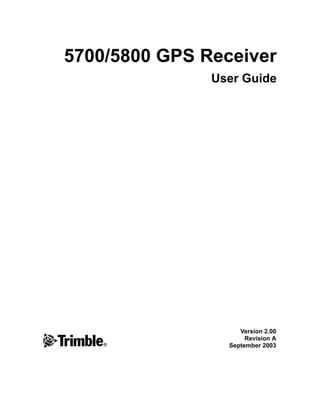
Trimble 5700 manual
- 1. 5700/5800 GPS Receiver User Guide Version 2.00 F Revision A September 2003
- 2. Corporate Office Software and Firmware License, Limited Warranty Trimble Navigation Limited Engineering and Construction Division This Trimble software and/or firmware product 5475 Kellenburger Road (the “Software”) is licensed and not sold. Its use is Dayton, Ohio 45424-1099 governed by the provisions of the applicable End U.S.A. User License Agreement (“EULA”), if any, included with the Software. In the absence of a Copyright and Trademarks separate EULA included with the Software providing different limited warranty terms, © 2001-2003, Trimble Navigation Limited. All exclusions, and limitations, the following terms rights reserved. and conditions shall apply. Trimble warrants that this Trimble Software product will substantially Trimble, the Globe & Triangle logo, and GPS conform to Trimble’s applicable published Total Station are trademarks of Trimble specifications for the Software for a period of Navigation Limited, registered in the United ninety (90) days, starting from the date of States Patent and Trademark Office. delivery. Configuration Toolbox, eRTK, Micro-Centred, QuickPlan, SiteNet, Trimble Geomatics Office, Warranty Remedies Trimble Survey Controller, Trimble Survey Pro, TRIMMARK, TRIMTALK, TSC1, TSCe, and Trimble's sole liability and your exclusive remedy Zephyr are trademarks of Trimble Navigation under the warranties set forth above shall be, at Limited. Trimble’s option, to repair or replace any Product or Software that fails to conform to such warranty Bluetooth is a trademark owned by Bluetooth SIG, (“Nonconforming Product”), or refund the Inc. and licensed to Trimble Navigation Limited purchase price paid by you for any such Nonconforming Product, upon your return of any All other trademarks are the property of their Nonconforming Product to Trimble in accordance respective owners. with Trimble’s standard return material authorization procedures. Release Notice This is the September 2003 release (Revision A) of the 5700/5800 GPS Receiver User Guide. The following limited warranties give you specific legal rights. You may have others, which vary from state/jurisdiction to state/jurisdiction. Hardware Limited Warranty Trimble warrants that this Trimble hardware product (the “Product”) shall be free from defects in materials and workmanship and will substantially conform to Trimble’s applicable published specifications for the Product for a period of one (1) year, starting from the date of delivery. The warranty set forth in this paragraph shall not apply to software/firmware products.
- 3. Warranty Exclusions and Disclaimer TRIMBLE NAVIGATION LIMITED IS NOT RESPONSIBLE FOR THE OPERATION OR These warranties shall be applied only in the event FAILURE OF OPERATION OF GPS SATELLITES and to the extent that: (i) the Products and OR THE AVAILABILITY OF GPS SATELLITE Software are properly and correctly installed, SIGNALS. configured, interfaced, maintained, stored, and operated in accordance with Trimble’s relevant Limitation of Liability operator's manual and specifications, and; (ii) the Products and Software are not modified or TRIMBLE’S ENTIRE LIABILITY UNDER ANY misused. The preceding warranties shall not apply PROVISION HEREIN SHALL BE LIMITED TO to, and Trimble shall not be responsible for defects THE GREATER OF THE AMOUNT PAID BY YOU or performance problems resulting from (i) the FOR THE PRODUCT OR SOFTWARE LICENSE OR combination or utilization of the Product or U.S.$25.00. TO THE MAXIMUM EXTENT Software with products, information, data, PERMITTED BY APPLICABLE LAW, IN NO systems or devices not made, supplied or specified EVENT SHALL TRIMBLE OR ITS SUPPLIERS BE by Trimble; (ii) the operation of the Product or LIABLE FOR ANY INDIRECT, SPECIAL, Software under any specification other than, or in INCIDENTAL, OR CONSEQUENTIAL DAMAGES addition to, Trimble's standard specifications for WHATSOEVER UNDER ANY CIRCUMSTANCE its products; (iii) the unauthorized modification or OR LEGAL THEORY RELATING IN ANY WAY use of the Product or Software; (iv) damage TO THE PRODUCTS, SOFTWARE, AND caused by accident, lightning or other electrical ACCOMPANYING DOCUMENTATION AND discharge, fresh or salt water immersion or spray; MATERIALS, (INCLUDING, WITHOUT or (v) normal wear and tear on consumable parts LIMITATION, DAMAGES FOR LOSS OF (e.g., batteries). BUSINESS PROFITS, BUSINESS INTERRUPTION, LOSS OF BUSINESS INFORMATION, OR ANY THE WARRANTIES ABOVE STATE TRIMBLE'S OTHER PECUNIARY LOSS), REGARDLESS OF ENTIRE LIABILITY, AND YOUR EXCLUSIVE WHETHER TRIMBLE HAS BEEN ADVISED OF REMEDIES, RELATING TO PERFORMANCE OF THE POSSIBILITY OF ANY SUCH LOSS AND THE PRODUCTS AND SOFTWARE. EXCEPT AS REGARDLESS OF THE COURSE OF DEALING OTHERWISE EXPRESSLY PROVIDED HEREIN, WHICH DEVELOPS OR HAS DEVELOPED THE PRODUCTS, SOFTWARE, AND BETWEEN YOU AND TRIMBLE. BECAUSE SOME ACCOMPANYING DOCUMENTATION AND STATES AND JURISDICTIONS DO NOT ALLOW MATERIALS ARE PROVIDED “AS-IS” AND THE EXCLUSION OR LIMITATION OF LIABILITY WITHOUT EXPRESS OR IMPLIED WARRANTY FOR CONSEQUENTIAL OR INCIDENTAL OF ANY KIND BY EITHER TRIMBLE DAMAGES, THE ABOVE LIMITATION MAY NOT NAVIGATION LIMITED OR ANYONE WHO HAS APPLY TO YOU. BEEN INVOLVED IN ITS CREATION, PRODUCTION, INSTALLATION, OR Regulations and Safety DISTRIBUTION, INCLUDING, BUT NOT LIMITED TO, THE IMPLIED WARRANTIES OF The Bluetooth module inside your 5800 is a radio- MERCHANTABILITY AND FITNESS FOR A modem transmitter and receiver. PARTICULAR PURPOSE, TITLE, AND NONINFRINGEMENT. THE STATED EXPRESS Regulations regarding the use of the radio- WARRANTIES ARE IN LIEU OF ALL modems vary greatly from country to country. In OBLIGATIONS OR LIABILITIES ON THE PART some countries, the unit can be used without OF TRIMBLE ARISING OUT OF, OR IN obtaining an end-user license. Other countries CONNECTION WITH, ANY PRODUCTS OR require end-user licensing. Consult your local SOFTWARE. SOME STATES AND communications governing agency for licensing JURISDICTIONS DO NOT ALLOW LIMITATIONS information. ON DURATION OR THE EXCLUSION OF AN IMPLIED WARRANTY, SO THE ABOVE LIMITATION MAY NOT APPLY TO YOU.
- 4. Before operating a 5800, determine if Type Approval authorization or a license to operate the unit is required in your country. It is the responsibility of Type approval, or acceptance, covers technical the end user to obtain an operator’s permit or parameters of the equipment related to emissions license for the 5800 radio-modem for the location that can cause interference. Type approval is or country of use. granted to the manufacturer of the transmission equipment, independent from the operation or STATEMENT ACCORDING FCC PART 15.19 licensing of the units. Some countries have unique technical requirements for operation in particular This device complies with Part 15 of the FCC radio-modem frequency bands. To comply with Rules. Operation is subject to the following two those requirements, Trimble may have modified conditions: (1) this device may not cause harmful your equipment to be granted Type approval. interference, and (2) this device must accept any Unauthorized modification of the units voids the interference received, including interference that Type approval, the warranty, and the operational may cause undesired operation. license of the equipment. STATEMENT ACCORDING FCC PART 15.21 Safety Modifications not expressly approved by Trimble EXPOSURE TO RADIO FREQUENCY could void the user's authority to operate the RADIATION equipment. The radiated output power of the internal STATEMENT ACCORDING FCC PART 15.105 Bluetooth wireless radio is far below the FCC radio frequency exposure limits. Nevertheless, the This equipment has been tested and found to wireless radio shall be used in such a manner that comply with the limits for a Class B digital the 5800 is 2.0cm or further from the human body. device, pursuant to Part 15 of the FCC Rules. The internal wireless radio operates within These limits are designed to provide reasonable guidelines found in radio frequency safety protection against harmful interference in a standards and recommendations, which reflect the residential installation. This equipment generates, consensus of the scientific community. Trimble uses and can radiate radio frequency energy and, therefore believes the internal wireless radio is if not installed and used in accordance with the safe for use by consumers. The level of energy instructions, may cause harmful interference to emitted is far less than the electromagnetic energy radio communications. However, there is no emitted by wireless devices such as mobile guarantee that interference will not occur in a phones. However, the use of wireless radios may particular installation. If this equipment does be restricted in some situations or environments, cause harmful interference to radio or television such as aboard airplanes. If you are unsure of reception, which can be determined by turning the restrictions, you are encouraged to ask for equipment off and on, the user is encouraged to authorization before turning on the wireless radio. try to correct the interference by one or more of the following measures: – Reorient or relocate the receiving antenna. – Increase the separation between the equipment and receiver. – Connect the equipment into an outlet on a circuit different from that to which the receiver is connected. -- Consult the dealer or an experienced radio/TV technician for help.
- 5. Contents 1 Introduction . . . . . . . . . . . . . . . . . . . . . . . . 13 Related Information . . . . . . . . . . . . . . . . . . . . . . . . . . . 13 Technical Assistance . . . . . . . . . . . . . . . . . . . . . . . . . . 14 Your Comments. . . . . . . . . . . . . . . . . . . . . . . . . . . . . 14 5700 GPS RECEIVER 2 Overview . . . . . . . . . . . . . . . . . . . . . . . . . . 17 Introduction . . . . . . . . . . . . . . . . . . . . . . . . . . . . . . . 18 Features . . . . . . . . . . . . . . . . . . . . . . . . . . . . . . . . . 18 Use and Care . . . . . . . . . . . . . . . . . . . . . . . . . . . . . . 19 COCOM Limits . . . . . . . . . . . . . . . . . . . . . . . . . . . . . 20 3 Setting up the Receiver . . . . . . . . . . . . . . . . . . 21 Introduction . . . . . . . . . . . . . . . . . . . . . . . . . . . . . . . 22 Parts of the Receiver . . . . . . . . . . . . . . . . . . . . . . . . . . 22 Front panel . . . . . . . . . . . . . . . . . . . . . . . . . . . . 23 Rear panel . . . . . . . . . . . . . . . . . . . . . . . . . . . . 24 Top panel . . . . . . . . . . . . . . . . . . . . . . . . . . . . . 25 Bottom panel . . . . . . . . . . . . . . . . . . . . . . . . . . . 27 Setup Guidelines . . . . . . . . . . . . . . . . . . . . . . . . . . . . 28 Environmental conditions . . . . . . . . . . . . . . . . . . . . 28 Sources of electrical interference . . . . . . . . . . . . . . . . 28 General guidelines . . . . . . . . . . . . . . . . . . . . . . . . 29 Postprocessed Setup. . . . . . . . . . . . . . . . . . . . . . . . . . . 30 Pole-Mounted Setup . . . . . . . . . . . . . . . . . . . . . . . . . . 32 5700/5800 GPS Receiver User Guide v
- 6. Contents Backpack Setup . . . . . . . . . . . . . . . . . . . . . . . . . . . . . 38 Other System Components . . . . . . . . . . . . . . . . . . . . . . . 40 Radios . . . . . . . . . . . . . . . . . . . . . . . . . . . . . . 40 Cellular modems . . . . . . . . . . . . . . . . . . . . . . . . . 43 Antennas . . . . . . . . . . . . . . . . . . . . . . . . . . . . . 45 CompactFlash cards . . . . . . . . . . . . . . . . . . . . . . . 46 4 General Operation . . . . . . . . . . . . . . . . . . . . . 47 Introduction . . . . . . . . . . . . . . . . . . . . . . . . . . . . . . . 48 Button Functions . . . . . . . . . . . . . . . . . . . . . . . . . . . . 48 LED Behavior . . . . . . . . . . . . . . . . . . . . . . . . . . . . . . 49 Logging/Memory LED. . . . . . . . . . . . . . . . . . . . . . 50 SV Tracking LED . . . . . . . . . . . . . . . . . . . . . . . . 50 Radio LED . . . . . . . . . . . . . . . . . . . . . . . . . . . . 51 Battery 1 LED and Battery 2 LED . . . . . . . . . . . . . . . . 51 Starting and Stopping the Receiver . . . . . . . . . . . . . . . . . . . 51 Logging Data . . . . . . . . . . . . . . . . . . . . . . . . . . . . . . 52 Logging internally . . . . . . . . . . . . . . . . . . . . . . . . 52 Logging to a Trimble controller . . . . . . . . . . . . . . . . . 53 Resetting to Defaults . . . . . . . . . . . . . . . . . . . . . . . . . . 53 Formatting a CompactFlash Card . . . . . . . . . . . . . . . . . . . . 54 Batteries and Power . . . . . . . . . . . . . . . . . . . . . . . . . . . 54 Battery charging and storage . . . . . . . . . . . . . . . . . . . 57 Operation with the TSC1/TSCe controller . . . . . . . . . . . . 57 Power output . . . . . . . . . . . . . . . . . . . . . . . . . . . 58 Firmware . . . . . . . . . . . . . . . . . . . . . . . . . . . . . 59 5 Configuration . . . . . . . . . . . . . . . . . . . . . . . 61 Introduction . . . . . . . . . . . . . . . . . . . . . . . . . . . . . . . 62 Configuring the Receiver in Real Time . . . . . . . . . . . . . . . . . 62 Configuring the Receiver Using Application Files . . . . . . . . . . . 63 Application Files . . . . . . . . . . . . . . . . . . . . . . . . . . . . 63 Special application files . . . . . . . . . . . . . . . . . . . . . 64 vi 5700/5800 GPS Receiver User Guide
- 7. Contents Timed application files . . . . . . . . . . . . . . . . . . . . . . 66 Applying application files . . . . . . . . . . . . . . . . . . . . 68 Storing application files . . . . . . . . . . . . . . . . . . . . . 68 Naming application files . . . . . . . . . . . . . . . . . . . . . 68 6 Transferring Data . . . . . . . . . . . . . . . . . . . . . 69 Introduction . . . . . . . . . . . . . . . . . . . . . . . . . . . . . . . 70 Connecting to the Office Computer. . . . . . . . . . . . . . . . . . . 71 Transferring Data . . . . . . . . . . . . . . . . . . . . . . . . . . . . 73 Transferring Files Directly from a CompactFlash Card . . . . . . . . 74 Deleting Files in the Receiver. . . . . . . . . . . . . . . . . . . . . . 76 Supported File Types . . . . . . . . . . . . . . . . . . . . . . . . . . 76 7 Software Utilities. . . . . . . . . . . . . . . . . . . . . . 77 Introduction . . . . . . . . . . . . . . . . . . . . . . . . . . . . . . . 78 GPS Configurator Software . . . . . . . . . . . . . . . . . . . . . . . 78 Installing GPS Configurator . . . . . . . . . . . . . . . . . . . 78 Configuring the 5700 receiver . . . . . . . . . . . . . . . . . . 79 Configuration Toolbox Software . . . . . . . . . . . . . . . . . . . . 80 Installing Configuration Toolbox . . . . . . . . . . . . . . . . 80 Creating and editing application files . . . . . . . . . . . . . . 80 WinFlash Software . . . . . . . . . . . . . . . . . . . . . . . . . . . 83 Installing WinFlash. . . . . . . . . . . . . . . . . . . . . . . . 83 Upgrading firmware . . . . . . . . . . . . . . . . . . . . . . . 83 Adding frequencies for the 450 MHz internal radio . . . . . . . 85 Configuring the internal 900 MHz radio setup. . . . . . . . . . 87 8 Specifications . . . . . . . . . . . . . . . . . . . . . . . 89 Introduction . . . . . . . . . . . . . . . . . . . . . . . . . . . . . . . 90 Physical Specifications . . . . . . . . . . . . . . . . . . . . . . . . . 90 Positioning Specifications . . . . . . . . . . . . . . . . . . . . . . . 91 Technical Specifications . . . . . . . . . . . . . . . . . . . . . . . . 92 5700/5800 GPS Receiver User Guide vii
- 8. Contents 9 Default Settings . . . . . . . . . . . . . . . . . . . . . . 93 Introduction . . . . . . . . . . . . . . . . . . . . . . . . . . . . . . . 94 Default Settings . . . . . . . . . . . . . . . . . . . . . . . . . . . . . 95 Resetting to Factory Defaults . . . . . . . . . . . . . . . . . . . . . . 96 Examples . . . . . . . . . . . . . . . . . . . . . . . . . . . . . . . . 97 Default behavior . . . . . . . . . . . . . . . . . . . . . . . . . 97 Power up settings. . . . . . . . . . . . . . . . . . . . . . . . . 98 Logging after power loss . . . . . . . . . . . . . . . . . . . . . 99 Disabling logging . . . . . . . . . . . . . . . . . . . . . . . . 99 Application files . . . . . . . . . . . . . . . . . . . . . . . . . 100 10 Cables and Connectors . . . . . . . . . . . . . . . . . 101 Introduction . . . . . . . . . . . . . . . . . . . . . . . . . . . . . . . 102 Port 1, 2, and 3 Connectors . . . . . . . . . . . . . . . . . . . . . . . 102 Power/serial data cable . . . . . . . . . . . . . . . . . . . . . . . . . 104 Event Marker/1PPS Cable . . . . . . . . . . . . . . . . . . . . . . . 105 GPS Antennas and Cables . . . . . . . . . . . . . . . . . . . . . . . 107 11 Event Marker Input and 1PPS Output . . . . . . . . . 109 Introduction . . . . . . . . . . . . . . . . . . . . . . . . . . . . . . . 110 Event Marker Input . . . . . . . . . . . . . . . . . . . . . . . . . . . 110 Enabling and configuring event marker input . . . . . . . . . . 110 1PPS Output. . . . . . . . . . . . . . . . . . . . . . . . . . . . . . . 114 1PPS pulse definition . . . . . . . . . . . . . . . . . . . . . . 114 ASCII time tag definition . . . . . . . . . . . . . . . . . . . . 115 Enabling and configuring 1PPS output . . . . . . . . . . . . . 116 5800 GPS RECEIVER 12 Overview . . . . . . . . . . . . . . . . . . . . . . . . . 121 Introduction . . . . . . . . . . . . . . . . . . . . . . . . . . . . . . . 122 Features . . . . . . . . . . . . . . . . . . . . . . . . . . . . . . . . . 122 Use and Care . . . . . . . . . . . . . . . . . . . . . . . . . . . . . . 124 viii 5700/5800 GPS Receiver User Guide
- 9. Contents COCOM Limits . . . . . . . . . . . . . . . . . . . . . . . . . . . . . 124 13 Setting up the Receiver . . . . . . . . . . . . . . . . . 125 Introduction . . . . . . . . . . . . . . . . . . . . . . . . . . . . . . . 126 Parts of the Receiver . . . . . . . . . . . . . . . . . . . . . . . . . . 126 Front panel . . . . . . . . . . . . . . . . . . . . . . . . . . . . 126 Lower housing . . . . . . . . . . . . . . . . . . . . . . . . . . 127 Setup Guidelines . . . . . . . . . . . . . . . . . . . . . . . . . . . . 129 Environmental conditions . . . . . . . . . . . . . . . . . . . . 129 Sources of electrical interference . . . . . . . . . . . . . . . . 129 General guidelines . . . . . . . . . . . . . . . . . . . . . . . . 130 Pole-Mounted Setup . . . . . . . . . . . . . . . . . . . . . . . . . . 130 Other System Components . . . . . . . . . . . . . . . . . . . . . . . 131 Radios . . . . . . . . . . . . . . . . . . . . . . . . . . . . . . 131 Cellular modems and external radios . . . . . . . . . . . . . . 132 14 General Operation . . . . . . . . . . . . . . . . . . . . 135 Introduction . . . . . . . . . . . . . . . . . . . . . . . . . . . . . . . 136 Button Functions . . . . . . . . . . . . . . . . . . . . . . . . . . . . 137 LED Behavior . . . . . . . . . . . . . . . . . . . . . . . . . . . . . . 137 LED flash patterns . . . . . . . . . . . . . . . . . . . . . . . . 138 Starting and Stopping the Receiver . . . . . . . . . . . . . . . . . . . 138 Logging Data . . . . . . . . . . . . . . . . . . . . . . . . . . . . . . 139 Logging internally . . . . . . . . . . . . . . . . . . . . . . . . 139 Logging to a Trimble controller . . . . . . . . . . . . . . . . . 140 Resetting to Defaults . . . . . . . . . . . . . . . . . . . . . . . . . . 140 Batteries and Power . . . . . . . . . . . . . . . . . . . . . . . . . . . 140 Battery charging and storage . . . . . . . . . . . . . . . . . . . 141 Power output . . . . . . . . . . . . . . . . . . . . . . . . . . . 142 Firmware . . . . . . . . . . . . . . . . . . . . . . . . . . . . . 142 15 Configuration . . . . . . . . . . . . . . . . . . . . . . 143 Introduction . . . . . . . . . . . . . . . . . . . . . . . . . . . . . . . 144 5700/5800 GPS Receiver User Guide ix
- 10. Contents Configuring the Receiver in Real Time . . . . . . . . . . . . . . . . . 144 Configuring the Receiver Using Application Files . . . . . . . . . . . 145 Application Files . . . . . . . . . . . . . . . . . . . . . . . . . . . . 145 Special application files . . . . . . . . . . . . . . . . . . . . . 146 Applying application files . . . . . . . . . . . . . . . . . . . . 148 Storing application files . . . . . . . . . . . . . . . . . . . . . 148 Naming application files . . . . . . . . . . . . . . . . . . . . . 148 16 Software Utilities. . . . . . . . . . . . . . . . . . . . . 149 Introduction . . . . . . . . . . . . . . . . . . . . . . . . . . . . . . . 150 GPS Configurator Software . . . . . . . . . . . . . . . . . . . . . . . 150 Installing GPS Configurator . . . . . . . . . . . . . . . . . . . 150 Configuring the 5800 receiver . . . . . . . . . . . . . . . . . . 151 Configuration Toolbox Software . . . . . . . . . . . . . . . . . . . . 152 Installing Configuration Toolbox . . . . . . . . . . . . . . . . 152 Creating and editing application files . . . . . . . . . . . . . . 152 WinFlash Software . . . . . . . . . . . . . . . . . . . . . . . . . . . 155 Installing WinFlash. . . . . . . . . . . . . . . . . . . . . . . . 155 Upgrading firmware . . . . . . . . . . . . . . . . . . . . . . . 155 Adding frequencies for the 450 MHz internal radio . . . . . . . 157 Configuring the internal 900 MHz radio setup. . . . . . . . . . 159 17 Specifications . . . . . . . . . . . . . . . . . . . . . . 161 Introduction . . . . . . . . . . . . . . . . . . . . . . . . . . . . . . . 162 Physical Specifications . . . . . . . . . . . . . . . . . . . . . . . . . 162 Positioning Specifications . . . . . . . . . . . . . . . . . . . . . . . 163 Technical Specifications . . . . . . . . . . . . . . . . . . . . . . . . 164 18 Default Settings . . . . . . . . . . . . . . . . . . . . . 165 Introduction . . . . . . . . . . . . . . . . . . . . . . . . . . . . . . . 166 Default Settings . . . . . . . . . . . . . . . . . . . . . . . . . . . . . 167 Resetting to Factory Defaults . . . . . . . . . . . . . . . . . . . . . . 168 Default behavior . . . . . . . . . . . . . . . . . . . . . . . . . 168 x 5700/5800 GPS Receiver User Guide
- 11. Contents Power up settings. . . . . . . . . . . . . . . . . . . . . . . . . 168 19 Cables and Connectors . . . . . . . . . . . . . . . . . 169 Introduction . . . . . . . . . . . . . . . . . . . . . . . . . . . . . . . 170 Port 1 and 2 Connectors. . . . . . . . . . . . . . . . . . . . . . . . . 170 Power/Serial Data Cables . . . . . . . . . . . . . . . . . . . . . . . . 172 5700 AND 5800 APPENDIXES A NMEA-0183 Output . . . . . . . . . . . . . . . . . . . 177 Introduction . . . . . . . . . . . . . . . . . . . . . . . . . . . . . . . 178 NMEA-0183 Outputs . . . . . . . . . . . . . . . . . . . . . . . . . . 178 Common Message Elements . . . . . . . . . . . . . . . . . . . . . . 180 Message values. . . . . . . . . . . . . . . . . . . . . . . . . . 180 NMEA Messages . . . . . . . . . . . . . . . . . . . . . . . . . . . . 181 B RTCM Output. . . . . . . . . . . . . . . . . . . . . . . 195 RTCM Output . . . . . . . . . . . . . . . . . . . . . . . . . . . . . . 196 Message Scheduling . . . . . . . . . . . . . . . . . . . . . . . . . . 197 C Troubleshooting . . . . . . . . . . . . . . . . . . . . . 199 Index . . . . . . . . . . . . . . . . . . . . . . . . . . . 205 5700/5800 GPS Receiver User Guide xi
- 12. Contents xii 5700/5800 GPS Receiver User Guide
- 13. CHAPTER 1 Introduction 1 Welcome to the 5700/5800 GPS Receiver User Guide. This manual describes how to install, set up, and use the Trimble® 5700 and 5800 GPS receivers. Even if you have used other Global Positioning System (GPS) products before, Trimble recommends that you spend some time reading this manual to learn about the special features of this product. If you are not familiar with GPS, visit our website for an interactive look at Trimble and GPS at: • www.trimble.com Trimble assumes that you are familiar with Microsoft Windows and know how to use a mouse, select options from menus and dialogs, make selections from lists, and refer to online help. Related Information An electronic copy of this manual is available in portable document format (PDF) on the Trimble R7, Trimble R8, 5700, and 5800 GPS Receivers CD. Use Adobe Acrobat Reader to view the contents of this file. 5700/5800 GPS Receiver User Guide 13
- 14. 1 Introduction Other sources of related information are: • Release notes – the release notes describe new features of the product, information not included in the manual, and any changes to the manual. They are provided as a PDF on the Trimble R7, Trimble R8, 5700, and 5800 GPS Receivers CD. Use Adobe Acrobat Reader to view the contents of the release notes. • Registration – register your receiver to automatically receive e-mail notifications of 5700/5800 receiver firmware upgrades and new functionality. To register, do one of the following: – Run the Trimble R7, Trimble R8, 5700, and 5800 GPS Receivers CD. – Register electronically via the internet by completing the form and submitting. – Print the registration form that is on the Trimble R7, Trimble R8, 5700, and 5800 GPS Receivers CD, fill it in, and fax or mail it to the address shown. Contact your local Trimble Dealer for more information about the support agreement contracts for software and firmware, and an extended warranty program for hardware. • Trimble training courses – consider a training course to help you use your GPS system to its fullest potential. For more information, visit the Trimble website at www.trimble.com/training.html Technical Assistance If you have a problem and cannot find the information you need in the product documentation, contact your local Distributor. Alternatively, request technical support using the Trimble website at: www.trimble.com/support.html Your Comments Your feedback about the supporting documentation helps us to improve it with each revision. E-mail your comments to ReaderFeedback@trimble.com. 14 5700/5800 GPS Receiver User Guide
- 15. SECTION I I 5700 GPS RECEIVER
- 17. CHAPTER 2 Overview 2 In this chapter: ■ Introduction ■ Features ■ Use and Care ■ COCOM Limits 5700/5800 GPS Receiver User Guide 17
- 18. 5700 Operation 2 Overview 2.1 Introduction This chapter introduces the 5700 receiver, which is designed for GPS surveying applications. The receiver features one-touch logging for ease of use, and five LEDs that let you monitor the survey in progress and the available battery capacity. The 5700 receiver tracks GPS satellites on both the L1 and L2 frequencies to provide precise position data for land survey applications. The receiver records GPS data on an internal CompactFlash card and makes all data available through serial or USB ports. You can use the 5700 receiver alone by logging data internally, or as part of the GPS Total Station® 5700 system, which logs GPS data from the 5700 receiver to a Trimble controller running the Trimble Survey Controller™ or Trimble Survey Pro™ software. 2.2 Features The receiver provides the following features: • Centimeter-accuracy real-time positioning with RTK/OTF data, and up to 10 Hz position updates • Submeter-accuracy real-time positioning using pseudorange corrections • Adaptive dual-frequency RTK engine • WAAS/EGNOS capability (Wide Area Augmentation System/European Geo-Stationary Navigation System • Automatic OTF (on-the-fly) initialization while moving • 1PPS (One Pulse Per Second) output • Dual event-marker input • USB port for data transfer • Type I CompactFlash card for data storage 18 5700/5800 GPS Receiver User Guide
- 19. 5700 Operation Overview 2 • Internal charging of batteries (no external battery charger required) • Three RS-232 serial ports for: – NMEA output – RTCM SC-104 input and output – Trimble Format (CMR) input and output • Two TNC ports for connecting to the GPS and radio antennas 2.3 Use and Care The 5700 receiver is designed to withstand the rough treatment that typically occurs in the field. However, the receiver is a high-precision electronic instrument and should be treated with reasonable care. C Warning – Operating or storing the 5700 receiver outside the specified temperature range can damage it. For more information, see Physical specifications, page 90. High-power signals from a nearby radio or radar transmitter can overwhelm the receiver circuits. This does not harm the instrument, but it can prevent the receiver electronics from functioning correctly. Avoid using the receiver within 400 meters of powerful radar, television, or other transmitters. Low-power transmitters such as those used in cellphones and two-way radios normally do not interfere with 5700 receiver operations. For more information, see the Trimble technical note Using Radio Communication Systems with GPS Surveying Receivers. 5700/5800 GPS Receiver User Guide 19
- 20. 5700 Operation 2 Overview 2.4 COCOM Limits The U.S. Department of Commerce requires that all exportable GPS products contain performance limitations so that they cannot be used in a manner that could threaten the security of the United States. The following limitations are implemented on the 5700 receiver. Immediate access to satellite measurements and navigation results is disabled when the receiver’s velocity is computed to be greater than 1000 knots, or its altitude is computed to be above 18,000 meters. The receiver continuously resets until the COCOM situation is cleared. 20 5700/5800 GPS Receiver User Guide
- 21. CHAPTER 3 Setting up the Receiver 3 In this chapter: ■ Introduction ■ Parts of the Receiver ■ Setup Guidelines ■ Postprocessed Setup ■ Pole-mounted Setup ■ Backpack Setup ■ Other System Components 5700/5800 GPS Receiver User Guide 21
- 22. 5700 Operation 3 Setting up the Receiver 3.1 Introduction This chapter provides general setup information, connection information, and cabling diagrams for the most common uses of the 5700 receiver. 3.2 Parts of the Receiver All operating controls, ports, and connectors on the 5700 receiver are located on its four main panels, as shown in Figure 3.1. This section provides a brief overview of the features of each of these panels. Top panel Front panel Rear panel Bottom panel Figure 3.1 Panels on the 5700 receiver 22 5700/5800 GPS Receiver User Guide
- 23. 5700 Operation Setting up the Receiver 3 32.1 Front panel Figure 3.2 shows the front panel of the 5700 receiver. This panel contains the five indicator LEDs, the two buttons, and the catch for the CompactFlash/USB door. t 2 3 Buttons t 2 3 CompactFlash/ Indicator LEDs USB door catch Figure 3.2 Front panel The two buttons control data logging, data management, power, and settings. For more information, see Button Functions, page 48. The indicator LEDs show the status of logging, power, satellite tracking, and radio reception. For more information, see LED Behavior, page 49. 5700/5800 GPS Receiver User Guide 23
- 24. 5700 Operation 3 Setting up the Receiver 32.2 Rear panel Figure 3.3 shows the rear panel of the 5700 receiver. This panel contains a slot for attaching the receiver catch lock, and the catches for the two battery compartments on the bottom panel. The catch lock should already be attached to your receiver. Receiver catch lock Battery compartment catches Figure 3.3 Rear panel To mount the receiver on a pole, you need to attach the receiver bracket to the pole and insert the catch lock into the bracket. For more information, see Pole-Mounted Setup, page 32. 24 5700/5800 GPS Receiver User Guide
- 25. 5700 Operation Setting up the Receiver 3 32.3 Top panel Figure 3.4 shows the top panel of the 5700 receiver. This panel contains the three power/serial data ports and (TNC) ports for GPS and radio antenna connections. Power/serial data ports 1 2 3 1 2 GPS RADIO GPS antenna Radio antenna TNC ports Figure 3.4 Top panel 5700/5800 GPS Receiver User Guide 25
- 26. 5700 Operation 3 Setting up the Receiver Each port on the top panel is marked with an icon to indicate its main function. Table 3.1 5700 receiver ports Icon Name Connections Port 1 Trimble controller, event marker, or computer Port 2 Power in, computer, 1PPS, or event marker Port 3 External radio, power in GPS GPS antenna RADIO Radio communications antenna The power/serial data ports are all 7 pin 0-shell Lemo connectors. Both Port 2 and Port 3 can accept external power. For information on default port settings, see Default Settings, page 95. For information on connector pinouts, see Cables and Connectors, page 101. The TNC port connectors are color-coded for easy system setup. Connect the yellow GPS antenna cable to the yellow TNC port marked GPS, and connect the blue Range Pole antenna (RPA) cable to the blue TNC connector marked RADIO. For more information on connecting the 5700 system, see the following sections in this chapter. 26 5700/5800 GPS Receiver User Guide
- 27. 5700 Operation Setting up the Receiver 3 32.4 Bottom panel Figure 3.5 shows the bottom panel of the 5700 receiver. This panel contains the USB port, the CompactFlash port, and the compartments for the two internal batteries. CompactFlash/ USB door CompactFlash port Internal battery USB port Internal battery compartment Figure 3.5 Bottom panel The CompactFlash/USB door conceals the CompactFlash port and USB port. To open the door, push the catch on the front panel down. C Warning – When no USB cable is connected, or when using the receiver in a harsh environment, keep this door closed to keep moisture, dust, and dirt out of the ports. The temperature rating of the receiver applies only when all doors on the receiver are closed. 5700/5800 GPS Receiver User Guide 27
- 28. 5700 Operation 3 Setting up the Receiver 3.3 Setup Guidelines Consider the following guidelines when setting up the 5700 receiver. 33.1 Environmental conditions Although the 5700 receiver has a waterproof housing, reasonable care should be taken to keep the unit dry. Avoid exposure to extreme environmental conditions, including: • Water • Heat greater than 65° C (149° F) • Cold less than –40° C (–40° F) • Corrosive fluids and gases Avoiding these conditions improves the 5700 receiver’s performance and long-term reliability. 33.2 Sources of electrical interference Avoid the following sources of electrical and magnetic noise: • Gasoline engines (spark plugs) • Televisions and PC monitors • Alternators and generators • Electric motors • Equipment with DC-to-AC converters • Fluorescent lights • Switching power supplies 28 5700/5800 GPS Receiver User Guide
- 29. 5700 Operation Setting up the Receiver 3 33.3 General guidelines The following guidelines apply whenever you set up your receiver for operation: • When plugging in a Lemo cable, make sure that the red dots on the receiver port and the cable connector line up. Never use force to plug cables in, as this may damage the connector pins. • When disconnecting a Lemo cable, grasp the cable by the sliding collar or lanyard and pull the cable connector straight out of the port. Do not twist the connector or pull on the cable itself. • To securely connect a TNC cable, align the cable connector with the receiver receptacle and thread the cable connector onto the receptacle until snug. • Insert the internal batteries with the battery contacts facing the CompactFlash/USB door. The undersides of the batteries have a center groove for alignment when being inserted into the receiver. 5700/5800 GPS Receiver User Guide 29
- 30. 5700 Operation 3 Setting up the Receiver 3.4 Postprocessed Setup For a postprocessed survey, you only need: • the 5700 receiver • a Zephyr™ or Zephyr Geodetic antenna • a GPS antenna cable Other equipment, as described below, is optional. To set up the 5700 receiver for a postprocessed survey: 1. Set up the tripod with the tribrach and antenna adapter over the survey mark. Instead of a tripod, you can use a range pole with a bipod. However, Trimble recommends that you use a tripod for greater stability. 2. Mount the antenna on the tribrach adapter. 3. Use the tripod clip to hang the 5700 receiver on the tripod. 4. Connect the yellow GPS antenna cable to the Zephyr antenna. 5. Connect the other end of the GPS antenna cable to the yellow TNC port on the 5700 receiver. 6. If external power is required, connect a battery with a 0-shell Lemo connection to Port 2 or Port 3 on the receiver. 30 5700/5800 GPS Receiver User Guide
- 31. 5700 Operation Setting up the Receiver 3 Figure 3.6 shows the 5700 receiver postprocessed setup. t 2 3 Figure 3.6 Postprocessed setup Note – Instead of hanging the receiver on the tripod, you can place the receiver in its base case. Run the antenna cable out of the portal in the side of the base case to the antenna so that the case can stay closed while the receiver is running. 5700/5800 GPS Receiver User Guide 31
- 32. 5700 Operation 3 Setting up the Receiver 3.1 Pole-Mounted Setup To mount the 5700 receiver on a pole, you need to do the following: 1. Mount the eRTK™ Range Pole antenna (RPA). 2. Mount the 5700 receiver. 3. Mount the Trimble controller. This section provides detailed instructions on each of these three steps. Mounting the Range Pole antenna (RPA) To mount the RPA on the pole: 1. Install the RPA bracket 7.5 cm (3") from the pole top by placing the two pieces together and securing with screws. If you are using a 1" diameter pole, place the bracket inserts inside the bracket before securing. Note – You can use a quarter-wave whip (“rubber duck”) antenna attached directly to the receiver instead of the RPA. 2. Connect the yellow TNC-to-TNC GPS cable and run it through the RPA bracket clips where it is labeled on the bracket. Make sure that the right-angle connector is at the top. Note – The cable must be routed inside the RPA, through the bracket, or it will affect the RPA radio reception performance. 3. Align the TNC connector on the RPA with the GPS antenna cable on the bracket, and while feeding the cable through the RPA, slide the RPA onto the bracket until it clicks. 32 5700/5800 GPS Receiver User Guide
- 33. 5700 Operation Setting up the Receiver 3 Figure 2.7 shows the 5700 receiver pole-mounted setup. GPS antenna cable RPA TNC port (aligned over NU DO NO antenna cable) A T EM RO SE UT E CA S ONLY BLE O N O E IV E R EC UT R SI LE B RPA bracket Pole Figure 3.7 RPA and bracket 4. Mount the Zephyr antenna on the range pole. 5. Connect the GPS antenna cable. Make sure that the GPS cable is not hanging over the top of the RPA. 6. Connect the blue TNC-to-TNC radio cable to the RPA. 5700/5800 GPS Receiver User Guide 33
- 34. 5700 Operation 3 Setting up the Receiver Mounting the 5700 receiver To mount the 5700 receiver on the pole: 1. Attach the receiver bracket to the pole: a. Place the bracket against the pole, approximately 0.5 m from the ground. Note – If you are using a 1" diameter pole, flip the black insert around inside the bracket, as shown in Figure 3.8. 11/4" pole Bracket insert Bracket 1" pole Figure 3.8 Receiver bracket insert b. Close the gates of the bracket around the pole. c. Seat the base of the clip lock in the opposite gate. d. Lock the clip lock. 34 5700/5800 GPS Receiver User Guide
- 35. 5700 Operation Setting up the Receiver 3 If the clip lock is too tight to be locked, turn it one or two turns counterclockwise and try again. If it is too loose, turn it one or two turns clockwise and try to lock it again. 2. Mount the 5700 receiver on the bracket: a. Pull the bracket side locks in towards the pole. b. Set the receiver catch lock in the bracket. c. Holding the receiver in the bracket, pull the side locks back to their original positions, as shown in Figure 3.9. Gates Clip lock Side locks Figure 3.9 5700 receiver bracket 3. Connect the blue TNC radio communications cable to the blue TNC port on the receiver. If necessary, adjust the position of the receiver to remove cable slack. 4. Connect the yellow TNC GPS antenna cable to the yellow TNC port on the receiver. If necessary, adjust the position of the receiver to remove cable slack. 5700/5800 GPS Receiver User Guide 35
- 36. 5700 Operation 3 Setting up the Receiver Mounting the TSC1/TSCe controller To mount the TSC1/TSCe controller on the pole: 1. Mount the controller bracket on the pole: a. Place the bracket against the pole at a comfortable height. b. Rotate the clamping screw on the bracket pole until tight. c. Place the controller into the cradle assembly and tighten the clamping mechanism. d. Any cables running down the pole should be run through the machined groove on the inside of the controller bracket. e. Position the controller in the preferred position for operation by pressing the spring-loaded release button on the cradle, pulling the assembly outward, and rotating the cradle assembly to the desired angle. Reseat the cradle in the proper position by lining up the alignment pins and pushing inward until the release button locks. 2. Connect one end of the 2 ft 0-shell to 0-shell Lemo cable to the TSC1/TSCe controller. 3. Connect the other end of the Lemo cable to Port 1 on the 5700 receiver. 4. Place the hand grip below the controller bracket (or above it, depending on the position of the bracket), with the cables running through the grip. 5. Secure any loose cables, using the velcro cable ties. 36 5700/5800 GPS Receiver User Guide
- 37. 5700 Operation Setting up the Receiver 3 Figure 2.10 shows the pole-mounted setup. Zephyr antenna RPA Velcro tie TSC1 / TSCe bracket Hand grip t 2 3 Figure 3.10 Pole-mounted setup 5700/5800 GPS Receiver User Guide 37
- 38. 5700 Operation 3 Setting up the Receiver 3.1 Backpack Setup Both the whip and RPA antennae are suitable for use in a backpack. The RPA is installed in the same manner as for the pole-mounted setup (see Pole-Mounted Setup, page 32). C Warning – The RPA is tuned for operation with the GPS antenna cable running through it. Operating it from a backpack may reduce its operating range. Trimble recommends using the whip antenna. To set up the 5700 receiver for use in a backpack: 1. Insert the 5700 receiver into the backpack with the ports on the top panel facing upwards and the front panel facing outwards. Secure the receiver around the middle with the velcro strap. 2. Attach the Zephyr antenna to a range pole. 3. Attach the whip antenna mount to one of the fittings on the top of the backpack. 4. The backpack has a feedthrough on both sides at the top and on both sides near the bottom to allow cables to be positioned out of the way of the main zipper. Run the radio communications cable through at the top, and connect it to the blue TNC port on the 5700. 5. Connect the straight end of the yellow GPS cable to the yellow TNC port on the receiver. 6. Run the right-angle connector on the yellow GPS cable through the top or side slot on the backpack, and connect it to the Zephyr antenna. 7. Connect one end of the 6 ft 0-shell to 0-shell cable to Port 1 on the 5700 receiver. 8. Run the 0-shell cable through the side slot of the backpack and connect it to the TSC1/TSCe controller. 38 5700/5800 GPS Receiver User Guide
- 39. 5700 Operation Setting up the Receiver 3 Figure 3.11 shows the backpack setup. Whip antenna Zephyr antenna t 2 3 TSC1/TSCe bracket Figure 3.11 Backpack setup 5700/5800 GPS Receiver User Guide 39
- 40. 5700 Operation 3 Setting up the Receiver 3.1 Other System Components This section describes optional components that you can use with the 5700 receiver. 31.1 Radios Radios are the most common data link for Real-Time Kinematic (RTK) surveying. The 5700 receiver is available with an optional internal radio in either the 450 or 900 MHz UHF bands. You can also connect an external radio to Port 3, whether the internal radio is installed or not. The 5700 receiver supports the following Trimble base radios when using the internal receiver radio: • TRIMMARK™ 3 • TRIMMARK IIe • TRIMTALK™ 450S • SiteNet™ 450 • SiteNet 900 40 5700/5800 GPS Receiver User Guide
- 41. 5700 Operation Setting up the Receiver 3 Internal Radio Setup You can configure the 5700 receiver’s optional internal radio using any of the following: • the GPS Configurator software • the WinFlash software • the Trimble Survey Controller software For more information, refer to the GPS Configurator Help, the WinFlash Help, or the Trimble Survey Controller User Guide. By default, the internal UHF radio has only a few frequencies installed. Use WinFlash to configure additional frequencies. For more information, see Adding frequencies for the 450 MHz internal radio, page 85. External Radio Setup To use an external radio with the 5700 receiver, you need an external power source for the radio. To set up a 5700 receiver using an external radio: 1. Connect one end of the yellow GPS antenna cable to the yellow TNC port on the 5700 receiver. 2. Connect the other end of the GPS antenna cable to a Zephyr or Zephyr Geodetic antenna. 3. Connect the external radio to Port 3 on the receiver. 4. Connect a radio antenna to the external radio. 5700/5800 GPS Receiver User Guide 41
- 42. 5700 Operation 3 Setting up the Receiver Figure 3.12 shows a TRIMMARK 3 connected to a 5700 receiver. t 2 3 To antenna To power supply Figure 3.12 Connecting an external radio 5. Connect an external power source to Port 2 on the receiver. Note – External rover radios must have their own power source because the internal Lithium-Ion batteries do not supply enough voltage. Alternatively, supply external power to port 2 of the 5700 receiver, and enable power out on port 3. Base radios must have their own power source because of their high power consumption 42 5700/5800 GPS Receiver User Guide
- 43. 5700 Operation Setting up the Receiver 3 Alternatively, you can apply external power directly to the radio, if it supports it. You can use a 10 Ah battery, a 6 Ah battery, or camcorder batteries. The choice of power supply depends on the application, and whether you are using the radio as a reference or rover radio. For more information about the power capabilities of the 5700 receiver, see Batteries and Power, page 54. 6. Configure the external radio using Trimble Survey Controller. Alternatively, you can configure a TRIMMARK 3 radio using WinFlash or the configuration software supplied with the radio. For more information, refer to the Trimble Survey Controller User Guide or the appropriate Help. 7. Set up any other equipment as required, depending on whether you are using the radio as a reference or a rover radio. 30.1 Cellular modems You can use a cellular modem instead of a radio as your data communications link. Cellular modems and other radio links can be used to extend the limits of your surveys. To connect a cellular modem to a 5700 receiver you need the following: • 5700 receiver • A custom-designed cellular modem, or a cellphone that can transmit and receive data • Serial (cellphone to DB9) cable (supplied with the cellular modem or phone) • Trimble DB9 to 0-shell Lemo cable Note – This cable is suitable only if flow control can be disabled on the cellular modem. If the cellular modem does not support this functionality, a special cable is required. For more 5700/5800 GPS Receiver User Guide 43
- 44. 5700 Operation 3 Setting up the Receiver information, refer to the document Using Cellular and CDPD Modems for RTK, which is available from your local Trimble Distributor. Figure 3.13 shows the components required to connect a cellphone to a 5700 receiver. DB9 to Lemo cable c R t 2 3 PUSH Serial cable Figure 3.13 Connecting a cellphone For more information on using a cellular modem as a data link, refer to the Trimble Survey Controller User Guide. 44 5700/5800 GPS Receiver User Guide
- 45. 5700 Operation Setting up the Receiver 3 30.2 Antennas The 5700 receiver should normally be used with a Zephyr or Zephyr Geodetic antenna. These antennas have been designed specifically for use with the 5700 receiver. Use Figure 3.14 as a guide for measuring the height of the Zephyr and Zephyr Geodetic antennas. The Zephyr antenna is designed to be measured to the top of the notch. The Zephyr Geodetic (shown) has been designed to be measured to the bottom of the notch. 1.520 1.515 1.510 1.505 Figure 3.14 Measuring antenna height Older models of antennas, such as the Choke Ring or Micro-Centered™ L1/L2 antennas, need more power to operate than the Zephyr models. To configure the 5700 to output more power on the antenna port, select the correct antenna type in GPS Configurator, or through the Trimble controller. For information on how to do this, contact your local Trimble Service Provider. 5700/5800 GPS Receiver User Guide 45
- 46. 5700 Operation 3 Setting up the Receiver 30.3 CompactFlash cards The 5700 receiver logs data internally on a CompactFlash card. However, it only support the Type I CompactFlash card. Trimble recommends that you use an industrial-rated CompactFlash card, as commercial cards have a limited operating temperature range. Before logging data to a CompactFlash card, format the card to ensure the integrity of the file system. To format the card, insert it in the 5700 receiver and then hold down p for 30 seconds. Note – Make sure that you format your CompactFlash card in the receiver. This prevents data on the card from being corrupted if the card is removed while data is being logged. Formatting the card in your PC may cause data corruption, or loss of data. When inserting the card, make sure that it slides into the card slot properly. C Warnings: – The 5700 allows for a maximum of 512 files on the CompactFlash card, regardless of the card’s capacity. The file names must be in 8.3 format, otherwise files copied to the CompactFlash card may cause data corruption or loss of data when logging. – If the card does not seat into the pins correctly, do not use force or you may damage the pins. Remove the card and reinsert it carefully. 46 5700/5800 GPS Receiver User Guide
- 47. CHAPTER 4 General Operation 4 In this chapter: ■ Introduction ■ Button Functions ■ LED Behavior ■ Starting and Stopping the Receiver ■ Logging Data ■ Resetting to Defaults ■ Formatting a CompactFlash Card ■ Batteries and Power 5700/5800 GPS Receiver User Guide 47
- 48. 5700 Operation 4 General Operation 4.1 Introduction All the controls that you need for general operation of the 5700 receiver are located on the front panel, as shown in Figure 4.1. Data button Power button t 2 3 SV Tracking Battery LEDs LED Logging/ Radio/Event Memory LED Marker LED Figure 4.1 Controls on the front panel of the 5700 receiver For more information about other panels of the 5700 receiver, see Parts of the Receiver, page 22. 4.2 Button Functions The 5700 receiver has only two buttons: a Power button, represented in this manual by p, and a Data button, represented by d. Use p to switch the receiver on or off, and to perform data management functions such as deleting files or resetting the receiver. 48 5700/5800 GPS Receiver User Guide
- 49. 5700 Operation General Operation 4 Use d to start or stop logging. This button is only effective when the receiver is switched on and has completed any power-up and initialization tasks. Table 4.1 describes the main functions of the two buttons. Table 4.1 Button functions Action Power button Data button Turn the receiver on Press Turn the receiver off Hold for 2 seconds Start logging data internally Press Stop logging data internally Hold for 2 seconds Delete the ephemeris file Hold for 15 seconds Reset the receiver to factory defaults Hold for 15 seconds Delete application files Hold for 30 seconds Format the CompactFlash card Hold for 30 seconds Note – The term “press” indicates that you should press the button and release it immediately. The term “hold” indicates that you should press the button and hold it down until the time indicated has elapsed. 4.3 LED Behavior The five LEDs on the top panel of the receiver indicate various operating conditions. Generally, a lit or slowly flashing LED indicates normal operation, an LED that is flashing quickly indicates a condition that may require attention, and an unlit LED indicates that no operation is occurring. The following table defines each possible LED state. The term … means that the LED … Flash is lit briefly every 3 seconds Slow flash alternates slowly between being lit and unlit 5700/5800 GPS Receiver User Guide 49
- 50. 5700 Operation 4 General Operation The term … means that the LED … Fast flash alternates rapidly between being lit and unlit On is lit Off is unlit 43.1 Logging/Memory LED The yellow Logging/Memory LED below the d button indicates the status of data logging and memory usage. Behavior Meaning On Data is being logged. Slow flash Enough FastStatic data has been logged. Alternatively, if the red SV Tracking LED is on solid at the same time, the receiver is in Monitor mode, and is checking for new firmware to install. Fast flash Data is being logged but memory is low. Flash The receiver is in Sleep mode, and will wake up five minutes before the scheduled start time of a timed application file. Off Data is not being logged, or the CompactFlash card is full. 43.2 SV Tracking LED The red SV Tracking LED below the SV icon indicates the status of satellite tracking. Behavior Meaning Slow flash Tracking four or more satellites. Fast flash Tracking three or fewer satellites. Off Not tracking any satellites. On The receiver is in Monitor mode, and is checking for new firmware to install. 50 5700/5800 GPS Receiver User Guide
- 51. 5700 Operation General Operation 4 43.3 Radio LED The green Radio LED below the Radio icon indicates the status of data input and output. Behavior Meaning Slow flash A data packet or event marker has been received. 43.4 Battery 1 LED and Battery 2 LED The Battery LEDs inside the two Battery icons indicate the status of the two internal batteries, or the power sources connected on Ports 2 and 3. By default, each battery LED indicates the status of the external power source on the corresponding port. If no external source is detected, each LED indicates the status of an internal battery. The color of the LED indicates whether the power source is currently in use (green) or is on standby (yellow). Color Meaning Behavior Meaning Green Power source On Healthy is in use Fast flash Low power Off No power source is present Yellow Power source On Healthy is on standby Fast flash Low power Flash Dead Off No power source is present 4.4 Starting and Stopping the Receiver To turn on the receiver, press p. To turn off the receiver, hold down p for two seconds. 5700/5800 GPS Receiver User Guide 51
- 52. 5700 Operation 4 General Operation 4.5 Logging Data You can log data to the CompactFlash card in the 5700 receiver, or alternatively to the survey device. 45.1 Logging internally The 5700 receiver logs GPS data internally on a CompactFlash card. You can then use the Trimble Data Transfer utility to transfer logged data files to your office computer. The transferred files are in Trimble DAT (.dat) format. C Warning – The 5700 allows for a maximum of 512 files on the CompactFlash card, regardless of the card’s capacity. The file names must be in 8.3 format, otherwise files copied to the CompactFlash card may cause data corruption or loss of data when logging. Data is logged using the current logging settings configured in the receiver. Data files logged internally are named automatically. To begin internal logging, press d. The Logging/Memory LED lights up. To stop logging, hold down d for at least two seconds. The Logging/Memory LED turns off. Note – When the CompactFlash card is full, the receiver stops logging data, and the Logging/Memory LED switches off. Existing data files are not overwritten. Approximate storage requirements for different logging rates are shown in Table 4.2. The values shown are for a one-hour logging session with six satellites visible. Table 4.2 Storage requirements Logging rate Memory required 10 Hz 2,588 KB 1 Hz 335 KB 52 5700/5800 GPS Receiver User Guide
- 53. 5700 Operation General Operation 4 Table 4.2 Storage requirements (continued) Logging rate Memory required 5 seconds 87 KB 15 seconds 37 KB Note – If power is lost, or the CompactFlash card is removed while logging, the file system is designed so that a maximum of ten seconds of data will be lost, regardless of the logging rate. To ensure that this behavior occurs, use GPS Configurator to perform a quick format of the CompactFlash card before logging data to the card for the first time. 45.2 Logging to a Trimble controller When the 5700 receiver is connected to a Trimble controller, you can log GPS data from the receiver to the controller, or to a PC card inserted in the controller. When you use a Trimble controller, you do not use the receiver’s controls. Instead, you use the controller functions to set logging options, specify filenames, and control when logging occurs. Data is stored in job files, which can be transferred to your office computer using Trimble’s Data Transfer utility. For more information on logging data from a receiver using a Trimble controller refer, to the user guide for your particular controller. 4.6 Resetting to Defaults To reset the 5700 receiver to its factory default settings, hold down p for at least 15 seconds. C Warning – Make sure that you do not hold down p for more than 30 seconds. After 30 seconds, any application files stored in the receiver are deleted and the CompactFlash card is reformatted. 5700/5800 GPS Receiver User Guide 53
- 54. 5700 Operation 4 General Operation Resetting the receiver to its factory defaults also deletes any ephemeris file in the receiver. For more information, see Chapter 9, Default Settings. 4.7 Formatting a CompactFlash Card To format a CompactFlash card for use in a 5700 receiver, insert the card in the CompactFlash port, then hold down p for at least 30 seconds. After 15 seconds, the receiver is reset to its factory defaults, and any ephemeris file is deleted. After 30 seconds, any files stored on the card are deleted and the CompactFlash card is reformatted. C Warning – Formatting a CompactFlash card while it is in the receiver deletes all the data files on the card and all the application files in the receiver. Note – When you use p to format the CompactFlash card, a quick format is performed. A quick format reformats the card for use with the 5700 receiver and deletes all data on the card. A full format checks the card for errors or bad sectors, and is only necessary if the card is corrupted. To perform a full format, use GPS Configurator. For more information, see GPS Configurator Software, page 78. 4.8 Batteries and Power The 5700 receiver can be powered either by its two internal batteries or by an external power source connected to Port 2 or Port 3. The charge provided by the internal batteries depends on the type of survey and operating conditions. Typically, one battery provides about 3.5 hours of power during an RTK survey using the internal radio, and about 5 hours during a survey without the internal radio. 54 5700/5800 GPS Receiver User Guide
- 55. 5700 Operation General Operation 4 The external power source is always used in preference to the internal batteries. When there is no external power source connected, or if the external power supply fails, the internal batteries are used. The internal batteries are drained in turn, and the receiver automatically switches to the full battery when the first battery is drained. If no external power is supplied and both internal batteries are drained, none of the data that you have logged is lost. When internal or external power is restored, the receiver restarts in the same state as when power was lost. For example, if the receiver was logging data, the data file is not corrupted, and when power is restored the receiver resumes logging with the same settings as before. The power supply that is supplied with the 5700 receiver charges the receiver’s internal batteries while they are still in the receiver. To do this, connect the power supply to the power/serial data cable, connect the cable to Port 2 on the receiver, and connect the power supply to an AC power source, as shown in Figure 4.2. 5700/5800 GPS Receiver User Guide 55
