Preparing+for+e books+genericdevice
•Download as PPTX, PDF•
1 like•500 views
How to use OverDrive's e-Books on an e-Reader
Report
Share
Report
Share
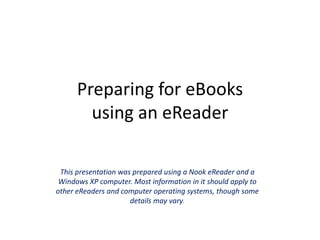
Recommended
Recommended
More Related Content
What's hot
What's hot (20)
How to Use Jing - Liezel Kabigting - Simpliezel.m4v

How to Use Jing - Liezel Kabigting - Simpliezel.m4v
Lewis and Clark Library - MontanaLibrary2go - Kindle eReader With USB

Lewis and Clark Library - MontanaLibrary2go - Kindle eReader With USB
Downloading OverDrive eBooks to your Nook or Sony Reader

Downloading OverDrive eBooks to your Nook or Sony Reader
Kindle 3 Handout with Hands-On Exercises (12/2014)

Kindle 3 Handout with Hands-On Exercises (12/2014)
Similar to Preparing+for+e books+genericdevice
Similar to Preparing+for+e books+genericdevice (20)
NetLibrary: Downloading Ebooks to a Portable Device

NetLibrary: Downloading Ebooks to a Portable Device
Lewis and Clark Library - MontanaLibrary2go - eReader with usb

Lewis and Clark Library - MontanaLibrary2go - eReader with usb
OverDrive for Windows 8.1 and RT Handout with Hands-On Exercises

OverDrive for Windows 8.1 and RT Handout with Hands-On Exercises
How to enjoy eBooks, eAudiobooks and eMagazines on your laptop or PC

How to enjoy eBooks, eAudiobooks and eMagazines on your laptop or PC
More from Lincoln City Libraries
More from Lincoln City Libraries (9)
Buffalo and Erie County Public Library Central Library Building Concept

Buffalo and Erie County Public Library Central Library Building Concept
Recently uploaded
A Principled Technologies deployment guide
Conclusion
Deploying VMware Cloud Foundation 5.1 on next gen Dell PowerEdge servers brings together critical virtualization capabilities and high-performing hardware infrastructure. Relying on our hands-on experience, this deployment guide offers a comprehensive roadmap that can guide your organization through the seamless integration of advanced VMware cloud solutions with the performance and reliability of Dell PowerEdge servers. In addition to the deployment efficiency, the Cloud Foundation 5.1 and PowerEdge solution delivered strong performance while running a MySQL database workload. By leveraging VMware Cloud Foundation 5.1 and PowerEdge servers, you could help your organization embrace cloud computing with confidence, potentially unlocking a new level of agility, scalability, and efficiency in your data center operations.Deploy with confidence: VMware Cloud Foundation 5.1 on next gen Dell PowerEdg...

Deploy with confidence: VMware Cloud Foundation 5.1 on next gen Dell PowerEdg...Principled Technologies
Recently uploaded (20)
Bajaj Allianz Life Insurance Company - Insurer Innovation Award 2024

Bajaj Allianz Life Insurance Company - Insurer Innovation Award 2024
Deploy with confidence: VMware Cloud Foundation 5.1 on next gen Dell PowerEdg...

Deploy with confidence: VMware Cloud Foundation 5.1 on next gen Dell PowerEdg...
Apidays Singapore 2024 - Building Digital Trust in a Digital Economy by Veron...

Apidays Singapore 2024 - Building Digital Trust in a Digital Economy by Veron...
TrustArc Webinar - Stay Ahead of US State Data Privacy Law Developments

TrustArc Webinar - Stay Ahead of US State Data Privacy Law Developments
2024: Domino Containers - The Next Step. News from the Domino Container commu...

2024: Domino Containers - The Next Step. News from the Domino Container commu...
Automating Google Workspace (GWS) & more with Apps Script

Automating Google Workspace (GWS) & more with Apps Script
Strategies for Landing an Oracle DBA Job as a Fresher

Strategies for Landing an Oracle DBA Job as a Fresher
TrustArc Webinar - Unlock the Power of AI-Driven Data Discovery

TrustArc Webinar - Unlock the Power of AI-Driven Data Discovery
Understanding Discord NSFW Servers A Guide for Responsible Users.pdf

Understanding Discord NSFW Servers A Guide for Responsible Users.pdf
Workshop - Best of Both Worlds_ Combine KG and Vector search for enhanced R...

Workshop - Best of Both Worlds_ Combine KG and Vector search for enhanced R...
AWS Community Day CPH - Three problems of Terraform

AWS Community Day CPH - Three problems of Terraform
Powerful Google developer tools for immediate impact! (2023-24 C)

Powerful Google developer tools for immediate impact! (2023-24 C)
Tata AIG General Insurance Company - Insurer Innovation Award 2024

Tata AIG General Insurance Company - Insurer Innovation Award 2024
Exploring the Future Potential of AI-Enabled Smartphone Processors

Exploring the Future Potential of AI-Enabled Smartphone Processors
Top 10 Most Downloaded Games on Play Store in 2024

Top 10 Most Downloaded Games on Play Store in 2024
Axa Assurance Maroc - Insurer Innovation Award 2024

Axa Assurance Maroc - Insurer Innovation Award 2024
Preparing+for+e books+genericdevice
- 1. Preparing for eBooksusing an eReader This presentation was prepared using a Nook eReader and a Windows XP computer. Most information in it should apply to other eReaders and computer operating systems, though some details may vary.
- 2. Before downloading eBooks, make sure you have plugged in your eReader to the computer you are using for the downloads so that you have gone through the registration process for your eReader. Using the Quick Start Guide on the digital downloads page, proceed to Step 1 – Download and install free software. (You only need to go through this process once.)
- 3. Click on the “To download and install Adobe Digital Editions, click here” link to begin the installation process.
- 4. The link will take you to the Adobe Digital Editions page. Click on “Download now” in the Next Steps section at the right side of the page.
- 5. The installer will appear. Click on the “Install” button on the top left of the page.
- 6. The installer will ask again if you would like to install the program. Click “install” again to proceed.
- 7. Adobe will ask if you’d like to proceed with the installation. Click “Yes” to continue and begin the installation.
- 8. The setup window will pop up. Select what you would like installed and click “Next.”
- 9. Verify where you want the program saved and click “Install” to continue.
- 10. The setup window will show you the progress of your download and will indicate when the download is finished.
- 11. You will have to accept the terms of Adobe Digital Editions before completing the installation. Click “I agree” to continue.
- 12. The Setup Assistance window will open. Follow the instructions and click “Continue.”
- 13. You will have to read through the instructions and decide if you want to authorize the computer you are using for different aspects of the Adobe Digital Editions. If you don’t already have an Adobe ID, you’ll want to first get one by clicking on the link and completing a short registration form to take full advantage of the options available. After completing the information, click “Activate.”
- 14. Click “Finished” to acknowledge the completion of the download to your computer.
- 15. The Adobe Digital Editions program will automatically open after clicking “Finished.”
- 16. Now that the Adobe Digital Editions and your eReader have both been registered on your computer, go back to the Digital Media Home on the libraries’ website to select your book(s).
- 17. You can search specific titles or genres to find eBooks. Each book will have an option to either put it on eReserve (if all copies are already in use – you will then be notified when it is available) or add it to your eCart for immediate access.
- 18. Clicking on “Add to eCart” will take you to your cart, listing what books you have chosen. You have the option to continue looking for more books or to check out.
- 19. In order to check out, you will have to enter your library card number (all 14 digits, no spaces).
- 20. After entering your library card, you will be asked to confirm the check out before continuing. You are able to change the lending period, if desired, before clicking on the “Confirm check out” button.
- 21. After confirming the check out, you will be shown a list of the books that are currently available. It will give the check out date and when your use of the book will expire. Click “Download” to get the book to your computer.
- 22. Make sure the file is set to open with Adobe Digital Editions and then click “Ok” to continue with the download.
- 23. Your downloaded book will appear in the Adobe Digital Editions.
- 24. In Adobe, click on the Bookshelves (the button at the top left of the program with the three little books facing spine out). Plug your eReader into the computer to transfer the book from your computer. (Important: the first time you do this after setting up your Adobe ID, you should be prompted to authorize your eReader with the same ID.) If the eReader is plugged in properly, it will show in your list under “Bookshelves.”
- 25. To move the eBook from the computer to the eReader, click on the book cover in the right column. Hold it and drag it over the eReader icon under “Bookshelves,” letting go of the file when it is above the icon with a small plus sign indicating that it is okay to drop the item. Be sure to “Safely Remove” your eReader before unplugging it from the computer! Lincoln City Libraries, 2010