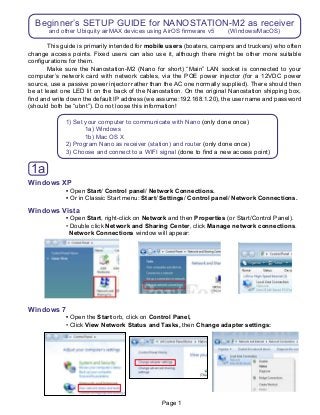
Beginner’s SETUP GUIDE for NANOSTATION-M2 as receiver
- 1. Page 1 Beginner’s SETUP GUIDE for NANOSTATION-M2 as receiver and other Ubiquity airMAX devices using AirOS firmware v5 (Windows/MacOS) This guide is primarily intended for mobile users (boaters, campers and truckers) who often change access points. Fixed users can also use it, although there might be other more suitable configurations for them. Make sure the Nanostation-M2 (Nano for short) “Main” LAN socket is connected to your computer’s network card with network cables, via the POE power injector (for a 12VDC power source, use a passive power injector rather than the AC one normally supplied). There should then be at least one LED lit on the back of the Nanostation. On the original Nanostation shipping box, find and write down the default IP address (we assume:192.168.1.20), the user name and password (should both be “ubnt”). Do not loose this information! 1) Set your computer to communicate with Nano (only done once) 1a) Windows 1b) Mac OS X 2) Program Nano as receiver (station) and router (only done once) 3) Choose and connect to a WIFI signal (done to find a new access point) Windows XP • Open Start/ Control panel/ Network Connections. • Or in Classic Start menu: Start/ Settings/ Control panel/ Network Connections. Windows Vista • Open Start, right-click on Network and then Properties (or Start/Control Panel). • Double click Network and Sharing Center, click Manage network connections. Network Connections window will appear: Windows 7 • Open the Start orb, click on Control Panel, • Click View Network Status and Tasks, then Change adapter settings: 1a
- 2. Page 2 • Enable your network card: right-click on Local Area Connection and select Enable (if it’s already enabled, the option would be “Disable” and just leave it as is). • If there is a built in WIFI card, it should be disabled (right click and choose “Disable” if not already so). • Right click on Local Area Connection and select Properties: • If you do not need to share files or a printer on your local network you should disable (un-tick) “Client...” and “File and...” for added security. • WinXP: double click on Internet Protocol: • Vista and Win7: double click on Internet Protocol Version 4(TCP/IPv4): • Click OK twice. There should be 2 LEDs lit on the Nanostation (power + network cable). • Go to page 5. • Fill in as pictured here: We’re entering a static (fixed) IP address This will be your computer’s IP * This is always so This is the IP of the Nano Nano IP here too (The Nano will be acting as a DNS server) * * Note: The last number can be any number from 1 to 254 except 20 which is taken.
- 3. Page 3 Mac OS X 10.4 • Click on the Apple icon then System Peferences: • Click on Network: • Select the Built-in Ethernet: • then click on Configure. (Option: create a new Location configuration named Nano to quickly return to these settings in the future) • Fill in as pictured here: • Click on Apply. • There should now be 2 LEDs lit on the Nanostation (power + network cable). • Goto page 5. 1b Mac OS X If the AirPort is on, best to turn it off: (= default gateway)
- 4. Page 4 AC OS X 10.5 (Leopard) • Click on the Apple icon then System Peferences • Click on Network: • Select Ethernet: • Fill in like like this: • Click on Apply: • There should now be 2 LEDs lit on the Nanostation (power + network cable). NOTE for other Mac versions: if you have two TCP/IP settings, then choose IPv4. (Option: create a Location configuration named Nano to quickly return to these settings in the future) GENERAL NOTES • AirOS firmware versions (firmware on a device is like the operating system on a computer): the current version is AirOS 5.3.2 as pictured here in the screen shots. If you receive a unit with a later firmware (or if you update it later), additional settings may be visible. • Resetting device: Should you be unable to connect to the Nanostation after changing any settings (by mistake), it can be reset to it’s original default configuration (a hard reset) by pressing the reset button (little hole, inside cover) for 20-30 seconds, with the power on. The LED light should flash after releasing button. • Directional antenna: The built in antenna points to the front of unit (LEDs are on back) with a horizontal beam width of about 60 degrees:
- 5. Page 5 Setting up the Nano • Open your browser (e.g. Internet Explorer, Firefox, Opera, etc.) and type in address bar: http://192.168.1.20 (the default address of the Nano) then press the Enter key. • Type in ubnt twice and click Login → (If this window did not appear, there may be a problem with the wiring, the network card or a firewall). • Select the Network tab and change Nano settings as follows: 2 • Click Change The Nano will act as a router which makes WIFI cruising safer and much easier. (This refers to the WIFI side of the router) The Nano will automatically be assigned an IP address, gateway and DNS server by the WIFI access point you connect to later. Enter this just in case DHCP fails (This refers to the wired side of router = you) This will be the Nano’s new IP address and Netmask Allows the LAN to communicate with the WLAN Will allow you to connect a computer which has it’s network setting to “Obtain an IP address and DNS server automatically”.
- 6. Page 6 • You’ll notice that this now appears at the top of the window: • Click on the Advanced tab → Verify (Optional: adjust at which signal strength the LEDs at the back of the Nano light up. This can also be tweaked later.) Click Change (Do not click Apply yet) NOTES • Just like there are several ways to skin a cat, the network settings of the Nano and computer can be many. The settings here have been found most convenient while cruising because connecting to new WIFI access points in different places require a minimum of effort. • Since the default Nano IP address is in the very common range 192.168.1.x, and we cannot risk having the same range on our own local LAN as the WLAN ashore, we have changed the original Nano IP from 192.168.1.20 to 192.168.10.20. We have also activated the Nano’s DHCP server which means that the computer can get network settings assigned automatically (an IP in the range 192.168.10.100 to 200, plus the Gateway and DNS server = IP of the Nano). We still need to set the computer to acquire the IP automatically (see end of next page). The changes made on the previous page are memorized but not yet in effect. Only after clicking “Apply” with they take effect. Since we still need to make some other changes, we’ll “Apply” them all later. DO NOT APPLY YET!
- 7. Page 7 • Click on the Wireless tab → • Click Apply when it appears at the top: Now all the changes will come into effect. • Note: At this point communication with the Nano is lost because we still need to change the computers IP address to be in the same (new) range as the Nano (192.168.10.x). The setting can be either fixed (manually to e.g. IP=192 168.10.21, Subnet mask=255.255.255.0, Gateway/ Router/DNS=192 168.10.20), or automatic which is simpler and more flexible (as it allows you to take the computer to another wired network and automatically acquire the settings): Change Nano mode to Station (i.e. receiver or ‘client’) Make sure output power is on max Leave rest as shown. Click Change • Windows: refer back to page 1 and 2 to open Internet Protocol Properties: • Mac OS: refer to pages 3 and 4 and change Configure from Manually to DHCP, then click Apply. Change like this: Then click OK twice. YES From now on, all these settings will remain in place and you’ll only need to take step #3 to connect to an new WIFI access point. What a relief!
- 8. Page 8 • In the browser address bar type http://192.168.10.20 (the new address of the Nano) then press the Enter key. • Click on the Link setup tab, then on Select (second line at right) to get: • Click on Change, wait; click Apply at top of new page, wait 10-15 seconds for device to reboot and for connection (some access points take a while to connect). That’s it. There should be 3 or more LEDs lit on the back of the Nano. This is the strongest in the list. Any figure lower than about 90 is normally usable. • To verify the connection, click on Main tab. This page has no settings, only information to confirm a connection. (You may have to refresh the browser page to get current info). This number will increase with long distance connections 3 Connecting to a WIFI signal Clicking once on “Signal” will sort the list with the strongest at the top Select a strong signal (without encryption) by clicking in the button. Then click “Select” A number here means that the Nanostation has associated with the WIFI acces point Click on DHCP Client: The numbers here tell us that the WIFI access point has assigned all the necessary numbers to the Nano for connecting to the internet. Numbers will vary with access points. If blank, internet access will not work. Some access points can take up to 30s to assign numbers and sometimes you have to click “Renew” for success. Received signal strength Wireless connection speeds (transmit/ receive). Most public access points can reach 54Mbps (internet connection speed is usually much lower).
- 9. Page 9 Recommendations • For security, use a firewall (e.g. Windows firewall or free Zone Alarm) and a virus scanner (e.g. Norton or free AVG). • Make a bookmark (or ‘favorite’) to the Nanostation address (http://192.168.10.20) and save the log-in info (ubnt; ubnt) in your browser for quicker access. • The supplied white cable ties for mounting the device may fail after exposure to sunlight. It’s much better to use black ties, a good string, or hose clamps. • If you do not use your computer elsewhere, you may prefer to give it a fixed network setting (manually to e.g. IP=192 168.10.21, Subnetmask=255.255.255.0, Gateway/Router/ DNS=192.168.10.20), as this removes the initial delay of being assigned settings when turning on the computer. • To serve more than one computer you can use a network switch. To serve two computers the Secondary LAN port of the Nano can be used as well. Online resources • Download a more recent firmware (improvements and bug fixes; not necessary but recommended) at: http://www.ubnt.com/support/downloads. Once downloaded, log-in to the Nano, click on System tab, then Upgrade. Previous configuration settings will not be lost. • For an advanced manual (AirOSv5 User guide) go to http://www.ubnt.com/wiki/Main_Page and look under AirOS/AirMax/M Series Products. • For technical support use the UBNT Forum at: http://ubnt.com/forum Leo Lindstrand, ©08/2011 (not connected with Ubiquity Networks) • Assuming you have connected to an ‘live’ WIFI access point, you should be ready to access the internet. This may involve logging-in to a marina or hotel welcome page, or paying for access. • To connect to another WIFI access point in the future, just log-in to the Nano with your browser and repeat step #3. Also see Bookmark recommendation below. • An alternative to step #3 is to type “Any” in ESSID (second line on tab “Wireless”), then Save and Apply. From then onwards, the Nano will automatically connect to any un-encrypted access point, without any intervention from your part. However, in locations with many WIFI signals, it might not end up being the most desirable one. • Connecting to an encrypted wireless network (WEP or WPA) requires knowing the encryption key and performing additional steps in #3. • Clicking on Tools, Align antenna will bring up a received signal strength indicator, useful for improving signals by rotating the Nanostation: Since the number is negative, a lower figure is stronger. Moving this slider allows the signal bar indicator to better display different strengths.
- 10. Page 10 ADDENDUM Possible reasons for not getting online • Cannot associate with AP (access point) - AP fault or intentional restriction - Your signal not good enough/ distance too far (using a directional antenna helps) - Interference from many other WIFI users (using a directional antenna helps) - Look for another AP on a less busy channel (for example, in the USA only channels 1, 6, and 11 do not overlap/interfere with each other). • Associated with AP (access point) but not online - AP may be disconnected from internet - AP’s DHCP server may not work and this would be evident on the Nano Main tab. If you can find or guess the settings, then these can be enterned manually on Nano tab Network, WLAN Network Settings: static. You’ll have to enter the IP (often 192.168.0.90 or 1.90, Netmask 225.225.255.0), the Default Gateway (often 192.168.0.1 or 1.1) and at least one DNS Server (208.67.222.222 goes to OpenDNS and will always work). Then Save and Apply. • If only some of your services work (e.g. Skype) - It could be that only the DNS server is wrong or missing. Manually enter (as above) the IP and Default Gateway that were assigned automatically, but change the DNS server to 208.67.222.222. • Problems sending email with SMTP - Your usual SMTP server may not accept your outgoing email if you get online via a different provider and/or you are not autheticated. Your SMTP provider can usually tell you what their authenticated connecting settings should be. Alternatively try another SMTP provider, or use browser webmail instead of an email program (e.g. Outlook). • Directional antenna - For weak signals, aiming the antenna is required. - For strong signals the direction is often not critical, as signals tend to bounce and come from multiple directions. • Typical passive POE for 12-24VDC - Do not exceed 24VDC!
