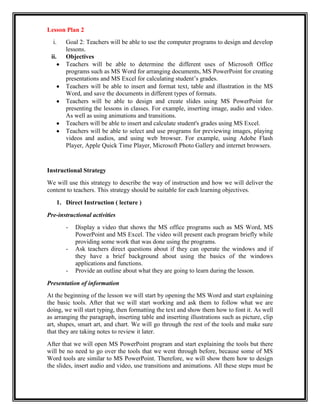
Lesson plan 2
- 1. Lesson Plan 2 i. ii. Goal 2: Teachers will be able to use the computer programs to design and develop lessons. Objectives Teachers will be able to determine the different uses of Microsoft Office programs such as MS Word for arranging documents, MS PowerPoint for creating presentations and MS Excel for calculating student’s grades. Teachers will be able to insert and format text, table and illustration in the MS Word, and save the documents in different types of formats. Teachers will be able to design and create slides using MS PowerPoint for presenting the lessons in classes. For example, inserting image, audio and video. As well as using animations and transitions. Teachers will be able to insert and calculate student's grades using MS Excel. Teachers will be able to select and use programs for previewing images, playing videos and audios, and using web browser. For example, using Adobe Flash Player, Apple Quick Time Player, Microsoft Photo Gallery and internet browsers. Instructional Strategy We will use this strategy to describe the way of instruction and how we will deliver the content to teachers. This strategy should be suitable for each learning objectives. 1. Direct Instruction ( lecture ) Pre-instructional activities - - - Display a video that shows the MS office programs such as MS Word, MS PowerPoint and MS Excel. The video will present each program briefly while providing some work that was done using the programs. Ask teachers direct questions about if they can operate the windows and if they have a brief background about using the basics of the windows applications and functions. Provide an outline about what they are going to learn during the lesson. Presentation of information At the beginning of the lesson we will start by opening the MS Word and start explaining the basic tools. After that we will start working and ask them to follow what we are doing, we will start typing, then formatting the text and show them how to font it. As well as arranging the paragraph, inserting table and inserting illustrations such as picture, clip art, shapes, smart art, and chart. We will go through the rest of the tools and make sure that they are taking notes to review it later. After that we will open MS PowerPoint program and start explaining the tools but there will be no need to go over the tools that we went through before, because some of MS Word tools are similar to MS PowerPoint. Therefore, we will show them how to design the slides, insert audio and video, use transitions and animations. All these steps must be
- 2. applied in a short presentation as a sample and ask the teachers to do the same so that they can learn by doing. Then we will move on to MS Excel which is quite different from both MS Word and MS PowerPoint. We will explain the basic tools and then show the teachers how to insert the numbers and how to calculate them. It will be just for explaining the basics and then apply it to make sure that they can do it by themselves. At the end we will demonstrate the types of the multimedia player that they need for playing videos and audios, and how they can use it. For example Adobe Flash Player program and Apple Quick Time Player program. Then we will explain Microsoft Photo Gallery which is for images management and for viewing images. Also, we will explain the internet browsers programs (internet explorer, Google chrome and Mozilla Firefox) and what the differences between using them are and how to use the options panel in the browsers. After that we will give them time to practice using these programs. Practice and feedback After each lesson the teachers will be given a chance to apply what they have already learned during the lesson. For each activity they will have 15 minutes to apply the skills and knowledge they have acquired through the lessons. The materials such as pictures, texts, audios and videos will be provided for the teachers to work on as well as giving them instructions to practice their skills. Assessment strategy We will give teacher assignments for each lesson: - - Teachers will be asked to design an interactive and educational presentation by inserting pictures, texts, audios and videos using MS PowerPoint program and its features. Teacher will be asked to prepare exams questions using MS Word program and save it in Word document format. Teacher will be asked to create table including the student’s names and their grads using MS Excel program and calculate the student's grades. Materials and Technologies We will use variety of materials and technology such as o o o o o o o o o Internet access Projected Display Screen Speaker Papers USB flash Computers Adobe Flash Player Microsoft Office program