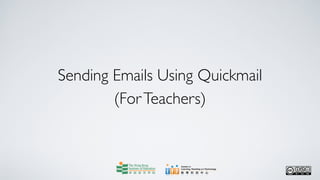
Sending emails using quickmail (for teachers)
- 1. Sending Emails Using Quickmail (For Teachers)
- 2. Centre for Learning, Teaching and Technology Moodle Series: Sending Emails Using Quickmail (For Teachers) After logging in to Moodle, click on the course in which you want to send an email using Quickmail. In this case, we click on Demo Course.
- 3. Centre for Learning, Teaching and Technology Moodle Series: Sending Emails Using Quickmail (For Teachers) You can use Quickmail to send emails, with or without attachments, to individual course participants or to all course participants at once. Please note that the Quickmail function should be enabled before you can use it. To learn how to enable the Quickmail function, please check out “Adding a Quickmail block” in the Moodle self-learning series.
- 4. Centre for Learning, Teaching and Technology Moodle Series: Sending Emails Using Quickmail (For Teachers) Click on Compose in the Quickmail block to start a new email.
- 5. Centre for Learning, Teaching and Technology Moodle Series: Sending Emails Using Quickmail (For Teachers) On the Compose page, you can see a recipient list which shows the course participants whom you can send emails to.
- 6. Centre for Learning, Teaching and Technology Moodle Series: Sending Emails Using Quickmail (For Teachers) If you have enabled Group Mode when you set up Quickmail, the course participants will be arranged according to their groups.
- 7. Centre for Learning, Teaching and Technology Moodle Series: Sending Emails Using Quickmail (For Teachers) Group Mode has been enabled in this example.
- 8. Centre for Learning, Teaching and Technology Moodle Series: Sending Emails Using Quickmail (For Teachers) You can click on Select all to select all course participants.
- 9. Centre for Learning, Teaching and Technology Moodle Series: Sending Emails Using Quickmail (For Teachers) Then all course participants are selected, including you as the teacher.
- 10. Centre for Learning, Teaching and Technology Moodle Series: Sending Emails Using Quickmail (For Teachers) If you want to deselect all selected recipients, simply click on Deselect all.
- 11. Centre for Learning, Teaching and Technology Moodle Series: Sending Emails Using Quickmail (For Teachers) Then all course participants are deselected.
- 12. Centre for Learning, Teaching and Technology Moodle Series: Sending Emails Using Quickmail (For Teachers) You can also use the Select all function within each group. Click on the Select all function at any particular group to select all participants in that group. In this case, we click on Select all for Group 1.
- 13. Centre for Learning, Teaching and Technology Moodle Series: Sending Emails Using Quickmail (For Teachers) Then all the course participants of Group 1 are selected.
- 14. Centre for Learning, Teaching and Technology Moodle Series: Sending Emails Using Quickmail (For Teachers) You can also select any individual recipient by clicking the box next to his/ her name. In this case, Student01, Student05 and Teacher08 are selected.
- 15. Centre for Learning, Teaching and Technology Moodle Series: Sending Emails Using Quickmail (For Teachers) You are required to input the subject of the email into the Subject field.
- 16. Centre for Learning, Teaching and Technology Moodle Series: Sending Emails Using Quickmail (For Teachers) In this case, we type in “Welcome to the course!”
- 17. Centre for Learning, Teaching and Technology Moodle Series: Sending Emails Using Quickmail (For Teachers) Input the content of your email into the Message field.
- 18. Centre for Learning, Teaching and Technology Moodle Series: Sending Emails Using Quickmail (For Teachers) To add an attachment to the email, click on the Choose or upload a file button.
- 19. Centre for Learning, Teaching and Technology Moodle Series: Sending Emails Using Quickmail (For Teachers) You can choose any of the files from the course’s Files area.
- 20. Centre for Learning, Teaching and Technology Moodle Series: Sending Emails Using Quickmail (For Teachers) Or click on the Upload a file button to upload a new file from your computer.
- 21. Centre for Learning, Teaching and Technology Moodle Series: Sending Emails Using Quickmail (For Teachers) In this case, we choose the file CampusMap.jpg from the course’s Files area.
- 22. Centre for Learning, Teaching and Technology Moodle Series: Sending Emails Using Quickmail (For Teachers) The file CampusMap.jpg is attached.
- 23. Centre for Learning, Teaching and Technology Moodle Series: Sending Emails Using Quickmail (For Teachers) Click on the Send Email button at the bottom of the page to finish.
- 24. Centre for Learning, Teaching and Technology Moodle Series: Sending Emails Using Quickmail (For Teachers) A confirmation message will be shown. Then click on the Continue button to return to the course’s front page.
- 25. Centre for Learning, Teaching and Technology Moodle Series: Sending Emails Using Quickmail (For Teachers) Quickmail automatically keeps a record of your sent email.You can find the record on the History page.
- 26. Centre for Learning, Teaching and Technology Moodle Series: Sending Emails Using Quickmail (For Teachers) Please NOTE that if you want to keep a copy of the email in your HKIEd email inbox, you should include your email in the recipient list.
- 27. Centre for Learning, Teaching and Technology Moodle Series: Sending Emails Using Quickmail (For Teachers) Web page: http://www.ied.edu.hk/lttc Email: lttc@ied.edu.hk This learning series numbered MOT652-12.07.v1 of the Centre for Learning, Teaching and Technology (LTTC) is licensed under a Creative Commons Attribution-NonCommercial- NoDerivs 3.0 Hong Kong License.