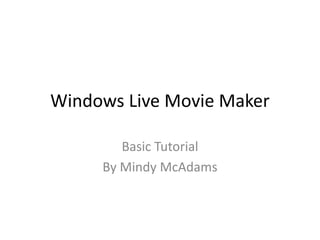
Windows Live Movie Maker Tutorial
- 1. Windows Live Movie Maker Basic Tutorial By Mindy McAdams
- 2. New project Open Windows Live Movie Maker (WLMM) and start a new project. This menu is where the File menu would be, but it is not labeled.
- 3. Save project as Type a sensible project name. Choose a folder where the project will be saved.
- 4. Select aspect ratio This depends on the video clips and the settings on the camera that was used to shoot those clips. Select Standard or Widescreen (NOTE: The correct selection depends on the aspect ratio of your source video. The video here is 4:3 — but your video may be 16:9.) Aspect ratio (4:3 and 16:9) explained http://en.wikipedia.org/wiki/Aspect_ratio_%28image%29
- 5. Add clips to project If your video clips are already on your hard drive or can be copied from an attached device, such as your camera. Locate the clips and open the folder containing them.
- 6. Add clips to project Select all of the clips. Click Open.
- 7. Playing a clip Click once on a clip to select it. Press the space bar to play. Press the space bar again to stop. The vertical black bar shows you where you are. This is the playhead. Grab and drag the playhead to “scrub” forward and back.
- 8. Trim clips (1) Each of the clips will need to be trimmed. That means you will select the best part of the clip for inclusion in your movie. The front and back of a clip will be trimmed away, discarded. When you find the best starting point (“In”), right-click to open this menu and select Set start point to trim. Pressing the letter I will do the same as the menu.
- 9. Trim clips (2) When you find the best ending point (“Out”) for the clip, right-click to open this menu and select Set end point to trim. Pressing the letter O will do the same as the menu.
- 10. Moving a trimmed clip Drop and drag a clip to the position you want it to have in the final video. To produce your finished video, trim each clip, move it into position, and adjust the in and out points as needed. Delete any unneeded clips.
- 11. The clip has been moved to the beginning (top left)
- 12. Save the project often It will NOT be saved automatically.
- 13. Video Tools Several options are available under Video Tools. You may find you have better control, while trimming clips, if you select the Trim tool.
- 14. The Trim window If you have selected the Trim tool, you can select your In and Out points this way. (Windows Live Movie Maker calls these Start and End points.) Note: You will need to click Save trim when you are finished.
- 15. Save movie All your work has been saved in the WLMM project, but you do not have a video that can be played until you have EXPORTED the video file. WLMM has a button to start the process of exporting your finished video: Save movie.
- 16. Options for exporting Each choice for exporting your finished video will have a very different result. Some files will be huge (example: For high-definition display) and others will be small and of very low quality (example: For email). The only file format that can be exported from WLMM is WMV (which is Windows Media Video). It cannot export AVI, MOV, MP4, M4V, etc. Only WMV.
- 17. Create custom setting … At the bottom of the Save movie menu (previous slide), you can select Create custom setting … That will give you this dialog box. You can name it anything. You can choose the width and height of the video, the bit rate (this will affect BOTH download time and image quality), and the frame rate (do not go higher than 30!). You can also select from a long list of audio settings, many of which are TOO HIGH (meaning the file will be unnecessarily large). Click Save when finished.
- 18. Add titles and credits If you cannot see the list shown at right, drag the WLMM application window to make it wider. (Sometimes this list of three options is hidden.)
- 19. Modify font, size, etc., and drag to position
- 20. Add audio Even though WLMM has only a button that says Add music, you can add any kind of audio, such as narration or an interview.
- 22. Position audio file The file is represented by a little rectangle that can be dragged and re-positioned as needed.
- 23. Adjust audio The “Music Tools” appear whenever you click on an audio file in the WLMM timeline.
- 24. Movie with two bits of narration, title, and credits
- 25. Adjust volume on video clip If the audio on any clip is too loud, or it interferes with overlaid audio from another source, you can adjust the volume this way. Select the clip first. Then click the Edit tab. Click Video volume to adjust.
- 26. Windows Live Movie Maker Basic Tutorial By Mindy McAdams
