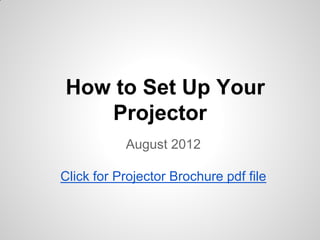
Setting up your classroom projector
- 1. How to Set Up Your Projector August 2012 Click for Projector Brochure pdf file
- 2. First, you need to find your projector box.
- 3. Open the box and this is what you'll find.
- 4. Out of the box, these are the only pieces you will need. A black VGA/audio cable and projector remote control.
- 5. Here is what the back of your computer should look like. Pay attention to the vertical (video port) slot on the left.
- 6. On the wall, there should be a new wall outlet.
- 7. You will also need a Black & White signal splitter cable.
- 8. Connect the Black end of the splitter into the vertical video port which is in the back of your computer.
- 9. You will also need a white DVI/VGA Adapter.
- 10. This end of the adapter will connect to one end of the cable that was in the projector box. This end of the adapter will connect to one of the two output connectors on the Y cable
- 11. Connect the white DVI/VGA adapter to one of the ends of the splitter.
- 12. Connect the end of the splitter (Y cable) that does not have an adapter attached to the existing monitor cable.
- 13. Connect the black long VGA cable to the end of the Y cable with the white DVI/VGA adapter.
- 14. Connect the audio cord to the green outlet jack in the back of the computer.
- 15. Connect the other end of the VGA black cord to the wall.
- 16. Connect the black audio cord to the wall outlet.
- 17. Now you can turn on your computer!
- 18. Here is a picture of all the features on your remote. 1. Power button 2 Computer button (cycles through connected computer sources) 3. Video button (cycles through connected video sources) 4. Numeric buttons (enter numbers) 5. Auto button (automatically adjusts position, tracking, and sync settings) 6. Aspect button (selects the image aspect ratio) 7. Num button (when held down, switches numeric buttons to number function) 8 . Menu button (accesses projector menu system) 9. Arrow buttons (move through on-screen options and control wireless mouse functions) 10. Enter button (selects options and controls wireless mouse functions) 11. User button (customizable for different functions) 12. Page up/down buttons (control presentation slides) 13. E-Zoom +/– buttons (zoom into and out of the image) 14. A/V Mute button (turns off picture and sound) 15. Help button (accesses projector help information) 16. Freeze button (stops video action) 17. Volume up/down buttons (adjust speaker volume) 18. Pointer button (activates on-screen pointer) 19. Esc button (cancels/exits functions and controls wireless mouse functions) 20. Color Mode button (selects display modes) 21. LAN button (cycles between network and optional Quick Wireless Connection Key sources) 22. USB button (cycles through connected USB sources) 23. Source Search button (searches for connected sources)
- 19. Turn on your projector with your remote, be sure to point to the board, not the projector.
- 20. If you have an WindowsXP as your operating system, you will need to right click on the screen to open the NVIDIA control panel.
- 21. On an XP computer you will see this screen after you click the NVIDIA . You need to check “The same on both displays (Clone)” A Windows 7 computer uses the keystroke combination of the windows key and P to select “duplicate screen”
- 22. Dual screen shot
- 23. Congratulations, You are done!
- 24. Credits: Margaret DeFazio Julie Dutczak Adrianne Fedorchuk Jeff Gay Jeanne Gutowski Sean Mahoney Christine Randall Cathy Rosenstock 2012 MPS Summer Institute Enhancing Your Curriculum with Projectors Course
