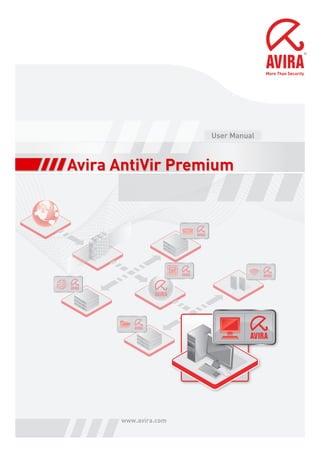
Man avira antivir-premium_en
- 1. Avira AntiVir Premium www.avira.com User Manual
- 2. Trademarks and Copyright Trademarks AntiVir is a registered trademark of Avira GmbH. Windows is a registered trademark of the Microsoft Corporation in the United States and other countries. All other brand and product names are trademarks or registered trademarks of their respective owners. Protected trademarks are not marked as such in this manual. This does not mean, however that they may be used freely. Copyright information A code provided by a third party has been used for Avira AntiVir Premium. We thank the copyright owners for making the code available to us. For detailed information on copyright, please refer to in the help of Avira AntiVir Premium under the Third Party Licenses.
- 3. ii Table of Contents 1 Introduction .......................................................................................................... 1 2 Icons and emphases ................................................................................................ 2 3 Product information............................................................................................... 3 3.1 Delivery scope........................................................................................................................3 3.2 System requirements.............................................................................................................4 3.3 Licensing ................................................................................................................................5 4 Installation and Uninstallation............................................................................... 6 4.1 Installation.............................................................................................................................6 4.2 Modification installation ....................................................................................................10 4.3 Installation modules............................................................................................................11 4.4 Uninstallation......................................................................................................................11 5 Overview of AntiVir Premium............................................................................... 13 5.1 User interface and operation ..............................................................................................13 5.1.1 Control Center .......................................................................................................13 5.1.2 Configuration.........................................................................................................15 5.1.3 Tray icon.................................................................................................................18 5.2 How to...? .............................................................................................................................19 5.2.1 Activate product.....................................................................................................19 5.2.2 Avira AntiVir Premium automatic update............................................................20 5.2.3 Start a manual update............................................................................................21 5.2.4 On-demand scan: Using a scan profile to scan for viruses and malware ............22 5.2.5 On-demand scan: Scan for viruses and malware using Dragamp;Drop..............23 5.2.6 On-demand scan: Scan for viruses and malware via the context menu..............24 5.2.7 On-demand scan: Automatically scan for viruses and malware..........................24 5.2.8 On-demand scan: Targeted scan for active rootkits ............................................25 5.2.9 Reacting to detected viruses and malware............................................................25 5.2.10 Quarantine: Handling quarantined files (*.qua)...................................................29 5.2.11 Quarantine: Restore the files in quarantine.........................................................30 5.2.12 Quarantine: move suspicious files to quarantine.................................................31 5.2.13 Scan profile: Amend or delete file type in a scan profile......................................31 5.2.14 Scan profile: Create desktop shortcut for scan profile.........................................32 5.2.15 Events: Filter events ..............................................................................................32 5.2.16 MailGuard: Exclude email addresses from scan ...................................................33 6 Scanner................................................................................................................ 35 7 Updates................................................................................................................ 36 8 FAQ, Tips ............................................................................................................. 37 8.1 Troubleshooting ..................................................................................................................37 8.2 Shortcuts..............................................................................................................................40 8.2.1 In dialog boxes .......................................................................................................40 8.2.2 In the help ..............................................................................................................41 8.2.3 In the Control Center.............................................................................................41 8.3 Windows Security Centre....................................................................................................43 8.3.1 General ...................................................................................................................43 8.3.2 The Windows Security Center and Avira AntiVir Premium.................................43
- 4. Table of Contents iii 9 Viruses and more.................................................................................................. 46 9.1 Extended threat categories .................................................................................................46 9.2 Viruses and other malware .................................................................................................48 10 Info and Service ................................................................................................... 52 10.1 Contact address ...................................................................................................................52 10.2 Technical support ................................................................................................................52 10.3 Suspicious file ......................................................................................................................52 10.4 Report false positive............................................................................................................53 10.5 Your feedback for more security .........................................................................................53 11 Reference: Configuration options ......................................................................... 54 11.1 Scanner.................................................................................................................................54 11.1.1 Scan.........................................................................................................................54 11.1.1.1. Action for concerning files .............................................................................56 11.1.1.2. Exceptions.......................................................................................................59 11.1.1.3. Heuristic..........................................................................................................60 11.1.2 Report.....................................................................................................................61 11.2 Guard....................................................................................................................................61 11.2.1 Scan.........................................................................................................................62 11.2.1.1. Action for concerning files .............................................................................63 11.2.1.2. Further actions................................................................................................65 11.2.1.3. Exceptions.......................................................................................................66 11.2.1.4. Heuristic..........................................................................................................68 11.2.2 Report.....................................................................................................................69 11.3 MailGuard ............................................................................................................................69 11.3.1 Scan.........................................................................................................................69 11.3.1.1. Action for concerning files .............................................................................70 11.3.1.2. Other actions ..................................................................................................71 11.3.1.3. Heuristic..........................................................................................................72 11.3.2 General ...................................................................................................................73 11.3.2.1. Exceptions.......................................................................................................73 11.3.2.2. Cache ...............................................................................................................74 11.3.3 Report.....................................................................................................................74 11.4 WebGuard ............................................................................................................................75 11.4.1 Scan.........................................................................................................................75 11.4.1.1. Action for concerning files .............................................................................76 11.4.1.2. Locked requests...............................................................................................77 11.4.1.3. Exceptions.......................................................................................................78 11.4.1.4. Heuristic..........................................................................................................81 11.4.2 Report.....................................................................................................................82 11.5 General.................................................................................................................................82 11.5.1 Configuration :: General ........................................................................................82 11.5.1.1. Extended threat categories.............................................................................82 11.5.2 Configuration :: General ........................................................................................83 11.5.2.1. Password..........................................................................................................83 11.5.3 Security...................................................................................................................85 11.5.4 WMI........................................................................................................................86 11.5.5 Directories..............................................................................................................86 11.5.6 Update ....................................................................................................................87 11.5.6.1. Web server.......................................................................................................87 11.5.7 Warnings ................................................................................................................89 11.5.7.1. Acoustic alerts.................................................................................................89
- 5. Avira AntiVir Premium iv 11.5.8 Events.....................................................................................................................89 11.5.9 Limit reports ..........................................................................................................90 11.5.10 Acoustic alerts........................................................................................................90
- 6. 1 1 Introduction Avira AntiVir Premium from Avira GmbH protects you computer against viruses, malware, adware and spyware, unwanted programs and other dangers. This manual deals with viruses and software in brief. The manual describes the program installation and operation. Please go to our website http://www.avira.com where you can download the Avira AntiVir Premium manual in PDF from, update Avira AntiVir Premium or renew your license. You can also find information on our website such as telephone numbers for technical support and information on how to subscribe to our newsletter. Your Avira GmbH team
- 7. 2 2 Icons and emphases The following icons are used: Icon / Designation Explanation Placed before a condition which must be fulfilled prior to implementation. Placed before an action step that you implement. Placed before an event that follows the previous action. Warning Placed before a warning of the danger of critical data loss. Note Placed before a link to particularly important information or a tip which makes Avira AntiVir Premium easier to use. The following emphases are used: Emphasis Explanation File name or path data.Cursive Displayed software interface elements (e.g. window heading, window field or options box). Bold Clicked software interface elements (e.g. menu item, section or button)
- 8. 3 3 Product information This chapter contains all information relevant to the purchase and use ofAvira AntiVir Premium: – see chapter: Delivery scope – see chapter: System requirements – see chapter: Licensing – see chapter: License manager Avira AntiVir Premium is a comprehensive and flexible tool you can rely on to protect your computer from viruses, malware, unwanted programs, and other dangers Please note the following information: Note Loss of valuable data usually has dramatic consequences. Even the best virus protection program cannot provide one hundred percent protection from data loss. Make regular copies (Backups) of your data for security purposes. Note A program can only provide reliable and effective protection from viruses, malware, unwanted programs and other dangers if it is up-to-date. Make sure Avira AntiVir Premium is up-to-date with automatic updates. Configure the program accordingly. 3.1 Delivery scope Avira AntiVir Premium gives you the following functions: – Control Center for monitoring, administering and controlling the entire program – Central configuration with user-friendly standard and advanced options and context-sensitive help – Scanner (On-Demand Scan) with profile-controlled and configurable search for all known types of virus and malware – Integration into the Windows Vista User Account Control allows you to carry out tasks requiring administrator rights – Guard (On-Access Scan) for continuous monitoring of all file access attempts – MailGuard (POP3 scanner, IMAP scanner and SMTP scanner) for the permanent checking of emails for viruses and malware. Checking of email attachments is included – WebGuard for monitoring data and files transferred from the Internet using the HTTP protocol (monitoring of ports 80, 8080, 3128) – Integrated quarantine management to isolate and process suspicious files – Rootkit protection for detecting hidden malware installed in your computer system (rootkits) (Only for 32-bit systems)
- 9. Avira AntiVir Premium 4 – Direct access to detailed information on the detected viruses and malware via the Internet – Simple and quick updates to the program, virus definitions, and search engine through Single File Update and incremental VDF updates via a webserver on the Internet – User-friendly licensing in License Manager – Integrated Scheduler to plan one-off or recurring tasks, such as updates or test runs – Extremely high virus and malware detection via innovative scanning technology (scan engine) including heuristic scanning method – Detection of all conventional archive types including detection of nested archives and smart extension detection – High-performance multithreading function (simultaneous high-speed scanning of multiple files) 3.2 System requirements For Avira AntiVir Premium to work perfectly, the computer system must fulfill the following requirements: – Computer as from Pentium, at least 266 MHz – Operating system – Windows 2000, SP4 and update rollup 1 or – Windows XP, SP2 (32 or 64 Bit) or – Windows Vista (32 or 64 Bit, SP 1 recommended) – At least 100 MB of free hard disk memory space (more if using Quarantine for temporary storage) – At least 192 MB RAM under Windows 2000/XP – At least 512 MB RAM under Windows Vista – For the installation of Avira AntiVir Premium: Administrator rights – For all installations: Windows Internet Explorer 6.0 or higher – Internet connection where appropriate (see Installation) Information for Windows Vista users On Windows 2000 and Windows XP, many users work with administrator rights. However, this is not desirable from the point of view of security, because it is then easy for viruses and unwanted programs to infiltrate computers. For this reason, Microsoft is introducing the "User Account Control" with Windows Vista. This offers more protection for users who are logged in as administrators: thus in Windows Vista, one administrator only has the privileges of a normal user at first. Actions for which administrator rights are required are clearly marked in Windows Vista with an information icon. In addition, the user must explicitly confirm the required action. Privileges are only increased and the administrative task carried out by the operating system after this permission has been obtained.
- 10. Product information 5 Avira AntiVir Premium requires administrator rights for some actions in Windows Vista. These actions are marked with the following symbol: . If this symbol also appears on a button, administrator rights are required to carry out this action. If your current user account does not have administrator rights, the Windows Vista dialog of the User Account Control asks you to enter the administrator password. If you do not have an administrator password, you cannot carry out this action. 3.3 Licensing In order to be able to use Avira AntiVir Premium, you require a license. You thereby accept the license conditions of Avira AntiVir Premium. The license is provided in the form of an activation key. The activation key is a letter and figure code which you will receive after purchasing Avira AntiVir Premium . The activation key contains the exact data of your license, i.e. which programs have been licensed for which period of time. The activation key will be sent to you by email, if you have purchased AntiVir Premium on the Internet or it is rendered on the product packaging. In order to license your program, please enter your activation key to activate Avira AntiVir Premium. The product activation may be carried out during installation. However, you can also activate Avira AntiVir Premium after the installation by running Control Center under Help::License management .
- 11. 6 4 Installation and Uninstallation This chapter contains information relating to the installation and uninstallation of your Avira AntiVir Premium: – see Chapter Installation: Conditions, Installation types, Install – see Chapter Installation modules – see Chapter Modification installation – see Chapter Uninstallation: Uninstall 4.1 Installation Before installing Avira AntiVir Premium, check whether your computer fulfils all the minimum system requirements. If your computer satisfies all requirements, you can install Avira AntiVir Premium. Note From Windows XP, Avira AntiVir Premium generates a restore point of your computer before installation of Avira AntiVir Premium. This enables you to safely remove Avira AntiVir Premium if installation fails. Note that for this the option Turn off System Restore under: "Start | Settings | Control Panel | System | Tab System Restore" must not be marked. If you want to recover your system earlier, you can do so with the function "Start | Programs | Accessories | System Tools | System Restore". The restore point generated by Avira AntiVir Premium is indicated by the entry AntiVir Premium. Installation types During installation you can select a setup type in the installation assistant: Full AntiVir Premium is completely installed with all program components. The program files are installed into a given standard folder under C:Program Files . User-defined You can choose to install individual program components (see Chapter Installation and uninstallation::Installation modules). A target folder can be selected for the program files to be installed. You can disable Create a desktop icon and program group in the Start menu. Before starting installation Close your email program. It is also recommended to end all running applications. Make sure that no other virus protection solutions are installed. The automatic protection functions of various security solutions may interfere with each other.
- 12. Installation and Uninstallation 7 Establish an internet connection: The internet connection is necessary for performing the following installation steps: Downloading the current program file and search engine, and the latest virus definition files via the installation program (for internet-based installation) Activating Avira AntiVir Premium Where appropriate, carrying out a AntiVir Premium update after completed installation Have the license key for AntiVir Premium ready, if you want to activate AntiVir Premium. Note Internet-based installation: Avira GmbH provides an installation program for the internet-based installation of Avira AntiVir Premium, which loads the current program file prior to installation by the Avira GmbH web servers. This process ensures that AntiVir Premium is installed with the latest virus definition file. Installation with an installation package: The installation package contains both the installation program and all necessary program files. No language selection for AntiVir Premium is available for installation with an installation package. We recommend that you carry out an update of the virus definition file after installation. Note For product activation Avira AntiVir Premium uses the HTTP protocol and Port 80 (web communication), as well as encryption protocol SSL and port 443, to communicate with the servers of Avira GmbH. If you are using a firewall, please ensure that the required connections and/or incoming or outgoing data are not blocked by the firewall. Install The installation program runs in self-explanatory dialog mode. Every window contains a certain selection of buttons to control the installation process. The most important buttons are assigned the following functions: – OK: Confirm action. – Abort: Abort action. – Next: Go to next step. – Back: Go to previous step. How to install AntiVir Premium: Start the installation program by double-clicking on the installation file that you have downloaded from the internet or insert the program CD. Internet-based installation The dialog box Welcome... appears. Click Next to continue with the installation. The dialog box Language selection appears. Select the language you want to use to install AntiVir Premium and confirm your language selection by clicking Next. The dialog box Download appears. All files necessary for installation are downloaded by the Avira GmbH web servers. The Download window closes after
- 13. Avira AntiVir Premium 8 conclusion of the download. Installation with an installation package The installation wizard opens with the dialog box Avira AntiVir Premium. Click Accept to begin the installation. The installation file is extracted. The installation routine is started. The dialog box Welcome... appears. Click Next. Continuing internet-based installation and installation with an installation package Installation continues with the dialog box Extended threat categories. The dialog box provides you with information on the protective functions of AntiVir Premium and on extending the protective functions of AntiVir Premium. Click Next. The dialog box with the license agreement appears. Confirm that you accept the license agreement and click Continue. The dialog box Select installation type appears. Decide whether you want to perform a full or a user-defined installation. Enable the option Full orUser-defined and confirm by clicking Continue. User-defined installation The dialog box Select destination directory appears. Confirm the specified destination directory by clicking Continue. - OR - Use the Browse button to select a different destination directory and confirm by clicking Next. The dialog box Install components appears: Enable or disable the required components and confirm by clicking Continue. In the following dialog box you can decide whether to create a desktop shortcut and/or a program group in the Start menu. Click Next. Continue for full and user-defined installation. The license assistant is opened. You have the following options to activate AntiVir Premium. – Enter an activation key. By entering your activation key Avira AntiVir Premium is activated with your license. – Select the option Product testing If you select Product testing, an evaluation license will be generated during the activation process, with which Avira AntiVir Premium is activated. You can test Avira AntiVir Premium with its complete range of functions for a certain period of time.
- 14. Installation and Uninstallation 9 Note By using the option Valid hbedv.key license file available you can load a valid license file. During product activation with a valid activation key the license file is generated and saved in the program folder of Avira AntiVir Premium. Use this option, if you have already activated a product and want to re-install Avira AntiVir Premium. Note In some sales versions of Avira AntiVir Premium an activation key has already been included in the product. For this reason the activation need not be entered. If and when necessary, the activation key is displayed in the license assistant. Note In order to activate AntiVir Premium a connection to the server of Avira GmbH is established. Under Proxy settings you can configure the Internet link by a proxy server. Select an activation procedure and click Next to acknowledge. Product activation A dialog box will be opened, in which you can enter your personal data. Enter your data and click Next Your data will be transmitted to the servers of Avira GmbH and will be checked. Avira AntiVir Premium will be activated with your license. Your license data will be displayed in the next window. Click Next. Skip the following chapter on "Activate by selecting the option Valid hbedv.key available ". Select the option "Valid hbedv.key available" A box will be opened for loading the license file. Select the license file hbedv.key with your license data for AntiVir Premium and click Open Your license data will be displayed in the next window. Click Next Continuation after completed activation or loading of the license file The program features will be installed. Installation progress is displayed in the dialog box. In the following dialog box you can choose whether to open the Readme file after installation. Agree where appropriate and complete the installation by clicking Finish. The installation wizard is closed. Where appropriate, the Readme file is opened. In the following step, the configuration wizard is opened. The configuration wizard enables you to define custom settings for AntiVir Premium. If you cancel the configuration AntiVir Premium is started with default settings. Custom settings in the configuration wizard The Configure AHeAD dialog box enables you to select a detection level for the AHeAD technology. The detection level selected is used for the Scanner (On-demand
- 15. Avira AntiVir Premium 10 scan) and Guard (On-access scan) AHeAD technology settings. Select a detection level and continue the installation by clicking Next. In the following dialog box Select extended threat categories, you can adapt the protective functions of AntiVir Premium to the threat categories specified. Where appropriate, activate further threat categories and continue the installation by clicking Next. Enable the required option and continue the configuration by clicking Next. In the following dialog box, System scan, a short system scan can be enabled or disabled. The short system scan is carried out after the configuration has been completed and before the computer is rebooted, and scans running programs and the most important system files for viruses and malware. Enable or disable the Short system scan option and continue the configuration by clicking Next. In the following dialog box, you can complete the configuration by clicking Finish Click Finish to complete the configuration. The specified and selected settings are accepted. If you have enabled the Short system scan option, the Luke Filewalker window opens. Scanner performs a short system scan. A Close installation dialog box appears. If you have installed AntiVir Premium on Windows XP and disabled the Windows Firewall, a message window appears instructing you to reboot your computer. Agree where appropriate and complete the installation by clicking Finish. After a successful installation, we recommend that you check AntiVir Premium is up-to- date in Control Center under Overview :: Status. Where appropriate, update AntiVir Premium to ensure the virus definition file is up- to-date. Then perform a full system scan. 4.2 Modification installation You have the option of adding or removing individual program components of the current Avira AntiVir Premium installation (see Chapter Installation and uninstallation::Installation modules) If you wish to add or remove modules of the actual Avira AntiVir Premium installation, you can use the option Add or Remove Programs in the Windows control panel to Change/Remove programs. Select Avira AntiVir Premium and click Change. In the welcome dialog of Avira AntiVir Premium select the option Modify. You will be guided through the installation changes.
- 16. Installation and Uninstallation 11 4.3 Installation modules In a user-defined installation or a modification installation, the following installation modules can be selected, added or removed. – AntiVir Premium This module contains all components required for successful installation of Avira AntiVir Premium. – AntiVir Guard The AntiVir Guard runs in the background. It monitors and repairs, where necessary, files during operations such as open, write and copy in on-access mode. Whenever a user carries out a file operation (e.g. load document, execute, copy), Avira AntiVir Premium automatically scans the file. Renaming a file does not trigger a scan by AntiVir Guard. – AntiVir MailGuard MailGuard is the interface between your computer and the email server from which your email program (mail client) downloads the emails. MailGuard is connected as a so-called proxy between the email program and the email server. All incoming emails are routed through this proxy, scanned for viruses and unwanted programs and forwarded to your email program. Depending on the configuration, the program processes the affected emails automatically or asks the user for a certain action. – AntiVir WebGuard When surfing the internet, you are using your web browser to request data from a web server. The data transferred from the web server (HTML files, script and image files, Flash files, video and music streams, etc) will normally be moved directly into the browser cache for display in the web browser, meaning that an on-access scan as performed by AntiVir Guard is not possible. This could allow viruses and unwanted programs to access your computer system. WebGuard is what is known as an HTTP proxy which monitors the ports used for data transfer (80, 8080, 3128) and scans the transferred data for viruses and unwanted programs. Depending on the configuration, the program may process the affected files automatically or prompt the user for a specific action. – Rootkit Detection The Rootkit Detection checks whether software is already installed on your computer that can no longer be detected with conventional methods of malware protection after penetrating the computer system. – Shell Extension The Avira AntiVir Premium Shell Extension generates an entry Scan selected files with AntiVir in the context menu of the Windows Explorer (right-hand mouse button). With this entry you can directly scan files or directories. 4.4 Uninstallation If you wish to remove Avira AntiVir Premium from your computer, you can use the option Add or Remove Programs to Change/Remove programs in the Windows Control Panel. To uninstall Avira AntiVir Premium (e.g. in Windows XP and Windows Vista):
- 17. Avira AntiVir Premium 12 Open the Control Panel via the Windows Start menu. Double click on Programs (Windows XP: Software). Select Avira AntiVir Premium and clickRemove. You will be asked if you really want to remove the program. Click Yes to confirm. All components of the program are removed. Click on Finish to complete uninstallation. Where appropriate, a dialog box appears recommending that your computer be restarted. Click Yes to confirm. Avira AntiVir Premium is uninstalled, and all directories, files and registry entries for Avira AntiVir Premium are deleted when your computer is restarted.
- 18. 13 5 Overview of AntiVir Premium This chapter contains an overview of the functionality and operation of AntiVir Premium. – see Chapter Interface and operation – see ChapterHow to...? 5.1 User interface and operation Your operate AntiVir Premium via three program interface elements: – Control Center: Monitoring and control of AntiVir Premium – Avira AntiVir Premium Configuration: Configuration of AntiVir Premium – Tray Icon in the system tray of the taskbar: Open Control Center and other functions 5.1.1 Control Center The Control Center is designed to monitor the protection status of your computer systems and control and operate the protection components and functions of AntiVir Premium. The Control Center window is divided into three areas: the menu bar, the navigation bar and the detail window view: – Menu bar: In the Control Center menu bar, you can access general program functions and information on AntiVir Premium.
- 19. Avira AntiVir Premium 14 – Navigation area: In the navigation area, you can easily swap between the individual sections of Control Center. The individual sections contain information and functions of the program components of AntiVir Premium and are arranged in the navigation bar according to activity. Example: Activity Overview - Section Status. – View: This window shoes the section selected in the navigation area. Depending on the section, you will find buttons to execute functions and actions in the upper bar of the detail window. Data or data objects are displayed in lists in the individual sections. You can sort the lists by clicking in the box defining how you wish to sort the list. Starting and ending of Control Center To start the Control Center, the following options are available: – Double-click the program icon on your desktop – via the AntiVir Premium program entry in the start menu | program. – via the Avira AntiVir Premium tray icon. Close the Control Center via the menu command Close in the menu File or by clicking on the close tab in the Control Center. Control Center operation To navigate in the Control Center Select an activity in the navigation bar. The activity opens and other sections appear. The first section of the activity is selected and displayed in the view. If necessary, click another section to display this in the detail window. - OR - Select a section via the menu View. Note You can activate the keyboard navigation in the menu bar with the help of the [ALT] key. If navigation is activated, you can move within the menu with the arrow keys. With the Return key you activate the active menu item. To open or close menus in Control Center, or to navigate within the menus, you can also use the following key combinations: [Alt] + underlined letter in the menu or menu command. Hold down the [Alt] key if you want to access a menu, a menu command or a submenu. To process data or objects displayed in the detail window: highlight the data or object you wish to edit. To highlight multiple elements (elements in columns), hold down the control key or the shift key while selecting the elements. Click the appropriate button in the upper bar of the detail window to edit the object Overview of Control Center – Overview: In Overview you will find all sections with which you can monitor the functioning of Avira AntiVir Premium.
- 20. Overview of AntiVir Premium 15 – The Status section lets you see at a glance which Avira AntiVir Premium modules are active and provides information on the last update carried out. You can also see whether you own a valid license. – The Events section enables you to view events generated by certain Avira AntiVir Premium modules. – Die Reports section enables you to view the results of actions executed by Avira AntiVir Premium. – Local protection: InLocal protection you will find the components for checking the files on your computer system for viruses and malware. – The Scanner section enables you to easily configure and start an on-demand scan. Predefined profiles enable you to run a scan with preset default options. In the same way it is possible to adapt the scan for viruses and unwanted programs to your personal requirements with the help of manual selection (not saved) or by creating user-defined profiles, . – The Guard section displays information on scanned files, as well as other statistical data, which can be reset at any time, and enables access to the report file. More detailed information on the last virus or unwanted program detected can be obtained practically "at the push of a button". – Online protection: In Online protection you will find the components to protect your computer system against viruses and malware from the internet, and against unauthorized network access. – The MailGuard section shows you all the emails scanned by MailGuard, their properties and other statistical data. – The WebGuard section shows you information on scanned URLs and detected viruses, as well as other statistical data, which can be reset at any time and enables access to the report file. More detailed information on the last virus or unwanted program detected can be obtained practically "at the push of a button". – Administration: In Administration you will find tools for isolating and managing suspicious or infected files, and for planning recurring tasks. – The Quarantine section contains the so-called Quarantine manager. This is the central point for files already placed in quarantine or for suspect files which you would like to place in quarantine. It is also possible to send a selected file to the Avira Malware Research Center by email. – The Scheduler section enables you to configure scheduled scanning and update jobs and to adapt or delete existing jobs. 5.1.2 Configuration In Avira AntiVir Premium Configuration, you can implement settings for AntiVir Premium. After installation, AntiVir Premium is configured with standard settings, ensuring optimal protection for your computer system. However, your computer system or your specific requirements for AntiVir Premium may mean you need to adapt the protective components of AntiVir Premium.
- 21. Avira AntiVir Premium 16 Avira AntiVir Premium Configuration opens a dialog box: You can save your configuration settings via the OK or Accept buttons, delete you settings by clicking the Cancel button, or restore your default configuration settings using the Restore defaults button. You can select individual configuration sections in the left-hand navigation bar. Accessing Avira AntiVir Premium Configuration You have several options for accessing the configuration: – via the Windows control panel. – via the Windows Security Center - from Windows XP Service Pack 2. – via the Avira AntiVir Premium tray icon. – in the Avira AntiVir Premium Control Center via the menu item Extras | Configuration. – In the Avira AntiVir Premium Control Center via the button Configuration. Note If you are accessing configuration via the Configuration button in Control Center, go to the configuration register of the section which is active in Control Center. Expert mode must be activated to select individual configuration registers. In this case, a dialog appears asking you to activate expert mode. Avira AntiVir Premium Configuration operation Navigate in the configuration window as you would in Windows Explorer: Click on an entry in the tree structure to display this configuration section in the detail window
- 22. Overview of AntiVir Premium 17 Click on the plus symbol in front of an entry to expand the configuration section and display configuration subsections in the tree structure. To hide configuration subsections, click on the minus symbol in front of the expanded configuration section. Note To enable or disable Avira AntiVir Premium Configuration options and use the buttons, you can also use the following key combinations: [Alt] + underlined letter in the option name or button description. Note All configuration sections are only displayed in expert mode. Activate expert mode to view all configuration sections. Expert mode can be protected by a password which must be defined during activation. If you want to confirm your configuration settings: Click OK. The configuration window is closed and the settings are accepted. - OR - Click Accept. The settings are accepted. The configuration window remains open. If you want to finish configuration without confirming your settings: Click Cancel. The configuration window is closed and the settings are discarded. If you want to restore all configuration settings to default values: Click Restore defaults. All settings of the configuration are reset to default values. All amendments and custom entries are lost when default settings are reset. Overview of configuration options The following configuration options are available: – Scanner: Configuration of on-demand scan Scan options Action on concerning files File scan options On-demand scan exceptions On-demand scan heuristics Report function setting – Guard: On-access scan configuration Scan options Action on concerning files On-access scan exceptions On-access scan heuristics Report function setting
- 23. Avira AntiVir Premium 18 – MailGuard: Configuration of MailGuard Scan options: Enable the monitoring of POP3 accounts, IMAP accounts, outgoing emails (SMTP) Action on malware MailGuard scan heuristics MailGuard scan exceptions Configuration of cache, empty cache Report function setting – WebGuard: Configuration of WebGuard Scan options, enabling and disabling the WebGuard Action on concerning files Blocked access: Unwanted file types and MIME types, Web filter for known unwanted URLS (malware, phishing, etc.) WebGuard scan exceptions: URLs, file types, MIME types WebGuard heuristics Report function setting – General: Configuration of email using SMTP Extended risk categories for on-demand and on-access scan Password protection for access to Control Center and Avira AntiVir Premium Configuration Security: Update status display, full system scan status display, product protection WMI: Enable WMI support Event log configuration Configuration of report functions Setting of directories used Update: configuration of connection to download server, set-up of product updates Configuration of acoustic alerts when malware is detected 5.1.3 Tray icon After installation, you will see the AntiVir Premium tray icon in the system tray of the taskbar: Icon Description AntiVir Guard is enabled AntiVir Guard is disabled The tray icon displays the status of the AntiVir Guard service.
- 24. Overview of AntiVir Premium 19 Central functions of Avira AntiVir Premium can be quickly accessed via the context menu of the tray icon. To open the context menu, click on the tray icon with the right- hand mouse button. Entries in the context menu – Activate AntiVir Guard: Enables or disables Avira AntiVir Guard. – Start AntiVir: Opens the Avira AntiVir Premium Control Center. – Configure AntiVir: Opens the Avira AntiVir Premium Configuration. – Start update: Starts an update. – Help: opens this online help. – Avira on the internet: Opens the web portal of AntiVir Premium on the internet. The condition for this is that you have an active connection to the Internet. 5.2 How to...? 5.2.1 Activate product To activate Avira AntiVir Premium, you have the following options: – Activation with a valid full license To activate Avira AntiVir Premium with a full license, you need a valid activation key, which holds data of the license you have purchased. You have received the activation key from us either by email or it has been printed on the product packaging. – Activation with an evaluation license Avira AntiVir Premium is activated with an automatically generated evaluation license, with which you can test the Avira AntiVir Premium with its complete range of function for a limited period of time. Note For product activation or for a test license you need an active Internet link. If no connection can be established to the servers of Avira GmbH, please check the settings of the firewall used: Connections via the HTTP protocol and Port 80 (web communication), and via the encryption protocol SSL and port 443 are used for product activation. Make sure that your firewall does not block incoming and outgoing data. First of all check whether you can access web pages with your web browser. This is the way to activate the AntiVir Premium: If you have not installed Avira AntiVir Premium yet: Install Avira AntiVir Premium. During the installation process you will be asked to select an activation option – Activate product = Activation with a valid full license – Test product = Activation with an evaluation license
- 25. Avira AntiVir Premium 20 Enter the activation key for an activation with a full license. Acknowledge the selection of the activation procedure by clicking Next. If and when necessary, enter your personal data for registration and acknowledge by clicking Next. Your license data will be displayed in the next window. Avira AntiVir Premium has been activated. Continue to install. If you have installed Avira AntiVir Premium already: In Control Center of Avira AntiVir Premium select the menu item Help :: License management. The license assistant opens, in which you can select an activation option. The next steps of product activation are identical with the procedure described above. 5.2.2 Avira AntiVir Premium automatic update Note An update job has been pre-installed to update Avira AntiVir Premium every2 hours if an internet connection is available and additionally when an internet connection is established. To create a job in AntiVir Scheduler to update Avira AntiVir Premium automatically: In Control Center, select the Manager:: section. Scheduler. Click on the Create new job with the wizard icon. The dialog box Name and description of job appears. Give the job a name and, where appropriate, a description. Click Next. The dialog box Type of job is displayed. Select Update job from the list. Click Next. The dialog box Time of job appears. Select a time for the update: – Immediately – Daily – Weekly – Interval – Single – Login Note We recommend that you update Avira AntiVir Premium regularly and often, e.g. every2 hours. Where appropriate, specify a date according to the selection. Where appropriate, select additional options (availability depends on type of job):
- 26. Overview of AntiVir Premium 21 – Also start job when internet connection is established In addition to the defined frequency, the job is carried out when an Internet connection is set up. – Repeat job if the time has already expired Past jobs are carried out that could not be carried out at the required time, for example because the computer was switched off. Click Next. The dialog box Select display mode appears. Select the display mode of the job window: – Minimize: progress bar only – Maximize: Entire job window – Hide: No job window Click Finish. Your newly created job appears on the start page of the Manager :: Scanner section with the status activated (check mark). Where appropriate, deactivate jobs which are not to be carried out. Use the following icons to further define your jobs: View properties of a job Modify job Delete job Start job Stop job 5.2.3 Start a manual update You have various options for starting an Avira AntiVir Premium update manually: When an update is started manually, the virus definition file and search engine are always updated. A product update can only take place if you have activated the option Download and automatically install product updates in the configuration under General :: Update To start an Avira AntiVir Premium update manually: With the right-hand mouse button, click on the Avira AntiVir Premium tray icon in the taskbar. A context menu appears. Select Start update. The Avira AntiVir Premium Updater dialog box appears. - OR - In Control Center select the section Overview :: Status. In the Last update field, click on the link Start update.
- 27. Avira AntiVir Premium 22 The Avira AntiVir Premium Updater dialog box appears. - OR - In the Control Center, in the Update menu, select the menu command Start update. The Avira AntiVir Premium Updater dialog box appears. Note We strongly recommend regular automatic updates for Avira AntiVir Premium, e.g. every 2 hours. Note You can also carry out a manual update directly via the Windows security centre. 5.2.4 On-demand scan: Using a scan profile to scan for viruses and malware A scan profile is a set of drives and directories to be scanned. The following options are available for scanning via a scan profile: – Use predefined scan profile if the predefined scan profile corresponds to your requirements. – Customize and apply scan profile (manual selection) if you want to scan with a customized scan profile. – Create and apply new scan profile if you want to create your own scan profile. Depending on the operating system, various icons are available for starting a scan profile: – In Windows XP and 2000: This icon starts the scan via a scan profile. – In Windows Vista: In Microsoft Windows Vista, the control center at the moment only has limited rights, e.g. for access to directories and files. Certain actions and file accesses can only be carried out in the control centre with extended administrator rights. These extended administrator rights must be granted at the start of each scan via a scan profile. This icon starts a limited scan via a scan profile. Only directories and files that Windows Vista has granted access rights to are scanned. This icon starts the scan with extended administrator rights. After confirmation, all directories and files in the selected scan profile are scanned. To scan for viruses and malware with a scan profile: In the Control Center select the Local protection :: section. Scanner. Predefined scan profiles appear. Select one of the predefined scan profiles. -OR-
- 28. Overview of AntiVir Premium 23 Adapt the scan profile Manual selection. -OR- Create a new scan profile Click on the icon (Windows XP: or Windows Vista: ). The Luke Filewalker window appears and an on-demand scan is started. When the scan is completed, the results are displayed. If you want to adapt a scan profile: In the scan profile, expand Manual Selection the file tree so that all the drives and directories you want to scan are open. – Click on the + symbol: The next directory level is displayed. – Click on the - symbol: The next directory level is hidden. Highlight the nodes and directories you want to scan by clicking on the relevantbox of the appropriate directory level. The following options are available, Select directories: – Directory, including sub-directories (black check mark) – Directory excluding sub-directories (green check mark) – Sub-directories of one directory only (grey check mark, sub-directories have black check marks) – No directory (no check mark) If you want to create a new scan profile: Click on the Create new profile icon. The profile New profile appears below the profiles previously created. Where appropriate, rename the scan profile by clicking on the icon . Highlight the nodes and directories to be saved by clicking on the check box of the respective directory level. The following options are available, Select directories: – Directory, including sub-directories (black check mark) – Directory excluding sub-directories (green check mark) – Sub-directories of one directory only (grey check mark, sub-directories have black check marks) – No directory (no check mark) 5.2.5 On-demand scan: Scan for viruses and malware using Dragamp;Drop To scan for viruses and malware systematically using Drag&Drop: Open the Control Center of Avira AntiVir Premium. Highlight the file or directoryyou want to scan. Use the left-hand mouse button to drag the highlighted file or directory into the Control Center.
- 29. Avira AntiVir Premium 24 The Luke Filewalker window appears and an on-demand scan is started. When the scan is completed, the results are displayed. 5.2.6 On-demand scan: Scan for viruses and malware via the context menu To scan for viruses and malware systematically via the context menu: Click with the right-hand mouse button (e.g. in Windows Explorer, on the desktop or in an open Windows directory) on the file or directoryyou want to scan. The Windows Explorer context menu appears. Select Scan selected files with AntiVir in the context menu. The Luke Filewalker window appears and an on-demand scan is started. When the scan is completed, the results are displayed. 5.2.7 On-demand scan: Automatically scan for viruses and malware To create a job to automatically scan for viruses and malware: In Control Center, select the Manager:: section. Scheduler. Click on the icon The dialog box Name and description of job appears. Give the job a name and, where appropriate, a description. Click Next. The dialog box Type of job appears. Select Scan job. Click Next. The dialog box Select profile appears. Select the profile to be scanned. Click Next. The dialog box Time of job appears. Select a time for the scan: – Immediately – Daily – Weekly – Interval – Single – Login Where appropriate, specify a date according to the selection. Where appropriate, select the following additional options (availability depends on job type): – Repeat job if the time has already expired Past jobs are carried out that could not be carried out at the required time, for example because the computer was switched off.
- 30. Overview of AntiVir Premium 25 Click Next. The dialog box Select display mode appears. Select the display mode of the job window: – Minimize: progress bar only – Maximize: Entire job window – Hide: No job window Click Finish. Your newly created job appears on the start page of the Manager :: Scheduler section with the status activated (check mark). Where appropriate, deactivate jobs which are not to be carried out. Use the following icons to further define your jobs: View properties of a job Modify job Delete job Start job Stop job 5.2.8 On-demand scan: Targeted scan for active rootkits To scan for active rootkits, use the predefined scan profile Scan for rootkits. To scan for active rootkits systematically: In the Control Center select the Local protection :: section. Scanner. Predefined scan profiles appear. Select the predefined scan profile Scan for rootkits. Where appropriate, highlight other nodes and directories to be scanned by clicking on the check box of the directory level. Click on the icon (Windows XP: or Windows Vista: ). The Luke Filewalker window appears and an on-demand scan is started. When the scan is completed, the results are displayed. 5.2.9 Reacting to detected viruses and malware For the individual protection components of AntiVir Premium, you can define how AntiVir Premium reacts to a detected virus or unwanted program in the configuration under the section Action for concerning files. Scanner options: – Interactive
- 31. Avira AntiVir Premium 26 In interactive action mode, the results of the Scanner scan are displayed in a dialog box. This option is enabled as the default setting. When scanning for rootkits, boot sector viruses and when scanning active processes, a dialog box appears in which you can select what to do with the infected object. When scanning files, the notification and selection option for dealing with the relevant files depends on the notification mode selected: Notification mode: Combined In combined notification mode you will receive an alert with a list of the relevant files detected when you have completed the file scan. There is no selection option for handling the relevant files. You can execute the default action of Scanner for all infected files or cancel Scanner. Notification mode: Combined (expert) In expert notification mode you will receive an alert with a list of the relevant files detected when you have completed the file scan. You can use the content-sensitive menu to select an action to be executed for the various files affected. You can execute the standard actions for all affected files or cancel the Scanner. Notification mode: Individual In individual notification mode, every virus detected during the file scan is reported in a separate window. You can choose what to do with the relevant file in the dialog box. – Automatic In automatic action mode, when a virus or unwanted program is detected, the action you selected in this area is executed automatically. If you enable the option Display alert, you will receive an alert whenever a virus is detected, indicating the action carried out. Options for Guard, MailGuard, WebGuard: – Interactive In interactive action mode, if a virus or unwanted program is detected, a dialog box appears in which you can select what to do with the infected object. This option is enabled as the default setting. – Automatic In automatic action mode, when a virus or unwanted program is detected, the action you selected in this area is executed automatically. If you enable the option Display alert, you will receive an alert whenever a virus is detected, indicating the action carried out. In interactive action mode, you can react to detected viruses and unwanted programs by selecting an action for the infected object, displayed in the alert, and executing the selected action by clicking Confirm. The following actions for handling infected objects are available for selection: Note Which actions are available for selection depends on the operating system, the protection components (AntiVir Guard, AntiVir Scanner, AntiVir MailGuard, AntiVir WebGuard) reporting the detection, and the type of malware detected. Actions of Scanner and Guard: – Repair
- 32. Overview of AntiVir Premium 27 The file is repaired This option is only available if the infected file can be repaired. – Move to Quarantine The file is packaged into a special format (*.qua) and moved to the Quarantine directory INFECTED on your hard disk, so that direct access is no longer possible. Files in this directory can be repaired in Quarantine at a later data or, if necessary, sent to Avira GmbH. – Delete The file is deleted but can be recovered with the appropriate tools (e.g. Avira UnErase). This allows the virus signature to be recovered. This process is much quicker than overwrite and delete. If a boot sector virus is detected, this can be deleted by deleting the boot sector. A new boot sector is written. – Overwrite and delete The file is overwritten with a default template and then deleted. It cannot be restored. – Rename The file is renamed with a *.vir extension. Direct access to these files (e.g. with double-click) is therefore no longer possible. Files can be repaired and given their original name at a later time. – Ignore Avira AntiVir Premium takes no further action. The infected file remains active on your computer. Warning This could result in loss of data and damage to the operating system! Only select the Ignore option in exceptional cases. – Deny access Action option for detection by Guard: Access to the infected file is blocked. The detection is only entered in the report file if the report function is enabled). – Copy to Quarantine Action option for a rootkit detection: The detection is copied in Quarantine. – Terminate program Action option for detection of a suspicious process: The process is terminated. A dialog box opens in which you can choose what to do with the executable file. Actions of MailGuard: Incoming emails – Move to Quarantine The email including all attachments is moved to quarantine. The affected email is deleted. The body of the text and any attachments of the email are replaced by a default text. – Delete The affected email is deleted. The body of the text and any attachments of the email are replaced by a default text. – Delete attachment
- 33. Avira AntiVir Premium 28 The infected attachment is replaced by a default text. If the body of the email is affected, it is deleted and also replaced by a default text. The email itself is delivered. – Move attachment to Quarantine The infected attachment is placed in Quarantine and then deleted (replaced by a default text). The body of the email is delivered. The affected attachment can be delivered later by the Quarantine manager. – Ignore The affected email is delivered. Warning This could allow viruses and unwanted programs to access your computer system. Only select the Ignoreoption in exceptional cases. Disable the preview in your mail client, never open any attachments with a double click! Actions of MailGuard: Outgoing emails – Move mail to Quarantine (do not send) The email, together with all attachments, is copied to Quarantine and is not sent. The email remains in the outbox of your email client. You receive an error message in your email program. All other emails sent from your email account will be scanned for malware. – Block sending of mails (do not send) The email is not sent and remains in the outbox of your email client. You receive an error message in your email program. All other emails sent from your email account will be scanned for malware. – Ignore The affected email is sent. Warning Viruses and unwanted programs can penetrate the computer system of the email recipient in this way. Actions of WebGuard: – Deny access The website requested from the web server and/or any data or files transferred are not sent to your web browser. An error message to notify you that access has been denied is displayed in the web browser. – Move to Quarantine The website requested from the web server and/or any data or files transferred are moved to Quarantine. The affected file can be restored via the Quarantine Manager if it is of informative value or - if necessary - sent to the Avira Malware Research Center. – Ignore The website requested from the web server and/or the data and files that were transferred are forwarded on by WebGuard to your web browser. Warning This could allow viruses and unwanted programs to access your computer system. Only select the Ignore option in exceptional cases.
- 34. Overview of AntiVir Premium 29 Note We recommend that you move any suspicious file that cannot be repaired to Quarantine. Note You can also send files reported by the heuristic to us for analysis. For example, you can upload these files to our website:http://www.avira.com/sample_upload You can identify files reported by the heuristic from the designation HEUR/ or HEURISTIC/ that prefixes the file name, e.g.: HEUR/testfile.*. 5.2.10 Quarantine: Handling quarantined files (*.qua) To handle quarantined files: In Control Center, select the Manager :: Quarantine section. Check which files are involved, so that, if necessary, you can reload the original back onto your computer from another location. If you want to see more information on a file: Highlight the file and click on . . The dialog box Properties appears with more information on the file. If you want to rescan a file: Scanning a file is recommended if the Avira AntiVir Premium virus definition file has been updated and a false positive report is suspected. This enables you to confirm a false positive with a rescan and restore the file. Highlight the file and click on . . The file is scanned for viruses and malware using the on-demand scan settings. After the scan, the dialog Scan statistics appears which displays statistics on the status of the file before and after the rescan. To delete a file: Highlight the file and click on . . If you want to upload the file to a Avira Malware Research Center web server for analysis: Highlight the file you want to upload. Click on . . A dialog opens with a form for inputting your contact data. Enter all the required data. Select a type: Suspicious file or False positive. Drücken Sie auf OK. The file is uploaded to a Avira Malware Research Center web server in compressed form.
- 35. Avira AntiVir Premium 30 Note In the following cases, analysis by the Avira Malware Research Center is recommended: Heuristic hits (Suspicious file): During a scan, a file has been classified as suspicious by AntiVir Premium and moved to Quarantine: Analysis of the file by the Avira Malware Research Center has been recommended in the virus detection dialog box or in the report file generated by the scan. Suspicious file: You consider a file to be suspicious and have therefore moved this file to Quarantine, but a scan of the file for viruses and malware is negative. False positive: You assume that a virus detection is a false positive: AntiVir Premium reports a detection in a file, which is very unlikely to have been infected by malware. Note The size of the files you upload is limited to 20 MB uncompressed or 8 MB compressed. Note You can only upload one file at a time. You can also restore the files in Quarantine: – see Chapter: Quarantine: Restoring files in Quarantine 5.2.11 Quarantine: Restore the files in quarantine Different icons control the restore procedure, depending on the operating system: – In Windows XP and 2000: This icon restores the files to their original directory. This icon restores the files to a directory of your choice. – In Windows Vista: In Microsoft Windows Vista, the control center at the moment only has limited rights, e.g. for access to directories and files. Certain actions and file accesses can only be carried out in the control centre with extended administrator rights. These extended administrator rights must be granted at the start of each scan via a scan profile. This icon restores the files to a directory of your choice. This icon restores the files to their original directory. If extended administrator rights are necessary to access this directory, a corresponding request appears. To restore files in quarantine: Warning This could result in loss of data and damage to the operating system of the computer! Only use the function Restore selected object in exceptional cases. Only restore files that could be repaired by a new scan. File rescanned and repaired. In Control Center, select the Manager:: section. Quarantine section. Note Emails and email attachments can only be restored using the option if the file extension is *.eml. To restore a file to its original location:
- 36. Overview of AntiVir Premium 31 Highlight the file and click on the (Windows 2000/XP: , Windows Vista ) icon. This option is not available for emails. Note Emails and email attachments can only be restored using the option if the file extension is *.eml. A message appears asking if you want to restore the file. Click Yes. The file is restored to the directory it was in before it was moved to quarantine. To restore a file to a specified directory: Highlight the file and click on . A message appears asking if you want to restore the file. Click Yes. The Windows default window for selecting the directory appears. Select the directory to restore the file to and confirm. The file is restored to the selected directory. 5.2.12 Quarantine: move suspicious files to quarantine To move a suspect file to quarantine manually: In Control Center, select the Manager:: section. Quarantine section. Click on The Windows default window for selecting a file appears. Select the file and confirm. The file is moved to quarantine. You can scan files in quarantine with AntiVir Scanner: see Chapter: Quarantine: Handling quarantined files (*.qua) 5.2.13 Scan profile: Amend or delete file type in a scan profile To stipulate additional file types to be scanned or exclude specific file types from the scan in a scan profile (only possible for manual selection and customized scan profiles): In the Control Center go to the section Local protection :: Scanner. With the right-hand mouse button, click on the scan profile you want to edit. A context menu appears. Select File filter. Expand the context menu further by clicking on the small triangle on the right-hand side of the context menu. The entries Default, Scan all files and User-defined appear. Select User-defined. The File extensions dialog box appears with a list of all file types to be scanned
- 37. Avira AntiVir Premium 32 with the scan profile. If you want to exclude a file type from the scan: Highlight the file type and click Delete. If you want to add a file type to the scan: Highlight the file type. Click Add and enter the file extension of file type into the input box. Use a maximum of 10 characters and do not enter the leading dot. Wildcards (* and ? ) are allowed as replacements. 5.2.14 Scan profile: Create desktop shortcut for scan profile You can start an on-demand scan directly from your desktop via a desktop shortcut to a scan profile without accessing the Avira AntiVir Premium Control Center. To create a desktop shortcut to the scan profile: In the Control Center go to the section Local protection :: Scanner. Select the scan profile you want to create a shortcut for. Click on the icon . The desktop shortcut is created. 5.2.15 Events: Filter events In Control Center, under Overview :: Events events are displayed that have been generated by AntiVir Premium program components. (analogous to the event display of your Windows operating system). The program components are: – Updater – Guard – MailGuard – Scanner – Scheduler The following event types are displayed: – Information – Warning – Error – Detection To filter displayed events: In Control Center select the section Overview :: Events. Check the box of the program components to display the events of the activated components. - OR - Uncheck the box of the program components to hide the events of the deactivated components. Check the event type box to display these events.
- 38. Overview of AntiVir Premium 33 - OR - Uncheck the event type box to hide these events. 5.2.16 MailGuard: Exclude email addresses from scan To define which email addresses (senders) are excluded from the MailGuard scan (whitelisting): Go to Control Center and select the section Online protection :: MailGuard. The list shows incoming emails. Highlight the email you want to exclude from the MailGuard scan. Click on the appropriate icon to exclude the email from the MailGuard scan: In future, the selected email address will no longer be scanned for viruses and unwanted programs. The email sender address is included in the exclusion list and no longer scanned for viruses, malware . Warning Only exclude email addresses from the MailGuard scan if the senders are completely trustworthy. Note In the configuration, under MailGuard:: General :: Exceptions, you can add other email addresses to the exclusion list or remove email addresses from the exclusion list.
- 39. 34
- 40. Scanner :: Overview 35 6 Scanner With the Scanner component, you can carry out targeted scans (on-demand scans) for viruses and unwanted programs. The following options are available for scanning for infected files: – On-demand scan via context menu The on-demand-scan via the context menu (right-hand mouse button - entry Scan selected files with AntiVir) is recommended if, for example, you wish to scan individual files and directories. Another advantage is that it is not necessary to first start the Avira AntiVir Premium Control Center for an on-demand scan via the context menu. – On-demand scan via drag & drop When a file or directory is dragged into the program window of the Avira AntiVir Premium Control Center, the Scanner scans the file or directory and all sub- directories it contains. This procedure is recommended if you wish to scan individual files and directories that you have saved, for example, on your desktop. – On-demand scan via profiles This procedure is recommended if you wish to regularly scan certain directories and drives (e.g. your work directory or drives on which you regularly store new files). You do not then need to select these directories and drives again for every new scan, you simply select using the relevant profile. – On-demand scan via the Scheduler The Scheduler enables you to carry out time-controlled scans. Special processes are required when scanning for rootkits, boot sector viruses, and when scanning active processes. The following options are available: – Scan for rootkits via the scan profil Scan for rootkits – Scan active processes via the scan profile Active processes – Scan for boot sector viruses via the menu command Scan for boot sector viruses in the Extras menu
- 41. 36 7 Updates The effectiveness of anti-virus software depends on how up-to-date the program is, in particular the virus definition file and the search engine. To carry out updates, the component AntiVir Updater in integrated into AntiVir Premium . AntiVir Updater ensures that Avira AntiVir Premium is always up-to-date and able to deal with the new viruses that appear every day. AntiVir Updater updates the following components: – Virus definition file: The virus definition file contains the virus patterns of the harmful programs used by AntiVir Premium to scan for viruses and malware and repair infected objects. – Search engine: The search engine contains the methods used by AntiVir Premium to scan for viruses and malware. – Program files (product update): Update packages for product updates make extra functions available to the individual program components. An update checks whether the virus definition file and search engine are up-to-date and if necessary implements an update. Depending on the settings in the configuration, AntiVir Updater also carries out a product update or informs you of the product updates available. After an update AntiVir Premium does not have to be restarted. Note For security reasons, the Avira AntiVir Premium Updater checks whether the Windows host file of your computer was altered to the effect that, for example, the Avira AntiVir Premium update URL was manipulated by malware and diverts the Avira AntiVir Premium Updater to unwanted download sites. If the Windows host file has been manipulated, this is shown in the Avira AntiVir Premium Updater report file. In the Control Center under Scheduler, you can organize update jobs which are carried out by AntiVir Updater at the intervals stipulated. An update job is created by default after installation of AntiVir Premium. You also have the option to start an update manually: – in Control Center: in the Update menu and in the Status section – via the context menu of the tray icon Updates can be obtained from the internet via a Web server of the manufacturer. The existing network connection is the default connection to the download servers of Avira GmbH. You can change this default setting in Avira AntiVir Premium Configuration under General:: Update.
- 42. 37 8 FAQ, Tips This chapter provides a collection of frequently asked questions (FAQs) relating to Avira AntiVir Premium, a troubleshooting section and tips and tricks for using Avira AntiVir Premium. see Chapter Troubleshooting see Chapter Keyboard commands see Chapter Windows Security Center 8.1 Troubleshooting Here you will find information on causes and solutions of possible problems. – The error message The license file cannot be opened appears. – AntiVir MailGuard does not work. – An email sent via a TSL connection has been blocked by MailGuard. – Webchat is not operational: Chat messages will not be displayed The error message The license file cannot be opened appears. Reason: The file is encrypted. To activate the license, you do not need to open the file, but rather you save it in the program directory of Avira AntiVir Premium. The error message Connection failed while downloading the file ... appears when attempting to start an update. Reason: Your Internet connection is inactive. This is why Avira AntiVir Premium cannot find the web server on the Internet. Test whether other Internet services such as WWW or email work. If not, reestablish the Internet connection. Reason: The proxy server cannot be reached. Check whether the login for the proxy server has changed and adapt it to your configuration if necessary. Reason: The update.exe file is not fully approved by your personal firewall. Ensure that the update.exe file is fully approved by your personal firewall. Otherwise: Check your settings in the Avira AntiVir Premium Configuration (Expert mode) under General :: Update. Viruses and malware cannot be moved or deleted.
- 43. Avira AntiVir Premium 38 Reason: The file was loaded by windows and is active. Update Avira AntiVir Premium. If you use the operating system Windows XP, deactivate System Restore. Start the computer in Safe Mode. Start Avira AntiVir Premium and the Avira AntiVir Premium Configuration (Expert mode). Select Scanner :: Scan :: Files :: All files and confirm the window with OK. Start a scan of all local drives. Start the computer in Normal Mode. Carry out a scan in Normal Mode. If no other viruses or malware have been found, activate System Restore if it is available and to be used. The status of the tray icon is disabled. Reason: AntiVir Guard is deactivated. In Control Center, click on the section Overview :: Status, find the field AntiVir Guard and click on the Enable link. Reason: AntiVir Guard is being blocked by a firewall. Define a general approval for AntiVir Guard in the configuration of your firewall. AntiVir Guard only works with the address 127.0.0.1 (localhost). An Internet connection is not established. The same applies to AntiVir MailGuard. Otherwise: Check the startup type of the AntiVir Guard service. If necessary, enable the service: In the taskbar, select "Start | Settings | Control Panel". Start the configuration panel "Services" with a double-click (under Windows 2000 and Windows XP the services applet is located in the sub-directory "Administrative Tools"). Find the entry "Avira AntiVir Guard". "Automatic" must be entered as the startup type and "Started" as the status. If necessary, start the service manually by selecting the relevant line and the button "Start". If an error message appears, please check the event display. The computer is extremely slow when I perform a data back-up. Reason: During the back-up procedure, AntiVir Guard scans all files being used by the back-up procedure. Select Guard :: Scan :: Exceptions in the Avira AntiVir Premium Configuration (Expert mode) and enter the process names of the back-up software. My firewall reports AntiVir Guardand AntiVir MailGuard immediately after activation. Reason: Communication with AntiVir Guardand AntiVir MailGuardoccurs via the TCP/IP Internet protocol. A firewall monitors all connections via this protocol. Define a general approval for AntiVir Guard and AntiVir MailGuard. AntiVir Guard only works with the address 127.0.0.1 (localhost). An Internet connection is not established. The same applies to AntiVir MailGuard.
- 44. FAQ, Tips 39 AntiVir MailGuard does not work Please check correct functioning of AntiVir MailGuard with the aid of the following checklists if problems occur with AntiVir MailGuard. Checklist Check whether your mail client communicates with the mail server via IMAP. This protocol is currently not supported. Check whether your mail client logs in on the server via Kerberos, APOP or RPA. These verification methods are currently not supported. Check whether your mail client logs in on the server via SSL (frequently also known as TSL - Transport Layer Security). AntiVir MailGuard supports SSL, but without scanning the encrypted emails for viruses and unwanted programs. The condition for this is that connection is made via port 995 and not via the normal POP3 port 110. This port is also frequently referred to as "Alternate port". Most email servers also support SSL via this port. Is the AntiVir MailGuard service active? If necessary, enable the service: In the taskbar, select "Start | Settings | Control Panel". Start the configuration panel "Services" with a double-click (under Windows 2000 and Windows XP the services applet is located in the sub-directory "Administrative Tools"). Find the entry "Avira AntiVir MailGuard". "Automatic" must be entered as the startup type and "Started" as the status. If necessary, start the service manually by selecting the relevant line and the button "Start". If an error message appears, please check the event display. If this is not successful, you may have to completely deinstall Avira AntiVir Premium via "Start | Settings | Control Panel | Add or Remove Programs", restart the computer and then reinstall Avira AntiVir Premium. General AntiVir MailGuard does not currently support the so-called IMAP (Internet Message Access Protocol), i.e. if your email program communicates with the email server via this protocol, you are not protected against viruses or unwanted programs. POP3 connections encrypted via SSL (Secure Sockets Layer, also frequently referred to as TLS (Transport Layer Security)) cannot currently be protected and are ignored. Verification to the mail server is currently only supported via "passwords". "Kerberos" and "RPA" are not currently supported. Avira AntiVir Premium does not check outgoing emails for viruses and unwanted programs. Note We recommend regularly installing Microsoft updates to close any gaps in security. An email sent via a TSL connection has been blocked by MailGuard. Reason: Transport Layer Security (TLS: encryption protocol for data transfers on the internet) is not supported by MailGuard at this time. The following options are available for sending the email: Use a different port from port 25, which is used by SMTP. This will bypass monitoring by MailGuard Turn off the TSL encrypted connection and disable TSL support in your email client.
- 45. Avira AntiVir Premium 40 Disable (temporarily) monitoring of outgoing emails by MailGuard in the configuration under MailGuard::Scan. Webchat is not operational: Chat messages are not displayed; data are being loaded in the browser. This phenomenon may occur during chats, which are based on the HTTP protocol with 'transfer-encoding= chunked’. Reason: WebGuard checks the data sent completely for viruses and undesired programs first of all, before the data are loaded into the web browser. During a data transfer with ’transfer-encoding= chunked’, WebGuard cannot determine the message length or the data volume. Enter the configuration of the URL of the web chats as an exception (see Avira AntiVir Premium Configuration: WebGuard::Exceptions). 8.2 Shortcuts Keyboard commands - also called shortcuts - offer a fast possibility to navigate, to retrieve individual modules and to start actions through Avira AntiVir Premium. Below we provide you with an overview of the available keyboard commands in Avira AntiVir Premium. Please find further indications regarding the functionality in the corresponding chapter of the help. 8.2.1 In dialog boxes Shortcut Description Ctrl + Tab Ctrl + Page down Go to next section. Ctrl + Shift + Tab Ctrl + Page up Go to previous section. Tab Change to the next option or options group. Shift + Tab Change to the previous option or options group. ← ↑ → ↓ Change between the options in a marked drop-down list or between several options in a group of options. Space Activate or deactivate a check box, if the active option is a check box. Alt + underlined letter Select option or start command. Alt + ↓ F4 Open selected drop-down list.
- 46. FAQ, Tips 41 Esc Close selected drop-down list. Cancel command and close dialog. Enter Start command for the active option or button. 8.2.2 In the help Shortcut Description Alt + Space Display system menu. Alt + Tab Shift between the help and the other opened windows. Alt + F4 Close help. Shitf + F10 Display context menu of the help. Ctrl + Tab Go to next section in the navigation window. Ctrl + Shift + Tab Go to previous section in the navigation window. Page up Change to the subject, which is displayed above in the contents, in the index or in the list of the search results. Page down Change to the subject, which is displayed below the current subject in the contents, in the index or in the list of the search results. F6 Shift between the navigation and the subject window. Page up Page down Browse through a subject. 8.2.3 In the Control Center General Shortcut Description F1 Display help Alt + F4 Close Control Center F5 Refresh F8 Open configuration F9 Start update Section Scanner Shortcut Description F2 Rename selected profile F3 Start scan with the selected profile
- 47. Avira AntiVir Premium 42 F4 Create desktop link for the selected profile Ins Create new profile Del Delete selected profile Quarantine section Shortcut Description F2 Rescan object F3 Restore object F4 Send object F6 Restore object to... Return Properties Ins Add file Del Delete object Section Scheduler Shortcut Description F2 Edit job Return Properties Ins Insert new job Del Delete job Reports section Shortcut Description F3 Display report file F4 Print report file Return Display report Del Delete report(s) Section Events Shortcut Description F3 Export event(s) Return Display event Del Delete event(s)
- 48. FAQ, Tips 43 8.3 Windows Security Centre - Windows XP Service Pack 2 or higher - 8.3.1 General The Windows Security Center checks the status of a computer for important security aspects. If a problem is detected with one of these important points (e.g. an outdated anti-virus program), the Security Center issues an alert and gives recommendations on how to protect your computer better. 8.3.2 The Windows Security Center and Avira AntiVir Premium Virus protection software / Protection against malicious software You may receive the following information from the Windows Security Center with regard to your virus protection. Virus protection NOT FOUND Virus protection OUT OF DATE Virus protection ON Virus protection OFF Virus protection NOT MONITORED Virus protection NOT FOUND This information of the Windows Security Center appears when the Windows Security Center has not found any anti-virus software on your computer. Note Install Avira AntiVir Premium on your computer to protect it against viruses and other unwanted programs! Virus protection OUT OF DATE If you have already installed Windows XP Service Pack 2 or Windows Vista and then install Avira AntiVir Premium or you install Windows XP Service Pack 2 or Windows Vista on a system on which Avira AntiVir Premium has already been installed, you receive the following message:
- 49. Avira AntiVir Premium 44 Note In order for the Windows Security Center to recognize Avira AntiVir Premium as up to date, an update must be carried out after installation. Update your system by carrying out an Avira AntiVir Premium update. Virus protection ON After installation of Avira AntiVir Premium and a subsequent update, you receive the following message: Avira AntiVir Premium is now up to date and the AntiVir Guard is enabled. Virus protection OFF You receive the following message if you disable the AntiVir Guard or stop the Guard service. Note You can enable or disable AntiVir Guard in the section Overview :: Enable / disable the status of Avira AntiVir Premium Control Center. You can also see that the AntiVir Guard is enabled if the red umbrella in your taskbar is open. Virus protection NOT MONITORED If you receive the following message from the Windows Security Center, you have decided that you want to monitor your anti-virus software yourself. Note This function is not supported by Windows Vista.
- 50. FAQ, Tips 45 Note The Windows Security Center is supported by Avira AntiVir Premium. You can enable this option at any time via the button "Recommendations...". Note Even if you have installed Windows XP Service Pack 2 or Windows Vista, you still require a virus protection solution, e.g. Avira AntiVir Premium. Although Windows XP Service Pack 2 monitors your anti-virus software, it does not contain any anti-virus functions itself. Therefore you would not be protected against viruses and other malware without an additional anti-virus solution!
- 51. 46 9 Viruses and more 9.1 Extended threat categories Dialer (DIALERS) Certain services available in the internet have to be paid for. They are invoiced in Germany via dialers with 0190/0900 numbers (or via 09x0 numbers in Austria and Switzerland; in Germany, the number is set to change to 09x0 in the medium term). Once installed on the computer, these programs guarantee a connection via a suitable premium rate number whose scale of charges can vary widely. The marketing of online content via your telephone bill is legal and can be of advantage to the user. Genuine dialers leave no room for doubt that they are used deliberately and intentionally by the user. They are only installed on the user’ s computer subject to the user’ s consent, which must be given via a completely unambiguous and clearly visible labeling or request. The dial-up process of genuine dialers is clearly displayed. Moreover, genuine dialers tell you the incurred costs exactly and unmistakably. Unfortunately there are also dialers which install themselves on computers unnoticed, by dubious means or even with deceptive intent. For example they replace the internet user’ s default data communication link to the ISP (Internet Service Provider) and dial a cost-incurring and often horrendously expensive 0190/0900 number every time a connection is made. The affected user will probably not notice until his next phone bill that an unwanted 0190/0900 dialer program on his computer has dialed a premium rate number with every connection, resulting in dramatically increased costs. We recommend you to directly ask your telephone provider to block this number range to be immediately protected against undesired dialers (0190/0900 dialers). Avira AntiVir Premium can detect the familiar dialers by default. If the option Dialers is enabled with a check mark in the configuration under Extended threat categories, you receive a corresponding alert if a dialer is detected. You can now simply delete the potentially unwanted 0190/0900 dialer. However, if it is a wanted dial- up program, you can declare it an exceptional file and this file is then no longer scanned in future. Games (GAMES) There is a place for computer games - but it is not necessarily at work (except perhaps in the lunch hour). Nevertheless, with the wealth of games downloadable from the internet, a fair bit of mine sweeping and Patience playing goes on among company employees and civil servants. You can download a whole array of games via the Internet. Email games have also become more popular: numerous variants are circulating, ranging from simple chess to "fleet exercises" (including torpedo combats): The corresponding moves are sent to partners via email programs, who answer them.
- 52. Viruses and more 47 Studies have shown that the number of working hours devoted to computer games has long reached economically significant proportions. It is therefore not surprising that more and more companies are considering ways of banning computer games from workplace computers. Avira AntiVir Premium detects computer games. If the Games option is enabled with a check mark in the configuration under Extended threat categories, you receive a corresponding alert if Avira AntiVir Premium detects a game. The game is now over in the truest sense of the word, because you can simply delete it. Jokes (JOKES) Jokes are merely intended to give someone a fright or provide general amusement without causing harm or reproducing. When a joke program is loaded, the computer will usually start at some point to play a tune or display something unusual on the screen. Examples of jokes are the washing machine in the disk drive (DRAIN.COM) or the screen eater (BUGSRES.COM). But beware! All symptoms of joke programs may also originate from a virus or Trojan. At the very least users will get quite a shock or be thrown into such a panic that they may themselves may cause real damage. Thanks to the extension of its scanning and identification routines, Avira AntiVir Premium is able to detect joke programs and eliminate them as unwanted programs if required. If the option Jokes is enabled with a check mark in the configuration under Extended threat categories, a corresponding alert is issued if a joke program is detected. Security Privacy Risk (SPR) Software that maybe is able to compromise the security of your system, initiate unwanted program activities, damage your privacy or spy out your user behavior and might therefore be unwanted. Avira AntiVir Premium detects "Security Privacy Risk" software. If the option Security Privacy Risk is enabled with a check mark in the configuration under Extended threat categories, you receive a corresponding alert if Avira AntiVir Premium detects such software. Backdoor Clients (BDC) In order to steal data or manipulate computers, a backdoor server program is smuggled in unknown to the user. This program can be controlled by a third party using backdoor control software (client) via the internet or a network. Avira AntiVir Premium detects "backdoor control software". If the option Backdoor Clients is enabled with a check mark in the configuration under Extended threat categories, you receive a corresponding alert if Avira AntiVir Premium detects such software. Adware/Spyware (ADSPY) Software that displays advertising or software that sends the user's personal data to a third party, often without their knowledge or consent, and for this reason may be unwanted.
- 53. Avira AntiVir Premium 48 Avira AntiVir Premium detects "Adware/Spyware". If the option Adware/Spyware is enabled with a check mark in the configuration under Extended threat categories, you receive a corresponding alert if Avira AntiVir Premium detects such software. Unusual Runtime Compression Tools (PCK) Files that have been compressed with an unusual runtime compression tool and that can therefore be classified as possibly suspicious. Avira AntiVir Premium detects "Unusual runtime Compression Tools". If the option Unusual runtime Compression Tools is enabled with a check mark in the configuration under Extended threat categories, you receive a corresponding alert if Avira AntiVir Premium detects such packers. Double Extension Files (HEUR-DBLEXT) Executable files that hide their real file extension in a suspicious way. This camouflage method is often used by malware. Avira AntiVir Premium detects " Double Extension Files" . If the option Double Extension files (HEUR-DBLEXT) is enabled with a check mark in the configuration under Extended threat categories, you receive a corresponding alert if Avira AntiVir Premium detects such files. Phishing Phishing, also known as brand spoofing is a clever form of data theft aimed at customers or potential customers of Internet service providers, banks, online banking services, registration authorities. When submitting your email address on the Internet, filling in online forms, accessing newsgroups or websites, your data can be stolen by "Internet crawling spiders" and then used without your permission to commit fraud or other crimes. Avira AntiVir Premium detects "Phishing". If the option Phishing is enabled with a check mark in the configuration under Extended threat categories, you receive a corresponding alert if Avira AntiVir Premium detects such behavior. Application (APPL) The term APPL refers to an application which may involve a risk when used or is of dubious origin. Avira AntiVir Premium detects "Application (APPL)". If the option Application (APPL) is enabled with a check mark in the configuration under Extended threat categories, you receive a relevant alert if Avira AntiVir Premium detects such behavior. 9.2 Viruses and other malware Adware
