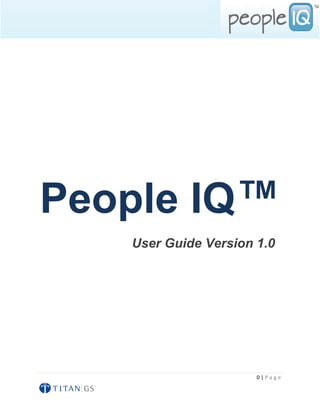
People IQ User Guide
- 1. People IQ™ User Guide Version 1.0 0|Page
- 2. Contents 1. Getting Started with Oracle Business Intelligence and People IQ 2. Accessing Subject Areas and Requests Using the Oracle BI Answers Start Page. 3. Accessing the Tabs in the Oracle BI Answers Workspace. 4. Running a Request from the Oracle BI Answers Start Page. 5. Creating a New Oracle BI Request or Changing the Criteria for an Existing Request. 6. Specifying the Sort Order for Columns in Oracle BI Requests. 7. Publishing request onto Dashboard. 8. Sample list of reports under People IQ Dashboard. 1|Page
- 3. 1. Getting Started with Oracle Business Intelligence and People IQ Overview of Oracle BI for End Users Typically, organizations track and store large amounts of data about products, customers, prices, contacts, activities, assets, opportunities, employees, and other elements. This data is often spread across multiple databases in different locations with different versions of database software. After the data has been organized and analyzed, it can provide an organization with the metrics to measure the state of its business. This data can also present key indicators of changes in market trends and in employee, customer, and partner behavior. Oracle BI helps end users obtain, view, and analyze the data. Oracle BI Components This topic provides a broad overview of Oracle BI components, from an end-user perspective. Oracle BI has two main components: 1. Oracle BI Presentation Services Oracle BI Presentation Services consists of the following interfaces. ■ Oracle Business Intelligence Answers. Oracle BI Answers provides answers to business questions. This interface allows users with the appropriate permissions to build and modify reports, also called requests that let end users explore and interact with information, and present and visualize information using charts, pivot tables, and reports. Your organization may also have purchased prebuilt reports specific to your industry. The results of an Oracle BI Answers request can be formatted, saved, organized, and shared with others. A report can be configured to refresh results in real-time. Reports created with Oracle BI Answers can be saved in the Oracle BI Presentation Catalog and integrated into any Oracle BI home page or dashboard. Results can be enhanced through options such as charting, result layout, calculation, and drilldown features. ■ Oracle Business Intelligence Interactive Dashboards. Interactive Dashboards provide points of access for analytics information. When an end user accesses Oracle BI, the user’s default dashboard is typically the first page that appears. Dashboards are typically used to display reports that contain content specific to the needs of individual users or groups. Historical and current data sources can be merged into a 2|Page
- 4. single dashboard. Users with the appropriate permissions can place results from Oracle BI Answers into dashboards for use by end users. Your organization may also have purchased preconfigured dashboards that contain prebuilt reports specific to your industry. ■ Oracle Business Intelligence Delivers. Oracle BI Delivers is the interface used to create Oracle Business Intelligence Alerts based on analytics results. Specific results can be detected within reports and the appropriate people notified immediately through Web, wireless, and mobile communications channels. Oracle BI Delivers uses intelligence bots called iBots to detect specific results. iBots are software-based agents, driven by schedules or events that can access, filter, and perform analytics on data based on specified criteria. Users with the appropriate permissions can use Oracle BI Delivers to set up the conditions to trigger an alert. For example, if a user should be notified when a particular event occurs, such as customer account going critical, an alert can be created that will notify the user through a number of delivery options, such as email or cell phone. 2. Oracle Business Intelligence Applications An Oracle BI application consists of prebuilt, Industry-specific Oracle BI interactive dashboards and Oracle BI reports that are built using Industry best practices and address key functional areas within an organization. Dashboards and reports are tailored for each end user’s role in an organization. Typically, Oracle BI applications are integrated with and accessible from other operational applications, such as Oracle’s Siebel CRM applications. Oracle BI applications are integrated with operational applications to provide business metrics in reports, in context with an organization’s business function and industry. Oracle BI applications include Extract Transform Load (ETL) routines to extract, transform, and load data into the Oracle Business Analytics Warehouse. Oracle BI applications also contain metadata that maps to the Oracle Business Analytics Warehouse and a transactional database, and define key measures and metrics for all levels of the organization. These measures and metrics are available to report designers in Oracle BI Answers. Some organizations may prefer to build their own metadata, Oracle BI Interactive Dashboards and Oracle BI reports. This mode is referred to as stand-alone Oracle BI. 3|Page
- 5. Overview of People IQ People IQ is a state-of-the-art HR analytics and reporting solution that enables HR managers to forecast, create, calculate, and report on workforce key performance indicators across the enterprise, regardless of the source system(s). The People IQ solution can extract data from various sources including legacy ERP systems, JD Edwards Enterprise One, PeopleSoft Enterprise 9.1, Oracle EBS 12.1 and Oracle Fusion Human Capital Management. Data can also be extracted from Payroll, HR, Benefits, Performance Management and other HRIS leveraging its prebuilt integration with all major ERPs. People IQ solution is integrated with and accessible from operational application. What you can do with People IQ 1. View prebuilt Dashboards. 2. View prebuilt requests. 3. Create and save your own requests. 4. Create your own Dashboard and add pages to them. 5. Publish request to existing or newly created dashboard page. 6. Download the request results in (excel, pdf and other formats for further analysis) Complete modules in People IQ: 1. Core HR with Oracle EBS and People Soft. 2. Benefit with Oracle EBS. 3. Performance Management with Oracle EBS 4. iRecruitment with Oracle EBS Developments under process in People IQ: 5. OLM with Oracle EBS. 6. Payroll Analytics with Oracle EBS and People Soft. Getting Started With People IQ: After logging into Operational Application (i.e. Oracle EBS or People Soft), you need to click on the relevant Oracle BI responsibility to access the People IQ. For example, let’s assume that you have Oracle EBS as operational application then you need to follow the below steps: 4|Page
- 6. Enter you credentials on Oracle EBS Login Page: After entering your credentials you will have following screen: 5|Page
- 7. Now click on the OBI responsibility, here it’s (SBA Administrator) to go on the People IQ page as below: 6|Page
- 8. 2. Accessing Subject Areas and Requests Using the Oracle BI Answers Start Page. The Oracle BI Answers start page provides access to subject areas and saved requests. NOTE: What you see in Oracle BI Answers depends on the permissions granted to your user ID, so you may not see everything that is described in this section. The start page has two main areas: Selection pane. The selection pane, located on the left side of the screen, shows content saved in the Presentation Catalog, such as personal and shared requests and filters, and your briefing books (if your organization licensed this feature). Workspace. The workspace, located to the right of the selection pane, initially shows the subject areas you can work with to create requests. 7|Page
- 9. When you make a selection from the selection pane, such as clicking a saved request, your selection appears in the workspace so you can work with it. When you click a subject area in the workspace to create a new request, the selection pane changes to show the columns and filters for that subject area that you can include in a request, and the workspace displays the tabs for working with requests. 8|Page
- 10. After clicking on the Highlighted subject area, you will get the following screen: To view saved requests organized by dashboard 1. Access Oracle BI and click the Dashboard tab. 2. Click the Dashboard tab in the selection pane. 9|Page
- 11. To view saved requests as stored in the Presentation Catalog 1. Access Oracle BI and click the Answers link. 2. Click the Catalog tab in the selection pane. To search for a saved request Type all or part of its name into the Search text box, and then click the Search button. Search results are listed in the workspace. To return to the Oracle BI Answers start page Click the Answers link from anywhere within Oracle BI. 10 | P a g e
- 12. 3. Accessing the Tabs in the Oracle BI Answers Workspace The Oracle BI Answers workspace displays the following tabs for working with a request: Criteria tab. This tab provides access to the columns selected for the request, and buttons to access the most common view types. Results tab. This tab allows you to work with the results of the request. Prompts tab. This tab allows you to create prompts to filter the request. Advanced tab. This tab allows advanced users to work with the XML and logical SQL for the request. Each tab contains on-screen information and buttons to help you create, access, and manage requests. On each tab, you can pause your mouse over each button for a description of what it does. Following Table provides additional information about each tab. To access the tabs in the Oracle BI Answers Workspace Click a subject area to create a new request, or modify a saved request. Table: Tabs in the Oracle BI Answers Workspace Tab Description Criteria Use the Criteria tab to view or change the columns and filters for the request. Tab You can specify the order in which the results should be returned, column subtotals, formatting (such as headings and number of decimal places), and column formulas (such as adding a Rank or Percentile function). You can also add or modify column filters. Four common views are available from this tab by clicking the appropriate view button: Displays the compound layout view, where you can combine individual views and arrange them for display on a dashboard. Displays the table view, where you can show results in a table. Displays the chart view, where you can show results in different kinds of charts. Displays the pivot table view, where you can take row, column, and section headings and swap them around to obtain different perspectives. 11 | P a g e
- 13. Use the Results tab to work with the results of a request, and create different views of the results such as charts, tickers, and pivot tables. You can add a Results variety of views, including charts and pivot tables that show the data, plain or Tab formatted text that describes the results, HTML, and more. The default results view is a simple table with a title. Your Oracle Business Intelligence Presentation Services administrator may have configured a different default results view for your organization. You can combine views and position them anywhere on the page. For example, you can create side-by-side pivot tables that reflect different views of the data, charts that allow you to explore interrelationships in depth, and filters that limit the results. If the request is embedded in a dashboard, the dashboard page can also include links to additional requests of interest, related graphics, news stories, and so on. Prompts Use the Prompts tab to create prompts that allow users to select values to filter Tab a request. Prompts allow users to select values that dynamically filter all views within the request. Advanced Use the Advanced tab to work directly with the XML and logical SQL generated Tab for the request. If you know SQL and the structure of your underlying data sources, you can use the Advanced tab to view and work directly with the SQL statements generated for the request. For example, you can change the subject area or add advanced SQL statements. The Advanced tab also provides access to links that you can use to execute saved requests from an external Web page, portal, or application. NOTE: The Advanced tab is recommended for use only by developers or experienced users with complex data analysis needs and capabilities. Only users with the appropriate responsibilities are given access to the Advanced tab. 12 | P a g e
- 14. 4. Running a Request from the Oracle BI Answers Start Page This section explains how to run a request from the Oracle BI Answers start page. You can run a saved request or create a new request. Your My Folders folder is designed to hold the requests that you run most often. This folder is located at the top of the selection pane on the Catalog tab. The first time you see this folder, it will be empty. You can populate it by saving requests to it. To run a saved request In the selection pane, click a saved request from your My Folders list or from a shared folder. NOTE: Selecting a request from a folder causes the request to be executed immediately. 13 | P a g e
- 15. To create a new request Click a subject area, select the columns and filters to include in the request, and then click the Results tab or one of the result view buttons. 14 | P a g e
- 16. 5. Creating a New Oracle BI Request or Changing the Criteria for an Existing Request Use the following procedure to select the columns and filters to include in a request. The subject area for the request is listed on the Catalog tab in the selection pane, together with the tables and columns the request contains. CAUTION: If you click your browser's Refresh button before you are done creating a request, be aware that the browser will reload all frames and discard your changes. To create a new request or change the criteria for an existing request 1. Perform one of the following actions: To modify an existing request, click it on Catalog tab in the selection pane, and then click the Modify button. The Criteria tab appears in the workspace. TIP: To go directly to the Criteria tab, press and hold down the CTRL key when you click the request. 15 | P a g e
- 17. To create a new request, click a subject area at the Oracle BI Answers start page, or click the button to create a new request (located at the top of the Catalog tab in the selection pane, and when you are working with a request, in the upper right corner of the workspace). Creating a new request clears any previous request from the workspace, and allows you to continue working with the same subject area. The subject area for the request appears in the selection pane, together with its columns. 2. Click on columns to add them to the request. TIP: In general, the request should contain at least one column from the Facts table in the selection pane. Facts are the key additive measurements of business performance, such as dollar sales per store, or the number of service requests opened and closed each day. Running a request without including any facts generally produces reports that are not meaningful, and can cause poor query performance or unexpected results. If you want to build a request without any facts, you should first consult your Oracle BI administrator. 3. Use the column buttons to control the use of each column in the request. 16 | P a g e
- 18. For information about the column buttons, see table below. 4. To reorder columns in the workspace, drag and drop a column name from its current location to another location. 5. To preview the results, perform any of the following actions: Click one of the result view buttons for a table, chart, or pivot table near the top of the workspace. Click the preview button to see how results will look on the dashboard: NOTE: If the preview button is not available, your Oracle BI Presentation Services administrator has suppressed its display. Click the Results tab and choose a view from the drop-down list. 6. To save the request, perform one of the following actions: Click the Save Request button. Table: Oracle BI Request Column Buttons Button Description Order By. The Order By button specifies the order in which results should be returned, ascending or descending. You can order results by more than one column. If you choose more than one column, the order is shown on the Order By button. You can click the Order By button to remove or change the sort order from a column by clicking until the sorting is changed or removed. Different images appear on the button, depending on the selected sort order. The example button in this table shows two arrows side by side, one pointing up, the other pointing down. Format Column. The Format Column button lets you edit various format properties for the column. The button displays the image of a hand with its index finger pointing to the left and down. Edit Formula. The Edit Formula button lets you change the column heading and the formula for the column, such as adding a Rank or Percentile function. You can also combine multiple values or ranges of values from a given column into bins. The button displays the image of lowercase, italic characters fx. Filter By Column. The Add Filter button lets you create or edit a filter for the column. The button displays the image of a funnel. Remove Column. The Delete button removes the column from the request. The button displays the image of an uppercase X. 17 | P a g e
- 19. 6. Specifying the Sort Order for Columns in Oracle BI Requests In Oracle BI Answers, you can specify the sort order for one or more columns that appear in a request. When you click the Order by button, it shows a new image to indicate the sort order that the selected column will apply to the results. To sort a request based on columns in Oracle BI Answers 1. In Oracle BI Answers, display the request with which you want to work. 2. Click the Order by button for the column you want to sort by. The button changes to indicate the sort order. 3. Continue clicking the Order By button until the sort order you want appears. Following table describes the available sort orders and the images on the Order by button that represents them. Table: Forms of the Oracle BI Answers Order By Button Form Description The image of two arrows—one pointing up, the other pointing down—indicates that the selected column will not be used to sort the results. The image of an up arrow indicates that the results will be sorted in ascending order, using the items in the selected column. A number that appears on an Order By button indicates that the column is not the primary sort column applied to the results. The number corresponds to when the sort order is applied. In this example, which shows an up arrow with the number two, the column is used as the second sort order column. The up arrow indicates that the results are sorted in ascending order, using the items in the selected column. The image of a down arrow indicates that the results will be sorted in descending order, using the items in the selected column. A number that appears on a Order By button indicates that the column is not the primary sort column applied to the results. The number that appears corresponds to when the sort order is applied. In this example, which shows a down arrow with the number two, the column is used as the second sort order column. The down arrow indicates that the results are sorted in descending order, using the items in the selected column. 18 | P a g e
- 20. 7. Publishing request onto Dashboard. Let’s assume we have saved above created request with name “Termination Test”, now we will learn to add that report to a dashboard page. Please follow the below steps: 1. Select the Dashboard where you want to publish your saved request as below: 2. Click on the “Page Option” tab and select “Edit dashboard” from the dropdown”: 19 | P a g e
- 21. 3. Select the dashboard page where you want to add the request as follow: 4. Now navigate to the Saved request and drag the request as below: 20 | P a g e
- 22. 5. Click on the save button and verify as below: 21 | P a g e
- 23. 8. Sample list of reports under People IQ Dashboard. Global Counts Page: Statistical Analysis Page: 22 | P a g e
- 24. Headcounts Page: 23 | P a g e
- 25. Demographics Page: 24 | P a g e
