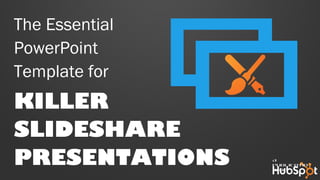
The essential power_point_template_for_killer_slideshare_presentations
- 1. The Essential PowerPoint Template for KILLER SLIDESHARE PRESENTATIONS A publicatio n of
- 2. Designing a PowerPoint from scratch isn’t ideal for most marketers. Though some of us may have some flair for design, it’s pretty daunting to look at the default introduction title slide, knowing you have a ways to go before you have an engaging, interactive presentation to upload to SlideShare. To make sure you’re set up for SlideShare success, follow the steps in this template. We’ll help you figure out the slide design elements, then combine them in different layouts, and then take care of some SlideShare-specific technical skills. Bonus: We even sprinkled in some extra resources in case you want to make your presentation extra spiffy. INTRO
- 3. Want to skip ahead? Here’s what we’re going to cover. DESIGN 5 … Fonts 6 … Colors 7 … Visual Content 8 … Stock Photos 9 … Vector Icons 10 … PowerPoint Objects 11 … Screenshots LAYOUTS 13 … Cover 14 … Section Header 15 … Numbered List 16 … Checklist 17 … Bulleted List 18 … Quote 19 … Statistic 20 … Calls-to-Action 22 … Author Profile SLIDESHARE TECH TIPS 24 … “Animated” Slides 29 … Clickable Links 30 … Export as PDF
- 4. DESIGN We’re going to walk you through best practices for creating engaging visual content in a presentation. Then, you can use these design elements as building blocks for the rest of your SlideShare presentation. The essential visual elements that’ll make your slides look gorgeous.
- 5. FONTS Pick two different fonts to use throughout your presentation: One for your headers, and one for your body text. Your header font should be bold and eye-catching, and your body text font should be simple and easy to read. (See how we’ve done it in this presentation?) 1 2 When trying to emphasize small text, use bold text, not italics. Bold text is much easier to read when it’s small. Want to spruce up your presentation with custom fonts? Here are 28 free fonts you can download. Want to spruce up your presentation with custom fonts? Here are 28 free fonts you can download.
- 6. COLORS Colors set the tone for your presentation and help your readers digest information. Without diving too deep into theory, one of the best color combinations is the triadic color scheme (shown on the right), which is three colors located 120° from each other on the color wheel. At the very least, you should have one or two neutral colors and one stand-out color. Learn more about the different types of color combinations in this helpful post by KissMetrics. 1 2 The key is to make sure there is a big difference between the colors you pick to help grab your viewers’ attention and direct their attention to where the important information is.
- 7. VISUAL CONTENT There are lots of ways to incorporate visual content into your presentations without hiring a designer. Here are four ways can give your presentations some visual pop: • Stock Photos • Vector Icons • Screenshots • PowerPoint Objects In the next few slides, we’ll break down each type of visual content as well as resources you can use to find and create them.
- 8. Stock Photos Having engaging photos is crucial to your SlideShare’s success -- but you need to make sure you have exclusive rights to using them. While you can always use Creative Commons visuals, non-cheesy stock photos look much more professional and can be used whenever and wherever you like. VISUAL CONTENT Tip: To receive 75 free stock photos you can use in your presentations, head here: http://bitly.com/75StockSoci al Tip: To receive 75 free stock photos you can use in your presentations, head here: http://bitly.com/75StockSoci al
- 9. Vector Icons Notice that icon to the right? It’s called a vector icon: it’s basically an icon that can be stretched to any size without looking pixelated. Pretty cool, huh? They are extremely useful for conveying abstract concepts – think of things like email and social media that you can’t just snap a picture of (or you can … but it’s not that eye- catching). There are a few ways you can find or create vector icons: •Find free or paid vector images online, such as here. •Use special character fonts like Webdings, Wingdings, and Symbols. VISUAL CONTENT
- 10. PowerPoint Objects Another way to create icons and objects is by using PowerPoint’s shapes. Though there aren’t a ton of options available, they can be a great way to hack together engaging icons and objects. To spruce up your PowerPoint objects, select the object you want to beautify, then in the menu, click “Format,” then “Shape” in the drop down menu. A whole slew of options will appear so you can customize your object: •Fill Background: Under “Fill,” select a color in the drop down next to “Color.” •Transparency: In that same tab, drag the “Transparency” slider to make it more transparent. •Rotate: Under “3-D Rotation,” you can rotate an object on the X, Y, or Z axis. •Glow: Under “Glow and Soft Edges,” you can select the color, size, and transparency of a halo around your object. •Shadow: Under “Shadow” you can choose the color, size, distance from object, transparency, and angle of the shadow. VISUAL CONTENT This speech bubble is an example of a PowerPoint shape. If you want to learn more ways to create visual content, check out our visual content crash course here: http://bit.ly/VisualContentCrashCours e This speech bubble is an example of a PowerPoint shape. If you want to learn more ways to create visual content, check out our visual content crash course here: http://bit.ly/VisualContentCrashCours e
- 11. Screenshots And of course, if you want to include any images of software or websites, you’ll want to incorporate them into your presentations. You’ll take a screenshot outside of PowerPoint (on a PC, push the “Print Screen” button; on a Mac push “Command” + “Shift” + 3). Once you have an image of your screen, you can use PowerPoint to crop, edit, and annotate the screenshot. For example, we used an arrow found in the PowerPoint Objects to highlight a blog post headline in the example on the right. VISUAL CONTENT Headline Headline
- 12. LAYOUTS The next step to creating a presentation of your very own is to mix and match the previous design elements in different slide layouts. Here are 10 to get you started, but keep in mind that you should substitute your own design flair when you use them. 10 different slide layouts you can use in your own presentation.
- 13. INSERT TITLE.Insert Subtitle: Lorem ipsum dolor sit amet.
- 15. Nulla lacus eros. NUMBERED LIST TITLE 1 2 3 4 Facilisis vitae condimentum ut. Aliquam accumsan neque. Praesent elementum tortor non diam mollis.
- 16. CHECKLIST TITLE Nulla lacus eros. Facilisis vitae condimentum ut. Aliquam accumsan neque. Praesent elementum tortor non diam mollis.
- 17. • Lorem ipsum dolor sit amet. • Sed do eiusmod tempor incididunt ut labore. • Et dolore magna aliqua.. • Ut enim ad minim veniam, quis nostrud BULLETED LIST TITLE
- 18. “Duis eu velit facilisis, ornare dui eget, gravida neque.” “Duis eu velit facilisis, ornare dui eget, gravida neque.” AUTHOR NAME Author Title
- 19. 55% of people in lacinia sit amet ligula sit amet vestibulum. Source: Company Name
- 20. Insert CTA Header CTA Copy: Nullam laoreet, turpis nec fermentum pellentesque. http://bit.ly/YourCustomURL
- 21. ATTEND EVENT NAME. BOSTON, MA | AUGUST 19-22, 2013 Click here to learn more: WWW.INBOUND.COM
- 23. SLIDESHARE TECH TIPS Being successful on SlideShare isn’t as simple as uploading an existing PowerPoint presentation – no matter how beautifully you’ve designed it. Here are three really important tips to consider before you upload your presentation. A few extra pointers to help you spruce up your presentations for SlideShare.
- 24. “ANIMATED” SLIDES SlideShare does not support PowerPoint animation, so all of those smooth entrances you planned for your text boxes and objects go out the window once you upload your presentation. … But you can still fake animation by creating a series of slides with a new object appearing on each new slide. Click through the next few slides to see how this might work.
- 25. “ANIMATED” SLIDES Ooooh! Here’s a new object that just “appeared” on the right! Ooooh! Here’s a new object that just “appeared” on the right! SlideShare does not support PowerPoint animation, so all of those smooth entrances you planned for your text boxes and objects go out the window once you upload your presentation. … But you can still fake animation by creating a series of slides with a new object appearing on each new slide. Click through the next few slides to see how this might work.
- 26. “ANIMATED” SLIDES Ooooh! Here’s a new object that just “appeared” on the right! Ooooh! Here’s a new object that just “appeared” on the right! … And another, on the left! … And another, on the left! SlideShare does not support PowerPoint animation, so all of those smooth entrances you planned for your text boxes and objects go out the window once you upload your presentation. … But you can still fake animation by creating a series of slides with a new object appearing on each new slide. Click through the next few slides to see how this might work.
- 27. “ANIMATED” SLIDES Ooooh! Here’s a new object that just “appeared” on the right! Ooooh! Here’s a new object that just “appeared” on the right! … And another, on the left! … And another, on the left! TIME-SAVING TIP Work backwards. Create the final slide with all the elements in place. Then, duplicate it however many times you want the animations to appear. Next, delete extra objects from earlier slides of the animation. This way, you’re not trying to position all the elements again and again as you progress through the animation. TIME-SAVING TIP Work backwards. Create the final slide with all the elements in place. Then, duplicate it however many times you want the animations to appear. Next, delete extra objects from earlier slides of the animation. This way, you’re not trying to position all the elements again and again as you progress through the animation. SlideShare does not support PowerPoint animation, so all of those smooth entrances you planned for your text boxes and objects go out the window once you upload your presentation. … But you can still fake animation by creating a series of slides with a new object appearing on each new slide. Click through the next few slides to see how this might work.
- 28. CLICKABLE LINKS If done right, you can include links in your presentation that SlideShare users can click on directly in the slide – perfect for showcasing any calls-to-action or external resources. If done wrong, you’ll have something in SlideShare that looks like a link, but you can’t actually click on it, which could severely decrease your click-through rates. The process for making clickable links in SlideShare is different for Mac and PC, but you can get a step-by-step guide for both platforms in this HubSpot blog post.
- 29. EXPORT TO ADOBE PDF If you are making a clickable aspect, you will already have done this step, so you can skip to the next slide. If you don’t have links in your presentation, you’ll need to make sure you export your PowerPoint to PDF (ideally in Adobe Acrobat). This way, make sure the quality and designs are preserved once uploading to SlideShare. To save your file as a PDF: •Mac: Select File > Save As, then choose “PDF” as format. •PC: Select File > Save As Adobe PDF.
- 30. The PDF of your slides is ready to be uploaded to SlideShare. Go on, do it! Once it’s uploaded, add a title and description, and promote it on your social media channels to get exposure. Then, sit back, relax, and watch the traffic and leads pour in! … AND YOU’RE DONE!
- 31. So you have a great presentation and you want it to drive more business … can help with that.
- 32. What is ? All-in-one inbound marketing software.Get a DemoGet a Demo Video OverviewVideo Overview
- 33. RATE THIS CONTENT & HELP HUBSPOT IMPROVE. HubSpot believes in creating content for you (not for us), so we’d like to hear what you thought of these templates! Submit a 1-10 rating in a matter of seconds by clicking here. Your feedback goes directly to our content team. SUBMIT RATING: http://bit.ly/SlideShareTemplate