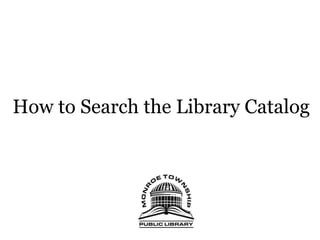
How to search the library catalog2
- 1. How to Search the Library Catalog
- 2. YOU WILL LEARN: • How to access the library catalog • Basic skills in reading catalog information • How to place a hold • Other ways to search the catalog • Quick search tips • How to search for materials in other LOGIN libraries
- 3. Accessing the Catalog • The library’s catalog can be accessed in multiple ways and from multiple avenues: • At the Market Place at the front of the library • Along the stacks in the adult fiction and reference sections • In the Children’s library • Remotely from your home computer • Mobley from your smart phone or mobile device
- 4. Accessing the Catalog • To access the catalog remotely from your home computer use the following URL: – http://www.monroetownshiplibrary.org/index.html OR • Type “Free Public Library of Monroe Township” into a Google or Bing Search
- 5. Our link is at the top of the results list.
- 7. Enter desired book title, author, or subject matter in search field
- 8. Click “Search Catalog” to view results! The Hunger Games
- 9. Click the book of your choice to obtain details about the book.
- 12. Note one copy is available. And one copy of the book has been checked out!
- 13. Write it down and take it with you to the shelves to better find your book!
- 14. Place a hold on a book and pick it up later or when it is available!!
- 15. How to Place a Hold Enter your library card number (including the letter ) Click the “Place Hold” button.
- 16. Smith, John
- 17. Other Ways to Search Our Catalog!
- 18. TYPES OF SEARCHES There are three major ways to search our catalog: •Keyword search •Browse search •Exact search
- 22. TYPES OF SEARCHES Within these searches you can choose how you are going to search: •Words or phrases •Author •Title •Subject •Periodicals •Series
- 24. QUICK SEARCH TIPS Searching by words or phrases and subject: •Searches are more efficient if the word or phrase is contained within quotation marks •i.e. “dogs” •Searches are more precise if you use Boolean connectors to narrow search: •“dogs” AND “competition” OR “shows” • AND = include •OR = substitute •NOT = exclude
- 25. How your results are displayed depends on the main search type you have chosen (keyword search, browser search, or exact search).
- 26. QUICK SEARCH TIPS Searching by Author: •i.e. “Collins, Suzanne”, “Meyer, Stephanie”, or “Rice, Anne” •Putting the first name first and last name second could generate obscure results. Using the above method, will better ensure a successful search.
- 27. This is what your search should resemble.
- 28. QUCK SEARCH TIPS Searching by Title, Series, and Periodical: • i.e. “The Night Circus”; “The Hunger Games”; or “The New York Times” • Try to type the title exactly as it appears on the publication
- 29. TITLE SEARCH
- 30. SERIES SEARCH Results displayed as a list.
- 31. SERIES SEARCH
- 34. What if what I want is not available at the Free Public Library of Monroe Township?
- 37. Need Help? Don’t forget that you can ask a librarian for help with the catalog by visiting the reference desk! Or Call us at 856-629-1212 ext 206
- 38. Thank you for watching!
Notas del editor
- Welcome to the Internet Tutorial Series: How to Search the Library Catalog presented by Free Public Library of Monroe Township.
- In this tutorial you will learn (read the slide).
- Accessing the library’s catalog can be done in multiple ways and from multiple avenues. Today we are going to focus on the main cataloging site accessible from the library’s computers at the market place located directly across from the reference desk, along the stacks or shelves in the adult fiction and reference sections, and the Children’s library. The library catalog can also be accessed remotely from your home computer’s web browser, a smart phone or mobile device.
- To access the catalog remotely from your home computer or web browser on your mobile device visit the following URL OR type “Free Public Library of Monroe Township” into a Google or Bing Search.
- Our link is at the top of the search results
- When accessing the catalog remotely from your home computer or mobile device, you must first search from the home page of our website pictured here. Type in the title of your desired book, an author, or subject matter of interest in the search field highlighted above…
- … Then click the “search catalog button” located adjacent to the search field.
- Your search results should look similar to what is pictured here. To access details about your book or material click on it’s image.
- Or click on the details button.
- After clicking on the image or the details button, you should see the resulting page. The details page lists important information about the book you chose. For example the library where the book is located.
- Additionally the details page shows how many copies are available and how many copies have been checked out.
- Another piece of important information displayed is the Call number. The call number is necessary for in library use. It tells you where the book is located in the library. Write it down and take it with you to the stacks to locate the book.
- If you are accessing the catalog from home you can place a hold on a book and pick it up later or when it is available.
- Enter your library card number including the letter located on the back of your library card . Then click the place hold button at the bottom of the screen.
- The next page is confirmation that your hold has been placed. Within 2-3 business days library personnel will contact you and let you know when the book is available for pick up
- As with any search engine or database there are numerous ways to search for information in the library catalog.
- There are three major ways to search our catalog: (read slide)
- Selecting the type of search you want to do is as easy as clicking a button. To do a search by keyword, click the radio button next to the bolded text, type your word or phrase into the search field, and click search.
- To conduct a browse search, click the radio button next to the bolded text labeled “browse search”; Type your search word or phrase in the search field, and then click the search button.
- The results page should look as follows. Choose the link that most relates to your interest.
- Within the three major types of searches just discussed, there are six ways to moderate your search to generate better results. (read slide).
- Choosing a search type can only be done from the LOGIN catalog homepage. To chose your search choice click the drop down arrow at the end of the search field. Then click on your desired search option.
- Here’s a quick tip, searches done by words or phrase or subject are more efficient when the search phrase is contained within quotation marks, as notated here. Further searches using Boolean connectors are more precise. Boolean connectors tell the search engine exactly what to find. For example using “AND” includes the words or phrases located on either side of it in the search results; using “OR” substitutes the word to its right for the word to its left, generating more results. If the word “NOT” is used the search engine will exclude any results containing that term. So the search term “dogs” and “competition” or “shows” would include all results pertaining to dog competitions and dog shows. If you added not “training”, the search engine would not include any information about dog training.
- Your search should look like what’s pictured here.
- Here’s another quick tip, when searching by author in any database, web search, and especially our catalog, remember to put the authors last name first and the first name last. Don’t forget to contain the authors name in quotation marks.
- A title search, series search, and periodicals search use similar if not the same search technique. Type the title of your desired book, series or periodical within quotations and click search. Try to type the title exactly as it appears on the publication.
- A Title search will result, in most cases, as a single search result or multiple copies of one title; the title searched. The result may also display additional editions and books similar to the subject matter or style of the book searched.
- The results of a series search for the Hunger Games lists all three books numbered as you see here. Clicking on the number of the book desired in the series will result in a display of the single book choice and its details.
- Choosing the second book of the Hunger Games Series results in this listing and details for The Catching Fire. Like the title search, the results include, the desired books information, a list of additional editions, and similar books.
- Your periodicals search results will look similar to a “words or phrases” search. Click “details” for more information on the desired periodical.
- The periodicals details pages will look similar to a single title /book search, listing the title, how many copies are available, and in which library the copies are available.
- As a member of the Free Public Library of Monroe Township you have access to the collections of other libraries in the area. We are a member of the LOGIN consortium. As a result of our membership with LOGIN you can search other libraries’ holdings and place a hold on their materials, from our catalog computers on located at the library Market Place, on the go via your mobile device, or from the comfort of your own home.
- From our homepage click the drop down menu where you see “Free Public Library of Monroe Township” listed. Choose “All LOGIN Libraries” from the choices listed. Then type your search term in the field. This will generate results from all the libraries the Gloucester County that are members of LOGIN.
- From the catalog page, click the drop down menu; From here choose the desired library you want to search or choose “ALL” too search the catalogs for all the libraries available.
- If you are in the library and you need help, don’t forget we are only steps away. Visit a library professional at the reference desk for assistance. If you are access the catalog from home feel free to call us during library hours.