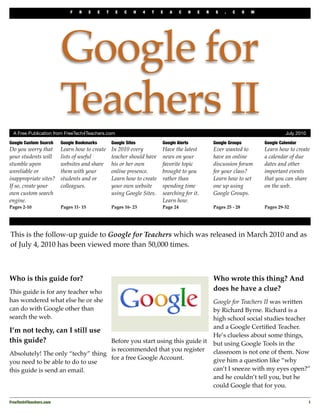
Google+for+Teachers+II
- 1. F R E E T E C H 4 T E A C H E R S . C O M Google for Teachers II A Free Publication from FreeTech4Teachers.com July 2010 Google Custom Search Google Bookmarks Google Sites Google Alerts Google Groups Google Calendar Do you worry that Learn how to create In 2010 every Have the latest Ever wanted to Learn how to create your students will lists of useful teacher should have news on your have an online a calendar of due stumble upon websites and share his or her own favorite topic discussion forum dates and other unreliable or them with your online presence. brought to you for your class? important events inappropriate sites? students and or Learn how to create rather than Learn how to set that you can share If so, create your colleagues. your own website spending time one up using on the web. own custom search using Google Sites. searching for it. Google Groups. engine. Learn how. Pages 2-10 Pages 11- 15 Pages 16- 23 Page 24 Pages 25 - 28 Pages 29-32 This is the follow-up guide to Google for Teachers which was released in March 2010 and as of July 4, 2010 has been viewed more than 50,000 times. Who is this guide for? Who wrote this thing? And This guide is for any teacher who does he have a clue? has wondered what else he or she Google for Teachers II was written can do with Google other than by Richard Byrne. Richard is a search the web. high school social studies teacher and a Google Certified Teacher. I’m not techy, can I still use He’s clueless about some things, this guide? Before you start using this guide it but using Google Tools in the is recommended that you register classroom is not one of them. Now Absolutely! The only “techy” thing for a free Google Account. give him a question like “why you need to be able to do to use this guide is send an email. can’t I sneeze with my eyes open?” and he couldn’t tell you, but he could Google that for you. FreeTech4Teachers.com 1
- 2. F R E E T E C H 4 T E A C H E R S . C O M Build Custom Search Engines Google Custom Search allows you to create your own search engine that searches only the sites you approve. ! Google Custom Search (http://www.google.com/cse/) allows you to create your own custom search engine. In creating your custom search engine you can specify the sites that you want Google to search when someone uses your search engine. Applications for Education ! Teachers and school librarians can have students conducting searches without worrying that they’ll stumble upon inappropriate websites or other sites they don’t want students to see. ! Once you’ve created your custom search engine you can embed it into your blog or website. You can create as many custom search engines as you like. If you teach multiple subjects or multiple grade levels you may want to create a search engine for each of those classes. ! Custom search engines can be modified even after you’ve embedded them into your blog or website. Therefore, if you find websites that you want to add your custom search engine you can do that even if your custom search engine has been installed in a blog or website. ! If you don’t have a blog or website that you want to install your custom search engine in, you can simply direct students to the unique url assigned to your search engine. Students can then search from that stand-alone page. Your custom search engine can also be added to your iGoogle homepage. ! On the following pages you’ll see the steps you to take to create your own Google Custom Search Engine. If you don’t have a Google Account, it is best to create one before beginning to create your custom search engine. You can create an account by going to Google.com then clicking “sign in.” Clicking “sign in” will bring you to a registration field. 2 FreeTech4Teachers.com
- 3. F R E E T E C H 4 T E A C H E R S . C O M Build Custom Search Engines Google Custom Search allows you to create your own search engine that searches only the sites you approve. Step 1 - Go to http://www.google.com/cse/ Step 2 - Enter basic information such as title, description, language. Then enter search specifics. FreeTech4Teachers.com 3
- 4. F R E E T E C H 4 T E A C H E R S . C O M Build Custom Search Engines Google Custom Search allows you to create your own search engine that searches only the sites you approve. Step 3 - After entering sites and search specifications. Select “standard edition.” We’ll remove the ads in a later step. Step 4 - Select a layout style and test your search engine. 4 FreeTech4Teachers.com
- 5. F R E E T E C H 4 T E A C H E R S . C O M Build Custom Search Engines Google Custom Search allows you to create your own search engine that searches only the sites you approve. Step 5 - Copy code for your search engine and place it into your blog or website. If you’re using Blogger, I provide the steps for you in later pages. In the next pages you’ll learn how to remove adds from your search engine results and how to edit the list of sites your search engine searches. FreeTech4Teachers.com 5
- 6. F R E E T E C H 4 T E A C H E R S . C O M Build Custom Search Engines Google Custom Search allows you to create your own search engine that searches only the sites you approve. Step 6 - If you don’t want to embed your search engine into a blog or website and want to use it as a stand-alone page, click the name of your search engine to get its unique url. Step 7 - Open your control panel to edit the list of sites your search engine searches. 6 FreeTech4Teachers.com
- 7. F R E E T E C H 4 T E A C H E R S . C O M Build Custom Search Engines Google Custom Search allows you to create your own search engine that searches only the sites you approve. Step 8 - Select “sites” in your control panel to edit the list of sites searched by your search engine. Step 9 - Removing Ads. In control panel select “preferences” then “do not show ads.” FreeTech4Teachers.com 7
- 8. F R E E T E C H 4 T E A C H E R S . C O M Installing your Google Custom Search Engine in your Blogger blog. Step 1 - Select “design” option in your Blogger dashboard. Note: you need to have administrative rights to a blog in order to do this. Step 2 - Select “add a gadget.” 8 FreeTech4Teachers.com
- 9. F R E E T E C H 4 T E A C H E R S . C O M Installing your Google Custom Search Engine in your Blogger blog. Step 3 - Select “HTML/ Javascript gadget. FreeTech4Teachers.com 9
- 10. F R E E T E C H 4 T E A C H E R S . C O M Installing your Google Custom Search Engine in your Blogger blog. Step 4 - Paste code provided by Google then save. Your custom search engine will now appear on your blog. 10 FreeTech4Teachers.com
- 11. F R E E T E C H 4 T E A C H E R S . C O M Google Bookmarks Google Bookmarks is a free social bookmarking service that you can use with your existing Google account. Google Bookmarks (bookmarks.google.com) is similar to other social bookmarking services in that you can create private and public lists of your favorite websites. And because it’s a web- based service your bookmarks are available to you anytime you’re on the web, regardless of which computer you used to get on the web. An added benefit of Google Bookmarks is that it seamlessly integrates with Google search. Anytime you see a star icon next to a link in a Google search results page, click the star to add that link to your Google Bookmarks. Applications for Education ! If you have a set of websites that you would like your students and or their parents to consult for research projects, homework help, or general study, Google Bookmarks provides a way for you to share that set with them. As you come across more websites, you can simply add them to your list and everyone with access to the list will be able to see your additions. Google Bookmarks allows you to add comments to your bookmarks. When you bookmark a site and some comments so that the people reading your list can see what it is about a site that you like. ! Students working on a collaborative research project can benefit from using Google Bookmarks as they can all contribute to creation of a list of resources for designing their final research paper or presentation. ! In the next pages you will learn how to create a list in Google Bookmarks, how to share a list, and how Google Bookmarks integrates with Google search. FreeTech4Teachers.com 11
- 12. F R E E T E C H 4 T E A C H E R S . C O M Google Bookmarks Google Bookmarks is a free social bookmarking service that you can use with your existing Google account. Step 1 - You can start by clicking either “create new list” or “add bookmark.” Step 2 - Enter the url of a website. For future use, it’s much easier to add links from your browser. Drag the Google Bookmarklet to your browser toolbar. 12 FreeTech4Teachers.com
- 13. F R E E T E C H 4 T E A C H E R S . C O M Google Bookmarks Google Bookmarks is a free social bookmarking service that you can use with your existing Google account. Step 3 - Creating and naming lists. Step 4 - Add bookmarks to lists. FreeTech4Teachers.com 13
- 14. F R E E T E C H 4 T E A C H E R S . C O M Google Bookmarks Google Bookmarks is a free social bookmarking service that you can use with your existing Google account. Step 5 - Adding bookmarks from Google search results page. Step 6 - After starring items in Google search results, go to your Google Bookmarks account to sort links into lists. 14 FreeTech4Teachers.com
- 15. F R E E T E C H 4 T E A C H E R S . C O M Google Bookmarks Google Bookmarks is a free social bookmarking service that you can use with your existing Google account. Step 7 - Share your list by inviting others. Step 8 - Complete the invitation form. FreeTech4Teachers.com 15
- 16. F R E E T E C H 4 T E A C H E R S . C O M Google Sites Google Sites makes it possible for any teacher to have his or her own website. Google Sites can also be used as a classroom wiki that is edited by students. Google Sites (sites.google.com) is a free service that allows anyone to create his or her own website. You do not need to have any technical skills in order to build a website using Google Sites. Applications for Education ! In 2010 every teacher should have some type of blog or website through which they can communicate information to students and their parents. Google Sites makes it possible for you to build your own website. ! If haven’t built a website for your course(s) before here are some things to keep in mind when building your first website. An FAQ or “homework help” section enables students and their parents to quickly get answers to their questions without having to wait for your email reply. A calendar section will help keep students aware of important due dates. Posting assignment descriptors and other hand-outs on your website will dramatically decrease the number of photocopies you have to make for your students. Google Sites allows you to quickly add document files to your website. So if you already have a lot of hand-outs written, you can simply upload them to your new Google Site without having to retype them. ! Creating a website with Google Sites can be a collaborative process. By giving others permission to edit your site, they can add content to make the site better. If you’re on teaching team, each teacher can edit his or her own page within a team site. ! Students can use Google Sites to create a wiki about the topics they’re studying in your class. Students can also use Google Sites to create a digital portfolio of the work they’ve created in your classroom and or as they progress through grade levels in school. The following pages will show you how to use the basics of Google Sites. 16 FreeTech4Teachers.com
- 17. F R E E T E C H 4 T E A C H E R S . C O M Google Sites If you’ve never created a website, follow these steps to get started. Step 1 - Go to sites.google.com and click “create new site.” Step 2 - Select a template and name your site. FreeTech4Teachers.com 17
- 18. F R E E T E C H 4 T E A C H E R S . C O M Google Sites If you’ve never created a website, follow these steps to get started. Step 3 - Enter your site’s description and select visibility setting. Step 4 - Select “edit page” to being adding content to your page. 18 FreeTech4Teachers.com
- 19. F R E E T E C H 4 T E A C H E R S . C O M Google Sites If you’ve never created a website, follow these steps to get started. Step 5 - After clicking “edit” (step 4) click any section to begin adding text content. Step 6 - To add multimedia content select “insert” from editor menu. Then select the media type you want to insert. FreeTech4Teachers.com 19
- 20. F R E E T E C H 4 T E A C H E R S . C O M Google Sites If you’ve never created a website, follow these steps to get started. Step 6 (alternate) - An alternate way to add multimedia elements is to use the html editor. Step 6 (alternate) - Copy embed code provided by YouTube or other 3rd party video/ widget publisher. 20 FreeTech4Teachers.com
- 21. F R E E T E C H 4 T E A C H E R S . C O M Google Sites If you’ve never created a website, follow these steps to get started. Step 7 - Adding pages. Click “create page.” Step 8 - Select layout for new page. Name page. Specify page location. FreeTech4Teachers.com 21
- 22. F R E E T E C H 4 T E A C H E R S . C O M Google Sites If you’ve never created a website, follow these steps to get started. Step 9 - Edit your site’s sidebar navigation. This is what visitors will use to navigate from page to page on your site. Step 10 - Editing sidebar navigation. 22 FreeTech4Teachers.com
- 23. F R E E T E C H 4 T E A C H E R S . C O M Google Sites If you’ve never created a website, follow these steps to get started. Step 10 (alternate) - If you use a template from the template gallery, the “edit sidebar” link may be buried at the bottom of the page. ! Some templates come with a lot of materials installed in the sidebar. For example the “classroom site” template has a stock picture of a woman with her children in the sidebar. You can can change or remove that stock picture by clicking the “edit sidebar” link. FreeTech4Teachers.com 23
- 24. F R E E T E C H 4 T E A C H E R S . C O M Google Alerts Google Alerts brings the latest news about your favorite topics to your email inbox or RSS reader. Google Alerts (alerts.google.com) brings the latest news about your specified topics to your email inbox or RSS reader. You can create an alert for any keyword or phrase. Applications for Education ! Google Alerts can be great for keeping up with the latest developments in a current events story. Google Alerts can also be helpful for learning about new web resources for teaching your content area. ! Creating Google Alerts is a very simple process. Just see the screen capture below for directions. Pro Tip #1 - Do not use a generic term such as “math” or “science” in your alerts unless you want to be notified every time someone uses the the term “math” on a website. Pro Tip #2 - Google Alerts can be used as a “reputation management” tool alerting you anytime someone mentions you on a website or blog. 24 FreeTech4Teachers.com
- 25. F R E E T E C H 4 T E A C H E R S . C O M Google Groups Google Groups allows anyone to quickly create private or public discussion groups. Google Groups (groups.google.com) allows anyone to quickly create private or public discussion groups. Groups can be as large or as small as you make them. Applications for Education ! Google Groups can be created by teachers to host a discussion forum for their students. A teacher can post a “question of the day” or “question of the week” for students to respond to. Teachers can also use Google Groups to post reminders of important due dates. ! School administrators can use Google Groups to hold an open forum with parents, teachers, and other stakeholders. School departments can use Google Groups for sharing resources they’ve found. ! ! Before jumping to the directions pages, here are a couple of things to keep in mind when creating a discussion forum for K-12 students through Google Groups. - If you’re setting up a group for use with K-12 students, the “restricted access” level allows you to make sure that only invited members can read what you and your students write. - If all of your students have email addresses assigned by your school, the quickest way to get all of your students into the group is to add them directly rather than inviting them and waiting for them to confirm their membership in the group. FreeTech4Teachers.com 25
- 26. F R E E T E C H 4 T E A C H E R S . C O M Google Groups Google Groups allows anyone to quickly create private or public discussion groups. Step 1 - If you don’t have a Google Account, create one. Otherwise click “create a group.” Step 2 - Name your group. A unique url will be assigned to your group. 26 FreeTech4Teachers.com
- 27. F R E E T E C H 4 T E A C H E R S . C O M Google Groups Google Groups allows anyone to quickly create private or public discussion groups. Step 3 - Select an access level for your group. Restricted is probably best for K-12 use. Step 4 - Invite people to join your group. FreeTech4Teachers.com 27
- 28. F R E E T E C H 4 T E A C H E R S . C O M Google Groups Google Groups allows anyone to quickly create private or public discussion groups. Step 4 (alternate) - Add members directly to your group without sending invitations. You must have a list of email addresses in order to make this work. Step 5 - Start discussions and or invite more people. 28 FreeTech4Teachers.com
- 29. F R E E T E C H 4 T E A C H E R S . C O M Google Calendar Google Calendar allows you to create a calendar to share with as few or as many people as you like. Google Calendar (calendar.google.com) allows you to create calendars to share with as few or as many people as you like. You can create multiple calendars within your single Google Account. Applications for Education ! Teachers can create Google Calendars to keep students and their parents informed of important dates. Calendar events can include as much outlines of each day’s lesson plan or as little as one line reading “chapter 2 due today.” Teachers can create more than one calendar within their accounts. If a teacher teaches multiple courses, he or she can create a different calendar for each course. ! Google Calendars can be embedded into a blog or website. If you’re using Google Sites (see previous sections in this guide), Google Calendars can be added to your site in one click. If you’re not using Google Sites, you can still embed your calendar into your website using the embed code provided by Google. FreeTech4Teachers.com 29
- 30. F R E E T E C H 4 T E A C H E R S . C O M Google Calendar Google Calendar allows you to create a calendar to share with as few or as many people as you like. Step 1- Create a new calendar. Do this by locating “add” on the left side of the default blank calendar. Step 2 - Name your calendar. Select time zone. Select visibility option. 30 FreeTech4Teachers.com
- 31. F R E E T E C H 4 T E A C H E R S . C O M Google Calendar Google Calendar allows you to create a calendar to share with as few or as many people as you like. Step 3 - (optional) If you want others to collaborate on the calendar select that option now. Create calendar. Step 4 - To find embed code or to edit settings open the calendar options menu by clicking on the arrow next to your calendar. FreeTech4Teachers.com 31
- 32. F R E E T E C H 4 T E A C H E R S . C O M T E A C H E R S . C O M Google Calendar Google Calendar allows you to create a calendar to share with as few or as many people as you like. Step 5 - To find embed code select “calendar details” tab. Step 6 - Copy embed code and paste it into your blog/ website’s html editor. Use the “customize” link to edit the size and color of your calendar display. 32 FreeTech4Teachers.com
- 33. F R E E T E C H 4 T E A C H E R S . C O M C H 4 T E A C H E R S . C O M About the Author Richard Byrne is a Google Certified Teacher, high school social studies teacher, educational technology consultant, and author of the award-winning blog Free Technology for Teachers. Need help putting this guide into practice? Richard Byrne is available to conduct professional development workshops for your school or organization. Here is a list of some of the places he’s spoken and is scheduled to speak at in 2010: MLTI Summer Institute ISTE Annual Conference ACTEM Annual Conference MOREnet Instructional Technology Conference Connecticut Educators Technology Conference New Hampshire Science Teachers Association Annual Conference Contact Richard Byrne Email: richardbyrne (at) freetech4teachers (dot) com Twitter: @rmbyrne Other Technology Guides for Teachers Google for Teachers Making Videos on the Web - A Guide for Teachers Beyond Google - Fifteen Tips and Tools for Improving Internet Search Google Earth Across the Curriculum Twelve Essentials for Technology Integration Download all five free guides at http://www.freetech4teachers.com/p/free-downloads.html Copyright and Reuse Policies: You are free to print and electronically publish this work under the following conditions. 1. Do not remove any of the links to Free Technology for Teachers. 2. Do not charge for access to this guide. 3. Do not charge for access to professional development and use this guide as a “free gift” for attending. You can however, give this guide to workshop participants provided you do not claim the work as your own or alter it in any way. 4. Do not use this guide as a part of any other print publication be it free or for sale. 5. Please contact me with any questions regarding the reuse of this guide not outlined in 1-4 preceding. Freetech4teachers.com 33
