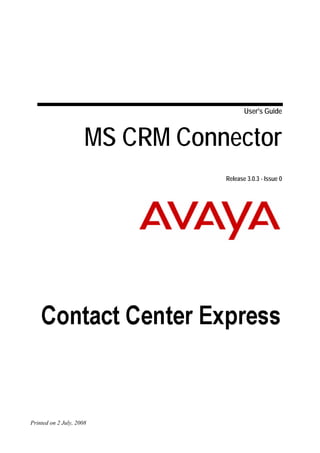
Microsoft Dynamics CRM - Connector Overview
- 1. User's Guide MS CRM Connector Release 3.0.3 - Issue 0 Printed on 2 July, 2008
- 2. © 2006 Avaya Inc. All Rights Reserved. Notice While reasonable efforts were made to ensure that the information in this document was complete and accurate at the time of printing, Avaya Inc. can assume no liability for any errors. Changes and corrections to the information in this document may be incorporated in future releases. Documentation disclaimer Avaya Inc. is not responsible for any modifications, additions, or deletions to the original published version of this documentation unless such modifications, additions, or deletions were performed by Avaya. Link disclaimer Avaya Inc. is not responsible for the contents or reliability of any linked Web sites referenced elsewhere within this Documentation, and Avaya does not necessarily endorse the products, services, or information described or offered within them. We cannot guarantee that these links will work all of the time and we have no control over the availability of the linked pages. License USE OR INSTALLATION OF THE PRODUCT INDICATES THE END USER'S ACCEPTANCE OF THE TERMS SET FORTH HEREIN AND THE GENERAL LICENSE TERMS AVAILABLE ON THE AVAYA WEBSITE AT http://support.avaya.com/LicenseInfo/ ("GENERAL LICENSE TERMS"). IF YOU DO NOT WISH TO BE BOUND BY THESE TERMS, YOU MUST RETURN THE PRODUCT(S) TO THE POINT OF PURCHASE WITHIN TEN (10) DAYS OF DELIVERY FOR A REFUND OR CREDIT. Avaya grants End User a license within the scope of the license types described below. The applicable number of licenses and units of capacity for which the license is granted will be one (1), unless a different number of licenses or units of capacity is specified in the Documentation or other materials available to End User. "Designated Processor" means a single stand-alone computing device. "Server" means a Designated Processor that hosts a software application to be accessed by multiple users. "Software" means the computer programs in object code, originally licensed by Avaya and ultimately utilized by End User, whether as stand-alone Products or pre-installed on Hardware. "Hardware" means the standard hardware Products, originally sold by Avaya and ultimately utilized by End User. License type(s) Concurrent User License (CU). End User may install and use the Software on multiple Designated Processors or one or more Servers, so long as only the licensed number of Units are accessing and using the Software at any given time. A "Unit" means the unit on which Avaya, at its sole discretion, bases the pricing of its licenses and can be, without limitation, an agent, port or user, an e-mail or voice mail account in the name of a person or corporate function (eg., webmaster or helpdesk), or a directory entry in the administrative database utilized by the Product that permits one user to interface with the Software. Units may be linked to a specific, identified Server. Copyright Except where expressly stated otherwise, the Product is protected by copyright and other laws respecting proprietary rights. Unauthorized reproduction, transfer, and or use can be a criminal, as well as a civil, offense under the applicable law. Third-party components
- 3. Certain software programs or portions thereof included in the Product may contain software distributed under third party agreements (“Third Party Components”), which may contain terms that expand or limit rights to use certain portions of the Product (“Third Party Terms”). Information identifying Third Party Components and the Third Party Terms that apply to them is available on Avaya’s web site at: http://support.avaya.com/ThirdPartyLicense/. Avaya fraud intervention If you suspect that you are being victimized by toll fraud and you need technical assistance or support, call Technical Service Center Toll Fraud Intervention Hotline at +1-800-643-2353 for the United States and Canada. Suspected security vulnerabilities with Avaya Products should be reported to Avaya by sending mail to: securityalerts@avaya.com. For additional support telephone numbers, see the Avaya Web site: http://www.avaya.com/support. Trademarks Avaya is a trademark of Avaya Inc. All non-Avaya trademarks are the property of their respective owners. Avaya support Avaya provides a telephone number for you to use to report problems or to ask questions about your contact center. The support telephone number is 1-800-242-2121 in the United States. For additional support telephone numbers, see the Avaya Web site: http://www.avaya.com/support. For the most current versions of documentation, go to the Avaya support Web site: http://www.avaya.com/support.
- 4. iv Contents Preface 5 Knowledge Base ...........................................................................................................................................5 Related Documents .......................................................................................................................................5 Introduction 6 What is MS CRM Connector? ......................................................................................................................7 Licensing - MS-CRM ...................................................................................................................................9 Error Logging .............................................................................................................................................10 System Requirements 11 Supported Languages..................................................................................................................................11 Installation Requirements ...........................................................................................................................11 Installation 14 Install Application ......................................................................................................................................15 Administration 16 Configure MS CRM Connector via Interface .............................................................................................17 MS CRM.....................................................................................................................................................19 License Director..........................................................................................................................................21 Smart Dial...................................................................................................................................................22 Formatting of Contacts ....................................................................................................................23 Other ...........................................................................................................................................................24 Configure MS CRM Connector via Configuration File..............................................................................26 Operation 28 Start MS CRM Connector...........................................................................................................................29 Start MS CRM ............................................................................................................................................31 Call Contact ................................................................................................................................................33 Call Account ...............................................................................................................................................35 Answer Call ................................................................................................................................................37 MS CRM Server 39 Customize MS CRM Server .......................................................................................................................40 Glossary of Terms 41 Index 42
- 5. 5 CHAPTER 1 Preface This chapter provides information that will help you use this document. In This Chapter Knowledge Base.................................................................5 Related Documents ............................................................5 Knowledge Base For information on any errors and updates relating to this document, visit the Avaya Contact Center Express Knowledge Base (http://support.avayacce.com). Related Documents For information on how to use Agent, refer to the Agent User Guide.
- 6. 6 CHAPTER 2 Introduction In This Chapter What is MS CRM Connector? ...........................................7 Licensing - MS-CRM.........................................................9 Error Logging.....................................................................10
- 7. Introduction 7 What is MS CRM Connector? Microsoft Business Solutions CRM is a browser-based customer relationship management (CRM) application that enables you to automate sales and marketing functions and to manage sales and customer service activities in your organization. Microsoft CRM (MS CRM) offers four modules; Workplace, Sales, Service and Reports. MS CRM Connector plugs into MS CRM and extends the capability of both Sales and Service. From the screen, you can: Call contacts in your Contacts list on their business, home or mobile phone Call contacts in your Accounts list on their main or other phone View contact screen-pops with inbound calls. MS CRM Connector Dial buttons automatically appear in the toolbar of all Contact and Account records. They represent the phone numbers stored in the MS CRM SQL database. For example, if you click , MS CRM Connector dials the Business Phone number.
- 8. Introduction 8 Agent MS CRM Connector uses Agent as an out-of-process server and, as a result, an agent has access to Agent's many screen-based call control functions. Telephone functions normally achieved by pressing buttons on the telephone are accessed through keystrokes or mouse clicks on the computer. By choosing to make the Agent callbar visible while you are using MS CRM (see "MS CRM" on page 19), an agent can: End a call Hold a call Listen hold a call Deflect a call Send DTMF tones Transfer a call Conference a call with up to six members Drop yourself or another party from a conference call Forward all incoming calls to voicemail or another extension The Agent callbar occupies minimal desktop space. Dynamic call controls present the agent with only the available options for a given call, minimizing error rates and training requirements.
- 9. Introduction 9 Agent also incorporates Microsoft’s premier applications programming technology, Visual Basic for Applications. This allows the rapid customizing of Agent and integration with existing data. Agent is available in English, Chinese (Simplified), Chinese (Traditional), French, German, Italian, Korean, Japanese, Portuguese (Brazilian), Russian, Spanish (Castilian) and Spanish (Colombian). In addition, the application's custom language control allows developers to change existing strings to suit local dialects or entirely new languages. For information on how to use Agent, refer to the Agent User Guide. Licensing - MS-CRM To use MS CRM Connector, you need to buy one CCE MS-CRM license key (this will cover unlimited users) and one CCE Voice license key with enough run-time licenses to cover the number of agents using MS CRM Connector. The CCE Voice license allows MS CRM Connector to use Agent as an out-of-process server. License keys are added to License Director (a central repository for all Contact Center Express licenses) using Contact Center Express Control Panel. For information on how to add a license key to License Director, refer to the Application Management Service User Guide. Note: You can request a free, ten-user, 30-day trial license via the Avaya Contact Center Express website (http://www.avayacontactcenterexpress.com). You will receive the trial license key via email. When the trial period expires, you need to purchase licenses to use the Contact Center Express suite. Licensing Error Messages On starting MS CRM Connector, an error message will display if: The license has not been set up using the Application Management Service. The license is a trial-only license and has already expired. The number of run-time licenses requested exceeds the total number of licenses purchased. The server running License Director or License Director itself is not available. For more information on how MS CRM Connector interacts with License Director, refer to the License Director User Guide.
- 10. Introduction 10 Error Logging MS CRM Connector logs error information relating to its own operation to a series of log files. A new log file is created for each day of the week. The name of the error log file clearly identifies the application and the day of the week, for example, MonMSCRMConnector.log. Once a log file reaches the size limit specified in its configuration, it is archived and a new file is created. (Note: The archive only stores one log file. If the second error log reaches the specified maximum size, it overrides the previously archived log file.) The types of errors logged by the error log are determined by the logging level retrieved from the application's configuration data. Levels of error logging are: 0. No error logging takes place. 1. Logs fatal, major, minor and trace information. 2 Logs fatal, major and minor errors. 4. Logs fatal and major errors. 8. Logs fatal errors only. Each file records the selected logging level as well as the date, time, location and description of every error that occurs. Error log files are automatically saved into the application's current working folder (the same folder as the application executable). Diagnostic Testing Error Logging There is one other error log level, which enables you to create log files that don't override each other every time the maximum log file size limit is reached. This logging level is designed for diagnostic purposes only and can be achieved by adding 128 to one of the logging level values mentioned above. For example, if you specify Error Log Level=129, new error log files will be continuously created for this application that contain fatal, major, minor and trace information. Each new file has a unique name based on the date (year, month and day) and time (in hours, minutes and seconds) it was created. For example: 20061116155404ASMediaDirector.log. Warning: To prevent a multitude of log files affecting your available disk space, this error logging level should only be used for short periods of time while carrying out diagnostic testing.
- 11. 11 CHAPTER 3 System Requirements In This Chapter Supported Languages .........................................................11 Installation Requirements...................................................11 Supported Languages MS CRM Connector is currently available in English only. Installation Requirements The specifications listed here are the minimum recommended. As far as is known and unless otherwise stated, Contact Center Express and its components should be compatible with all higher specification hardware configurations and software versions that those listed here. Note: The following are not yet supported Microsoft .Net Framework 3.0 Microsoft .Net Framework 3.5 SQL Server 2008
- 12. System Requirements 12 Desktop For Contact Center Express Desktop, Contact Center Express Reporting and Contact Center Express Control Panel. Hardware: 1.6 GHz Pentium, 512MB of RAM, 50MB of free hard disk space, DVD drive, graphics card capable of supporting 1024x768 resolution monitor, mouse or other Windows-compatible pointing device, and TCP/IP LAN connection. Software: Either Windows Vista (Enterprise), Windows XP Professional 32-bit SP2/SP3, Citrix Presentation Server 3.0.2 or Windows Terminal Services 32-bit with Application Enablement Services (AE Services) client software release 3.1.1, Microsoft Internet Explorer 6.0 SP1 and Microsoft .Net Framework 2.0 or 2.0 SP1. Server For License Director, XML Server, Configuration Server, Application Management Director, Media Director, all Media Stores and Gateways, Call Routing Server and IVR Server. Hardware: A 2.4 GHz Pentium with 2GB of RAM. Software: Either Windows 2003 Server (Enterprise & Standard) 32-bit, Windows 2008 Server (Enterprise & Standard) 32-bit with Application Enablement Services (AE Services) client software release 3.1.1, Microsoft Internet Explorer 6.0 SP1 and Microsoft .Net Framework 2.0 or 2.0 SP1. VMWare and Virtual Server are also supported. Interaction Data Service The Interaction Data Service requires its own dedicated server with the same minimum requirements as the server specifications listed above - excluding Microsoft Internet Explorer which is not required. Database Interaction Data Server (ActiveInteractionData) and Configuration Server (ACS) databases may be installed on either Microsoft SQL Server 2000 or Microsoft SQL Server 2005 Express (provided on DVD). ASMediaStore and ASContact databases must be installed on either Microsoft SQL Server 2005 or Microsoft SQL Server 2005 Express. For best performance host Microsoft SQL Server on a dedicated machine and ensure that both the Interaction Data Server and ASContact database are run on identical operating systems. DIP for Avaya IVR Avaya IR 1.2, 2.0 and 3.0. Email Server
- 13. System Requirements 13 Microsoft Exchange Server 2003, Version 6.5 (Only POP3/SMTP supported). Developers Developing applications: Windows XP Professional 32-bit SP2/SP3 with Microsoft Visual Studio 2005, Application Enablement Services (AE Services) client software release 3.1, Microsoft Internet Explorer 6.0 SP1 and Microsoft .Net Framework 2.0 or 2.0 SP1.
- 14. 14 CHAPTER 4 Installation In This Chapter Install Application..............................................................15
- 15. Installation 15 Install Application For instructions on how to install this application, refer to the Contact Center Express Installation Guide.pdf. The Contact Center Express Installation Guide is on the Contact Center Express DVD (Overview and Miscellaneous folder) or can be downloaded from the Avaya Contact Center Express website (http://www.avayacontactcenterexpress.com/public_documentation.htm).
- 16. 16 CHAPTER 5 Administration In This Chapter Configure MS CRM Connector via Interface ....................17 MS CRM ............................................................................19 License Director .................................................................21 Smart Dial ..........................................................................22 Other...................................................................................24 Configure MS CRM Connector via Configuration File.....26
- 17. Administration 17 Configure MS CRM Connector via Interface Note: Telephony-related configuration data, such as the monitored station and switch T-Link, is derived from Agent's configuration. 1 To configure MS CRM Connector: Double-click the MS CRM Connector icon on your desktop, or Click the Start button on the Windows Taskbar and select Programs > Avaya Contact Center Express > Desktop > MS CRM Connector from the pop-up menu. The first time you open MS CRM Connector after installation, the following message appears in the Taskbar Notifier: "Loaded configuration is not enough to start the application, please check settings." 2 To configure all the settings required for MS CRM Connector's operation, right-click the MS CRM Connector icon on the Windows Taskbar and select Settings from the pop-up menu.
- 18. Administration 18 The MS CRM Connector Settings dialog box appears.
- 19. Administration 19 MS CRM 1 Click the MS CRM tab. 2 If you expect Agent to be already running when MS CRM Connector starts up, leave the default value of True beside Expect Agent Running?. Selecting True stops the startup of MS CRM Connector and requires the user to manually start Agent first. Note: By starting Agent first, Agent is visible to the user. If you do not expect Agent to be already running when MS CRM Connector starts up, change the value to False. Selecting False allows MS CRM Connector to start up and automatically ('silently') start and connect to Agent in the background. Note: By starting Agent silently, Agent is not visible to the user. 3 Type the name of the server running the MS CRM server component in the MS CRM Server Name text box. Note: This must be a resolvable DNS name. Do not use an IP address. 4 From the Screenpop Lookup drop-down list box, select which tables are looked up to find a match on incoming calls. Options are: Do nothing (no lookup is performed on incoming calls) Lookup Account (only the account is looked up) Lookup Contact (only the contact is looked up) Lookup Both Account and Contact (both the account and contact are looked up)
- 20. Administration 20 5 From the Unknown Caller Action drop-down list box, select which action you want the application to take if it doesn't recognize the phone number of an incoming call. Options are: Do Nothing (no action is taken) Pop New Contact Screen (a blank contact record is opened) Pop New Account Screen (a blank account record is opened) 6 From the Multiple Match Action drop-down list box, select which action you want the application to take when multiple matches are found. Options are: Do Nothing (no screen pops appear) Prompt User To Select (a grid of matches is displayed allowing the user to screen pop the desired match) Pop All Matches (screen pops appear for all matches found) If Prompt User to Select is selected, the following form appears for matched contacts: If Prompt User to Select is selected, the following form appears for matched accounts: 7 In the Refresh Phonebooks Interval text box, type how often, in seconds, you want MS CRM Connector to update the phone number information it uses to provide matching screen pops. This number dictates how often MS CRM Connector will create a copy of the MS CRM database, remove all number formatting and store the numbers locally. The minimum value you can use is 3600 seconds (1 hour). Note: When no match is found in the locally stored data, MS CRM Connector searches the MS CRM database directly.
- 21. Administration 21 License Director 1 Click the License Director tab. 2 Type the primary and secondary License Director IP addresses and port numbers MS CRM Connector will use to request and release licenses. Note: The default port number is 29095.
- 22. Administration 22 Smart Dial Smart Dial automatically adds the required PSTN, IDD and STD access codes to phone numbers when they are selected in MS CRM. 1 Click the Smart Dial tab. 2 To activate Smart Dial functionality, tick the check box beside Smart Dial Enabled. 3 Type your location-specific dial properties in the text boxes. Country Code is your country code. Area Code is your local area code. IDD Access is the code required to make an international call. STD Access is the code required to make a national call. Internal Digits is the maximum number of digits that can be dialed on the switch for internal extension calls. (MS CRM Connector uses this to determine whether the PSTN Access code should be appended to the number to be dialed.) PSTN Access is the code required to dial an outside line.
- 23. Administration 23 Formatting of Contacts There are two tables in the MS CRM SQL database where contact phone numbers are stored: Contacts and Accounts. If you want your application to use Smart Dial functionality: Leave out all PSTN, STD and IDD access codes. (PSTN is the code required to dial an outside line, STD is the code required to make a national call, and IDD is the code required to make an international call.) Use a single space, hyphen or parentheses to separate area codes from the local number. For example: 3 4770576, 3-4770576, (3) 4770576 or (3)4770576. Prefix all country codes with +. For example: +64 3 4770576, +64-3-4770576, +64 (3) 4770576 or +64(3)4770576 If you don't want to use Smart Dial functionality, type the phone numbers exactly as you would dial them, including PSTN, IDD, STD access codes, as well as country and area codes. For example: 14770576, 103 4770576 or 10064 3 4770576.
- 24. Administration 24 Other 1 Click the Other tab. Error Log Settings 2 Click the drop-down arrow and select the level of error detail you want saved in the error log. None. No error logging takes place. Information. Logs fatal, major, minor and trace information. Minor. Logs fatal, major and minor errors. Major. Logs fatal and major errors. Fatal. Logs fatal errors only. 3 In the Maximum File Size text box, type the maximum amount of information, in kilobytes, that will be stored in an error log file before it is archived. 4 If you don't want the option of debugging the application with tools like DebugView, select False from the Debug Output Enabled drop- down list box. Taskbar Notifier Settings 5 If you don't want the Taskbar Notifier to display error messages, select False from the Show Error Enabled drop-down list box. 6 If you don't want the Taskbar Notifier to display status messages, select False from the Show Status Enabled drop-down list box.
- 25. Administration 25 7 To save all your MS CRM Connector settings, click the OK button. The following message appears in the Taskbar Notifier: "Configuration check complete. Please wait while connections are initialized."
- 26. Administration 26 Configure MS CRM Connector via Configuration File A few parameters are not configurable via the MS CRM Connector interface. They must be set via the configuration ini file or Configuration Server. Note: These parameters are for advanced users. Default values are satisfactory for most users. To configure these parameters: 1 Open MS CRM Connector.ini from the application's installation folder. 2 Where necessary, configure the following parameters: Disable Phonebooks Caching. If set to False, this setting enables the caching of Accounts and Contacts records. Caching strips out non- numerics such as + ( ) and spaces in phone numbers. This allows phone numbers to be stored inside MS CRM in a user friendly format (e.g. +64 (9) 477 0641). Note: If the number of Accounts and Contacts records exceeds 10,000, memory and performance issues may arise. If caching is disabled, the database is searched directly. Save Phonebooks Cache To File. If set to False, this setting creates four files for analysis/debugging purposes: accounts_retrieved.xml, accounts_cached.xml, contacts_retrieved.xml and contacts_cached.xml. Account Attributes To Cache. A comma-separated list of Account attributes to be cached. The default is: telephone1,telephone2,telephone3. Note: The actual attribute schema name is required. The name displayed on MS CRM web pages may be different to the actual schema name. For example: telephone1 may be displayed as Business Phone. This parameter is used when caching is enabled (ie. Disable Phonebooks Caching parameter is set to False). Contact Attributes To Cache. A comma-separated list of Contact attributes to be cached. The default is: telephone1,telephone2,telephone3,mobilephone. Note: The actual attribute schema name is required. The name displayed on MS CRM web pages may be different to the actual schema name. For example: telephone1 may be displayed as Business Phone. This parameter is used when caching is enabled (ie. Disable Phonebooks Caching parameter is set to False).
- 27. Administration 27 Account Attributes To Lookup. A comma-separated list of Account attributes to be looked up. The default is: telephone1,telephone2,telephone3. Note: The actual attribute schema name is required. The name displayed on MS CRM web pages may be different to the actual schema name. For example: telephone1 may be displayed as Business Phone. This parameter is used when caching is disabled (ie. Disable Phonebooks Caching parameter is set to True). Contact Attributes To Lookup. A comma-separated list of Contact attributes to be looked up. The default is: telephone1,telephone2,telephone3,mobilephone. Note: The actual attribute schema name is required. The name displayed on MS CRM web pages may be different to the actual schema name. For example: telephone1 may be displayed as Business Phone. This parameter is used when caching is disabled (ie. Disable Phonebooks Caching parameter is set to True). 3 Save your changes.
- 28. 28 CHAPTER 6 Operation In This Chapter Start MS CRM Connector..................................................29 Start MS CRM ...................................................................31 Call Contact........................................................................33 Call Account ......................................................................35 Answer Call........................................................................37
- 29. Operation 29 Start MS CRM Connector Pre-requisites Before you can run MS CRM Connector: It must be in the same domain as the MS CRM Server. Agent must be fully configured and operational CCE Voice and CCE MS-CRM licenses must also be configured in Application Management Service. 1 If you want the Agent callbar to be visible for screen-based call control (instead of using your handset), start Agent by either: Double-clicking the icon on the desktop, or Clicking the Start button on the Windows Taskbar and select Programs > Avaya Contact Center Express > Desktop > Agent > Agent from the pop-up menu. Note: If you do not start Agent before MS CRM Connector, Agent will run silently in the background but the callbar will not be visible for screen-based call control. 2 To start MS CRM Connector: Double-click the MS CRM Connector icon on your desktop, or Click the Start button on the Windows Taskbar and select Programs > Avaya Contact Center Express > Desktop > MS CRM Connector from the pop-up menu. Agent error If you have not started Agent and MS CRM Connector is configured not to open without Agent running, the following error message displays: a) Click OK to close the error message box.
- 30. Operation 30 b) Right-click the MS CRM Connector icon on your Windows taskbar and select Exit from the pop-up menu. This closes MS CRM Connector. c) Start Agent and re-start MS CRM Connector. Licensing error Upon starting MS CRM Connector, an error message will display if: Licenses (CCE MS_CRM for MS CRM Connector and CCE Voice for Agent) have not been set up in the Contact Center Express Control Panel. The number of run-time licenses requested exceeds the total number of licenses purchased. License Director is not available. Make sure all these licensing conditions are met and re-start MS CRM Connector. Connection notification When MS CRM Connector has successfully connected to the MS CRM Server, a notification message will appear from your Windows taskbar. Note: You may have to wait a few seconds for the connection to be made.
- 31. Operation 31 Start MS CRM 1 Start Internet Explorer and access your MS CRM homepage. 2 Access the Sales or Service modules by clicking either or . 3 If you want to use Agent's user-friendly screen-based callbar while you are running MS CRM, right-click the MS CRM Connector icon on your Windows taskbar and select Show Agent from the pop-up menu.
- 32. Operation 32 4 If you want to hide Agent's callbar because you prefer to use your physical handset, right-click the MS CRM Connector icon on your Windows taskbar and select Hide Agent from the pop-up menu.
- 33. Operation 33 Call Contact To call a contact in the MS CRM Connector Contacts list: 1 Click . 2 Double-click the name of the contact you want to call. The contact's record appears.
- 34. Operation 34 Note: Any numbers set up in the MS CRM SQL database display in the Business Phone, Home Phone and Mobile Phone fields. 3 If you need to change a phone number before dialing, make the change and click . 4 Click the button displaying the phone you want to call. The phone number is automatically dialed. Note: If Smart Dial is enabled in MS CRM Connector's configuration, any required STD, IDD or PSTN access codes are automatically dialed with the number. Any codes that aren't required are dropped. Note: If you have Agent visible and you want to hold, transfer, conference or listen hold the active call, you can learn how to do this by referring to the Agent User Guide. Alternatively, you can display Agent's on-screen Help file by clicking the Agent callbar and pressing [F1] key on your keyboard. 5 After the call is finished, make any changes to the contact's record and click Save.
- 35. Operation 35 Call Account To call a contact in the MS CRM Connector Accounts list: 1 Click . 2 Double-click the name of the contact you want to call. The contact's record appears.
- 36. Operation 36 Note: Any numbers set up in the MS CRM SQL database displays in the Main Phone and Other Phone fields. 3 If you need to change a phone number before dialing, make the change and click . 4 Click the button displaying the phone you want to call. The phone number is automatically dialed. Note: If Smart Dial is enabled in MS CRM Connector's configuration, any required STD, IDD or PSTN access codes are automatically dialed with the number. Any codes that aren't required are dropped. Note: If you have Agent visible and you want to hold, transfer, conference or listen hold the active call, you can learn how to do this by referring to the Agent User Guide. Alternatively, you can display Agent's on-screen Help file by clicking the Agent callbar and pressing F1 key on your keyboard. 5 After the call is finished, make any changes to the contact's record and click Save.
- 37. Operation 37 Answer Call When a call is alerting, MS CRM Connector tries to match the ANI of the incoming call to a telephone number in your Contacts or Accounts list. If it doesn't find a match, MS CRM Connector behaves according to its configuration settings; it either does nothing or it opens a blank Contact or Account record. If it finds a match, the contact's record appears: To answer the call: pick up your phone receiver (if you do not have Agent visible), or click the alerting call appearance on the Agent callbar. When the call connects, the call appearance indicator turns green:
- 38. Operation 38 Note: If you have Agent visible and you want to hold, transfer, conference or listen hold the active call, you can learn how to do this by referring to the Agent User Guide. Alternatively, you can display Agent's on-screen Help file by clicking the Agent callbar and pressing F1 key on your keyboard.
- 39. 39 CHAPTER 7 MS CRM Server In This Chapter Customize MS CRM Server...............................................40
- 40. MS CRM Server 40 Customize MS CRM Server In order for MS CRM Connector to make outbound calls, the MS CRM Server must be customized. This customization involves adding dial buttons to all Contact and Account records. Note: This procedure applies to MS CRM Server, Version 1.2 and 3.0.3. To add dial buttons to MS CRM Contact and Account records: 1 Ensure ISV (Independent software vendor) Integration is enabled by modifying the main 'web.config' configuration file located under [C:Inetpubwwwroot]. 2 Copy all the files (images, htm, isv.config) from [CD:Contact Center Express Release VersionContact Center ExpressDesktopMS CRM ConnectorServer Installation Notes] to the [C:Inetpubwwwroot_Resources] folder in your MS CRM Server. Note: If you are already using other customizations and would like to keep your original isv.config, simply copy the additional entries found in the Contact Center Express version of isv.config and save these into your original isv.config.
- 41. 41 Glossary of Terms A Station ANI A telephone. See Automatic Number Identification. STD Access Avaya CM The code required to make a national call. Avaya Communication Manager (Avaya CM) Switch is the telephony software that drives Avaya MultiVantage communications applications. It A private switching system providing voice- powers telephony call processing, call control only or voice and data communications and messaging, and integrates with other services (including access to public and private value-added applications. networks) for a group of telephones within a single premises. D DN T Telephone Directory Number. Normally the phone number or extension of your telephone. The physical telephone handset. Also referred to as the voice terminal. I Telephony Server IDD Access The server running Avaya Computer The code required to make an international Telephony server software that integrates voice call. and data between your Avaya Communication Manager and your business application IP address environment. Internet Protocol address. The address of a computer attached to a TCP/IP network. Every client and server station has a unique IP address. IP addresses are written as four sets of numbers separated by periods; for example, 204.171.64.2. P PSTN Access The code required to dial a line outside your building. S Smart Dial A feature that automatically adds the required PSTN, IDD and STD codes to phone numbers you are about to dial.
- 42. 42 Index A P Administration...............................................16 Preface ............................................................ 5 ANI................................................................41 PSTN Access ................................................ 41 Answer Call...................................................37 Avaya CM .....................................................41 R Related Documents......................................... 5 C Call Account..................................................35 S Call Contact...................................................33 Smart Dial............................................... 22, 41 Configure MS CRM Connector via Start MS CRM .............................................. 31 Configuration File......................................26 Start MS CRM Connector ............................ 29 Configure MS CRM Connector via Interface17 Station........................................................... 41 Customize MS CRM Server..........................40 STD Access .................................................. 41 Supported Languages ................................... 11 D Switch ........................................................... 41 DN .................................................................41 System Requirements ................................... 11 E T Error Logging ................................................10 Telephone ..................................................... 41 Telephony Server.......................................... 41 F W Formatting of Contacts..................................23 What is MS CRM Connector?........................ 7 I IDD Access ...................................................41 Install Application .........................................15 Installation.....................................................14 Installation Requirements..............................11 Introduction .....................................................6 IP address ......................................................41 K Knowledge Base..............................................5 L License Director ............................................21 Licensing - MS-CRM......................................9 M MS CRM ...................................................8, 19 MS CRM Server............................................39 O Operation.......................................................28 Other..............................................................24
