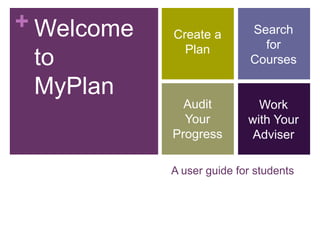
Students hands on training
- 1. + Welcome to MyPlan Create a Plan Search for Courses Audit Your Progress Work with Your Adviser A user guide for students
- 2. + It’s your future– plan it the way you want. MyPlan is your one-stop, online academic planner. You can plan out your next quarter, year, or entire academic career at UW. Use the “Find Courses” feature to search both the course catalog and published time schedules for courses of interest. Audit your plan to see how intended courses meet different program and degree requirements. Receive course recommendations from your adviser to add to your plan at any time, and work closely with them to ensure your plan will meet your academic goals.
- 3. + Step One: The Plan Page This is your front page, where you can see the entire current academic year at a glance.
- 4. + Things to do on the Plan page Add items directly on this page via the “add course or placeholder” link. You can add a specific course (COM 201), a course range (ENGL 2xx), or general placeholders (VLPA, Study Abroad, Other). You can assign credit values to course ranges and placeholders, and you can also add notes to any item in your plan. The Plan page is also where you will receive and add adviserrecommended courses.
- 5. + Using Single Quarter View (SQV) You can choose to view individual quarters of your plan by choosing the “quarter” tab on the right-hand side of the Plan page, or by clicking the header of any specific quarter.
- 6. + Exploring the SQV The SQV is where you can do section-level planning for quarters that have a published time schedule available. Remember that MyPlan does not register you for classes. It does, however, enable you to prepare for registration each quarter by storing important planning information in one easy online location.
- 7. + Finding courses in MyPlan By navigating to the “Find Courses” page, you can search the course catalog and published time schedules by curriculum, course title, or keyword. You can add courses to your plan directly from the search results, or click the course title to visit that course’s details page.
- 8. + Finding courses in MyPlan, cont. Search results can be filtered by using several different fields: Quarter General Education Requirements Credits Course Level Course Prefix
- 9. + The Course Details page The details page for each course shows the full course description, prerequisite information provided by the department, and scheduled and projected quarter information provided by the department. You can also find section information for scheduled courses on this page, and easily add those sections to your plan.
- 10. + Bookmarking a course If you find a course of interest but don’t want to add it to your plan just yet, you can choose to bookmark it for later.
- 11. + Running audits The audit page enables you to run two different kinds of audits– the familiar DARS audit (which looks only at completed and registered courses for degree progress), and the Plan Audit (which looks at completed, registered, and future planned courses). A Plan Audit is not an official progress report, but is a great tool to get an idea of how planned courses might impact progress toward your intended degree. Plan Audits are a great tool for working with your adviser to ensure that your plan keeps you on track for graduation.
- 12. + Running a Degree Audit The DARS report, or degree audit, shows academic progress toward completion of an undergraduate degree in a student's declared or proposed major. The progress is measured by how UW courses, transfer courses, and courses in progress apply toward degree requirements.
- 13. + Running a Plan Audit Navigate to the Audit page in MyPlan. Choose an intended degree program from the dropdown menu, and click on the “Audit Your Plan” button. TIP: To run a Plan Audit, you must have at least one course in a future quarter in your plan. Plan Audits are not yet able to recognize courses ranges (ex. CHEM 1xx) or general placeholders (ex. VLPA, NW, Other).
- 14. + The Hand-Off Screen (HOS) Depending on what courses you have in your plan, this screen appears in order to gather some more information. You may be asked to choose whether you want a writing section, or select a credit amount for variable credit courses. The HOS will also alert you if particular planned courses are not included in the audit, and why. Most often, this will occur when a course you have planned for an upcoming quarter does not appear in the published time schedule. If you do not see the HOS, then MyPlan has all of the information it needs in order to run your Plan Audit.
- 15. + The HOS, continued…
- 16. + The Plan Audit report Once your Plan Audit is complete, you can view the different sections to see how your planned courses may meet your degree requirements.
- 17. + Working with your adviser MyPlan is an excellent tool to help you make the most out of sessions with your adviser. Send an email to your adviser to let them know you’ve started a plan. Advisers can then view your plan, recommend courses to help you progress towards degree completion, and leave you notes and messages. You can also print a copy of your plan to bring to your advising appointments.
- 18. + Start planning today! To get started with MyPlan, visit myplan.uw.edu and log in with your NetID. You can also access MyPlan through your quick links on MyUW.
Editor's Notes
- This slide offers a basic overview of MyPlan’s features, in a fairly straight-forward manner. If you want students to view the application while you’re walking through the different features, direct them to myplan.uw.edu. They will need to log in from there with their NetID, and will be directed to their personal plans.
- This is a great place to take a moment and have students add an item to their plan. Choose both a specific course that is typically offered every quarter (such as CHEM 142, PHIL 120, or ENGL 131) and a general placeholder (such as VLPA, NW, or Elective). This gives students a clear idea of what different types of items look like in their plans. You could also choose to have students add an “Other” placeholder, which requires a note in order to appear in the plan. This helps students see what the note icon looks like and how it behaves (notes can be edited or deleted at any time, except for on “Other” items).
- Just an FYI-- Single Quarter View will be referred to for the majority of the remainder of this slide show by its acronym, SQV.
- If you’re doing this presentation while a time schedule is available for an upcoming quarter, this is a great time to take a moment and have students plan a section for a particular course in their plan. For example, if you had them add CHEM 142 to the upcoming quarter, have them now navigate to SQV for that quarter and choose a specific section to add to their plan.If there is no time schedule available for the upcoming quarter, it’s still helpful to have students look at the SQV to get a feel for the basic functions of the screen. Be sure to emphasize that MyPlan is not yet a registration tool– because of the design of the interface, we do see some confusion from students regarding inability to register from this screen.
- Encourage students at this point to search for a course that is included in their intended degree. For example, if a student intends to become a History major, have them add a course such as HIST 388 or HIST 498. This will be especially useful once we get to Plan Audits.
- Encourage students at this point to search for a course that is included in their intended degree. For example, if a student intends to become a History major, have them add a course such as HIST 388 or HIST 498. This will be especially useful once we get to Plan Audits.
- Depending on which courses your students have planned, they may or may not see the HOS. You can force the HOS to appear by having students plan a variable credit course for a future quarter (ex. PHIL 401 or HIST 495). To prevent complications due to unscheduled courses, have them plan this course for a quarter that does not have a published time schedule (so, if we’re currently in Autumn quarter, have them plan either of the above for Spring).