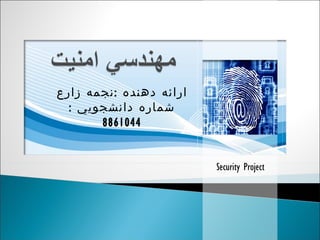
Project zare
- 1. Security Project ارائه دهنده : نجمه زارع شماره دانشجويي : 8861044
- 13. مديريت مخاطرات پيادهسازي روشهاي دفاعي پيگيري خط مشي امنيت IT جنبههاي سازماني چرخه ی حیات مهندسی امینت امنيت اطلاعات --- نجمه زارع حسين آبادي
- 14. چرخه ی حیات مهندسی امینت امنيت اطلاعات --- نجمه زارع حسين آبادي
- 15. تهية خط مشي امنيت IT امنيت اطلاعات --- نجمه زارع حسين آبادي
- 17. سلسله مراتب اهداف، استراتژي و خط مشي امنيت اطلاعات --- نجمه زارع حسين آبادي
- 18. جنبههاي تشكيلاتي امنيت IT امنيت اطلاعات --- نجمه زارع حسين آبادي تهية خط مشي امنيت IT جنبههاي تشكيلاتي امنيت IT مديريت امنيت IT پيادهسازي آگاهيرساني امنيتي روشهاي دفاعي پيگيري مراحل
- 19. جنبههاي تشكيلاتي امنيت IT مدیریت سازمان متصدي امنيت سازمان متصدي امنيت IT متصدي امنيت زير بخش متصدي امنيت سيستم دستورالعملها و خط مشي امنيتي IT سازمان دستورالعملها و خط مشي زیربخش IT دستورالعملها و خط مشي امنیتی IT سیستم 1 امنيت اطلاعات --- نجمه زارع حسين آبادي
- 20. مديريت امنيت IT امنيت اطلاعات --- نجمه زارع حسين آبادي تهية خط مشي امنيت IT جنبههاي تشكيلاتي امنيت IT مديريت امنيت IT پيادهسازي آگاهيرساني امنيتي روشهاي دفاعي پيگيري مراحل
- 21. مديريت امنيت IT مديريت امنيت اطلاعات بخشي از مديريت اطلاعات است كه وظيفه تعيين اهداف امنيت و بررسي موانع سر راه رسيدن به اين اهداف و ارائه راهكارهاي لازم را بر عهده دارد . همچنين مديريت امنيت وظيفه پياده سازي و كنترل عملكرد سيستم امنيت سازمان را بر عهده داشته و در نهايت بايد تلاش كند تا سيستم را هميشه روزآمد نگه دارد . امنيت اطلاعات --- نجمه زارع حسين آبادي
- 25. یکی از مهمترین قابلیتهای ISMS که در هر سازمانی به فراخور نیاز بايد انجام می شود، مدیریت مخاطرات يا Risk Management است . ریسک یا مخاطره عبارت است از احتمال ضرر و زیانی که متوجه یک دارایی سازمان ( در اینجا اطلاعات ) می باشد . عدم قطعیت ( در نتیجه مقیاس ناپذیری ) یکی از مهمترین ویژگیهای مفهوم ریسک است . طبعا این عدم قطعیت به معنای غیر قابل محاسبه و مقایسه بودن ریسکها نیست . مدیریت مخاطرات امنيت اطلاعات --- نجمه زارع حسين آبادي
- 27. تهديد حفاظ عامل تهديد در معرض خطر قرار دادن رخنه دارايي مخاطره صحت ، موجوديت ، تماميت ايجاد با استفاده از منجر به موجب آسيب به با كاهش با تاثير مستقيم بر مدیریت مخاطرات امنيت اطلاعات --- نجمه زارع حسين آبادي
- 28. امنيت اطلاعات --- نجمه زارع حسين آبادي تهية خط مشي امنيت IT جنبههاي تشكيلاتي امنيت IT مديريت امنيت IT پيادهسازي آگاهيرساني امنيتي روشهاي دفاعي پيگيري مراحل
- 30. امنيت اطلاعات --- نجمه زارع حسين آبادي تهية خط مشي امنيت IT جنبههاي تشكيلاتي امنيت IT مديريت امنيت IT پيادهسازي آگاهيرساني امنيتي روشهاي دفاعي پيگيري مراحل
- 32. انواع کنترل های امنیتی امنيت اطلاعات --- نجمه زارع حسين آبادي كنترلهاي مديريتي كنترلهاي عملياتي كنترلهاي فني
- 33. کنترل های فنی رویکرد سيستمي رویکرد رمزنگارانه سیستم های اطلاعاتی سيستمهاي عامل پايگاههاي داده شبكة ارتباطي کنترل های فنی امنيت اطلاعات --- نجمه زارع حسين آبادي
- 34. سيستم عامل : با اين كه هر سيستم عاملی دارای ضعف های امنيتی مختص به خود است ، ولی عموميت و رواج يك سيستم عامل می تواند زمينه شناسائی و سوء استفاده از ضعف های امنيتی آن را تسريع نمايد . شايد به همين دليل باشد كه ضعف های ويندوز شركت مايكروسافت سريع تر از ساير سيستم های عامل بر همگان آشكار می شود چراكه اكثر كاربران بر روی كامپيوتر خود از يكی از نسخه های ويندوز اين شركت استفاده می نمايند . شايد بتوان گفت كه لينوكس و يا يونيكس نسبت به ويندوز دارای ضعف های امنيتی كمتری می باشند ولی سيستم های عامل فوق نيز دارای ضعف امنيتی مختص به خود می باشند كه به دليل عدم استفاده عام از آنها تاكنون كمتر شناسائی شده اند . سیستم های اطلاعاتی امنيت اطلاعات --- نجمه زارع حسين آبادي
- 35. پایگاه داده : امنیت پایگاه داده فرآیند حفاظت از داده های سازمان در برابر دسترسی و استفاده غیر مجاز، افشاگری، تخریب و یا تغییر می باشد . شبكة ارتباطي : تمامی تجهيزات شبكه ای نظير سرويس دهندگان ، روترها ، سوئيچ ها و نظاير آن دارای برخی ضعف های امنيتی ذاتی می باشند . با تبعيت از يك سياست تعريف شده مناسب برای پيكربندی و نصب تجهيزات شبكه ای می توان بطرز كاملا " محسوسی آثار و تبعات اين نوع ضعف های امنيتی را كاهش داد . نصب و پيكربندی هر گونه تجهيزات شبكه ای می بايست مبتنی بر اصول و سياست های امنيتی تعريف شده باشد . سیستم های اطلاعاتی امنيت اطلاعات --- نجمه زارع حسين آبادي
- 36. امنيت اطلاعات --- نجمه زارع حسين آبادي تهية خط مشي امنيت IT جنبههاي تشكيلاتي امنيت IT مديريت امنيت IT پيادهسازي آگاهيرساني امنيتي روشهاي دفاعي پيگيري مراحل
- 41. Public Key Infrastructure) PKI ) به عنوان استانداردي که عملا براي يکي کردن امنيت محتواي ديجيتالي و فرايند هاي تجارت الکترونيک و همچنين پرونده ها و اسناد الکترونيکي مورد استفاده قرار مي گرفت ظهور کرد . اين سيستم به بازرگانان اجازه مي دهد از سرعت اينترنت استفاده کرده تا اطلاعات مهم تجاري آنان از رهگيري ، دخالت و دسترسي غير مجاز در امان بماند . يک PKI کاربران را قادر مي سازد از يک شبکه عمومي ناامن مانند اينترنت به صورتي امن و خصوصي براي تبادلات اطلاعات استفاده کنند . اين کار از طريق يک جفت کليد رمز عمومي و اختصاصي که از يک منبع مسؤل و مورد اعتماد صادر شده و به اشتراک گذارده مي شود انجام گيرد . زير ساخت كليد عمومي (PKI) امنيت اطلاعات --- نجمه زارع حسين آبادي
- 42. امضاء ديجيتالي امضاء هاي ديجيتالي ، فن آوري ديگري است که توسط رمزنگاري کليد عمومي فعال گرديد و اين امکان را به مردم مي دهد که اسناد و معاملات را طوري امضا کنند که گيرنده بتواند هويت فرستنده را تأييد کند . امضاء ديجيتالي شامل يک اثر انگشت رياضي منحصر به فرد از پيام فعلي است که به آن One-Way-Hash نيز گفته مي شود . امنيت اطلاعات --- نجمه زارع حسين آبادي
- 43. Thanks امنيت اطلاعات --- نجمه زارع حسين آبادي
Notas del editor
- Custom animation effects: recolored picture with full-color section and motion path (Advanced) To reproduce the picture effects on this slide, do the following: On the Home tab, in the Slides group, click Layout and then click Blank . On the Insert tab, in the Illustrations group, click Picture . In the Insert Picture dialog box, select a picture, and then click Insert . Select the picture. Under Picture Tools , on the Format tab, in the bottom right corner of the Size group, click the Size and Position dialog box launcher. In the Size and Position dialog box, on the Size tab, resize or crop the picture as needed so that under Size and rotate , the Height box is set to 3.58” and the Width box is set to 8” . Resize the picture under Size and rotate by entering values into the Height and Width boxes. Crop the picture under Crop from by entering values into the Left , Right , Top , and Bottom boxes. Under Picture Tools , on the Format tab, in the Adjust group, click Recolor , and then under Dark Variations click Text color 2 Dark (first option from the left). Under Picture Tools , on the Format tab, in the Picture Styles group, click Picture Effects , point to Shadow , and then under Inner click Inside Diagonal Top Left (first row, first option from the left). Drag the picture so that it is positioned above the middle of the slide. On the Home tab, in the Clipboard group, click the arrow next to Paste , and then click Duplicate . Press and hold CTRL and select both pictures on the slide. On the Home tab, in the Drawing group, click Arrange , point to Align , and then do the following: Click Align to Slide . Click Align Center . Click Align Selected Objects . Click Align Middle . Click the slide background area to cancel the selection of both pictures. Select the duplicate (top) picture. Under Picture Tools , on the Format tab, in the bottom right corner of the Size group, click the Size and Position dialog box launcher. In the Size and Position dialog box, on the Size tab, under Crop from , enter values into the Left and Right boxes so that under Size and rotate , and the Width box is set to 2.33” . ( Note: For best results, crop the duplicate picture to tightly focus on a single element in the original picture.) Under Picture Tools , on the Format tab, in the Adjust group, click Recolor , and then under No Recolor click No Recolor . On the Home tab, in the Drawing group, click Shapes , and then under Rectangles click Rectangle (first option from the left). On the slide, drag to draw a rectangle. Select the rectangle. Under Drawing Tools , on the Format tab, in the Size group, do the following: In the Shape Height box, enter 7.5” . In the Shape Width box, enter 2.33” . Under Drawing Tools , on the Format tab, in the Shape Styles group, click the arrow next to Shape Fill , point to Gradient , and then click More Gradients . In the Format Shape dialog box, click Fill in the left pane, select Gradient fill in the Fill pane, and then do the following: In the Type list, select Linear . Click the button next to Direction , and then click Linear Down (first row, second option from the left). Under Gradient stops , click Add or Remove until two stops appear in the drop-down list. Also under Gradient stops , customize the gradient stops that you added as follows: Select Stop 1 from the list, and then do the following: In the Stop position box, enter 0% . Click the button next to Color , then under Theme Colors click White, Background 1 (first row, first option from the left). In the Transparency box, enter 55% . Select Stop 2 from the list, and then do the following: In the Stop position box, enter 100% . Click the button next to Color , and then under Theme Colors click White, Background 1 (first row, first option from the left). In the Transparency box, enter 100% . On the slide, drag the rectangle to cover the duplicate picture. Select the rectangle. On the Home tab, in the Drawing group, click Arrange , and then do the following: Point to Align , and then click Align to Slide . Point to Align , and then click Align Middle . Click Send Backward . On the Home tab, in the Drawing group, click Shapes , and then under Rectangles click Rectangle (first option from the left). On the slide, drag to draw another rectangle. Select the rectangle. Under Drawing Tools , on the Format tab, in the Size group, do the following: In the Shape Height box, enter 4” . In the Shape Width box, enter 2.67” . Under Drawing Tools , on the Format tab, in the Shape Styles group, click the arrow next to Shape Fill , point to Gradient , and then click More Gradients . In the Format Shape dialog box, click Fill in the left pane. In the Fill pane, select No fill . Also in the Format Shape dialog box, click Line Color in the left pane, select Solid line in the Line Color pane, and then do the following: Click the button next to Color , and then under Theme Colors click White, Background 1 (first row, first option from the left). In the Transparency box, enter 70% . Also in the Format Shape dialog box, click Line Style in the left pane, and then do the following in the Line Style pane: In the Width box, enter 0.75 pt . Click the button next to Dash type , and then click Square Dot (third option from the top). Drag the dotted rectangle on top of the small, full-color picture. Press and hold SHIFT and select the dotted rectangle, the small picture, and the large picture on the slide. On the Home tab, in the Drawing group, click Arrange , point to Align , and then do the following: Click Align Selected Objects . Click Align Middle . On the Insert tab, in the Text group, click Text Box , and then on the slide, drag to draw the text box. Enter text in the text box, select the text, and then on the Home tab, in the Font group, select Gill Sans MT Condensed from the Font list, select 24 from the Font Size list, click the button next to Font Color , and then under Theme Colors click White, Background 1 (first row, first option from the left). On the Home tab, in the Paragraph group, click Center to center the text within the text box. On the slide, drag the text box below the dotted rectangle. To reproduce the background effects on this slide, do the following: Right-click the slide background area, and then click Format Background . In the Format Background dialog box, click Fill in the left pane, and then select Solid fill in the Fill pane. Also in the Fill pane, click the button next to Color , and then under Theme Colors click Black, Text 1, Lighter 15% (fifth row, second option from the left). To reproduce the animation effects on this slide, do the following: To view the area beyond the slide, on the View tab, click Zoom , and then in the Zoom dialog box, in the Percent box, enter 70% . ( Note: Make sure that Fit is not selected in the Zoom dialog box.) On the Animations tab, in the Animations group, click Custom Animation . On the slide, select the dotted rectangle. In the Custom Animation task pane, click Add Effect , point to Motion Paths , point to Draw Custom Path , and then click Freeform . Press and hold SHIFT to conform the path to a straight, horizontal line, and then do the following on the slide: Click the center of the dotted rectangle to create the first motion-path point. Click approximately ½” beyond the right edge of the rectangle to create the second motion-path point. Double-click approximately 2” beyond the left edge of the slide to create the third and final motion-path point. On the slide, right-click the freeform motion path, and then click Reverse Path Direction . On the slide, select the freeform motion path. In the Custom Animation task pane, under Modify: Custom Path , in the Start list, select With Previous . On the slide, select the gradient-filled rectangle. In the Custom Animation task pane, do the following: Click Add Effect , point to Entrance , and then click More Effects . In the Add Entrance Effect dialog box, under Subtle , click Fade , and then click OK . Under Modify: Fade , in the Start list, select With Previous . Under Modify: Fade , in the Speed list, select Very Fast . Click Add Effect , point to Motion Paths , and then click Down . Under Modify: Down , in the Start list, select With Previous . Under Modify: Down , in the Speed list, select Medium . On the slide, right-click the down motion path and click Reverse Path Direction . On the slide, select the smaller, full-color picture. In the Custom Animation task pane, do the following: Click Add Effect , point to Entrance , and then click More Effects . In the Add Entrance Effect dialog box, under Subtle , click Fade , and then click OK . Under Modify: Fade , in the Start list, select With Previous . Under Modify: Fade , in the Speed list, select Very Fast . Right-click the picture fade effect in the pane, and then click Timing . In the Fade dialog box, on the Timing tab, in the Delay box, enter 1.5 . On the slide, select the text box. In the Custom Animation task pane, do the following: Click Add Effect , point to Entrance , and then click More Effects . In the Add Entrance Effect dialog box, under Moderate , click Descend , and then click OK . Under Modify: Descend , in the Start list, select With Previous . Under Modify: Descend , in the Speed list, select Fast .
- Custom animation effects: recolored picture with full-color section and motion path (Advanced) To reproduce the picture effects on this slide, do the following: On the Home tab, in the Slides group, click Layout and then click Blank . On the Insert tab, in the Illustrations group, click Picture . In the Insert Picture dialog box, select a picture, and then click Insert . Select the picture. Under Picture Tools , on the Format tab, in the bottom right corner of the Size group, click the Size and Position dialog box launcher. In the Size and Position dialog box, on the Size tab, resize or crop the picture as needed so that under Size and rotate , the Height box is set to 3.58” and the Width box is set to 8” . Resize the picture under Size and rotate by entering values into the Height and Width boxes. Crop the picture under Crop from by entering values into the Left , Right , Top , and Bottom boxes. Under Picture Tools , on the Format tab, in the Adjust group, click Recolor , and then under Dark Variations click Text color 2 Dark (first option from the left). Under Picture Tools , on the Format tab, in the Picture Styles group, click Picture Effects , point to Shadow , and then under Inner click Inside Diagonal Top Left (first row, first option from the left). Drag the picture so that it is positioned above the middle of the slide. On the Home tab, in the Clipboard group, click the arrow next to Paste , and then click Duplicate . Press and hold CTRL and select both pictures on the slide. On the Home tab, in the Drawing group, click Arrange , point to Align , and then do the following: Click Align to Slide . Click Align Center . Click Align Selected Objects . Click Align Middle . Click the slide background area to cancel the selection of both pictures. Select the duplicate (top) picture. Under Picture Tools , on the Format tab, in the bottom right corner of the Size group, click the Size and Position dialog box launcher. In the Size and Position dialog box, on the Size tab, under Crop from , enter values into the Left and Right boxes so that under Size and rotate , and the Width box is set to 2.33” . ( Note: For best results, crop the duplicate picture to tightly focus on a single element in the original picture.) Under Picture Tools , on the Format tab, in the Adjust group, click Recolor , and then under No Recolor click No Recolor . On the Home tab, in the Drawing group, click Shapes , and then under Rectangles click Rectangle (first option from the left). On the slide, drag to draw a rectangle. Select the rectangle. Under Drawing Tools , on the Format tab, in the Size group, do the following: In the Shape Height box, enter 7.5” . In the Shape Width box, enter 2.33” . Under Drawing Tools , on the Format tab, in the Shape Styles group, click the arrow next to Shape Fill , point to Gradient , and then click More Gradients . In the Format Shape dialog box, click Fill in the left pane, select Gradient fill in the Fill pane, and then do the following: In the Type list, select Linear . Click the button next to Direction , and then click Linear Down (first row, second option from the left). Under Gradient stops , click Add or Remove until two stops appear in the drop-down list. Also under Gradient stops , customize the gradient stops that you added as follows: Select Stop 1 from the list, and then do the following: In the Stop position box, enter 0% . Click the button next to Color , then under Theme Colors click White, Background 1 (first row, first option from the left). In the Transparency box, enter 55% . Select Stop 2 from the list, and then do the following: In the Stop position box, enter 100% . Click the button next to Color , and then under Theme Colors click White, Background 1 (first row, first option from the left). In the Transparency box, enter 100% . On the slide, drag the rectangle to cover the duplicate picture. Select the rectangle. On the Home tab, in the Drawing group, click Arrange , and then do the following: Point to Align , and then click Align to Slide . Point to Align , and then click Align Middle . Click Send Backward . On the Home tab, in the Drawing group, click Shapes , and then under Rectangles click Rectangle (first option from the left). On the slide, drag to draw another rectangle. Select the rectangle. Under Drawing Tools , on the Format tab, in the Size group, do the following: In the Shape Height box, enter 4” . In the Shape Width box, enter 2.67” . Under Drawing Tools , on the Format tab, in the Shape Styles group, click the arrow next to Shape Fill , point to Gradient , and then click More Gradients . In the Format Shape dialog box, click Fill in the left pane. In the Fill pane, select No fill . Also in the Format Shape dialog box, click Line Color in the left pane, select Solid line in the Line Color pane, and then do the following: Click the button next to Color , and then under Theme Colors click White, Background 1 (first row, first option from the left). In the Transparency box, enter 70% . Also in the Format Shape dialog box, click Line Style in the left pane, and then do the following in the Line Style pane: In the Width box, enter 0.75 pt . Click the button next to Dash type , and then click Square Dot (third option from the top). Drag the dotted rectangle on top of the small, full-color picture. Press and hold SHIFT and select the dotted rectangle, the small picture, and the large picture on the slide. On the Home tab, in the Drawing group, click Arrange , point to Align , and then do the following: Click Align Selected Objects . Click Align Middle . On the Insert tab, in the Text group, click Text Box , and then on the slide, drag to draw the text box. Enter text in the text box, select the text, and then on the Home tab, in the Font group, select Gill Sans MT Condensed from the Font list, select 24 from the Font Size list, click the button next to Font Color , and then under Theme Colors click White, Background 1 (first row, first option from the left). On the Home tab, in the Paragraph group, click Center to center the text within the text box. On the slide, drag the text box below the dotted rectangle. To reproduce the background effects on this slide, do the following: Right-click the slide background area, and then click Format Background . In the Format Background dialog box, click Fill in the left pane, and then select Solid fill in the Fill pane. Also in the Fill pane, click the button next to Color , and then under Theme Colors click Black, Text 1, Lighter 15% (fifth row, second option from the left). To reproduce the animation effects on this slide, do the following: To view the area beyond the slide, on the View tab, click Zoom , and then in the Zoom dialog box, in the Percent box, enter 70% . ( Note: Make sure that Fit is not selected in the Zoom dialog box.) On the Animations tab, in the Animations group, click Custom Animation . On the slide, select the dotted rectangle. In the Custom Animation task pane, click Add Effect , point to Motion Paths , point to Draw Custom Path , and then click Freeform . Press and hold SHIFT to conform the path to a straight, horizontal line, and then do the following on the slide: Click the center of the dotted rectangle to create the first motion-path point. Click approximately ½” beyond the right edge of the rectangle to create the second motion-path point. Double-click approximately 2” beyond the left edge of the slide to create the third and final motion-path point. On the slide, right-click the freeform motion path, and then click Reverse Path Direction . On the slide, select the freeform motion path. In the Custom Animation task pane, under Modify: Custom Path , in the Start list, select With Previous . On the slide, select the gradient-filled rectangle. In the Custom Animation task pane, do the following: Click Add Effect , point to Entrance , and then click More Effects . In the Add Entrance Effect dialog box, under Subtle , click Fade , and then click OK . Under Modify: Fade , in the Start list, select With Previous . Under Modify: Fade , in the Speed list, select Very Fast . Click Add Effect , point to Motion Paths , and then click Down . Under Modify: Down , in the Start list, select With Previous . Under Modify: Down , in the Speed list, select Medium . On the slide, right-click the down motion path and click Reverse Path Direction . On the slide, select the smaller, full-color picture. In the Custom Animation task pane, do the following: Click Add Effect , point to Entrance , and then click More Effects . In the Add Entrance Effect dialog box, under Subtle , click Fade , and then click OK . Under Modify: Fade , in the Start list, select With Previous . Under Modify: Fade , in the Speed list, select Very Fast . Right-click the picture fade effect in the pane, and then click Timing . In the Fade dialog box, on the Timing tab, in the Delay box, enter 1.5 . On the slide, select the text box. In the Custom Animation task pane, do the following: Click Add Effect , point to Entrance , and then click More Effects . In the Add Entrance Effect dialog box, under Moderate , click Descend , and then click OK . Under Modify: Descend , in the Start list, select With Previous . Under Modify: Descend , in the Speed list, select Fast .