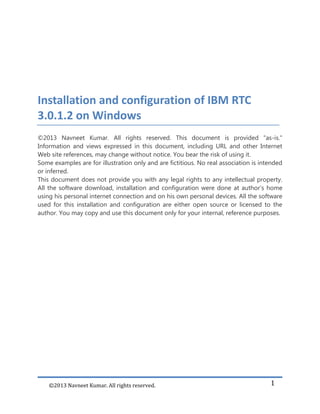Más contenido relacionado La actualidad más candente (20) Similar a Whitepaper on Installation and configuration if IBM RTC 3.0.1.2 on Windows Server 2008 R2 x64 and SQL Server 2008 R2 (20) 1. ©2013 Navneet Kumar. All rights reserved. 1
Installation and configuration of IBM RTC
3.0.1.2 on Windows
©2013 Navneet Kumar. All rights reserved. This document is provided "as-is."
Information and views expressed in this document, including URL and other Internet
Web site references, may change without notice. You bear the risk of using it.
Some examples are for illustration only and are fictitious. No real association is intended
or inferred.
This document does not provide you with any legal rights to any intellectual property.
All the software download, installation and configuration were done at author’s home
using his personal internet connection and on his own personal devices. All the software
used for this installation and configuration are either open source or licensed to the
author. You may copy and use this document only for your internal, reference purposes.
2. ©2013 Navneet Kumar. All rights reserved. 2
Installation and configuration of IBM RTC
3.0.1.2 on Windows Server 2008 R2 x64 and
SQL Server 2008 R2 x86
June 2013
Applies to: RTC 3.0.1.2 | Windows Server 2008 R2 | Microsoft SQL Server 2008 R2
Author contact details
Name: Navneet Kumar
E-mail address: navneet.bits-at-gmail.com
Mobile: India: +91.9766228780, USA: +1.408.898.2440
Summary
This white paper provides steps that will help you install and configure IBM RTC 3.0.1.2
on 64-bit Windows Server 2008 R2. It includes instructions for configuring SQL Server
2008 and Apache webserver for proper functioning of RTC 3.0.1.2.
3. ©2013 Navneet Kumar. All rights reserved. 3
Contents
Author contact details....................................................................................................................................................... 2
Summary................................................................................................................................................................................ 2
Overview ................................................................................................................................................................................ 4
Software prerequisites for Access apps ..............................................................................................4
Installation of RTC 3.0.1.2 Server................................................................................................................................. 5
Download and launch RTC 3.0.1.2 Installer: ..............................................................................5
Selection of packages:.....................................................................................................................6
International Program License Agreement:...............................................................................7
Directory selection for “shared resources” and “installation manager” ............................8
Package selection .............................................................................................................................9
Language package selection........................................................................................................10
Feature selection.............................................................................................................................11
Context root selection...................................................................................................................12
Installation summary.....................................................................................................................13
SQL Server configuration...............................................................................................................................................15
Download JDBC Driver 2.0...........................................................................................................15
[Optional] Configure SQL Server port.......................................................................................16
RTC Server configuration..............................................................................................................................................18
Apache Tomcat configuration.....................................................................................................18
Starting up RTC server ..................................................................................................................19
JAZZ Team Server configuration ................................................................................................................................19
Jazz Team Server configuration involves following 6 steps:...............................................19
Configure Public URI .....................................................................................................................19
Database configuration.................................................................................................................20
Email Configuration.......................................................................................................................21
Application registration................................................................................................................22
Setup user registry .........................................................................................................................23
Configure Data Warehouse..........................................................................................................24
Application configuration .............................................................................................................................................26
4. ©2013 Navneet Kumar. All rights reserved. 4
Overview
This white paper assumes that you have installed SQL Server 2008 R2 and your system
meets the requirement for installation of RTC 3.0.1.2. Details of system requirements
for RTC is available on jazz.net website at following location -
https://jazz.net/library/article/632/
You will have to signup on http://jazz.net for downloading RTC 3.0.1.2 installer. This is
an important setup and you cannot proceed with installation without this.
If you are planning to expose RTC Server on extranet or internet then you need to
configure the firewall to allow traffic from Apache server. RTC server allows both SSL
(Secure Socket Layer) and non-SSL traffic.
Software prerequisites for Access apps
The following are software pre-requisites for installation of RTC 3.0.1.2:
SQL Server: SQL Server 2008 R2 Standard or Enterprise. You can also use free version
of SQL Server 2008 R2 – SQL Server 2008 R2 Express edition. It is also recommended
that you install SQL Server Management Studio (SSMS). SSMS simplifies the task for
creation and configuration of databases.
Apache Tomcat: Apache Tomcat 7.0.32 is recommended because it contains critical
security fixes. Apache Tomcat installation is optional as Apache Tomcat 7.0.32 5.5.30 is
bundled along with RTC 3.0.1.2 installer.
JDBC Driver: JDBC Driver 2.0 is required for configuring database for RTC Server. This
can be downloaded from Microsoft website.
Java Runtime Environment: IBM Java SDK 5.0 SR11 is bundled along with the RTC
Installer.
You can refer to following article on jazz.net for more details on software prerequisites
- https://jazz.net/library/article/632/
5. ©2013 Navneet Kumar. All rights reserved. 5
Installation of RTC 3.0.1.2 Server
RTC Server installer can be downloaded from http://jazz.net. Logon to the Jazz website
using your credentials and navigate to RTC download page -
https://jazz.net/downloads/rational-team-concert/. Download the correct version of
the RTC Installer based on your server configuration.
Download and launch RTC 3.0.1.2 Installer:
Download the RTC 3.0.1.2 installer with file name - RTC-Web-Installer-Win-
3.0.1.2.zip and save it on your disk. Extract the contents of the zip archive on your
disk and run Launchpad.exe. This will launch the RTC Installer. Image-1 below is
the screenshot of the first page of the RTC installer.
6. ©2013 Navneet Kumar. All rights reserved. 6
Image-1: Launch screen of RTC 3.0.1.2 Installer
As highlighted in Image-1 above, click on “Jazz Team Server with Required Keys,
including Trials, and CCM, QM and RM applications” to proceed with the
installation. This will launch the IBM Installation Manager. You’ll have to
authenticate yourself using the Jazz.net credentials before proceeding with the
installation.
Selection of packages:
On next screen you will have to select the packages that you would like to install
on your setup. These packages include:
IBM Installation Manager
Jazz Team Server and CCM, QM and RM applications
Required Base License Keys, including trails ….
Select all three options and press Next button. You can also check for other
versions, fixes and extensions by clicking on the “Check for other versions, fixes and
extensions” button on right side. Image-2 shows the screenshot of this page.
7. ©2013 Navneet Kumar. All rights reserved. 7
Image-2: High level installation package selection
International Program License Agreement:
Go through the license agreement. If license terms are acceptable to you, click on
the checkbox – “I accept the terms in the license agreement” and press Next button.
See the Image-3 for the screenshot of this page.
8. ©2013 Navneet Kumar. All rights reserved. 8
Image-3: International Program License Agreement
Directory selection for “shared resources” and “installation manager”
On this screen you will have to provide installation directory for shared resources
and installation manager. You need to make sure that there is sufficient space
available on the drive. This is important to keep space for future packages and
their shared resources. Image-4 is a screenshot of this page. Press Next button to
continue with the installation.
9. ©2013 Navneet Kumar. All rights reserved. 9
Image-4: Directory selection for “shared resources” and “installation manager”
Package selection
Since this is a fresh installation, you need to create a new package group for
installing RTC Server. Name of the default package is “Jazz Team Server” and you
cannot change it. You’ll have to specify the installation directory for this package.
Image-5 shows the screenshot of this page. Press Next button to continue with the
installation.
10. ©2013 Navneet Kumar. All rights reserved. 10
Image-5: Package selection page
Language package selection
On this page you can select the language package you would like to install. Default
selection is English and it cannot be unselected. Image-6 shows the screenshot of
this page. Press Next to continue with the installation.
11. ©2013 Navneet Kumar. All rights reserved. 11
Image-6: Language package selection page
Feature selection
On this page you can select the features that you would like to install. You can
unselect the Apache Tomcat installation if you have it installed already. Following
three applications are also bundled along with Jazz Team Server:
CCM: Change and configuration Management
RM: Requirement Management
QM: Quality Management
You can select the applications which you would like to install. Following two
features are mandatory installation and cannot be unselected:
IBM Installation Manager 1.4.3
12. ©2013 Navneet Kumar. All rights reserved. 12
Required Base License Keys, including trials, for Rational Team concert…
Select the features that you would like to install and press Next button. Image-7 is
a screenshot for this page.
Image-7: Feature selection page
Context root selection
On this page you can select the application context for Jazz Team server and other
applications that you had selected in the previous step. It is recommended to use
default (3.x) context root for installation. Following context root values are used for
default installation:
Jazz Team Server - /jts
Change and configuration management - /ccm
13. ©2013 Navneet Kumar. All rights reserved. 13
Quality Management - /qm
Requirements Management - /rm
Press Next button to continue with the installation. Image-8 shows the screenshot
of this page.
Image-8: Context root selection page
Installation summary
On this page you can view the installation summary and proceed with the
installation of the Jazz team server and the applications selected by you. This page
shows the total download size of the installation package.
Press INSTALL button to begin installation. This will download the latest files from
the server and deploy it on your machine. You’ll have to make sure that you have
14. ©2013 Navneet Kumar. All rights reserved. 14
an active internet connection available for the installation. Images-9 shows the
screenshot of this page.
Image-9: Installation summary page
You will see the post installation page once the installation is over. Press FINISH
button on this page to exit the installer. This will bring up an article in RTC
documentation to configure the server. You can read the documentation online at
following location -
http://pic.dhe.ibm.com/infocenter/clmhelp/v3r0m1/index.jsp?topic=/com.ibm.jazz.
install.doc/topics/c_post_install.html. Image-10 shows the screenshot of this page.
15. ©2013 Navneet Kumar. All rights reserved. 15
Image-10: Post Installation page
SQL Server configuration
SQL Server will host databases for Jazz Team Server and other applications selected
during the installation. Detailed information on configuring SQL Server for RTC is
available at following location -
http://pic.dhe.ibm.com/infocenter/clmhelp/v3r0m1/index.jsp?topic=%2Fcom.ibm.jazz.i
nstall.doc%2Ftopics%2Ft_s_server_installation_setup_sql.html
Download JDBC Driver 2.0
You will have to download and install JDBC Driver 2.0 from Microsoft website. JDBC
Driver can be downloaded from following location -
16. ©2013 Navneet Kumar. All rights reserved. 16
http://www.microsoft.com/downloads/details.aspx?FamilyID=99b21b65-e98f-4a61-
b811-19912601fdc9&displaylang=en
[Optional] Configure SQL Server port
Configuring SQL Server on custom port is an optional step. This is required if you
have multiple SQL Server running on your machine. You can configure SQL Server
2008 R2 to run on custom port. Detailed steps on configuring SQL Server 2008 R2 is
available on following location – http://msdn.microsoft.com/en-
us/library/ms177440(v=sql.105).aspx
Image-11: Configuring SQL Server port
17. ©2013 Navneet Kumar. All rights reserved. 17
Image-12: Configuring SQL Server port
This port number will be used in the connection string while configuring database and
data warehouse for Jazz Team Server and other applications.
Following commands / steps will come handy while configuring SQL Server 2008 R2
with JDBC Driver.
1. Use following command to get version on JVM -
%installdir%IBMJazzTeamServerserverjrebin>JAVA –version
2. Also make sure that users have full access on %installdir%IBM folder
3. Another simple way is to create a new folder “sqlserver” under the installation
directory and place the driver in that directory. Please refer to comments from
Walter Mansur given on Aug 03 '11, 9:09 a.m at following location -
https://jazz.net/forum/questions/60079/cannot-create-jazz-database-tables-sql-
server
4. Use following command to verify SQL Server configuration -
%installdir%IBMJazzTeamServerserver>repotools-jts.bat –verify
SQL configuration is complete if the connection verification succeeds in step 4
above.
18. ©2013 Navneet Kumar. All rights reserved. 18
You should also configure SQL Server authentication in case you are not planning
to use windows authentication. You can refer to following article for more details -
http://msdn.microsoft.com/en-us/library/ms188670(v=sql.110).aspx
RTC Server configuration
Apache Tomcat configuration
If you want to change the default ports for SSL and non-SSL you’ll have to
configure the server.xml file for Apache Tomcat. This XML is located at following
path: %installdir%IBMJazzTeamServerservertomcatconfserver.xml
Default port for SSL is 9443 and for non-SSL is 9080. In current installation this has
been changed to 443 for SSL and 8080 for non-SSL. Here are the relevant sections
from server.xml:
<!-- Define a non-SSL HTTP/1.1 Connector on port 9080 -->
<Connector port="8080" maxHttpHeaderSize="8192"
maxThreads="150" minSpareThreads="25" maxSpareThreads="75"
enableLookups="false" redirectPort="443" acceptCount="100"
connectionTimeout="20000" disableUploadTimeout="true"
URIEncoding="UTF-8" />
<!-- Define a SSL HTTP/1.1 Connector on port 9443 -->
<Connector port="443"
connectionTimeout="20000"
maxHttpHeaderSize="8192"
maxThreads="150"
minSpareThreads="25"
maxSpareThreads="75"
enableLookups="false"
disableUploadTimeout="true"
acceptCount="100"
scheme="https"
secure="true"
19. ©2013 Navneet Kumar. All rights reserved. 19
clientAuth="false"
keystoreFile="ibm-team-ssl.keystore"
keystorePass="ibm-team"
sslProtocol="${jazz.connector.sslProtocol}"
algorithm="${jazz.connector.algorithm}"
URIEncoding="UTF-8" />
You can read more about this here -
http://pic.dhe.ibm.com/infocenter/clmhelp/v3r0m1/topic/com.ibm.jazz.install.doc/t
opics/t_ports_change.html
Starting up RTC server
Use following command to start the RTC Server: IBMJazzTeamServerserver>
.server.startup.bat
JAZZ Team Server configuration
Jazz Team Server configuration involves following 6 steps:
1. Configure Public URI
2. Configure Database
3. Enable e-mail notification
4. Register application
5. Setup user registry
6. Configure Data warehouse
Logon to https://localhost/jts/setup
Username: ADMIN
Password: ADMIN
Configure Public URI
You can now configure the public URI of the RTC Server. This is particularly
important if you are planning to have RTC server is accessible over the Internet.
You’ll have to make sure that relevant ports are open on firewall. Image-13 shows
the screenshot of the public URI configuration page. Press “Test Connection”
20. ©2013 Navneet Kumar. All rights reserved. 20
button to verify the connection. You need to make sure that this test succeeds
before proceeding further with the configuration.
Image-13: Public URI configuration
Database configuration
Image-14 shows the screenshot of database configuration page for Jazz Team
Server. If you have configured SQL Server with custom port number, you’ll have to
mention it in the connection string.
JDBC connection string:
//sqlserver:port;databaseName=dbname;user=username;password={passwor
d}
Press “Test Connection” button to test the connectivity with the SQL Server. This
should work if the SQL Server has been configured properly. Press Create Table
button to create tables in the database.
21. ©2013 Navneet Kumar. All rights reserved. 21
Image-14: Database configuration
Email Configuration
You can configure your SMTP server to send emails. You can also use your Gmail
server to send emails. Image-15 shows the screenshot of email configuration using
Gmail. You can read more about configuring Gmail as email server at following
location - https://jazz.net/forum/questions/26597/gmail-smtp-
configuration?redirect=%2Fforum%2Fquestions%2F26597%2Fgmail-smtp-
configuration
Press Test Connection button to verify connectivity SMTP Server.
22. ©2013 Navneet Kumar. All rights reserved. 22
Image-15: Email configuration
Application registration
This step is required to register the installed applications with Jazz Team Server.
On this page you will have to verify and update the URLs of the applications.
Image-16 shows the screenshot of this page.
23. ©2013 Navneet Kumar. All rights reserved. 23
Image-16: Application registration with Jazz Team Server
Setup user registry
Jazz team server relies on a user registry to provide basic information about users
and groups. On this page you need to provide following information:
Select the type of user registry you will use. You can choose one of the
following three options:
1. Tomcat user database
2. LDAP
3. Non-LDAP External registry
Provide the user ID, name, password, and email address of the user who will
have administrative access to the Jazz Team Server.
Option to disable default admin access
Image-17 shows the screenshot of this page.
24. ©2013 Navneet Kumar. All rights reserved. 24
Image-17: Setup user registry
Configure Data Warehouse
On this page you need to provide information to setup connection to a data
warehouse. This database is used for reporting and analytics.
You need to first create the database with proper collation. You can use SQL Server
Management Studio to first create the database and alter its collation. Changing
the collation of the database is an important step. You can use following query
to change the collation of the database;
ALTER DATABASE <DatabaseName> COLLATE SQL_Latin1_General_CP437_CS_AS
GO
ALTER DATABASE <DatabaseName> SET READ_COMMITTED_SNAPSHOT ON
GO
Image-18 shows the screenshot of the data warehouse configuration page. On this
25. ©2013 Navneet Kumar. All rights reserved. 25
page you need to select database vendor as “SQL Server”, connection type as
“JDBC”. In Step-2 you should provide connection details for SQL Server.
Image:-18: Configure Data Warehouse
26. ©2013 Navneet Kumar. All rights reserved. 26
Image:-19: Configure Data Warehouse
For the user that will run the data collection jobs, you must enter a different user
ID than the ID you are using to configure the application. Press Test Connection
button to test the connection. Press Create Table button to create tables and then
press Next to proceed.
Application configuration
Based on the applications installed by you, there are three applications to be
configured.
1. CCM – Change and Configuration Management
2. QM – Quality Management
3. RM – Requirements Management
27. ©2013 Navneet Kumar. All rights reserved. 27
In addition to these three applications there is one more application to be configured:
Lifecycle Project Administration (/admin).
Configuration of all these applications involves three steps:
1. Create database and change the collation
2. Finalize application
3. Configure Data Warehouse
Steps for application configuration are similar to that of Jazz Team Server. Image-20 to
Image-29 are screenshots of these steps.
Image-20: Configuring database collation for CCM database
31. ©2013 Navneet Kumar. All rights reserved. 31
Image-24: Update database collation for Quality Management
32. ©2013 Navneet Kumar. All rights reserved. 32
Image-25: Database configuration for Quality Management
33. ©2013 Navneet Kumar. All rights reserved. 33
Image-26: Data Warehouse configuration for admin application
34. ©2013 Navneet Kumar. All rights reserved. 34
Image-27: Requirement Management Application finalization
36. ©2013 Navneet Kumar. All rights reserved. 36
Image-29: Summary of Jazz Team Server Setup
This completes the installation and configuration of RTC 3.0.1.2 Server on Windows
Server 2008 R2 with SQL Server 2008 R2. You can now start using the RTC Server.