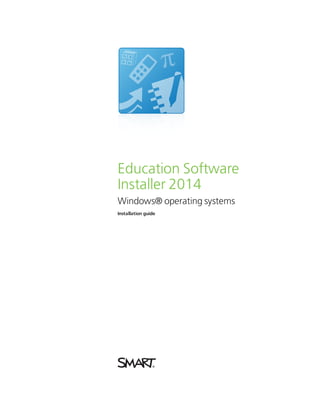
Smart notebook 2014 software guidlines
- 1. Education Software Installer 2014 Windows® operating systems Installation guide
- 2. Trademark notice SMART Notebook, SMART Ink, SMART Response, smarttech, the SMART logo and all SMART taglines are trademarks or registered trademarks of SMART Technologies ULC in the U.S. and/or other countries. Microsoft, Windows, Internet Explorer, ActiveX, DirectX and Visual Studio are either registered trademarks or trademarks of Microsoft Corporation in the U.S. and/or other countries. Adobe, Flash and Reader are either registered trademarks or trademarks of Adobe Systems Incorporated in the U.S. and/or other countries. All other third-party product and company names may be trademarks of their respective owners. Copyright notice © 2014 SMART Technologies ULC. All rights reserved. No part of this publication may be reproduced, transmitted, transcribed, stored in a retrieval system or translated into any language in any form by any means without the prior written consent of SMART Technologies ULC. Information in this manual is subject to change without notice and does not represent a commitment on the part of SMART. This product and/or use thereof covered by one or more of the following U.S. patents. www.smarttech.com/patents 04/2014 smarttech.com/kb/170650
- 3. i smarttech.com/kb/170650 Contents Chapter 1: Getting started 1 Computer requirements 1 Deploying the software 2 Chapter 2: Installing the software 3 Using the complete installer 4 Using the web-based installer 6 Chapter 3: Removing the software 9
- 5. Chapter 1 1 smarttech.com/kb/170650 Getting started Computer requirements 1 Deploying the software 2 This guide explains how to install the following software using the Education Software Installer: l SMART Notebook™ collaborative learning software 14 l SMART Product Drivers 11.5 l SMART Ink™ 2.1 l SMART Response™ 2014 assessment software This guide is intended for teachers, IT administrators and others responsible for installing software on teachers’ computers. To use this guide, you must have access to the installation DVD or the Internet. Computer requirements N O T E Operating systems and other third-party software released after this SMART software might not be supported. Before you install the software, ensure your teachers’ computers meet the minimum requirements: l Pentium® 4 processor or better l 2 GB of RAM
- 6. C H A P T E R 1 Getting started 2 smarttech.com/kb/170650 l Free hard disk space: Software Space required SMART Notebook software 832 MB Gallery Essentials 575 MB Lesson Activity Toolkit 136 MB SMART Product Drivers 595 MB SMART Ink 92 MB SMART Response software 521 MB Supporting files 295 MB Recommended total free hard disk space 3 GB l Windows 7 SP1, Windows 8 or Windows 8.1 operating system l Microsoft® .NET Framework 4 Client Profile for SMART Notebook software and SMART Ink l Microsoft Visual Studio® 2010 Tools for Office for SMART Ink l Adobe® Flash® 12 ActiveX® control for SMART Notebook software l Adobe Flash Player 12 Firefox® plug-in for SMART Notebook software and SMART Response software l Adobe Reader® 8.0 or later l DirectX® technology 9 or later for SMART Notebook software and SMART Video Player l DirectX 9 compatible graphics hardware for SMART Notebook software l Internet Explorer® Internet browser 8 or later l Internet access to download SMART software N O T E If you don’t have the Microsoft .NET Framework 4 Client Profile, Microsoft Visual Studio 2010 Tools for Office, the Adobe Flash Player 12 ActiveX control or the Adobe Flash Player 12 Firefox plug-in, the installation wizard installs these components. Deploying the software If you’re an IT administrator and you want to deploy the software to multiple computers, see the Education Software Installer 2014 system administrator’s guide (smarttech.com/kb/170648).
- 7. Chapter 2 3 smarttech.com/kb/170650 Installing the software Using the complete installer 4 Downloading and starting the complete installer 4 Installing the software using the complete installer 4 Using the web-based installer 6 Downloading and starting the web-based installer 6 Installing the software using the web-based installer 7 Install SMART education software using the complete installer or the web-based installer. The following table explains the differences between the two installers. Feature Complete installer Web-based installer Intended use Installing all or most SMART education software on computers that might not have Internet access Installing some SMART education software on computers that have Internet access SMART education software included in the installer All software except Gallery collections and language packs No software SMART education software downloaded during installation Gallery collections and language packs All software Included on the DVD Yes No Available for download from the SMART website Yes Yes Download size 558 MB 25 MB
- 8. C H A P T E R 2 Installing the software 4 smarttech.com/kb/170650 Using the complete installer Downloading and starting the complete installer You can start the complete installer by inserting the DVD into the computer or by downloading the complete installer from the SMART website. To start the complete installer from the DVD 1. Insert the DVD into the computer. The Education Software Installer dialog box appears. N O T E If the dialog box doesn’t appear, browse to and open [DVD drive]CDBrowser.exe. 2. Click Install. The complete installer appears. To download and start the complete installer from the website 1. Go to smarttech.com/software, click the Choose a version button for the software you want to install, and then select the version of the software you want to install. 2. Click the download link for the complete installer. 3. Select Yes if you have product keys for the software. OR Select No if you don’t have product keys for the software and want to install a 90-day free trial. 4. Enter the requested information, and then click Start Download. 5. Save the file to a temporary location. 6. Double-click the file. The complete installer appears. Installing the software using the complete installer To install the software using the complete installer 1. Start the complete installer as described in the previous procedures. 2. Click Next.
- 9. C H A P T E R 2 Installing the software 5 smarttech.com/kb/170650 3. Read the software license agreement. 4. If you accept the terms in the software license agreement, select I accept the terms in the license agreement, and then click Next. OR If you don’t accept the terms in the software license agreement, select I do not accept the terms in the license agreement, and then click Cancel. T I P Select a language in the drop-down list to display the software license agreement in that language. 5. Specify the location where you want to install the software, and then click Next. 6. Select the software you want to install, and then click Next. N O T E S o If you select SMART Notebook or SMART Ink, the complete installer selects SMART Product Drivers automatically. o If you select SMART Response or SMART Notebook Math Tools, the complete installer selects SMART Notebook and SMART Product Drivers automatically. 7. If you selected SMART Product Drivers or SMART Response in step 6, select the software you want to start automatically when you first log on to your computer, and then click Next. 8. If you selected SMART Ink in step 6, select the Make SMART Ink Document Viewer the default PDF viewer to make SMART Ink Document Viewer the default PDF viewer, and then click Next. N O T E The Make SMART Ink Document Viewer the default PDF viewer option isn’t available in Windows 8 operating systems. 9. If you want to participate in the Customer Experience Program, select Enable the Customer Experience Program on all devices, and then click Next. 10. If you selected SMART Notebook in step 6, select the Gallery collections you want to install on to your computer, and then click Next.
- 10. C H A P T E R 2 Installing the software 6 smarttech.com/kb/170650 11. Move the languages you want to install from the Available languages list to the Selected languages list, and then click Next. N O T E If a language’s name is in bold text, the complete installer must download the language’s file from the SMART website. T I P To view the languages’ native names (for example, “Deutsch” for German), select Show native names. 12. Click Install. The complete installer installs the software you selected in step 6. 13. Click Finish when you’re done. N O T E Depending on the version of Microsoft .NET Framework installed on your computer and the software you selected in step 6, you might need to restart your computer midway through the installation. Using the web-based installer Downloading and starting the web-based installer You can download the web-based installer from the SMART website, and then double-click the downloaded file to start it. To download and start the web-based installer 1. Go to smarttech.com/software, click the Choose a version button for the software you want to install, and then select the version of the software you want to install. 2. Click the download link for the web-based installer. 3. Select Yes if you have product keys for the software. OR Select No if you don’t have product keys for the software and want to install a 90-day free trial. 4. Enter the requested information, and then click Start Download.
- 11. C H A P T E R 2 Installing the software 7 smarttech.com/kb/170650 5. Save the file to a temporary location. 6. Double-click the file. The web-based installer appears. Installing the software using the web-based installer To install the software using the web-based installer 1. Start the web-based installer as described in the previous procedure. 2. Click Next. 3. Read the software license agreement. 4. If you accept the terms in the software license agreement, select I accept the terms in the license agreement, and then click Next. OR If you don’t accept the terms in the software license agreement, select I do not accept the terms in the license agreement, and then click Cancel. T I P Select a language in the drop-down list to display the software license agreement in that language. 5. Specify the location where you want to install the software, and then click Next. 6. Select the software you want to install, and then click Next. I M P O R T A N T You must have Internet access to proceed to the next step. N O T E S o If you select SMART Notebook or SMART Ink, the web-based installer selects SMART Product Drivers automatically. o If you select SMART Response or SMART Notebook Math Tools, the web-based installer selects SMART Notebook and SMART Product Drivers automatically. 7. If you selected SMART Product Drivers or SMART Response in step 6, select the software you want to start automatically when you first log on to your computer, and then click Next.
- 12. C H A P T E R 2 Installing the software 8 smarttech.com/kb/170650 8. If you selected SMART Ink in step 6, select Make SMART Ink Document Viewer the default PDF viewer to make SMART Ink Document Viewer the default PDF viewer, and then click Next. N O T E The Make SMART Ink Document Viewer the default PDF viewer option isn’t available in Windows 8 operating systems. 9. If you want to participate in the Customer Experience Program, select Enable the Customer Experience Program on all devices, and then click Next. 10. If you selected SMART Notebook in step 6, select the Gallery collections you want to install on to your computer, and then click Next. 11. Move the languages you want to install from the Available languages list to the Selected languages list, and then click Next. T I P To view the languages’ native names (for example, “Deutsch” for German), select Show native names. 12. Click Install. The web-based installer downloads and installs the software you selected in step 6. I M P O R T A N T If you lose Internet access while the web-based installer is downloading software, the web-based installer does not install the software and displays an appropriate warning message. You must start the web-based installer again to download and install the software. 13. Click Finish when you’re done. N O T E Depending on the version of Microsoft .NET Framework installed on your computer and the software you selected in step 6, you might need to restart your computer midway through the installation.
- 13. Chapter 3 9 smarttech.com/kb/170650 Removing the software You can remove SMART software using SMART Uninstaller. To remove SMART software 1. In Windows 7 operating systems, select Start > All Programs > SMART Technologies > SMART Tools > SMART Uninstaller. OR In Windows 8 or 8.1 operating systems, go to the All Applications screen and then scroll to and press SMART Uninstaller. 2. Press Next. 3. Select the check boxes of the SMART software and supporting packages that you want to remove, and then press Next. N O T E S o Some SMART software is dependent on other SMART software. For example, if you select the SMART Notebook check box, SMART Uninstaller selects the SMART Response check box automatically because SMART Response software is dependent on SMART Notebook software. o SMART Uninstaller automatically removes any supporting packages that are no longer being used. If you choose to remove all SMART software, SMART Uninstaller automatically removes all supporting packages, including itself. T I P S o To select all software and supporting packages, press Select All. o To clear the selection of all software and supporting packages, press Clear All. 4. Press Uninstall. SMART Uninstaller removes the selected software and supporting packages. 5. Press Finish.
