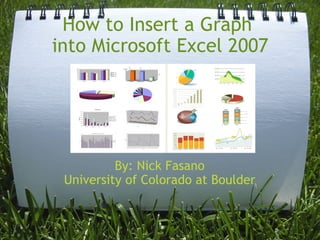
How to Insert a Graph Into Microsoft Excel 2007
- 1. How to Insert a Graph into Microsoft Excel 2007 By: Nick Fasano University of Colorado at Boulder
- 2. Introduction - Sometime in your life you may come across a set of data that is too confusing to decipher, or there is just too much information in general. An easy way to interpret all this is through a graph. One of the best tools on a computer for making a graph is Microsoft's Excel. It offers a whole host of different types of graphs and charts and gives you many options in how to customize them as well. Hopefully after reading this how-to you will be able to successfully create a graph and be knowledgeable enough to customize it.
- 3. Background Info Difficulty Level : Moderate Categories : Computers, Education, Personal Finanace Things You'll Need: PC Running Windows Microsoft Excel 2007 Megastat (Optional) graph-aid tool Basic Excel Knowledge
- 4. Step 1: Open up your start menu at the lower left corner of your screen. Locate Microsoft Office and open up a new document in Excel.
- 5. Step 2: In the top row of the first column enter in the category of information that you want on the X axis. Then in the next column enter the category of information you want on the Y axis. In this case "dates" will be on the X axis and "prices" will be on the Y axis.
- 6. Step 3: When you have the title of your column, enter in your data in the cells that are directly under the title. Once you have the first set of data entered (i.e. Dates) enter in the second set (i.e. Prices) and make sure that the data points are matched (in the same row). Ex. On 7/22/2009 prices were $2.4 per gallon
- 7. Step 4: Highlight all the cells you want included in the chart (including the titles). Just like I have it done in the previous step.
- 8. Step 5: When all requested cells are highlighted, go to Insert and you will see a variety of different charts you can choose from. (represented by M,A,R on screenshot)
- 9. Step 6: Select the type of chart desired (i.e. bar chart, line graph), in this case a line graph, and if information is entered correctly it will plot everything for you. (Note: I have already added in the graph title and the axes titles which I will explain in step 7; picture on next slide)
- 11. Step 7: You now have the raw version of the graph. If you double click on the chart a new menu will open on the top toolbar that says "chart tools". (This option is highlighted in the previous slide in green). There are three different options under this menu: design, layout, and format. These three options will be further explained in the next slides.
- 12. Layout - This option really helps you finalize your graph and add necessary information in many cases. You can insert pictures, shapes, and text boxes if needed as well. All labels are taken care of through layout. Here you can add chart title, axis titles, and a legend, as well as other labels. You can also mess around with the axes and grid lines here. Many analytic functions are available here too such as adding a trendline.
- 13. Format - Mostly used to format text in all different colors, shapes, styles, sizes, and effects. Also used to arrange different layers (if needed). Design - Through this you can change the style/coloring of the chart as a whole. It also allows you to switch your row and column data if you mixed up any data entered.
- 14. Your graph is now complete! After your graph is created to your liking you will find it on the same spreadsheet as your data. In this form it is basically the same as a picture and can be re-sized or copied into any other word processing or picture editing program. However, once in these programs you can't edit the titles or anything else, except for the size of the total graph.
Notas del editor
- I like the grass background, keeps me interested. Amy: Maybe put a break after Graph so that "into" is moved to the next line, and add Microsoft before Excel.
- Irene: Good intro, but maybe to many words Blake: at the end of the intro "hopefully after reading this how-to you will be able to successfully create a graph and (be) knowledgeable enough to customize it. Amy: The first sentence is a little awkward. I'm not sure what "read plain" means. Also, remove the comma in the sentence that starts "It offers". I agree with Blake's comment to add "be" before "knowledgeable" in the last sentence. Otherwise this intro effectively helps readers understand the purpose of the instructions.
- Blake: not necessarily a windows computer but a computer with windows. Amy: Good idea to include this info. I agree with Blake. Maybe: PC running Windows Microsoft Excel 2007 (I guess it doesn't matter which version of Windows?) After I read a bit further, I realized that you really need to know how to use Excel already in order to follow the instructions, so maybe clarify that early on?
- Amy: Make the text of your step regular format rather than bold. The bold is a bit hard to read. You might also consider cropping the screen shot to just show the relevant portion.
- Blake: could add but you don't need to: in this example 'dates' will be on the x axis and 'prices' will be on the y axis Amy: I agree with Blake that you might want to clarify what you're doing in your example.
- Blake: you explained this well. Amy: I'm having a little trouble figuring out how this step is different from the previous step. Maybe distinguish the two a bit more clearly? It's useful that you explain your example here. It's also good that you use one step per slide.
- Amy: Maintain the same format as with your other slides by having the Step 4 title be in the upper left corner. You could also cut out "Next you must" and just start with Highlight.
- Blake: M,A,R? What does this mean? Amy: Comma needed after highlighted. I agree with Blake: what does M,A,R mean?
- Amy: Maybe just start with: Select the type... And put the step in the upper left corner. Maybe put the Note on a separate line. Also make the text left aligned rather than centered. You could probably reduce the size of the screenshot on the next slide and include it here instead.
- Amy: This formatting (left aligned) looks better than the slides that have centered text. Maybe add a line saying that you'll explain each option on the upcoming slides?
- Amy: Maybe cover each of these options on a separate slide. This slide is a bit too packed with info. I don't quite understand what you mean in the second sentence under Data.
- Blake: Overall I think I would definitely be able to figure out how to make a graph using these directions. I already know how to do this but including a few more screen shots might be helpful for beginners. You could show how it should look with everything highlighted and you could also show what the 'chart tools' menu will look like. Well done I like the unique formatting. Amy: I agree with Blake about adding more screen shots. Also, consider having Format on its own slide. Then the rest of this slide would work well as your conclusion, although I'm a little confused by the sentence that starts "After your graph." Do you mean that it just shows up as a picture on the spreadsheet?