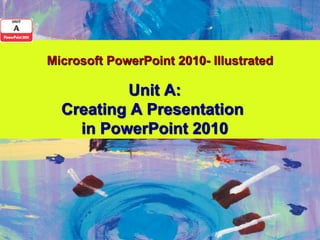
Powerpoint 2010 Unit A PPT
- 1. Microsoft PowerPoint 2010- Illustrated Unit A: Creating A Presentation in PowerPoint 2010
- 2. Objectives • Define presentation software • Plan an effective presentation • Examine the PowerPoint window • Enter slide text • Add a new slide Microsoft Office 2010 - Illustrated 2
- 3. Objectives • Apply a design theme • Compare presentation views • Print a PowerPoint presentation Microsoft Office 2010 - Illustrated 3
- 4. Defining Presentation Software • Presentation software is a computer program used to organize and present information • Presentation software allows you to communicate your ideas effectively • You can use PowerPoint to present information in on-screen presentations, notes, audience handouts, slide show broadcasts, and outline pages Microsoft Office 2010 - Illustrated 4
- 5. Defining Presentation Software Slide handouts Microsoft Office 2010 - Illustrated 5
- 6. Defining Presentation Software • With PowerPoint you can • Enter and edit text easily • Change the appearance of information • Organize and arrange information • Incorporate information from other sources • Present information in a variety of ways • Collaborate on a presentation with others Microsoft Office 2010 - Illustrated 6
- 7. Planning an Effective Presentation • Using PowerPoint themes, you can use a design and enter your text immediately • You can go back and tailor your presentation based on the needs of the audience • Planning is a critical part of creating a presentation Microsoft Office 2010 - Illustrated 7
- 8. Planning an Effective Presentation • Planning includes: • Determining and outlining your message • Identifying the audience and the delivery location • Determining the type of output • Determining the design • Deciding on additional materials needed Microsoft Office 2010 - Illustrated 8
- 9. Planning an Effective Presentation Storyboard of a presentation Microsoft Office 2010 - Illustrated 9
- 10. Planning an Effective Presentation • When planning a presentation, keep in mind copyright laws • Intellectual property is any idea or creation of the human mind • Copyright law is a type of intellectual property law that protects works of authorship Microsoft Office 2010 - Illustrated 10
- 11. Planning an Effective Presentation • Fair use permits the public to use copyrighted material for certain purposes without obtaining prior consent from the owner • Unauthorized use of protected work is known as copyright infringement, and can lead to legal action Microsoft Office 2010 - Illustrated 11
- 12. Examining the PowerPoint Window • PowerPoint opens in Normal view (the default view) • Normal view is the primary view for writing, editing and designing your presentation • You move around in each pane using the scroll bars Microsoft Office 2010 - Illustrated 12
- 13. PowerPoint Window in Normal View Microsoft Office 2010 - Illustrated 13
- 14. Normal View • The Ribbon organizes PowerPoint’s primary commands • Each set of primary commands is identified by a tab • Commands are further arranged into groups based on their function • The Outline tab displays the text of your presentation in the form of an outline Microsoft Office 2010 - Illustrated 14
- 15. Normal View • The Slides tab displays the slides of your presentation as small images, called thumbnails • The Quick Access toolbar provides immediate access to common commands, such as Save and Undo • The status bar shows messages about what you are doing and seeing in PowerPoint Microsoft Office 2010 - Illustrated 15
- 16. Entering Slide Text • PowerPoint opens in Normal view • The title slide has two text placeholders: • the title placeholder • the subtitle text placeholder • A placeholder with text is a text object. An object is any item on a slide that can be modified. Microsoft Office 2010 - Illustrated 16
- 17. Entering Slide Text • When you click inside a placeholder, the insertion point appears • A selection box with a dashed line border and sizing handles appears around the placeholder, indicating that it is selected and ready to accept text Microsoft Office 2010 - Illustrated 17
- 18. Adding a New Slide • It is easy to add a new slide to your presentation • You can choose among nine slide layouts • A slide layout contains text and object placeholders that are arranged in a specific way on the slide Microsoft Office 2010 - Illustrated 18
- 19. Adding a New Slide • You can modify an existing slide layout or create a brand new, custom slide layout • When you click the New Slide button on the Ribbon, a Title and Content placeholder slide appears Microsoft Office 2010 - Illustrated 19
- 20. Adding a New Slide • A content placeholder can be used to insert text or objects such as clip art, tables, or charts • To change a slide layout, click the Layout button in the Slides group Microsoft Office 2010 - Illustrated 20
- 21. Adding a New Slide Microsoft Office 2010 - Illustrated 21
- 22. Adding a New Slide • To enter bulleted text, type the first phrase, then press [Enter] • Press [Tab] to create a second-level bullet Microsoft Office 2010 - Illustrated 22
- 23. Apply a Design Theme • A design theme includes a set of 12 coordinated colors for fill, line, and shadow, called theme colors; fonts for titles and other text, called theme fonts; and effects for lines and fills, called theme effects • Design themes give your presentation a cohesive look Microsoft Office 2010 - Illustrated 23
- 24. Apply a Design Theme • Design themes are found on the Design tab on the Ribbon • Point to a design theme on the Ribbon for a Live Preview of how your changes will affect the slides • You can also create a custom theme Microsoft Office 2010 - Illustrated 24
- 25. Apply a Design Theme Slide showing a different theme Microsoft Office 2010 - Illustrated 25
- 26. Comparing Presentation Views • PowerPoint has five primary views • Normal view • Slide Sorter view • Notes Page view • Slide Show view • Reading view Microsoft Office 2010 - Illustrated 26
- 27. Comparing Presentation Views • Normal view: Edit slide content • Slide Sorter view: Rearrange and add slide effects • Notes Page view: Type notes to self • Slide show view: Present slides • Reading view: View presentation on a computer screen Microsoft Office 2010 - Illustrated 27
- 28. Comparing Presentation Views • You can change views using the View Shortcuts on the Status bar • You can also use the View tab on the Ribbon Microsoft Office 2010 - Illustrated 28
- 29. Comparing Presentation Views Normal view with Outline tab displayed Microsoft Office 2010 - Illustrated 29
- 30. Printing a PowerPoint Presentation • You print your presentation when you want to review your work or when you have completed it and want a hard copy. • You can also preview your presentation to see exactly how each slide looks before you print the presentation Microsoft Office 2010 - Illustrated 30
- 31. Printing a PowerPoint Presentation • Using the Print dialog box, you can choose to print slides, handouts, notes or the Outline view • Handouts can be printed with up to 9 slides per page • You can print in Color, Grayscale or Pure Black and White, depending on your printer Microsoft Office 2010 - Illustrated 31
- 32. Printing a PowerPoint Presentation Print Window Microsoft Office 2010 - Illustrated 32
- 33. Summary In this chapter you learned how to: • Define presentation software • Plan an effective presentation • Examine the PowerPoint window • Enter slide text • Add a new slide Microsoft Office 2010 - Illustrated 33
- 34. Summary (continued) In this chapter you learned how to: • Apply a design theme • Compare presentation views • Print a PowerPoint presentation Microsoft Office 2010 - Illustrated 34