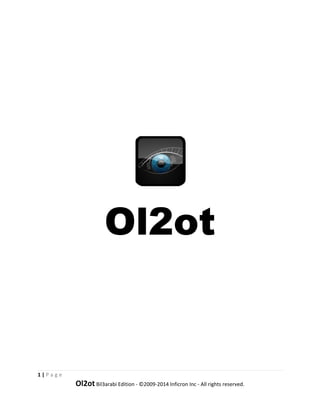
Ol2ot
- 1. Ol2ot O 2ot 1 | P a g e Ol2ot Bil3arabi E o Edition ‐ ©2009‐2014 Infic cron Inc ‐ All r rights reserve ed.
- 2. Contents Installation using Nokia PC suite: .............................................................................................................. 4 Installation Using Bluetooth: .................................................................................................................... 7 Start‐up Screen: ...................................................................................................................................... 11 Configuration: ......................................................................................................................................... 11 Camera .................................................................................................................................................... 12 Audio ....................................................................................................................................................... 14 Video ....................................................................................................................................................... 15 Text ......................................................................................................................................................... 16 2 | P a g e Ol2ot Bil3arabi Edition ‐ ©2009‐2014 Inficron Inc ‐ All rights reserved.
- 3. Overview Ol2ot Bil3arabi Edition is an easy to use, mobile to web service that gives you a powerful, easy way to share your life with your friends. Using your phone just snip any note, image or video directly to your facebook, myspace, delicious, blogger, email, rss feed, personal repository and much more. Ol2ot Bil3arabi Edition will run on the Symbian S60 platform and has been optimized for the Nokia 5800 and Nokia N97 devices with both location and MMS services enabled. Note that Ol2ot Bil3arabi Edition is beta software. Please bear with us while we iron out any bugs for our next release! 3 | P a g e Ol2ot Bil3arabi Edition ‐ ©2009‐2014 Inficron Inc ‐ All rights reserved.
- 4. Installation: There are two options to install Ol2ot on your Smart Phone: 1‐ Using Nokia PC Suite. 2‐ Using Bluetooth Installation using Nokia PC suite: ‐ First install you Nokia PC Suite Application on your computer. You can download it for free from www.nokia.com ‐ After the installation the get connected wizard will run automatically. ‐ Follow the steps until your mobile be connected with your computer. 4 | P a g e Ol2ot Bil3arabi Edition ‐ ©2009‐2014 Inficron Inc ‐ All rights reserved.
- 5. ‐ Open Nokia PC Suite and click on the application icon to install the application, or just drag and drop the application onto the image of the mobile device. ‐ If you clicked on the installation icon, the Nokia application installer will start. 5 | P a g e Ol2ot Bil3arabi Edition ‐ ©2009‐2014 Inficron Inc ‐ All rights reserved.
- 6. ‐ Browse your computer for Ol2ot SIS f file, then click k the install button to insta all the application. a ‐ Congratulation can use O2o ns, now you c ot! 6 | P a g e Ol2o Bil3arabi E ot Edition ‐ ©2009‐2014 Infic cron Inc ‐ All r rights reserve ed.
- 7. Installation Using Bluetooth: ‐ Send the Ol2ot SIS file to your mobile by using your Bluetooth device. ‐ You well receive the file as a message: ‐ Click on the message in the inbox tab. 7 | P a g e Ol2ot Bil3arabi Edition ‐ ©2009‐2014 Inficron Inc ‐ All rights reserved.
- 8. ‐ You will be prompted to confirm the installation. ‐ And choose “Yes” to any subsequent messages. ‐ Install the application in the C: folder. 8 | P a g e Ol2ot Bil3arabi Edition ‐ ©2009‐2014 Inficron Inc ‐ All rights reserved.
- 9. ‐ After installing g the application you will find it under t the applicatio ons folder. ‐ hing, anywhere! Click on th Ol2ot Ic Now you are to share anyth he con to start using the ap pplication. Ol2ot account: You must have or create an Ol2ot Account to use Ol2ot. To create an t n account you u have two options: ‐ hrough Ol2o web site w Th ot www.ol2ot.co om ‐ hrough the Ol2ot applic Th O cation on you ur mobile dev vice. 9 | P a g e Ol2o Bil3arabi E ot Edition ‐ ©2009‐2014 Infic cron Inc ‐ All r rights reserve ed.
- 10. Using Ol2ot: When you open Ol2ot, the application will ask you to allow it to connect to the internet. An internet connection is optional to detect your location, however if you dont allow Ol2ot to connect to the internet you can still use Ol2ot offline via built in MMS messaging. Please follow these steps to allow Ol2ot to connect to the internet: *Note: MMS services are not free. Your service provider will charge you for it . Ol2ot is not associated with any carriers and does not receive money for this service. 10 | P a g e Ol2ot Bil3arabi Edition ‐ ©2009‐2014 Inficron Inc ‐ All rights reserved.
- 11. Startup p Screen: The start‐ ‐up screen dissplays five buuttons that yo ou can access to use the ap pplication. Each button’s functionality is further r outlined in this help. Configu uration: To use Ol22ot Bil3arabi Edition you m must first con nfigure the ap pplication with h at least a w working email to be used as yoour Ol2ot acc count email and choose an n alphanumer ric password in English. Thhis will registe er you with the OOl2ot network and create an account o website where any subsequent messages on the Ol2ot w will be sav ved. 11 | P a g e Ol2o Bil3arabi E ot Edition ‐ ©2009‐2014 Infic cron Inc ‐ All r rights reserve ed.
- 12. creen you can On this sc n also optiona ally enter your username a and passwordd for any socia al network foor which youu are a memb ber so that the Ol2ot application can uppdate your so ocial network with your messages s in real‐time. After filling in any username/passwordd combinatioon, press “Sav ve!” to save. Camera a Press this button to take a picture a and have it se ent to your Ol l2ot account a al networks you and any socia have conffigured. In the cam you just need to click on OK to take you mera screen y ur photo . 12 | P a g e Ol2o Bil3arabi E ot Edition ‐ ©2009‐2014 Infic cron Inc ‐ All r rights reserve ed.
- 13. On the next screen you may optionally enter any text to send with the image. A title is mandatory. Choose your destinations on the final screen. You can check/uncheck any social networks you have configured, as well as have the message sent to your email, or your Ol2ot RSS feed. You also have the option of keeping the post from appearing on the front page of Ol2ot by choosing the “make private” option. Press the Ol2ot button to send and share the message! The final screen confirms that your message was sent. 13 | P a g e Ol2ot Bil3arabi Edition ‐ ©2009‐2014 Inficron Inc ‐ All rights reserved.
- 14. Audio Press this button to capture sound and have it sent to your Ol2ot account and any social networks you have configured. Press “Stop Recording” to finish the recording. On the next screen you may optionally enter any text to send with the audio. Title is mandatory. Then follow the instructions mentioned previously in the Camera section. 14 | P a g e Ol2ot Bil3arabi Edition ‐ ©2009‐2014 Inficron Inc ‐ All rights reserved.
- 15. Video Press this button to capture up to 30 seconds of video and have it sent to your Ol2ot account and any social networks you have configured. Click on OK to stop recording the video On the next screen you may optionally enter any text to send with the video. Title is mandatory. Then follow the instructions mentioned previously in the Camera section. 15 | P a g e Ol2ot Bil3arabi Edition ‐ ©2009‐2014 Inficron Inc ‐ All rights reserved.
- 16. Text Press this button to send a note to save to your Ol2ot account and any social networks you have configured. Title is mandatory. Then follow the instructions mentioned previously in the Camera section. 16 | P a g e Ol2ot Bil3arabi Edition ‐ ©2009‐2014 Inficron Inc ‐ All rights reserved.