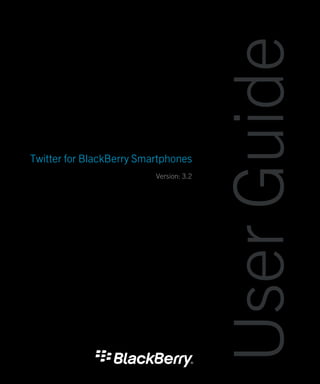
Twitter for black_berry_smartphones-user_guide-1319199785535-3.2-en
- 1. User Guide Twitter for BlackBerry Smartphones Version: 3.2
- 3. Contents Getting started ............................................................................................................................................. 5 About Twitter for BlackBerry smartphones .................................................................................................... 5 Sign into another Twitter account ................................................................................................................. 5 Sign out of a Twitter account ......................................................................................................................... 5 Switch Twitter accounts ................................................................................................................................ 6 View trending topics ..................................................................................................................................... 6 Change your display options ......................................................................................................................... 6 Connecting Twitter for BlackBerry smartphones with BBM ............................................................................ 7 Requirements .............................................................................................................................................. 7 Shortcuts: Twitter for BlackBerry smartphones ............................................................................................. 8 Tweets and direct messages ......................................................................................................................... 9 Post a tweet ................................................................................................................................................. 9 Reply to a tweet ............................................................................................................................................ 9 Retweet ....................................................................................................................................................... 9 Add a link to a tweet or direct message ....................................................................................................... 10 Send a tweet .............................................................................................................................................. 10 Set a tweet as your Facebook status ........................................................................................................... 10 Mark a tweet as a favorite ........................................................................................................................... 11 Send a direct message ............................................................................................................................... 11 View a direct message ................................................................................................................................ 11 Check spelling automatically ...................................................................................................................... 11 Stop checking if your tweets include personal information ........................................................................... 12 Notifications ............................................................................................................................................... 13 Stop receiving notifications ......................................................................................................................... 13 Change your timeline refresh options .......................................................................................................... 13 Refresh your tweet timeline ........................................................................................................................ 13 Change your notification options for a specific Twitter account .................................................................... 14
- 4. Profile, followers, and mentions .................................................................................................................. 15 View your profile ......................................................................................................................................... 15 Change your profile picture and information ................................................................................................ 15 View a person's profile ................................................................................................................................ 15 Follow a person .......................................................................................................................................... 16 Find friends to follow .................................................................................................................................. 16 Stop following or block a person .................................................................................................................. 16 Report a person's tweets as spam ............................................................................................................... 16 View your followers or people that you follow ............................................................................................... 17 View tweets that mention you ..................................................................................................................... 17 Lists ........................................................................................................................................................... 18 Create a list ................................................................................................................................................ 18 View a list ................................................................................................................................................... 18 Add a person to a list .................................................................................................................................. 18 Send a list .................................................................................................................................................. 19 Delete a list ................................................................................................................................................ 19 Search ....................................................................................................................................................... 20 Search for a person .................................................................................................................................... 20 Search Twitter by keyword .......................................................................................................................... 20 View your saved searches ........................................................................................................................... 20 Delete a saved search ................................................................................................................................ 20 Legal notice ............................................................................................................................................... 22
- 5. User Guide Getting started Getting started About Twitter for BlackBerry smartphones You can use Twitter for BlackBerry smartphones to update your friends about what you are doing almost anywhere you go. You can post a tweet, send direct messages to friends, search Twitter, add pictures to your tweets, and more. If you already have a Twitter account, you can use your existing login information to log in to Twitter for BlackBerry smartphones. To get a Twitter account, sign up from Twitter for BlackBerry smartphones or visit www.twitter.com. Sign into another Twitter account 1. Press the Menu key > Switch Account. 2. Click Manage Accounts > Add Account. Twitter 3. Type a user name and password. To switch to another Twitter account, press the Menu key > Switch Account. Highlight an account. Press the Menu key > Sign out. Sign out of a Twitter account 1. Press the Menu key > Options. 2. Click Manage Accounts. 3. Highlight an account. 4. Press the Menu key > Sign Out. 5
- 6. User Guide Getting started Switch Twitter accounts 1. At the top of the screen, click your profile picture. 2. Click the Switch Account icon. 3. Click a Twitter account. View trending topics 1. Click the Trends icon at the top of the screen. 2. To view trending topics from a specific location, click Worldwide at the top of the screen. Change your display options 1. Press the Menu key > Options 2. Do any of the following: • To change the font type and font size, clear the Use system font settings checkbox. Change the Font family and Font size fields. • To change the appearance of the direct messages screen, beside Show messages as, click the drop-down list. • To hide the Add Location button on the Twitter home screen, clear the Add location to tweet checkbox. • To show or hide the tweet field on the Twitter home screen, click Menu > Options > Manage Accounts > click your account > Account Options > select or clear the Add location to tweet checkbox. 3. Press the Menu key > Save. 6
- 7. User Guide Getting started Connecting Twitter for BlackBerry smartphones with BBM When you connect your Twitter for BlackBerry smartphones app with BBM, you can set a tweet as your BBM personal message. 1. Press the Menu key > Options. 2. Beside BBM Settings, click Edit. 3. Change the Connect to BBM drop-down list to Connected. Requirements • BlackBerry smartphone with a trackball, touch screen, or trackpad • BlackBerry Device Software 4.5 or later • wireless service plan that includes Internet access • 750 KB of available application memory 7
- 8. User Guide Shortcuts: Twitter for BlackBerry smartphones Shortcuts: Twitter for BlackBerry smartphones Depending on the typing input language that you are using, some shortcuts might not be available. From a BlackBerry smartphone with a full keyboard • To reply to a direct message or tweet, highlight the direct message or tweet. Press R. • To reply to all of the people that are mentioned in a tweet, highlight the tweet. Press L. • To repost a tweet, highlight the tweet. Press F. • To compose a tweet, press C. • To compose a direct message, on the Direct Messages screen, press C. • To refresh your tweet timeline, press D. From a BlackBerry smartphone with a SureType keyboard • To reply to a direct message or tweet, highlight the direct message or tweet. Press the exclamation point (!) key. • To reply to all of the people that are mentioned in a tweet, highlight the tweet. Press the question mark (?) key. • To repost a tweet, highlight the tweet. Press the period (.) key. • To compose a tweet, press the comma (,) key. • To compose a direct message, on the Direct Messages screen, press the comma (,) key. • To refresh your tweet timeline, press 5. Navigation shortcuts Navigation shortcuts can be used from a BlackBerry smartphone with a full keyboard or a BlackBerry smartphone with a SureType keyboard. • To go to the Home screen, press the Alt key and 0. • To go to the Mentions screen, press the Alt key and 1. • To go to the Direct Messages screen, press the Alt key and 2. • To go to the Lists screen, press the Alt key and 3. • To go to the Trends screen, press the Alt key and 4. • To go to the Search screen, press the Alt key and 5. • To go to the My Profile screen, press the Alt key and 6. • On a BlackBerry smartphone with a full keyboard only, to switch Twitter accounts, press the Alt key and Space. 8
- 9. User Guide Tweets and direct messages Tweets and direct messages Post a tweet If your BlackBerry smartphone supports GPS technology, you can add your location to tweets that you post. 1. If necessary, click Compose Tweet. 2. Type a tweet. • To add your GPS location to your tweet, click Add Location. • To add a picture to your tweet, click the Add Photo icon. • To set your tweet as your BBM personal message, click the Update BBM personal message icon. 3. Click Tweet. Reply to a tweet 1. Highlight a tweet. 2. Press the Menu key. • To reply to the person that posted the tweet, click Reply. • To reply to all of the people that are mentioned in the tweet, click Reply All. 3. Type a tweet. 4. Click Reply. Retweet 1. On the Twitter home screen, highlight a tweet. 2. Press the Menu key. • To retweet the original tweet as it originally appeared, click Retweet. • To edit the original tweet before you post it, click Quote Tweet. Edit the tweet. Click Tweet. 9
- 10. User Guide Tweets and direct messages To undo the retweet, highlight the tweet. Press the Menu key > Undo Retweet. Add a link to a tweet or direct message When you add a link to a tweet or direct message, the link is shortened automatically. 1. While browsing the Internet from your BlackBerry smartphone, on a web page, press the Menu key. 2. ClickMenu. 3. Click Send Address. 4. Click Twitter. 5. Click Direct Message or Tweet. 6. Type a tweet. 7. Click Update. Send a tweet 1. Highlight a tweet. 2. Press the Menu key. 3. Click Send To or Share. 4. Click an option. Set a tweet as your Facebook status To perform this task, you must have Facebook for BlackBerry smartphones installed on your device. 1. Highlight a tweet. 2. Press the Menu key. 3. Click Share > Facebook. 4. Click Post. 10
- 11. User Guide Tweets and direct messages Mark a tweet as a favorite 1. On the Twitter home screen, highlight a tweet. 2. Press the Menu key. 3. Click Favorite. To view your favorite tweets, press the Menu key. Click My Profile. Click Favorites. Send a direct message 1. Click the Messages icon at the top of the screen. 2. Press the Menu key > Compose Message. 3. Type part of a person's name or Twitter user name. 4. Click a person. 5. Type a direct message. 6. Press the Enter key. View a direct message 1. Click the Messages icon at the top of the screen. 2. Click a direct message. Check spelling automatically You can check your spelling automatically in tweets or direct messages. 1. Press the Menu key. 11
- 12. User Guide Tweets and direct messages 2. Click Options. 3. Select the Spellcheck Before Sending check box. Stop checking if your tweets include personal information By default, Twitter for BlackBerry smartphones automatically notifies you if a tweet you have composed includes personal information, such as a phone number, email address, or PIN. 1. Press the Menu key. 2. Click Options. 3. Clear the Check tweets for personal information before sending check box. 12
- 13. User Guide Notifications Notifications Stop receiving notifications You can receive a Twitter notification on the Home screen of your BlackBerry smartphone when you receive a new direct message, when a person posts a tweet that mentions you, or when your tweet timeline is refreshed and new tweets are available. You can also receive a notification automatically in the messages application. 1. Press the Menu key > Options. 2. Do any of the following: • To stop receiving a notification on the Home screen of your smartphone when there are new tweets in your tweet timeline, clear the Notify on new Tweets checkbox. • To stop receiving a notification on the Home screen of your smartphone when there are new tweets that mention you, click Menu > Options > Manage Accounts > click your account > Account Options > select or clear the Notify on replies and mentions checkbox. • To stop receiving notifications in the Messages application, clear the Integrate in Messages Application checkbox. Change your timeline refresh options You can chose to refresh your tweet timeline automatically with the latest tweets that the people you follow posted. 1. Press the Menu key. 2. Click Options. • To refresh your tweet timeline automatically, select the Tweet Refresh in the background checkbox. • To change how often your tweet timeline is refreshed, change the Refresh Tweets Every: field. Refresh your tweet timeline 1. On the Twitter home screen, press the Menu key. 13
- 14. User Guide Notifications 2. Click Refresh. Change your notification options for a specific Twitter account Regardless of which Twitter account is active, you can receive notifications when you are mentioned in any of your Twitter accounts. 1. At the top of the screen, click your profile picture. 2. Click the Switch Account icon. 3. Highlight an account. 4. Press the Menu key > View Account Options. 14
- 15. User Guide Profile, followers, and mentions Profile, followers, and mentions View your profile 1. Press the Menu key. 2. Click My Profile. Change your profile picture and information 1. Press the Menu key. 2. Click My Profile. 3. Press the Menu key. 4. Click Edit My Profile. 5. Do any of the following: • Select your profile picture. Click Change to update the picture. • Type your new profile information. 6. Click Update. View a person's profile You can view a person's tweet timeline, followers, people that they follow, favorite tweets, and mentions from the person's profile. • Highlight a tweet. • Press the Menu key > View <person>. 15
- 16. User Guide Profile, followers, and mentions Follow a person 1. Click the Search icon at the top of the screen. 2. Type a person's name or user name. 3. Click <name or user name> in people. 4. Click a person's profile picture. 5. Click Follow. Find friends to follow You can find your contact's Twitter addresses using the Find Friends feature. The feature securely sends your contact list to Twitter and returns a list of Twitter accounts. 1. Press the Menu key. 2. Click My Profile > Find friends. 3. Click OK. To follow a contact from the list, click the Follow icon beside the entry. Stop following or block a person 1. On the Twitter home screen, followers list, following list, or search results list, click a person's profile picture. 2. Click Unfollow or Block. Report a person's tweets as spam 1. Highlight a tweet. 16
- 17. User Guide Profile, followers, and mentions 2. Press the Menu key. 3. Click Report Spam. 4. Click Continue. View your followers or people that you follow 1. Press the Menu key > My Profile . 2. Click Followers or Following. View tweets that mention you Click the Mentions icon at the top of the screen. 17
- 18. User Guide Lists Lists Create a list 1. Click the Lists icon at the top of the screen. 2. Click Create New List. 3. Type a name and description for your list. 4. To mark the list as private, select the Private List checkbox. 5. Click Create. View a list 1. Click the Lists icon at the top of the screen. 2. Click a list. Add a person to a list You can add a person to a list from your tweet timeline, your list of followers, the list of people that you follow, or the search results. 1. Click a person's profile picture. 2. Press the Menu key > View <Person>. 3. Click Add <Person> to list. • To add a person to an existing list, change the Select a list field. • To add a person to a new list, change the Select a list field to New List. Type a list name and description. 4. Click Add. 18
- 19. User Guide Lists Send a list 1. Click the Lists icon at the top of the screen. 2. Highlight a list. 3. Press the Menu key. 4. Click Recommend List. 5. Click an option. Delete a list 1. Click the Lists icon at the top of the screen. 2. Click My Lists. 3. Highlight a list. 4. Press the Menu key. 5. Click Delete List. 19
- 20. User Guide Search Search Search for a person 1. Click the Search icon at the top of the screen. 2. Type the search criteria. 3. Click <search criteria> in people. Search Twitter by keyword 1. Click the Search icon at the top of the screen. 2. Type the search criteria. • To search for all tweets containing the keywords, press the Enter key. • To search for tweets containing the keywords near your area, click <search criteria> nearby. To save the search, click Save Search. View your saved searches 1. Click the Search icon at the top of the screen. 2. Click Saved Searches. 3. Click a saved search. Delete a saved search 1. Click the Search icon at the top of the screen. 20
- 21. User Guide Search 2. Click Saved Searches. 3. Highlight a saved search. 4. Press the Menu key. 5. Click Delete Saved Search. 21
- 22. User Guide Legal notice Legal notice ©2012 Research In Motion Limited. All rights reserved. BlackBerry®, RIM®, Research In Motion®, and related trademarks, names, and logos are the property of Research In Motion Limited and are registered and/or used in the U.S. and countries around the world. Twitter is a trademark of Twitter, Inc. All other trademarks are the property of their respective owners. This documentation including all documentation incorporated by reference herein such as documentation provided or made available at www.blackberry.com/go/docs is provided or made accessible "AS IS" and "AS AVAILABLE" and without condition, endorsement, guarantee, representation, or warranty of any kind by Research In Motion Limited and its affiliated companies ("RIM") and RIM assumes no responsibility for any typographical, technical, or other inaccuracies, errors, or omissions in this documentation. In order to protect RIM proprietary and confidential information and/or trade secrets, this documentation may describe some aspects of RIM technology in generalized terms. RIM reserves the right to periodically change information that is contained in this documentation; however, RIM makes no commitment to provide any such changes, updates, enhancements, or other additions to this documentation to you in a timely manner or at all. This documentation might contain references to third-party sources of information, hardware or software, products or services including components and content such as content protected by copyright and/or third-party websites (collectively the "Third Party Products and Services"). RIM does not control, and is not responsible for, any Third Party Products and Services including, without limitation the content, accuracy, copyright compliance, compatibility, performance, trustworthiness, legality, decency, links, or any other aspect of Third Party Products and Services. The inclusion of a reference to Third Party Products and Services in this documentation does not imply endorsement by RIM of the Third Party Products and Services or the third party in any way. EXCEPT TO THE EXTENT SPECIFICALLY PROHIBITED BY APPLICABLE LAW IN YOUR JURISDICTION, ALL CONDITIONS, ENDORSEMENTS, GUARANTEES, REPRESENTATIONS, OR WARRANTIES OF ANY KIND, EXPRESS OR IMPLIED, INCLUDING WITHOUT LIMITATION, ANY CONDITIONS, ENDORSEMENTS, GUARANTEES, REPRESENTATIONS OR WARRANTIES OF DURABILITY, FITNESS FOR A PARTICULAR PURPOSE OR USE, MERCHANTABILITY, MERCHANTABLE QUALITY, NON-INFRINGEMENT, SATISFACTORY QUALITY, OR TITLE, OR ARISING FROM A STATUTE OR CUSTOM OR A COURSE OF DEALING OR USAGE OF TRADE, OR RELATED TO THE DOCUMENTATION OR ITS USE, OR PERFORMANCE OR NON-PERFORMANCE OF ANY SOFTWARE, HARDWARE, SERVICE, OR ANY THIRD PARTY PRODUCTS AND SERVICES REFERENCED HEREIN, ARE HEREBY EXCLUDED. YOU MAY ALSO HAVE OTHER RIGHTS THAT VARY BY STATE OR PROVINCE. SOME JURISDICTIONS MAY NOT ALLOW THE EXCLUSION OR LIMITATION OF IMPLIED WARRANTIES AND CONDITIONS. TO THE EXTENT PERMITTED BY LAW, ANY IMPLIED WARRANTIES OR CONDITIONS RELATING TO THE DOCUMENTATION TO THE EXTENT THEY CANNOT BE EXCLUDED AS SET OUT ABOVE, BUT CAN BE LIMITED, ARE HEREBY LIMITED TO NINETY (90) DAYS FROM THE DATE YOU FIRST ACQUIRED THE DOCUMENTATION OR THE ITEM THAT IS THE SUBJECT OF THE CLAIM. TO THE MAXIMUM EXTENT PERMITTED BY APPLICABLE LAW IN YOUR JURISDICTION, IN NO EVENT SHALL RIM BE LIABLE FOR ANY TYPE OF DAMAGES RELATED TO THIS DOCUMENTATION OR ITS USE, OR PERFORMANCE OR NON- PERFORMANCE OF ANY SOFTWARE, HARDWARE, SERVICE, OR ANY THIRD PARTY PRODUCTS AND SERVICES REFERENCED HEREIN INCLUDING WITHOUT LIMITATION ANY OF THE FOLLOWING DAMAGES: DIRECT, CONSEQUENTIAL, EXEMPLARY, INCIDENTAL, INDIRECT, SPECIAL, PUNITIVE, OR AGGRAVATED DAMAGES, DAMAGES FOR LOSS OF PROFITS OR REVENUES, FAILURE TO REALIZE ANY EXPECTED SAVINGS, BUSINESS INTERRUPTION, LOSS OF BUSINESS INFORMATION, LOSS OF BUSINESS OPPORTUNITY, OR CORRUPTION OR LOSS OF DATA, FAILURES TO TRANSMIT OR RECEIVE ANY DATA, PROBLEMS ASSOCIATED WITH ANY APPLICATIONS USED IN 22
- 23. User Guide Legal notice CONJUNCTION WITH RIM PRODUCTS OR SERVICES, DOWNTIME COSTS, LOSS OF THE USE OF RIM PRODUCTS OR SERVICES OR ANY PORTION THEREOF OR OF ANY AIRTIME SERVICES, COST OF SUBSTITUTE GOODS, COSTS OF COVER, FACILITIES OR SERVICES, COST OF CAPITAL, OR OTHER SIMILAR PECUNIARY LOSSES, WHETHER OR NOT SUCH DAMAGES WERE FORESEEN OR UNFORESEEN, AND EVEN IF RIM HAS BEEN ADVISED OF THE POSSIBILITY OF SUCH DAMAGES. TO THE MAXIMUM EXTENT PERMITTED BY APPLICABLE LAW IN YOUR JURISDICTION, RIM SHALL HAVE NO OTHER OBLIGATION, DUTY, OR LIABILITY WHATSOEVER IN CONTRACT, TORT, OR OTHERWISE TO YOU INCLUDING ANY LIABILITY FOR NEGLIGENCE OR STRICT LIABILITY. THE LIMITATIONS, EXCLUSIONS, AND DISCLAIMERS HEREIN SHALL APPLY: (A) IRRESPECTIVE OF THE NATURE OF THE CAUSE OF ACTION, DEMAND, OR ACTION BY YOU INCLUDING BUT NOT LIMITED TO BREACH OF CONTRACT, NEGLIGENCE, TORT, STRICT LIABILITY OR ANY OTHER LEGAL THEORY AND SHALL SURVIVE A FUNDAMENTAL BREACH OR BREACHES OR THE FAILURE OF THE ESSENTIAL PURPOSE OF THIS AGREEMENT OR OF ANY REMEDY CONTAINED HEREIN; AND (B) TO RIM AND ITS AFFILIATED COMPANIES, THEIR SUCCESSORS, ASSIGNS, AGENTS, SUPPLIERS (INCLUDING AIRTIME SERVICE PROVIDERS), AUTHORIZED RIM DISTRIBUTORS (ALSO INCLUDING AIRTIME SERVICE PROVIDERS) AND THEIR RESPECTIVE DIRECTORS, EMPLOYEES, AND INDEPENDENT CONTRACTORS. IN ADDITION TO THE LIMITATIONS AND EXCLUSIONS SET OUT ABOVE, IN NO EVENT SHALL ANY DIRECTOR, EMPLOYEE, AGENT, DISTRIBUTOR, SUPPLIER, INDEPENDENT CONTRACTOR OF RIM OR ANY AFFILIATES OF RIM HAVE ANY LIABILITY ARISING FROM OR RELATED TO THE DOCUMENTATION. Prior to subscribing for, installing, or using any Third Party Products and Services, it is your responsibility to ensure that your airtime service provider has agreed to support all of their features. Some airtime service providers might not offer Internet browsing functionality with a subscription to the BlackBerry® Internet Service. Check with your service provider for availability, roaming arrangements, service plans and features. Installation or use of Third Party Products and Services with RIM's products and services may require one or more patent, trademark, copyright, or other licenses in order to avoid infringement or violation of third party rights. You are solely responsible for determining whether to use Third Party Products and Services and if any third party licenses are required to do so. If required you are responsible for acquiring them. You should not install or use Third Party Products and Services until all necessary licenses have been acquired. Any Third Party Products and Services that are provided with RIM's products and services are provided as a convenience to you and are provided "AS IS" with no express or implied conditions, endorsements, guarantees, representations, or warranties of any kind by RIM and RIM assumes no liability whatsoever, in relation thereto. Your use of Third Party Products and Services shall be governed by and subject to you agreeing to the terms of separate licenses and other agreements applicable thereto with third parties, except to the extent expressly covered by a license or other agreement with RIM. Certain features outlined in this documentation require a minimum version of BlackBerry Enterprise Server, BlackBerry Desktop Software, and/or BlackBerry Device Software. The terms of use of any RIM product or service are set out in a separate license or other agreement with RIM applicable thereto. NOTHING IN THIS DOCUMENTATION IS INTENDED TO SUPERSEDE ANY EXPRESS WRITTEN AGREEMENTS OR WARRANTIES PROVIDED BY RIM FOR PORTIONS OF ANY RIM PRODUCT OR SERVICE OTHER THAN THIS DOCUMENTATION. Research In Motion Limited 295 Phillip Street 23
- 24. User Guide Legal notice Waterloo, ON N2L 3W8 Canada Research In Motion UK Limited 200 Bath Road Slough, Berkshire SL1 3XE United Kingdom Published in Canada 24