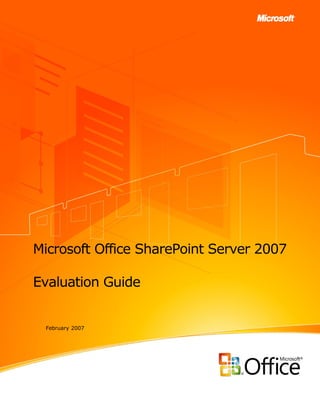
Microsoft Office SharePoint Server 2007 Evaluation Guide
- 1. Microsoft Office SharePoint Server 2007 Evaluation Guide February 2007
- 3. Abstract This evaluation guide is designed to give you a solid understanding of the design goals and feature set for Microsoft® Office SharePoint® Server 2007 and a familiarity with the product implementation. It provides an overview of the solutions and benefits provided by Office SharePoint Server 2007, along with descriptions of new and improved features in the areas of portal, search, content management, business forms and integration, and business intelligence. It also provides a hands-on tour of the product’s main feature areas and concludes with useful information for administrators and developers. The ultimate goal of this guide is to aid the reader in performing a thorough and effective evaluation of Office SharePoint Server 2007. This guide is intended for anyone who is interested in learning more about Office SharePoint Server 2007 and wants hands-on experience. For the latest information about Office SharePoint Server 2007, go to the SharePoint Products and Technologies Web site (http://go.microsoft.com/fwlink/?LinkId=82555&clcid=0x409). For other product information resources, refer to the “For More Information” section at the end of this guide. www.microsoft.com/sharepoint
- 4. Table of Contents Abstract..................................................................................................... ...................1 Resources Available for Evaluating Office SharePoint Server 2007.........................3 SharePoint Products and Technologies................................................................. ........3 Windows SharePoint Services 3.0......................................................................4 Microsoft Office SharePoint Server 2007............................................................4 There are also specialty SharePoint Products and Technologies for Search and Forms.................................................................................................. .........4 . Microsoft Office SharePoint Server 2007 for Search.............................................4 Microsoft Office Forms Server 2007...................................................................4 Windows SharePoint Services 3.0................................................................................ .5 Microsoft Office SharePoint Server 2007 Version Comparison.....................................7 . Office SharePoint Server 2007 Feature Areas......................................................... ......7 Collaboration............................................................................... ...................9 Portal.............................................................................. ..............................9 Personalization........................................................................ ............................10 User Profiles and the Profile Data Store...................................................................14 Navigation and the Site Directory...........................................................................16 Audience Targeting..............................................................................................19 Web Parts to Make Content Easier to Find...............................................................20 Site Content and Structure........................................................................... .........20 SharePoint Sites and Documents Roll-up Web Parts..................................................21 Portal Site Templates...........................................................................................22 Enterprise Search.............................................................................. ............23 Relevance.................................................................................... .......................25 People Search.................................................................................................... .26 . Business Data Search......................................................................... ..................27 User Experience......................................................................................... ..........28 Security................................................................................................. ............31 . Search Extensibility................................................................................. .............32 Search Manageability and Scalability......................................................................32 Content Management............................................................................... ......33 Document Management........................................................................................34 Records Management...........................................................................................40 Web Content Management....................................................................................42 Web Content Authoring..................................................................................... 46 .... Business Forms and Integration......................................................................50 Business Data Catalog...................................................................................53 Business Intelligence.....................................................................................56 Web-Based Business Intelligence Using Excel Services..............................................56 SharePoint Products and Technologies Interoperability............................................59 . Interoperability....................................................................... ......................60 Web Services................................................................................................61 Custom Development................................................................................... 62 .. Office SharePoint Server 2007 Architecture..............................................................63 . Application and Services............................................................................... 64 .. Platform Services..........................................................................................65 www.microsoft.com/sharepoint
- 5. Operating System Services.............................................................................66 Shared Services...................................................................................... ....................66 Installing an Evaluation Server................................................................................... 67 Hardware Requirements.................................................................................67 Software Requirements..................................................................................68 Database.................................................................................................... .69 . Database Server............................................................................... ...................69 Operating System.........................................................................................70 Windows Components......................................................................... ...........70 Microsoft .NET Framework 3.0........................................................................71 Install and configure Office SharePoint Server 2007 with Microsoft SQL Server 2005 Express Edition.............................................................................................71 Post-Installation Steps...................................................................................73 Product Walkthrough........................................................................................... .......75 Exercise 1 – Getting Started...........................................................................75 Exercise 2 – Site Administration......................................................................78 Create a new group..................................................................................... .........78 Exercise 3 – Web Parts..................................................................................80 Adding Web Parts................................................................................................ 80 . Exercise 4 – Web Parts for Common Information...............................................82 Exercise 5 – Security.....................................................................................83 Item level security...............................................................................................83 Item version and history......................................................................... ..............85 Recycle Bin.......................................................................... ...............................87 Exercise 6 – Notifications...............................................................................88 Alerts..................................................................................... ............................88 E-Mail Notifications............................................................................................. .89 . RSS Feeds.......................................................................................................... 90. Exercise 7 – Working with Microsoft Office Outlook 2007....................................92 Shared Calendars and Tasks............................................................................... 92 ... Exercise 8 – Audience Targeting......................................................................95 Exercise 9 – People Profile and My Sites...........................................................99 Social Networking..............................................................................................103 Exercise 10 – Create a SharePoint list to track reseller feedback from the Business Data Catalog..................................................................................... ..........107 Create the Reseller Feedback list..........................................................................107 Exercise 11 – Workflow................................................................................110 For More Information............................................................... ................................112 www.microsoft.com/sharepoint
- 7. Introduction Welcome to the evaluation guide for Microsoft Office SharePoint Server 2007. The goal of this guide is to help you gain sufficient knowledge and understanding of Office SharePoint Server 2007 to evaluate this product from Microsoft. Office SharePoint Server 2007 helps organizations gain better control and insight over their content, streamline their business processes, and access and share information. In addition, Office SharePoint Server 2007 gives IT professionals the tools they need for server administration along with application extensibility and interoperability. Office SharePoint Server 2007 provides a single, integrated location where employees can efficiently find organizational resources, access corporate knowledge, and leverage business insight to make better-informed decisions. Office SharePoint Server 2007 helps you to: Get more out of your information Make better-informed decisions through centralized access to information and improved abilities to locate relevant content; implement comprehensive control over the storage, security, distribution, reuse, and management of documents and other electronic content such as Web pages, PDF files, and e-mail messages; submit work from collaborative sites to portals by using tools that simplify content reuse and publishing; simplify management of multilingual content through document library templates designed to maintain a relationship between original and translated versions of documents; use slide libraries as an easy way to share and reuse Microsoft Office PowerPoint® 2007 slides. Streamline your business processes Accelerate internal and external shared business processes, share business information within and outside of your organization; make business process initiation, participation, tracking, and reporting easy and flexible by providing a simple, consistent user experience through familiar client applications; optimize the way people, content, and processes interact within and across organizations. Simplify the way people work together Simplify content reuse and information repurposing; take advantage of workflows to automate and gain more visibility into common business activities such as document review and approval, issue tracking, and signature collection; focus on strategic, value-added tasks instead of redundant activities; improve and extend team collaboration; enhance your relationships with customers, www.microsoft.com/sharepoint 1
- 8. partners, and suppliers by making forms-based business processes easily accessible to them, even if they haven’t installed client software; have customized document management policies enable item-level access rights, retention periods, expiration actions, and document-auditing settings; see how policy integration with familiar client applications makes compliance transparent and easy for employees. Ease server administration, extensibility, and interoperability Use a single, integrated platform with a consistent administrative interface to manage intranet, extranet, and Internet applications; employ powerful programming APIs and XML Web services to extend the reach and functionality of your portal implementation. The section below entitled “Office SharePoint Server 2007 Feature Areas” details the new and enhanced features for this release of Office SharePoint Server, including: Portals Search Content Management, including Documents, Records, and Web Content Business Forms and Integration Business Intelligence With this knowledge, you will be able to properly evaluate these new features and readily describe their capabilities to your colleagues, clients, and business partners. For more information about Microsoft Windows® SharePoint Services 3.0, go to the Windows SharePoint Services Technology Guide (http://go.microsoft.com/fwlink/?LinkId=82556&clcid=0x409). You may choose to review that document if you wish to do a more-comprehensive evaluation of Microsoft Windows SharePoint Services 3.0. This paper will briefly cover Windows SharePoint Services 3.0 technology and move beyond that topic to introduce the many additional capabilities introduced in Office SharePoint Server 2007. One other note before continuing: the full spectrum of functionality and business value contained within Office SharePoint Server 2007 is immense, and a detailed accounting of each feature is well beyond the scope of this document. This document focuses on evaluating the capabilities of Office SharePoint Server 2007 in a very broad way, highlighting the major functional areas that deliver the greatest business value. Many deeper features will become self-evident through the course of evaluating and using the software, while still other features www.microsoft.com/sharepoint 2
- 9. demand deeper and more technical consideration. It is suggested that you review the resources listed in the next section for more information. Resources Available for Evaluating Office SharePoint Server 2007 Many resources are available to help you evaluate Office SharePoint Server 2007, including the following: The Product Documentation will help you install Office SharePoint Server 2007. The SharePoint Products and Technologies Web site (http://go.microsoft.com/fwlink/?LinkID=82555&clcid=0x409) offers a variety of white papers and other resources. The MSDN® SharePoint Web site (http://go.microsoft.com/fwlink/?LinkId=82557&clcid=0x409) offers numerous technical resources from a developer’s perspective about Microsoft SharePoint Products and Technologies. The Microsoft TechNet Web site (http://go.microsoft.com/fwlink/?LinkId=82558&clcid=0x409) provides a clearinghouse of resources to help you deploy, maintain, and support Office SharePoint Server 2007. The Microsoft SharePoint Products and Technologies Team Blog (http://go.microsoft.com/fwlink/?LinkId=82560&clcid=0x409) is the official blog of the SharePoint Products and Technologies Group. Microsoft encourages you to use these resources as aids in installing and evaluating Office SharePoint Server 2007. SharePoint Products and Technologi s e SharePoint Products and Technologies address a range of business needs for the delivery of flexible, adaptable, and powerful Web applications and solutions. These products and technologies can be assembled in a variety of configurations tailored to an organization’s specific Web application requirements. The full range of capabilities of SharePoint Products and Technologies is delivered through the following products: www.microsoft.com/sharepoint 3
- 10. Windows SharePoint Services 3.0 Windows SharePoint Services 3.0 provides the solution platform for SharePoint Products and Technologies, delivering a wide range of functional capabilities that are exploited and extended by other SharePoint Products and Technologies. For a detailed description of Windows SharePoint Services 3.0, see the section below titled Windows SharePoint Services 3.0. Microsoft Office SharePoint Server 2007 Microsoft Office SharePoint Server 2007 is an integrated suite of server capabilities that can help improve organizational effectiveness by providing comprehensive content management and Enterprise Search, accelerating shared business processes, and facilitating information sharing across boundaries for better business insight. Office SharePoint Server 2007 supports all intranet, extranet, and Web applications across an enterprise within one integrated platform, instead of relying on separate fragmented systems. Additionally, this collaboration and content management server provides IT professionals and developers with the platform and tools they need for server administration, application extensibility, and interoperability. The evaluation of Microsoft Office SharePoint Server 2007 is the focus of this document. There are also specialty SharePoint Products and Technologies for Search and Forms. Microsoft Office SharePoint Server 2007 for Search The ability to search for information in enterprise Web sites is critical to the effective use and usability of those sites. Search in Office SharePoint Server 2007 is a shared service that provides extensive and extensible content gathering, indexing, and querying. This service supports full-text searching by using Structured Query Language (SQL)–based query syntax, and it provides new keyword syntax to support keyword searches. Search is covered in more detail elsewhere in this document, in the section titled Enterprise Search. You can also learn more about search functionality by consulting the Search in Microsoft Office SharePoint Server 2007 Evaluation Guide (http://go.microsoft.com/fwlink/?LinkID=79614&clcid=0x409). Microsoft Office Forms Server 2007 Microsoft Office Forms Server 2007 provides scalable, standards-based electronic forms solutions with enhanced security that can help an organization to extend the reach of forms- driven business processes to anyone with a Web browser. It is a stand-alone server that delivers new Microsoft Office InfoPath® Forms Services, which is also available in Microsoft www.microsoft.com/sharepoint 4
- 11. Office SharePoint Server 2007. This new technology uses server-based electronic forms to streamline business processes and make data collection, distribution, and integration more cost-effective than with paper-based forms. It is important to understand the licensing options for these various products. You can learn more about the packaging and licensing at How to Buy Microsoft Office SharePoint Server 2007 (http://go.microsoft.com/fwlink/?LinkId=82566&clcid=0x409). Please note that this product guide focuses on functionality provided by Microsoft Office SharePoint Server 2007 Client Access License (CAL), Enterprise Edition. Some of the functionality described in this guide — for example, Business Forms and Integration and Business Intelligence — is not available with only the Standard CAL. Windows SharePoint Services 3.0 Microsoft Office SharePoint Server 2007 is built on and extends the functionality provided by Windows SharePoint Services 3.0. Windows SharePoint Services 3.0 employs operating system and database services to support requirements ranging from a team site for a workgroup, to large enterprise portal solutions serving hundreds of thousands of employees and staff, to a corporate Internet portal supporting millions of users. Microsoft Office SharePoint Server 2007 builds on top of Windows SharePoint Services 3.0 to provide a comprehensive solution with enterprise-scale capabilities to meet critical needs such as managing content and business processes, and simplifying how people find and share information across boundaries. Windows SharePoint Services 3.0 provides the following security-enhanced, scalable, reliable, high-performance capabilities for site management: Storage Allowing content such as documents (Office documents, PDFs, custom binary files), Web pages, lists, and other types of information to reside in a common data repository (Microsoft SQL Server™) with full data management capabilities, version control, metadata, and site-level search. Security Providing the essential elements of comprehensive security management by employing a range of authentication providers (for example, Kerberos, NTLM, basic, the Active Directory® directory service, LDAP, ASP.NET forms and Web single sign-on www.microsoft.com/sharepoint 5
- 12. authentication), policy management, group management, and permission levels ranging from individual items in list to entire sites. Management Enabling centralized and delegated administrative facilities for Windows SharePoint Services sites from operational and application perspectives, in addition to ongoing site monitoring. Deployment Providing an architecture that supports flexible, distributed, and scalable deployment architectures, across Web and database servers; enabling configuration and site feature management. Site Model Providing a template-based infrastructure for deployment of custom sites, providing automated navigation and a consistent user interface – while allowing for extensive and flexible customization of site formatting and layout. Extensibility Providing a comprehensive application programming interface (API) that allows custom applications to be built on the Windows SharePoint Services architecture, employing use of XML Web services and SOAP, providing event handlers for cross- integration with other applications, and providing methods for migrating content into Windows SharePoint Services sites. From a business perspective, Windows SharePoint Services 3.0 provides the following foundational collaboration features: Document collaboration Wikis and blogs RSS support Discussion boards Project task management Contacts, calendars, and tasks E-mail integration Integration with the 2007 Office system client applications Offline support for SharePoint lists and document libraries, by using Office Outlook® 2007 These collaboration features are essential elements for building rich business productivity applications; Microsoft Office SharePoint Server 2007 employs and extends these features, while adding many more levels of capability in building rich business productivity solutions. It is these additional capabilities that are the primary focus of this paper. For a more detailed www.microsoft.com/sharepoint 6
- 13. review and guidance on evaluation of Windows SharePoint Services 3.0, please refer to the Evaluation Guide (http://go.microsoft.com/fwlink/?LinkID=82556&clcid=0x409). Microsoft Office SharePoint Server 2007 Version Comparison For a detailed comparison of the range of features available in different SharePoint Products and Technologies (including the capabilities included in the different licensing models available for Microsoft Office SharePoint Server 2007), there is a downloadable spreadsheet with this information (http://go.microsoft.com/fwlink/?LinkId=82620&clcid=0x409). Office SharePoint Server 2007 Feature Areas When considering Microsoft Office SharePoint Server 2007 for enterprise Web solutions, there are six major feature areas to explore, as represented in the following figure: www.microsoft.com/sharepoint 7
- 14. Figure 1 – Office SharePoint Server 2007 feature areas The feature areas are as follows: 1. Collaboration The enabling technologies that allow teams to work together effectively, providing intuitive, flexible, and secure mechanisms for sharing information through the use of wikis and blogs, collaborating on and publishing documents, maintaining task lists, conducting surveys, developing and maintaining site templates customized for specific business uses, and implementing workflows. 2. Portal The facilities that provide the capabilities to personalize the user experience of an enterprise Web site, to target content to various audiences based on sets of rules, to automatically facilitate intuitive navigation through the Web site while tailoring the navigation to the individual rights of the user, to deliver comprehensive site content management and structural facilities, and more. 3. Enterprise Search The critical ability to quickly and easily locate relevant content distributed across a wide range of sites, document libraries, business application data repositories, and other sources, including files shares, various Web sites, Microsoft Exchange public folders, and Lotus Notes Databases — and to find the appropriate people who can help answer questions or be involved in projects. 4. Content Management The facilities for the creation, publication, and management of content, regardless of whether that content exists in discrete documents or is published as Web pages. Content management scenarios include document management, records management, and Web content management. 5. Business Forms and Integration The ability to rapidly and effectively implement forms-based business processes, from design to publication to user access, by using standard Web browsers or a rich client application such as Microsoft Office InfoPath 2007. Also includes the ability to connect with structured systems such as databases and line-of-business applications, and the ability to access that information in a number of ways. 6. Business Intelligence The ability to deliver information critical to business objectives through a wide range of mechanisms, from server-based spreadsheets accessing business data in real time and performing sophisticated analyses to the presentation of key performance indicators (KPIs) through enterprise Web sites. In this section, we’ll review each of these functional areas. www.microsoft.com/sharepoint 8
- 15. Collaboration Collaboration is one of the most vital and central requirements in the majority of enterprise portal implementations. The core collaborative functions in Office SharePoint Server 2007 are provided by the underlying technologies of Windows SharePoint Services 3.0. Enhancements in Windows SharePoint Services 3.0 make it easier than ever to share documents, track tasks, use e-mail effectively, and share ideas and information. All of the features and services provided by Windows SharePoint Services 3.0 are available in Office SharePoint Server 2007 installations. For a more-detailed review and guidance on evaluation of Windows SharePoint Services 3.0, please refer to the Evaluation Guide (http://go.microsoft.com/fwlink/?LinkID=82556&clcid=0x409). Portal A notable difference in the name of Microsoft Office SharePoint Server 2007 is the absence of the word “portal.” Office SharePoint Server 2007 is more than a portal solution providing rich features and functionality. The very term “portal” has a range of connotations for different people and organizations, and any solution that purports to deliver portal capabilities must by definition be extremely flexible and adaptable to each organization’s unique requirements. Office SharePoint Server 2007 is such a solution; it builds on top of the technologies in Windows SharePoint Services 3.0 to provide personalization and targeting capabilities that organizations need to build flexible solutions for a large user base. As varied as the specific requirements may be, there are some common functional areas that tend to be required in enterprise portals. Office SharePoint Server has the following capabilities: Personalization The ability of enterprise content to be accessible and deliverable in customized ways, whether by the individual user or as content to be targeted to individuals or groups. User profiling The functionality to profile each individual user’s preferences, skills, and memberships within enterprise communities; this can be not only the method by which personalized content “finds” individuals, but also how those individuals are made visible by the enterprise. www.microsoft.com/sharepoint 9
- 16. Navigation The capability of the portal to automatically present intuitive, comprehensive, and tailored navigation within the portal; the objective is to enable the user to navigate through potentially complex portal hierarchies with the greatest ease. Audience targeting The ability of an enterprise to make the appropriate content visible to the appropriate people; allowing the content to find its way to the individuals to whom it will be most relevant. Web Parts The existence of “mini applications” that can deliver content in highly customized ways, defined by application logic and/or user preferences, presented within a portal context alongside other content that the user requires. Site structure and content The ability for the user to explore the structure and contents of the portal and its subsites, in a manner that tailors the view to individual users based on security permissions. Site and library aggregation and roll-up The ability for individuals to contribute content to a wide range of areas within a portal — for example, various sites and subsites, document libraries, and event lists — and the ability for these individuals to be able to quickly locate that content, however widespread it is across the portal. Templates The ability for sites, subsites, libraries, and lists to be made available through a common collection of templates that ensure an interface consistency that maximizes the individual user’s capability to quickly utilize each area. A template-based approach ensures this; it also must provide the ability of non-IT users to quickly select a template from an available suite of templates that are intended for specific purposes, and that will integrate seamlessly into the portal infrastructure. Each of these functional areas is covered in the following sections. Personalization Finding and targeting relevant content can be a tremendous challenge in large sites. Nowhere is this more true than within corporate intranets. The problem can be reduced by allowing users to personalize the site and to have the site personalize content for the users. Personalization represents the ability of content to be tailored to an individual user. If the site allows it, the user should be able to create his or her own custom sites, specify content preferences, and receive targeted content based on the user's interests or the subscribed online communities. If these capabilities are enabled and well-managed, the end result is more-effective delivery and use of information and applications on the Web site, and an www.microsoft.com/sharepoint 10
- 17. improved ability for users to get quick access to the most relevant information and applications that will help them do their jobs. Office SharePoint Server 2007 has extensive capabilities to enable and manage personalization. There are three important and distinct aspects to how this is achieved: 1. User-maintained site customization (quot;By Mequot;): The user creates his or her own site (quot;My Sitequot;) and personalizes it by selecting content relevant to the user’s occupation, position, skills, and interests; the view of this information may be further customized by applying filters to the content. The user can also access content through online communities, RSS Feeds, and custom searches. The site can also include a personal blog maintained by the user to which other users can subscribe. Web Parts may be enabled for optional selection to provide content or applications that the user may need, and these Web Parts can allow user customization to tailor the content contained within them. Use case — Personalizing Blog Views: Dave Richards (Director of Marketing) has created a new blog on his personal Web site for information about marketing resources. Product Manager Jesse Merriam wants to have the most recent postings to this blog visible on her personal site. She finds Dave’s personal site, and on his personal home page sees the “blog” link. She copies the URL of Dave’s blog page and adds a new Recent Blog Posts Web Part to her page, and then she changes the URL of the Web Part to that of Dave’s new blog. Now the most recent posts to this blog will always be visible to her on her home page. www.microsoft.com/sharepoint 11
- 18. Figure 2 – Sample My Site page of Dave Richards’ personal Web site 2. Information about the user (quot;About Mequot;): This can include relevant metadata about the user based on their job description, department, membership in Active Directory directory service groups, subscription in online communities, or user-supplied information about specific interests or skills. This information can be used to target content to the user, tailor site navigation to the user’s areas of interest, and enable more effective “people searching” (the ability to search for people on a site based on interests or abilities). Audience definitions can be built upon this information to allow rules-based content targeting. User blogs can provide useful information to others within the organization by providing direct insight into the user’s abilities through their blogs, and the blog content can be indexed and searched. www.microsoft.com/sharepoint 12
- 19. Equally important to making user information available is the need to protect that information. For example, a user may want their phone number to be made available only to certain other people — such as the user’s manager. Use case — Defining Personal Profile Data: Product Manager Jesse Merriam needs to update her profile information to make it easier for others within the organization to find her based on her skills. She navigates to her My Profile page and selects the Details link. She notes that the portal administrator has made many of the profile properties accessible to everyone in the organization (such as Name, Title, Picture, and Responsibilities), but has allowed users to selectively determine who can access the Skills information — “Only Me,” “My Manager,” “My Workgroup,” “My Colleagues,” or “Everyone.” She leaves the default “Everyone” value selected, inserts the text “Business Case Preparation, Live Presentations, Team Building, Technical Writing” into the Skills box, and saves her profile. As soon as an incremental search crawl runs against the personal sites, the data she entered will be available for others in the organization to search. 3. Information targeted toward the user (quot;For Mequot;): Content creators often need to target information to various users across an organization. Often, this is done along organizational lines — by division or department, for example. What is also frequently needed is the ability to target users by some other dimension, such as skill set or interests. Content — documents, pages, Web Parts, or even entire Web sites — can be targeted to specific groups of people, to subscribers to online communities, to distribution lists, or on the basis of metadata. Use case — Targeting a Web Part: A manager having the authority to edit a Web page wants to specify that a certain Web Part on that page should appear to specific audiences only. He navigates to the page, and from the Site Actions menu he selects the Edit Page option. From the Web Part’s Edit menu, he selects Modify Shared Web Part. In the Advanced group of settings for the Web Part, he specifies the audience name in the box labeled Target Audiences and clicks the OK button, then he saves the page. (There is no workflow associated with the page, so it is now published.) Now, only users who are members of the specified audience will see the Web Part when they browse this page. www.microsoft.com/sharepoint 13
- 20. User Profiles and the Profile Data Store To realize the full potential of personalization, a user profile data store is required. This data store will contain user preference information, such as parameters for personalized Web Parts that are used in users’ personalization sites (“My Sites”). Additional information may also be stored, such as the users’ departments, divisions, memberships in Microsoft Exchange Server distribution lists and Microsoft Windows SharePoint Services 3.0 sites, and other information. In Office SharePoint Server 2007, a user’s personalized site (“My Site”) will contain a profile page. This page shows a user’s colleagues and memberships, in addition to what’s common between the user and a user visiting the My Site of another user. It also shows an aggregated view of the user’s documents, Web logs (blogs), and privacy-sensitive profile properties. Office SharePoint Server 2007 enables administrators to set privacy policies on user profile properties, colleagues, and memberships, and to restrict who can access personal information. Subject to these policies, users can limit the visibility of properties, colleagues, links, and memberships to Only Me, My Manager, My Workgroup, My Colleagues, or Everyone. An important aspect of user profile information is that it can be used as the basis for “people searches” — finding other individuals across the organization based on interests, skills, and other characteristics. The initial definition of much of the user profile data will likely reside in other areas of the enterprise: the Active Directory directory service, LDAP directories, and/or enterprise applications. Active Directory data can be directly imported into the user profile data store; user information from LDAP directories can be imported as well. After data is available in the user profile data store, users can update and supplement the information in their profiles. For organizations that support multiple languages, information can be supplied in as many languages as are implemented in the portal; for example, a user’s job title could be available in English, French, German, and Spanish — the value used would be dependent on the client language/culture settings of the user accessing the information. The most immediately obvious use of user profile data is in the user’s personalized site (“My Site”). The user creates and configures a customized view of the portal, and the preferences defining this view are stored in the user profile data store. In addition to “My Site,” Office SharePoint Server 2007 enables the creation of “Personalization Sites” that provide www.microsoft.com/sharepoint 14
- 21. personalized views of a site to the user. These sites use audience targeting to display personalized information such as “My HR” and ”My Sales.” Office SharePoint Server 2007 automatically adds a user’s manager, peers, and direct reports as the user’s colleagues. In addition, Office SharePoint Server 2007 allows the addition of colleagues (people the user knows), allowing easy navigation to colleagues’ My Site public pages. Office SharePoint Server 2007 also provides a Colleague Tracker Web Part on My Site, which keeps the user informed about changes for the user’s colleagues. Also, when searching for people in the organization, results can be grouped by social distance so that colleagues are displayed first. User profiling is further employed to implement the concept of “shared context” for individual users. When one user visits another’s profile page, Office SharePoint Server 2007 shows all the commonalities between the two users, such as: Their common manager The distribution lists and Windows SharePoint Services 3.0 sites of which they are both members The colleagues they have in common User profiles provide the basis for audience targeting based on rules-based audiences, in addition to providing a search scope for people. Users can find people by name or by users’ public profile properties. The Enterprise Search feature in Office SharePoint Server 2007 supports property-based querying, social distance grouping, search refinement, and richer search results. Use Case — Managing Personal Profile Information: Diane Tibbot wishes to make her most important skills more visible to the organization as a whole, while at the same time limiting access to some of the information about her to only those within her immediate team. From her My Site page, she clicks the My Profile tab, and she sees a representation of her position within the organization, a list of her most valued colleagues, her memberships in various distribution lists, and links to both internal and external sites that she wishes to share with her colleagues. She clicks the Details link in the “Quick Launch” navigation area, which takes her to the Edit Details page where she is able to maintain her profile information. She sees that she is unable to modify certain items, such as her name and position. Some fields, such as a personal portrait image of her, are available for her to modify, but administrative policies have been set that will allow everybody within the www.microsoft.com/sharepoint 15
- 22. organization to view this image. She enters text in the Skills field: “Project Management, Conflict Resolution, Team Building.” She is then able to select, from a menu, the range of people who will be able to see this content. The menu allows Only Me, My Manager, My Workgroup, My Colleagues, or Everyone. For Skills she chooses Everyone. She also wishes to make her mobile phone number available to those members of her immediate workgroup, so she enters the number in the Mobile phone field and selects My Workgroup from the menu beside this field. Navigation and the Site Directory Naturally, navigation through a portal must facilitate quick, intuitive access to those areas both accessible and relevant to users of the site. Regardless of the portal’s structure, there will be certain “global” links to commonly used areas within the portal (for example, Help or Support), in addition to areas that are “global” in context for the individual user: My Site and My Links. Site-wide global links can be assigned by site administrators (typically represented as a navigation “tab” across the top of the page). In the templates supplied with Office SharePoint Server 2007, authenticated users will see a My Site link visible at the top of all pages, along with a My Links menu that the user can modify and maintain — enabling rapid access to the personalized view of the portal in addition to the sites (internal and external) that are most important to the user. The advantage of a portal-based My Links menu over the usual browser-based “Favorites” menu is that the My Links menu is available to authenticated users regardless of what computer they may access the portal from. The next critical element in navigation is the dynamic presentation of links to sites to which the user has access. In the template designs supplied with Office SharePoint Server 2007, these links appear as tabs in the upper area of the browser window, and they include not only links to those sites that the user can access but those that have been targeted to the user. www.microsoft.com/sharepoint 16
- 23. Figure 3 – Portal home page showing personalized navigation In Office SharePoint Server 2007, site navigation controls use the ASP.NET provider model as a means to bind navigation controls to the underlying site hierarchy. The default controls are the Menu and Breadcrumb controls; they bind to the underlying PortalSiteMapProvider data source. The Menu control creates dynamic fly-out menus based on the site hierarchy; authored (“static”) links can also be added to the menu without writing any code. (In addition, the appearance and behavior of this menu is extensively customizable.) The Breadcrumb control renders a breadcrumb path from the top of the site map to the current location within the site. For site designs that require completely unique navigation behaviors and appearances, a developer can implement custom navigation controls. The recommended approach is to use controls that can bind to an underlying site map provider as a data source, thereby separating the data and presentation layers in the Web application. The existing Office SharePoint Server 2007 navigation controls can be subclassed and modified for this purpose; in addition, the standard ASP.NET 2.0 Menu, TreeView, and SiteMapPath controls can be www.microsoft.com/sharepoint 17
- 24. employed. These controls all support the provider model. And, of course, the developer is free to implement completely custom controls of unique design for the site; the Office SharePoint Server 2007 Software Development Kit (SDK) provides an extensive and comprehensive set of .NET classes that can be employed to create dynamic site navigation that will satisfy a virtually limitless range of varying requirements. The Site Directory An early step in building a portal is defining its overall site and subsite structure. Navigation helps guide the user to different sites and subsites in the portal; however, as the portal grows in size and complexity, traversing the hierarchical structure can pose practical challenges. There may be subsites that are commonly referenced by other subsites, and some sites may be completely external to the portal and their hierarchies not automatically discoverable by the portal’s default navigation. Large organizations typically need to define a number of categories to allow the presentation of information in the context of the organizational structure or lines of business. Solving these problems is the role of the Site Directory in Office SharePoint Server 2007. Any site can be assigned to any number of different categories in the Site Directory. Sites may be internal or external; they do not need to be a physical part of the portal. The Site Directory can provide a quick view of the possible categorizations in the portal. Normally, the Site Directory becomes a part of the portal’s global navigation; a link to the Site Directory is always available wherever a user goes within the portal. Use Case — Creating Multiple Categorizations for a Site: Director of Marketing Dave Richards has created a new site with information about a new set of service offerings that his company is targeting to customers and licensed retailers. He wishes to have this site categorized under both “Marketing Initiatives” and “Services.” (The portal administrator has already created these categories by navigating to the Sites Directory, selecting Edit Page, and clicking on the link labeled “Create New Category.”) From the home page of the corporate portal, Dave clicks the Sites tab across the top of the page. He now views the Site Directory. He selects the appropriate values under both the “Marketing Initiatives” and “Services” categories. Now, when users browse the Sites Directory and click either of these two category values, they will see Dave’s new site. www.microsoft.com/sharepoint 18
- 25. Audience Targeting By using targeting, content can be targeted in the portal site for viewing by one or more specific audiences. Office SharePoint Server 2007 supports targeting based on rules-based audiences, Microsoft Windows SharePoint Services 3.0 groups, and distribution list memberships. These audiences can span one or more portal sites in a deployment. In addition, Office SharePoint Server 2007 provides the ability to target any list item, not just listings. This means that virtually any individual item within the portal — documents, events, custom list items, and even entire sites — may now be targeted to audiences. Use Case — Targeting a Site to a SharePoint User Group: A site manager (with site management privileges) wishes to target an external site to specific user groups in the portal. He navigates to the home page of the site, and from the Site Actions menu he selects Site Settings and then Modify Site Navigation. He then clicks the Add Link… item, which opens the Navigation Link dialog box, where he can specify the URL and title of the site and can also select the user groups to which this link is targeted. After he has completed this definition, all users from the specified group will now see the external site listed in the navigation tabs wherever they navigate within the portal Web Part content can be targeted in two different ways: 1) Web Parts can be targeted so that members of different audiences see different Web Parts on a page, and 2) by using Web Parts that recognize audience membership, items or links in a list can be targeted to one or more audiences, so that only members of those audiences can view the targeted items within the Web Parts. For example, in a default area called Human Resources, a site administrator or the manager of that area could add a news item within the News Web Part. This item could be targeted to an audience composed of all new employees, directing them to the New Employee Benefits site. Audiences are created through the central administrative interface. They are defined by Shared Services Provider (SSP) administrators in the Application Management page for the core services of the server farm providing the Audiences Shared Service. The SharePoint Central Administration Web site interface presents a simple set of options for defining the rules that apply to the audience. For more complex rules, Office SharePoint Server 2007 provides the Audience Object Model, which can be accessed programmatically to create and modify audiences. www.microsoft.com/sharepoint 19
- 26. Web Parts to Make Content Easier to Find Office SharePoint Server 2007 includes a variety of Web Parts that are designed to allow users to find content quickly and easily. Two of these Web Parts are highlighted here: the Site Aggregator Web Part and the Content Query Web Part. The Site Aggregator Web Part is used on the personalized site (“My Site”) to enable a personalized menu that will allow navigation to sites frequently required by the user. More than just another “Favorites” menu, sites selected in the Site Aggregator Web Part are displayed in line in the user’s personalized page. These sites can be other portal sites or completely external sites. The Content Query Web Part is a general Web Part designed to enable the configuration of specific queries for placement on portal pages. Queries can be customized to filter specific content types; any SharePoint list type can be used, such as documents and other list items. Other filters may be applied, and audience filtering may also be used; in this way, the Content Query Web Part can be used as a vehicle for content targeting. Use Case — Adding a Custom Query for Wiki Pages with a Specific Keyword in the Title: A site designer wishes to add a Web Part to the right zone of a site page to show wiki pages that use a particular keyword in the titles. She selects Edit Page from the Site Actions menu, and in the right zone she clicks the Add a Web Part link. She selects the Content Query Web Part and is presented with the properties pane for that Web Part. Under the List Type property, she selects Wiki Page Library, and for the Content Type she selects Publishing Types and Pages. Under Additional Filters, she specifies that the Title should contain the keyword she requires. She clicks OK and publishes the new version of the page. Now, the results of this query will appear in the right zone of the page whenever anyone views this page. There is a very comprehensive set of additional Web Parts that are suitable for a wide range of additional applications in areas such as business data access, RSS Feed monitoring, key performance indicators, summary links, and searches — to name only a few. For more details on the full complement of pre-built Web Parts, consult the documentation for Office SharePoint Server 2007. Site Content and Structure As a portal grows, the structure of its content becomes more complex and varied. Not only are there sites and subsites to manage, but within sites and subsites there may be a www.microsoft.com/sharepoint 20
- 27. combination of document libraries, folders, documents, pages, tasks, meeting workspaces, blogs, wikis, and more. A coordinated structure to navigate through this heterogeneous hierarchy quickly and easily is essential. Office SharePoint Server 2007 addresses this problem with the Site Content and Structure page, also known as the Site Manager. This page presents a view of the hierarchy in an intuitive format similar to Windows Explorer, allowing access to all levels of a site collection and all the objects contained within it. Each object will be selectable, and the actions available will be those applicable to the selected object’s type. For example, the following figure shows the action menu available for a selected page object: Figure 4 – Managing the site by using the Site Content and Structure page SharePoint Sites and Documents Roll-up Web Parts “My Site” is a personal site that provides users with a central place to manage the documents that they have created, opened, saved, or checked out on any Office SharePoint Server 2007 site across the portal. Users can view and work on their documents privately or share them www.microsoft.com/sharepoint 21
- 28. on their public pages. They can also use their My Sites to view and access all of the tasks that are assigned to them in every site in the organization. Users can easily access all of the documents they have saved and all of the tasks that are assigned to them by using the SharePoint Sites Web Part on their My Site pages. A user may want to add a site to the bar along the top of the Web Part, so that the user can quickly navigate to these sites with a single click. The SharePoint Sites Web Part on a My Site page is useful for listing all of the documents a user has created, saved, or modified in any site in the organization. The SharePoint Sites Web Part automatically displays documents for five sites where the user is listed in the Site Name Member SharePoint group. The SharePoint Sites Web Part also lists any tasks that the user is assigned in any site. Users can add as many sites as they want to the SharePoint Sites Web Part. The Documents Web Part on a user’s public page allows the user to share documents with other people. All documents the user has saved to every library in the organization (except for the user’s private document library) automatically appear in the list for other people to access. The user can change the permissions on list items and libraries to prevent them from appearing in the Documents Web Part. Use Case — Finding a User’s Own Documents: An information architect, who is involved in several different projects, has published documents in different document libraries across the portal. She wishes to see a list of all of her documents in one location. In her My Site on the SharePoint Sites Web Part, she has added links to all of the sites of which she is a member. When she clicks the link for each site, under the Documents heading she will see all of her documents listed; she can access them directly from this location. Portal Site Templates Two key functional requirements for building portals quickly and effectively are: 1) that they should be based on templates that implement a consistent user experience and 2) that can be selected and implemented by business users who may have little or no expertise in technical Web site design or development. Another key requirement is that the templates can be fully customized to deliver a customized look and feel, as determined by the organization’s requirements; these organizations should not be limited to design aspects inherent in the prototypes supplied with the software. This is particularly essential in the creation of public-facing sites, where www.microsoft.com/sharepoint 22
- 29. organizational branding is critical to presenting and maintaining a unique Web identity to the public. These requirements are fully addressed in Microsoft Office SharePoint Server 2007. In addition to a set of collaboration and meeting workspace templates (that are also included with Microsoft Windows SharePoint Services 3.0), Office SharePoint Server 2007 extends the suite of templates with two additional groups: Enterprise: Templates for general use in portal sites to be made available across an organization. Publishing: Templates for sites displaying published content, from both internal and public (external) perspectives. The templates included are fully functional, enabling an organization to rapidly deploy a wide range of portal sites and functions. They can also be viewed as starting points for organizations that need to go beyond the functions of these templates. Use Case — Creating a New Site: A site administrator wishes to create a new publishing site as a subsite to the main intranet site. From the main site’s Site Actions menu, he selects the Create Site link. On the New SharePoint Site page, he enters a site title and description, and specifies a URL. Under the Template Selection heading, he selects the Publishing template group tab. He then selects the Publishing Site with Workflow template. Accepting the defaults for permissions and navigation, he selects the categories to be assigned to this new site (as they will be displayed in the Sites Directory) and then clicks the Create button. The Operation in Progress page is displayed while the site is being created. After the operation is completed, the new site is displayed and ready for use. As always, with SharePoint-based templates, the layout is fully customizable. As new sites are built by using these templates, the new site implementations can be saved back to the data repository to be used as new templates for further sites; these templates will include layout and functional elements, and can also include default content as well. Enterprise Search Note: For more details about Search in Microsoft Office SharePoint Server 2007, download the Evaluation Guide (http://go.microsoft.com/fwlink/?LinkID=79614&clcid=0x409). www.microsoft.com/sharepoint 23
- 30. Office SharePoint Server 2007 is the flagship product for Enterprise Search. Search in Office SharePoint Server 2007 has undergone a dramatic evolution in this release, with an extensive new set of features that provides powerful and advanced search features across the portal with increased relevance. The newest generation of Search functionality in Office SharePoint Server 2007 provides an intuitive and flexible user interface, improved relevance, and the ability to search unstructured and structured information such as databases and line-of-business applications. Search in Office SharePoint Server 2007 also includes powerful tools for performing advanced queries. Property-based searching can be accomplished through advanced searches (and — for the power user — direct input of property keywords in any search box) to allow extensive flexibility in forming search queries. “Did you mean?” functionality is included for handling unrecognized keywords that may have been misspelled. Advanced duplicate result handling is also built into the solution; not only are exact duplicates handled appropriately, but near- duplicates are handled as well. Duplicate search results are indicated by a “Duplicates” link under an individual search result; the user can review the duplicates by clicking on the link. Search in Office SharePoint Server 2007 includes the ability to control the scope of queries (and, of course, make these controls available to end users), in addition to new abilities to index a wider range of content sources and types, including business data. Search in Office SharePoint Server 2007 also delivers the ability to search for people, based on their knowledge and other factors (such as membership SharePoint-based audiences). The ability to quickly get in touch with the appropriate people who can answer a question or help with a set of problems will enable much more efficient business processes across the enterprise; employees will find smarter and better ways of working together as a result. www.microsoft.com/sharepoint 24
- 31. Figure 5 – Search Center Search Results page showing query keyword highlighting (bold characters) Relevance The relevance of search results is very important for finding the appropriate information and people and — ultimately — for user adoption. A wide range of attributes helps determine the relevance of information such as a document, a Web page, a business database, and other forms of content. Search in Office SharePoint Server 2007 takes into account these attributes to maximize the relevance of results. The search engine is specifically tuned for the unique requirements of searching enterprise content; these requirements include: Searching document content and line-of-business application data in addition to Web content. Producing high-relevance search results despite the lack of rich linking information available in document content and line-of-business application data. High security and content access controls. Some elements of the new relevance algorithms include: www.microsoft.com/sharepoint 25
- 32. Click distance A measure of the distance of a document from an authoritative home page Hyperlink anchor text The text used in a link that points to the document URL surf depth A measure of the depth within the site that the document’s URL represents Missing metadata creation Automation of the metadata from page content (for example, title) Automatic language detection Determination of the language in use on a page from its content The most recent enhancements in Search in Office SharePoint Server 2007 create dramatically improved relevance of results across all queries, and even greater improvements in the case of common queries. Tests have shown that results are 100% better on all queries and 500% better on common queries when compared to the previous version. Use Case — Doing Anecdotal Research: An analyst at a large legal firm is interested in studying the applicability of Force Majeure clauses in litigation cases that the firm has undertaken. Case historical documents at this firm have been indexed by using Office SharePoint Server 2007, and they are accessible from the firm’s Office SharePoint Server 2007 site. In the site’s Search Center, the analyst performs a search query on the keywords “force majeure litigation.” Without advanced relevance enhancements, simple search algorithms would typically give higher rankings to documents that simply contain all three keywords; for a large law firm, this would likely return a huge set of results, many (if not most) of which would not be relevant to her needs. The relevance features in Search in Office SharePoint Server 2007 are likely to give higher rankings to documents where Force Majeure is a key topic in the documents for specific litigation cases. With the most relevant search results listed first in the result set, the analyst is likely to spend significantly less time finding case histories that are relevant to her research. People Search A key to working effectively within any organization is knowing the appropriate people to get in touch with for expertise. Within a large organization, this can be a significant challenge. Search in Office SharePoint Server 2007 provides assistance: People Search: Portal users can maintain information about themselves on their profile pages in their personal sites. This information can be indexed by Office www.microsoft.com/sharepoint 26
- 33. SharePoint Server 2007 and used in queries. (For security and privacy reasons, the user may choose to restrict access to some information to only certain groups of people; security policies are set and managed by the site administrator.) Often, the relevance of the results in people searches can be aided if the people contained within these results are grouped by “Social Distance” — the relationship of these individuals to the person performing the search. Social Distance categorizations include “My Colleagues,” “My Colleagues’ Colleagues,” and “Everyone Else.” Use Case — Finding the Appropriate Project Manager: A business development manager within a large organization is in search of a project manager for a new application development project. He is particularly interested in finding someone who has extensive project management expertise, while also being familiar with the members of his own development team and the business issues handled by his department. In a people search query for “project management experience,” social distance will help him assess suitability of potential project managers; those more “distant” from his team may be less suitable than others who are closer. In addition, those who are closer to his group are more likely to understand his department’s primary business drivers. Business Data Search In many (if not most) common portal implementations, content indexing and search tend to be limited to Web pages (published pages, online discussion groups, and blogs) and documents. What is often missing in these search scenarios is the ability to search actual line-of-business application information along with the other common content types. This might often include data from enterprise resource planning (ERP) or customer relationship management (CRM) applications, but it might also include custom business applications. Microsoft Office SharePoint Server 2007 includes the ability to index content accessed through the Business Data Catalog (see the section titled “Business Data Catalog” elsewhere in this document), and to treat this data just like data from any other search source. Search in Office SharePoint Server 2007 can index Business Data Catalog data directly; there is no need to write code to access the data, and search pages can be extensively customized to use it. Use Case — Searching Customer Data: A large sales organization utilizes a customer relationship management (CRM) system that contains information about the organization’s www.microsoft.com/sharepoint 27
- 34. account management hierarchy in addition to customer contact information. People in this organization need to be able to search this information, just as they would search for people or content within the company. An application definition (an XML file that defines database connectivity and required entities) is created by using administration and development that maps the connection to the CRM database and data views contained within it. This application definition is imported as a Business Data Catalog application. In this Business Data Catalog entry, the required entities from the application are configured. The Business Data Catalog is then defined as a content source to Search in Office SharePoint Server 2007, which is then scheduled to crawl this data at regular intervals. The Search Center page is customized to add a “CRM” tab that enables the user to search this business data. Now, users can query CRM data through the same search page they use to locate content and people within the organization. User Experience Search in Office SharePoint Server 2007 represents a major overhaul of the user experience of search when compared with the search component in SharePoint Portal Server 2003. The end-user interface for search (the “Search Center”) has a new extensible tab metaphor, allowing the user to select custom search types — searching for general content, people, and business data. In addition, the customizability and extensibility of the end-user interface is more powerful than before, with many more Web Parts and features. The Advanced Search options include the ability to specify metadata values and ranges, and the search control allows the use of special keywords to specify additional search parameters. www.microsoft.com/sharepoint 28
- 35. Figure 6 – Advanced Search in the Search Center, showing metadata property selection Search Administration The new administrative interface for Search in Office SharePoint Server 2007 presents a streamlined, clear, consolidated overview of search activities, crawl status, content sources, scopes, and relevance settings. The search administrative interface has many new enhancements. One such enhancement is the ability to monitor the crawl logs while searches are in progress. Log events can also be filtered by time; URL or site; content source; status type (All, Success, Warning, Error); and last status message. Through the search administrative interface, all metadata properties that are crawled can become “managed properties.” Managed properties allow an organization to have one global name for a specific property that might map to different properties in the various data sources crawled. For example, you can map “Customer Name” and “Organization” metadata www.microsoft.com/sharepoint 29
- 36. from two different sources to the managed property “Name.” These managed properties can then be used to filter query results, or they can simply have their values displayed in the results. The user interface is simple and intuitive, and it can be applied to any defined content source. For new content sources, such as Business Data Catalogs, the end-user search interface can be modified and extended simply by editing the search page and adding a new search results page. This can be done entirely from the browser within the portal. There are many new Search Web Parts that can be employed to customize the behavior and available options in the Search Center’s search results page. Use Case — Adding a New Search Tab for Business Data: A site administrator wishes to add a new tab to the main search page that accesses a new Business Data Catalog entry, which has just been added to the system and crawled by Search in Office SharePoint Server 2007. From the Search page’s Site Actions menu, he selects Edit Page. To add the new tab, he simply clicks the Add New Tab link, and specifies a name for the new tab (for example, Customers) along with a page name (for example, Customers.aspx). He then clicks OK and publishes the page. Next, he selects Create Page from the Site Actions menu, specifies a title using the same URL Name (for example, Customers to match the Customers.aspx URL on the search results page), selects the Search Results Page layout, and clicks Create. When the page is created, the edit mode is displayed, where the administrator can modify or add Web Parts. Next, he modifies the Search Box Web Part to specify the URL of the search results (Customers.aspx in this example). He then edits the Search Core Results Web Part and, under the Results Query Options group, he clicks the ellipsis (…) button next to the Selected Columns text box; he can paste in XML that enumerates the columns from the Business Data Catalog data that he wishes to use in the query results. Next, under Data View Properties, he clicks the XSL Editor button where he places custom XSLT code to render the results by using the custom columns that he specified in the XML above. Finally, he needs to add a new search tab to this new page, in exactly the way that he added the tab to the main search page above (that is, Customers and Customers.aspx), and publish the page. Now, he has a new tab for searching the Business Data Catalog data and presenting results in a customized layout. (Note: XML and XSLT editing can be accomplished by using a text editor and the new Office SharePoint Designer 2007.) www.microsoft.com/sharepoint 30
- 37. Security The main bulk of security management in Office SharePoint Server 2007 comes from the underlying security support contained within Windows SharePoint Services 3.0 and Internet Information Services (IIS). A new support feature is pluggable ASP.NET authentication — a provider-based authentication model that supports LDAP, Microsoft SQL Server 2005 database software, single-domain Active Directory directory service, and Active Directory Federation Services (ADFS, available in Windows Server® 2003 R2). (For a more-detailed discussion of these features, consult the Windows SharePoint Services 3.0 documentation.) The combined security management features in Office SharePoint Server 2007 have several benefits for search that are highlighted here. Pluggable Authentication Support and Search Crawling With the new Windows SharePoint Services 3.0 support for ASP.NET 2.0 pluggable authentication, Search in Office SharePoint Server 2007 is capable of completely crawling all required content across the portal while still ensuring that search results can be dynamically trimmed to match the user’s access rights. Default Content Access Account — Full Read Only In previous iterations of the search engine, the crawler required administrative privileges to ensure that all content could be successfully crawled. With Search in Office SharePoint Server 2007 for Search, this has been limited to Full Read Only; the crawler needs no administrative privileges to successfully complete a crawl. Selective Removal of Single Items Occasionally, it may happen that an item is indexed during a crawl that should not be there. The new version of the search function contains the ability to physically remove individual items from the index so that they will no longer appear in search results. Query-Time Security Trimming While navigating through an Office SharePoint Server 2007 portal, the collections of sites and items available for access by the user are always “trimmed” to include only those items that the user is authorized to access. This is also true of query results in searches. When viewing the results of a search, a user will never be able to see a link to an item that he or she cannot access. A new security feature with Office SharePoint Server 2007 is the ability to add a www.microsoft.com/sharepoint 31
- 38. custom query-time security trimmer to enhance this process even further to address unique requirements. Use Case — Utilizing Different User Views of Navigation: Two employees in an organization are in different divisions. The enterprise portal administrators have made several top-level sites available to all users in the organization. Divisional sites are also created at the top level of the portal, but these have been configured such that they are accessible only to employees of those respective divisions. When each employee opens his view of the enterprise portal home page in a browser, the tab navigation displays the top- level sites available to all employees. In addition, each user sees tabs for the divisional sites to which he belongs, but not for those sites for which he does not have access. Quick Launch navigation (that is, on the left side of each portal page) is similarly trimmed according to the areas to which each user has access. Even if one of the employees knows the URLs of the other divisional sites, he will not be able to access them without logging in with user credentials that have access to those sites. Search Extensibility Office SharePoint Server 2007 includes a comprehensive and powerful object model that can be employed in extending search configuration and functionality. The API includes interfaces to search administration in addition to invoking queries. When combined with the flexibility of access to virtually any content source, whether documents, Web pages, or business data, the integration opportunities are virtually limitless. Extensibility scenarios include: 1. Taking advantage of the Search XML Web Service on a non-SharePoint site by accepting keywords in a text box and displaying the returned results. 2. Building custom protocol handlers and iFilters to extend the indexing capability. 3. Developing custom search applications that take advantage of the underlying engine and passing custom queries. Search Manageability and Scalability Search management and scalability have been dramatically improved in Office SharePoint Server 2007: Simplified Administration UI: As discussed earlier, enhancements to the administrative user interface provide considerable improvements to manageability. In Office SharePoint Server 2007, virtually every setting needed from an operational perspective is in one www.microsoft.com/sharepoint 32
- 39. place. This provides a bird’s-eye view of what is happening with the search, with crawls, and with propagation. Indexing Management: The function for indexing management has been streamlined to give the administrator more control. There is now only one index, so there is no need to worry about managing discrete indexes. The new ability to define multiple start addresses within a content source helps to manage crawling. Query Reporting: The best way to improve search is to understand current usage. This can easily be done by using the new Usage Reporting to obtain information about such items as volume trends, top queries, click-through rates, or queries with zero results. In addition, report information can be exported into Microsoft Excel® for further analysis and reporting. Performance Improvements: Key new features make the crawls faster so the content is fresher. This is accomplished through more-efficient SharePoint sites crawling and continuous propagation of indexed content. A new Security Change Only Crawl feature saves time because the administrator does not have to perform a full crawl when there are only security changes. Scalability: In Office SharePoint Server 2007, scalability has been dramatically improved. There is no physical limit for the maximum number of documents in one index (although the recommended document limit is 50 million documents per indexer). This is also dependent on the hardware used. Troubleshooting: Features are built into Office SharePoint Server 2007 to make troubleshooting easy. Administrators can deploy a Microsoft Operations Manager (MOM) pack to monitor how the crawls are working and whether queries are responding, and to watch for common errors. Administrators can also look at the crawl logs or use the crawl log UI to see the content sources and the number of successes, warnings, and errors. It is also easy to use the log viewer to enter a specific path and see why someone can’t find a document. Was it crawled? Were there any errors or warnings? Content Management The scope of the term “content management” has expanded dramatically with the new generation of Office SharePoint Server 2007. Now, virtually any content that an organization wishes to publish on an intranet, extranet, or Web site — whether that content be individual www.microsoft.com/sharepoint 33
- 40. documents, Web pages, forms or documents, or records with strict regulatory requirements — can be fully managed within the Office SharePoint Server architecture. The content management capabilities in Office SharePoint Server 2007 fall into three main categories: document management, records management, and web content management. Document Management Figure 7 – Document management with the Document Center template, showing workflow tasks Document management capabilities have been a fundamental part of Windows SharePoint Services from its original inception. The latest generation of this technology, Windows SharePoint Services 3.0, provides a host of enhancements to this document management, including the ability to check out documents locally, offline document library support in Outlook 2007, major and minor version numbering and tracking, support for multiple content types, policy enhancements, workflow integration , and tree view support. To learn more about these changes, consult the Windows SharePoint Services 3.0 documentation and product guide. www.microsoft.com/sharepoint 34
- 41. This wide-ranging set of enhancements provides a new and more powerful base on which the following Office SharePoint Server 2007 features are based: Document management site templates Office SharePoint Server 2007 includes enhanced document management site templates that can be used right away without further customization: o The managed document library site template defines large-scale document management sites. o The divisional library site template includes managed document libraries, dashboards, key performance indicators, and other reporting tools. o The Translation library site template helps organizations manage multiple translations of a document. Configurable workflow templates In many organizations, the ability to create and configure workflows that support governance processes is essential. Office SharePoint Server 2007 includes user-configurable workflow templates that can guide review and approval processes. The included workflows are: o Approval: Routes a document for approval. Approvers can approve or reject the document, reassign the approval task, or reject changes to the document. o Collect feedback: Routes a document for review. Reviewers can provide feedback, which is compiled and sent to the document owner when the workflow is completed. o Collect signatures: Gathers signatures needed to complete a Microsoft Office document (started from within an Office client application). o Disposition approval: Manages document expiration and retention by allowing participants to decide whether to retain or delete expired documents. Developers can also use Microsoft Visual Studio® or Microsoft Office SharePoint Designer 2007 to define custom workflows, create document-handling processes, help users collaborate through portals and workspaces, and connect users to information in enterprise business systems. Metadata entry All documents in SharePoint libraries have associated metadata for documents that they contain, and they include some attributes that are automatically generated (for example, creation date) and some that may be provided by the author (for example, subject or keywords). The Metadata feature is fully customizable and extensible. www.microsoft.com/sharepoint 35
- 42. Enterprise Search The ability to index and search for content is critical in enterprise content management. Search in Office SharePoint Server 2007 (see the section entitled “Enterprise Search” elsewhere in this document) provides an extensive and comprehensive solution to this requirement. Slide libraries Slide libraries allow Microsoft Office PowerPoint 2007 users to share individual slides from a presentation, reuse slides, track the history of a slide, compile individual slides into a presentation, and receive notifications when a slide in a presentation has changed. Users can publish slides to a slide library from Office PowerPoint 2007. Workflows Workflows are available in Office SharePoint Server 2007 for all libraries and lists, to control the publication of documents and other list items. These workflows can be defined to start automatically or manually, and multiple workflows can be assigned to a library or list according to the organization’s business needs. Workflows can trigger e-mail messages to workflow participants, and a user’s workflow tasks can be displayed on pages within the enterprise portal. www.microsoft.com/sharepoint 36
- 43. Figure 8 – Adding a workflow to a document library www.microsoft.com/sharepoint 37
- 44. Figure 9 – Customizing a workflow The workflow templates included with Office SharePoint Server 2007 can be applied and configured without any need for development. These pre-built workflow templates will satisfy common workflow needs in most organizations. They include options to configure the www.microsoft.com/sharepoint 38
- 45. workflows in a number of ways, including the ability to specify whether a workflow is to be parallel or serial, and the ability to define the workflow participants, along with other settings. Of course, it is anticipated that many organizations will have their own specific workflow requirements that may not be satisfied by the pre-built workflow templates. In these instances, site administrators have two options for creating their own custom workflows: 1. Office SharePoint Designer 2007: The Office SharePoint Designer 2007 application can be used to visually design workflows with the assistance of the Workflow Design Wizard. This tool presents a code-free approach to designing workflows and is most suitable for site- and list-specific workflows. 2. Visual Studio and Workflow SDK: Developers can implement custom-built workflows through the use of the Workflow Software Development Kit (SDK) and the visual workflow designer in Microsoft Visual Studio 2005. This is the most general environment for building organization-specific workflows that may need to be deployed across the portal. For more information about workflow capabilities provided by the 2007 Office system, see the 2007 Office System Document: Understanding Workflow in Microsoft Windows SharePoint Services and the 2007 Microsoft Office System (http://go.microsoft.com/fwlink/?LinkId=82680&clcid=0x409). Use Case — Writing Documents and Managing Workflow: A marketing analyst is preparing an initial draft of a marketing strategy document for publication to her department’s Marketing Document Center. She completes her initial draft of the document by using Microsoft Office Word 2007 and saves the document to the main document library in the Marketing Document Center. Then she chooses to check in the document directly to the library from within the Office Word 2007 client, although she could also save the document to her desktop and upload the document to the library by using her Web browser. The document library has a serial approval workflow configured to start whenever a document is added to the library or modified, and a sequence of approvers is already configured; the analyst has the option to add new users to this sequence if needed. As she submits the document, she adds message text to the notification that will be received in the approvers’ e- mail inboxes regarding her submission; she also copies some of her colleagues on the notification e-mail so that they can view the document, although they will not be part of the www.microsoft.com/sharepoint 39
- 46. review and approval workflow. The message includes a link to the document in the Marketing Document Center. As the workflow proceeds through successive approvals, each user associated with this workflow receives an assigned task and e-mail alert to approve the document. They see these tasks when they view the home page for the Marketing Document Center, and they also see the tasks added in their Office Outlook 2007 client applications. After all members of the approval group have approved the document, it has published status, available to all who have rights to view it. Records Management Every organization, whether privately held, publicly traded, or not-for-profit, needs a disciplined approach to record keeping. Proper records management is vital to an organization’s knowledge management, legal defense, and regulatory compliance. Records management is the process of collecting, managing, and disposing of corporate records (information deemed important for the history, knowledge, or legal defense of a company) in a consistent and uniform manner based on the company’s policies. These policies are shaped by the type of work the organization does, the kinds of legal risks it faces, and the laws and regulations that govern it. Office SharePoint Server 2007 introduces a new set of features for creating and supporting formal records management capabilities in an organization: Policy and Auditing The Policy and Auditing features of Office SharePoint Server 2007 include: o Content-type and policy-based document retention and expiration schedules. o Auditing and reporting of policy-based actions. o Support for labeling and bar coding without physically modifying a document. o Integrated Windows Rights Management Services (RMS). Records repository The core of the records management implementation in Office SharePoint Server 2007 is a stable, scalable, and efficient repository built on Windows SharePoint Services. The Records Repository in Office SharePoint Server 2007 includes several important features: o Specialized Records Repository site templates. www.microsoft.com/sharepoint 40
- 47. o A records vault with capabilities that help ensure the integrity of the files stored in the repository. o Information management policies that consistently and uniformly enforce the labeling, auditing, and expiration of records. o Hold capabilities that make it possible for IT staffers, lawyers, and records managers to apply one or more holds that suspend the records management policies on items to help ensure that they remain unchanged during litigation, audits, or other investigations. o Records Collection Interface that helps people and automated systems easily submit content to a records repository —supporting “write only” access without requiring direct access to the records in the repository. o Record routing that enables automated routing of content to its proper location within the records management system, based on its content type. o Extensibility for solutions requiring additional capabilities beyond those available in Office SharePoint Server 2007. E-mail content as records The Office SharePoint Server 2007 records management features include the ability for providing consistent, policy-based solutions for managing e-mail content across Microsoft Office Outlook® 2007, Microsoft Exchange Server 2007, and Office SharePoint Server 2007. This is accomplished through two new features: o Managed mail folders Office SharePoint Server 2007 is tightly integrated with Exchange 2007. This integration enables organizations to create managed e-mail folders in Exchange that are exposed to users in Office Outlook 2007. Users can also use these folders to send e-mail to a Records Center site that has been implemented in Office SharePoint Server 2007. Users can drag-and- drop e-mail records from their inbox into the appropriate managed e-mail folder. o Mail management policies Organizations can define information management policies for managed mail folders that specify things such as a retention period or a quota. Use Case — Managing Contracts: A contract administrator for the Sales Group at a software company is drafting the Software License Terms with a new customer. The draft contract resides in the Sales Group’s License Terms Drafts Library, where documents are to www.microsoft.com/sharepoint 41
