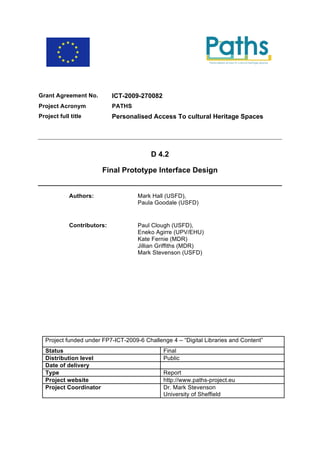
PATHS Project Delivers Final Prototype Interface Design
- 1. Grant Agreement No. ICT-2009-270082 Project Acronym PATHS Project full title Personalised Access To cultural Heritage Spaces D 4.2 Final Prototype Interface Design Authors: Mark Hall (USFD), Paula Goodale (USFD) Contributors: Paul Clough (USFD), Eneko Agirre (UPV/EHU) Kate Fernie (MDR) Jillian Griffiths (MDR) Mark Stevenson (USFD) Project funded under FP7-ICT-2009-6 Challenge 4 – “Digital Libraries and Content” Status Final Distribution level Public Date of delivery Type Report Project website http://www.paths-project.eu Project Coordinator Dr. Mark Stevenson University of Sheffield
- 2. PATHS (ICT-2009-270082) Keywords Design, User-interface, Methodology, Storyboards Abstract This deliverable reports on the methodologies used to define the user- interface (UI) for the second prototype and on the progress towards that goal. The methodology uses a three-step approach consisting of low-fidelity sketch-based storyboards, from which a high-fidelity interaction design has been derived, and the second prototype UI that will evolve from the interaction design. This approach is grounded in and linked to current UI-design best practices. A set of UI components are introduced that provide the functionality required by the functional specification for the second prototype (D1.5) and the results of the user evaluation (D5.1). Preliminary designs for these components are then introduced and briefly evaluated. Change Log Version Date Amended by Changes 0.1 26-11-2012 Mark Hall Initial version 1.0 28-11-2012 Kate Fernie, Jillian Griffiths Included changes from the internal review D.4.2 Final Prototype Interface Design 2
- 3. PATHS (ICT-2009-270082) Table of Contents List of tables 3 List of figures 4 1. Executive Summary 5 2. Introduction 6 3. Design Methodology 7 3.1 Stage 0 – Evaluation of the First Prototype Design Process 8 3.2 Stage 1 – Low-fidelity Storyboards 8 3.3 Stage 2 – High-fidelity Interface Designs 8 3.4 Stage 3 – Working Prototype 9 3.5 Evaluation 9 4. First Prototype Design Process Review 10 4.1 Design Process 10 4.2 Implementation 10 4.3 Evaluation 10 5. Low-fidelity Storyboards 13 6. User Interface Components 15 6.1 Global Components 15 6.2 Page Components 19 7. High-fidelity Interaction Designs 25 7.1 Landing page 26 7.2 Path overview page 27 7.3 Path following page 28 7.4 Item page 30 7.5 Thesaurus page 31 7.6 Tags page 32 7.7 Map page 34 7.8 Items page 36 7.9 Search page 39 7.10 Workspace 40 7.11 Path editing page 41 8. Current Status and Future Work 45 8.1 Expert Evaluation 45 8.2 User Evaluation 48 9. Summary 49 10. References 49 11. Appendix A – Storyboards 50 12. Appendix B - Nielsen’s Ten Usability Heuristics 64 List of tables Table 1 - Usability Evaluation using Nielsen's Ten Usability Heuristics ...........................45 D.4.2 Final Prototype Interface Design 3
- 4. PATHS (ICT-2009-270082) List of figures Figure 1 – User-centred Interface Design Process ..................................................................8 Figure 2 - New landing page storyboard ................................................................................13 Figure 3 - New overall layout storyboard ...............................................................................14 Figure 4 - New path overview storyboard ..............................................................................14 Figure 5 - The new “Landing page” design ............................................................................26 Figure 6 - The new "Path overview" page design ..................................................................27 Figure 7 - The new "Path following" page design ..................................................................28 Figure 8 - The new "Item" page design..................................................................................30 Figure 9 - The new "Thesaurus" exploration page design .....................................................31 Figure 10 - The new "Tags" exploration page design ............................................................32 Figure 11 - The new "Map" exploration page design - initial view .........................................34 Figure 12 - The new "Map" exploration page design - zoomed-in view .................................34 Figure 13 - The new "Items" page design - “Grid” layout mode .............................................36 Figure 14 - The new "Items" page - "Detailed" layout mode ..................................................37 Figure 15 - The new "Items" page design - "Brief" layout mode ............................................38 Figure 16 - The new "Search" page design ...........................................................................39 Figure 17 - The new "Workspace" design..............................................................................40 Figure 18 - The new "Path editing" page design - main layout area ......................................41 Figure 19 - The new "Path editing" page design - path meta-data editing window................42 Figure 20 - The new "Path editing" page design - individual path-node editing window........43 D.4.2 Final Prototype Interface Design 4
- 5. PATHS (ICT-2009-270082) 1. Executive Summary One of the main objectives of WP4 is to develop the User Interface (UI) for the PATHS system. This UI needs to be focused on the functionalities required by users, and the goals they wish to achieve. To ensure that the designs developed for the second prototype achieve this goal, the same three-step methodology as used for the development of the first prototype UI is employed. This ensures that internal feedback from project partners, UI- design best practices and user testing are incorporated into the final designs. Prior to the start of the core design process the first prototype UI design process was reviewed. This was done to ensure that mistakes made during the development of the first prototype UI were not repeated in the design of the second prototype UI. After this review, the first step in the actual design methodology was the development of a series of low-fidelity storyboards that incorporated the evaluation results and Functional Specification of the Second Prototype (D1.5). These were circulated within the project to gather feedback and to ensure that the changes addressed the issues identified in the evaluation. From the storyboards, the partner feedback, D1.5, and the functionality of the first prototype a set of abstract components were derived that supported the required functionality. These were then combined into a set of high-fidelity interaction designs that provided a first design for the second prototype and also demonstrated how the interaction would flow through the UI. These interaction designs were again circulated amongst partners and feedback collected. The UI designs have undergone a significant modification from the first prototype designs and while the majority of changes are small evolutions of the first designs, the following major changes have been made: a re-designed layout that elegantly deals with missing data; a new landing page to provide a better overview and introduction to the PATHS system; unified search for paths and items; and a re-designed path editing UI that supports the new functionality specified in D1.5. The feedback will be integrated into the final UI design for the second prototype, which will be developed concurrently with the implementation of the second prototype. Lessons learned from the development of the first prototype UI should ensure that the amount of changes required from the interaction designs are kept to a minimum. This deliverable represents a snapshot of the UI design process. As user-testing and the process of mating the current design with the backend PATHS system progresses, it is likely that the designs will have to be updated to incorporate the additional inputs. However, the methodology employed should ensure that at least the components and core design structure will be stable. The document is structured as follows: section 3 reviews the user-interface design methodologies and techniques that will be employed; section 4 reviews the first prototype UI development process; section 5 briefly covers the low-fidelity storyboards; section 6 introduces the UI components; section; section 7 shows the current state of the UI designs; and section 8 describes the current state of the evaluation of these designs and planned future work. D.4.2 Final Prototype Interface Design 5
- 6. PATHS (ICT-2009-270082) 2. Introduction One of the main objectives of WP4 is the development of the user-interface for the Paths system. This deliverable describes the methodologies and techniques that will be employed in developing the second iteration of the prototype User Interface (UI) to ensure that all design decisions are grounded in empirical evidence and current UI design best practices. The deliverable also presents an initial set of designs for the second prototype UI; however, these only represent the designs at an early stage of development and as experience from developing the first prototype UI showed, the designs will have to be adapted as they are mated up with the backend software and data. This deliverable covers the design of the second web-based prototype UI and is based on the Functional Specification for the Second Prototype (D1.5), the First Prototype Evaluation (D5.1), and refers back to the First Prototype Interface Design (D4.1). It does not explicitly cover the user interface(s) that will be developed for the mobile clients. However, some of the UI components identified in section 6 are likely to be included in the mobile clients, but likely to be realised in a manner more appropriate to the mobile environment than the web- based designs shown in this deliverable. The document is structured as follows: section 3 reviews the UI design methodologies and techniques that will be employed; section 4 reviews the first prototype UI development process; section 5 covers the initial low-fidelity storyboards; section 6 introduces the updated components (functionalities) required to support the functional specification (D1.5) and evaluation results (D5.1); section 7 shows the current state of the UI designs; and section 8 describes the current state of the evaluation of these designs and future planned work. D.4.2 Final Prototype Interface Design 6
- 7. PATHS (ICT-2009-270082) 3. Design Methodology This section introduces methodologies for designing User Interfaces (UIs) for interactive IR systems. Similar to the development of the first prototype UI, the second prototype UI development utilises a user-centred approach, which ensures that the resulting designs align closely with the initial user requirements, functional specification, and evaluation results (presented in the PATHS D1.1, D1.5, and D5.1 deliverable reports). The approach also ensures that the UI designs can then be evaluated with reference to those deliverables and is usable by both expert and novice users. The main difference to the development of the first prototype UI is that the evaluation results (D5.1) give use a direct insight into what areas of the first PATHS prototype people struggle to interact with. The UI design methodology is informed by a number of sources, including research literature on interface, web and interaction design (e.g. Rogers, Sharp & Preece, 2011; Wilson, 2011; Shneiderman & Plaisant, 2010; Wilson, et al, 2010; Hearst, 2009; Ruthven, 2008), empirical evidence from previous and existing projects (e.g. Multimatch, Europeana), and the first prototype evaluation (see, D5.1). The methodology incorporates these findings from the research literature and empirical studies, along with other practical considerations, such as the graphical design elements of the PATHS project branding and technical limitations to develop the component lists, and interface designs. Unlike the development of the first prototype UI there are no new interaction flows and remain the same as those used in the first prototype (see, D4.1). It is common in user-centred UI development to take an iterative approach, with increasing levels of fidelity and complexity of the designs, incorporating amendments and refinements from expert and/or user-centred evaluation at each stage of the process. The model presented in Figure 1 illustrates the three-stage methodology for the PATHS UI design and development, situated within the broader context of project activities in user requirements elicitation and evaluation. D.4.2 Final Prototype Interface Design 7
- 8. PATHS (ICT-2009-270082) Figure 1 – User-centred Interface Design Process 3.1 Stage 0 – Evaluation of the First Prototype Design Process This stage is not part of the core UI development process, but is a necessary precursor. It involves an analysis of the strengths and weaknesses in the process used to design the first prototype UI; an analysis of the modifications to the UI designs that had to be incorporated during the prototype development process; and finally, and most important, an analysis of the WP5 evaluation results to identify those issues that can and must be addressed through the user interface design. The results of this analysis then fed into all second prototype user interface design stages. 3.2 Stage 1 – Low-fidelity Storyboards The first stage of the UI development, which has been completed, focused on conceptual designs utilising low-fidelity, hand-drawn storyboards. These illustrated suggested interface layouts for the core functionality of the PATHS system. The storyboards were primarily developed from the first prototype UI in combination with the evaluation results, with the goal of addressing the major criticism that arose in the evaluation process. The additional requirements identified in D1.5 were also integrated. Evaluation of these storyboards was via feedback from project partners. Partner feedback helped to ensure that the storyboards were comprehensible and that they addressed the evaluation results and new requirements. 3.3 Stage 2 – High-fidelity Interface Designs In stage 2, which has also been completed, the low-fidelity storyboards are transformed into high-fidelity interaction designs. The interaction designs are implemented as a series of web pages, making it possible to design how the interactions with the system flow visually. To D.4.2 Final Prototype Interface Design 8
- 9. PATHS (ICT-2009-270082) support this they combine static mock-up data with live data and allow basic interaction with the proposed design. As in the first prototype design process the benefit of the high-fidelity interaction designs is that they enable the demonstration of a set of simulated scenarios to the user. For the second prototype interface design they are even more important than for the first design, as they make it possible to allow a small sample of evaluation participants evaluate whether the issues identified in the evaluation have been successfully addressed. Additionally the interaction designs will also be circulated amongst partners. Similar to the first designs, an expert review will be conducted. 3.4 Stage 3 – Working Prototype The next and final stage will be to work up the interaction designs into a full web-based application and to mate the designs with the second iteration of the backend and data. This stage will incorporate the feedback gathered from partners, evaluation participants and the expert review. 3.5 Evaluation As with the first prototype, a thorough user and expert evaluation programme will follow to test the system against a range of quantitative and qualitative measures, enabling on-going system refinement, and further development of the user requirements, interface design and indeed the full PATHS system. This work will be carried out under WP5 (for details of the evaluation methodology consult the WP5 deliverables). D.4.2 Final Prototype Interface Design 9
- 10. PATHS (ICT-2009-270082) 4. First Prototype Design Process Review As stated above the design process for the second prototype UI is based on the process used for the first prototype UI. To ensure that any issues identified during the development process feed into the second prototype interface design process the design, development and implementation of the first prototype will be briefly reviewed. 4.1 Design Process Looking back at the first prototype interface design process shows that the iterative, user- centred methodology worked very well and produced the desired outputs. Particularly the inclusion of user and project partner feedback after each design step ensured that the designs were in-line with the project’s goals and usable in the implementation phase. 4.2 Implementation As the first prototype was implemented, the original high-fidelity interaction designs had to be adapted to the prototype backend and data. This process highlighted one issue with the original design process: that it had made some basic assumptions about the nature of the data that was to be used in the first prototype. Some of these assumptions turned out to be incorrect, especially those that pertained to data completeness. Thus, in the implementation process the designs had to be adapted to deal with this missing and variably formatted data. As a result some of the “exploration” interaction designs, such as the hierarchy and map- based exploration interfaces, were not implemented in the first prototype. To ensure that this does not happen again, the design process for the second prototype took the quality and availability of information into account. 4.3 Evaluation The evaluation performed in the July 2012 forms the cornerstone of the second prototype UI design. The UI for the second prototype attempts to address the majority of the issues identified in D5.1 and the following sub-sections briefly review the recommendations. Due to time-constraints only the major recommendations have been taken into account and where a recommendation has not yet or not fully been included in the designs, the reasons for that are noted. 4.3.1 Search Recommendation Priority Notes Improve search functionality, e.g. query High Included in the low-fidelity suggestions, stemming, relevance, spell storyboards, but not in the high- check fidelity interaction designs. Advanced Search High Planned, but not visibly included in the designs as it is handled through the unified search box. Provide only one search box Medium Included in the designs. D.4.2 Final Prototype Interface Design 10
- 11. PATHS (ICT-2009-270082) 4.3.2 Search results Recommendation Priority Notes Improve facets – more categories, easier High Can only partly be addressed in to select/deselect the UI as primarily an issue with the sparseness of the underlying data. Option to filter out records without High Needs to be addressed at the images/descriptions data-level before a UI to filter items can be designed. Make the layout more flexible – number of Medium Included in the designs. results / grid or list view More options for jumping to later results Medium Included in the designs. Sort facility Medium Alphabetical sorting is planned, but sorting on other meta-data fields requires that those fields are actually populated with sufficient data. 4.3.3 Explore Recommendation Priority Notes Improved collection overview – full range High Included in the designs. of top-level topics Use of hierarchy to facilitate browsing High Included in the designs. Option be begin with a search Medium Planned, but due to the interactive nature of this recommendation is not shown in the designs. More contextual information with images Medium Included in the designs. Provide traditional ‘search results’ for Medium Included in the designs. Explore pages to aid comprehension and selection of items 4.3.4 Follow paths Recommendation Priority Notes Make it easier to navigate across the full High Included in the designs. range of pages See original item descriptions, as well as High Included in the designs. annotations Include thumbnail images on the path Medium Included in the designs. overview page Visualisation of the paths Medium Included in the designs. D.4.2 Final Prototype Interface Design 11
- 12. PATHS (ICT-2009-270082) 4.3.5 Item record Recommendation Priority Notes Improve the layout for usability and Medium Included in the designs. aesthetics Ensure the layout is consistent, even Medium Included in the designs. when content is missing 4.3.6 Workspace Recommendation Priority Notes Ensure that the workspace does not High Included in the designs. obscure search results, e.g. format as a split-screen view View original item description to aid High Included in the designs. annotation Make it easier/more explicit how to add High Included in the designs. further items to the path Make it easier / more explicit how to Medium Included in the designs. reorder items in the path Offer flexible workspace layout options – Medium Planned but not included in the e.g. condensed view, list, grid designs Enable collaborative working on paths Medium Not included in the designs as it requires further more detailed requirements gathering that has not yet been completed. 4.3.7 Create path Recommendation Priority Notes Enable branching within paths High Included in the designs. Enable the addition of user-generated High Included in the designs. text-only nodes 4.3.8 Publish/share path Recommendation Priority Notes Offer more options for publishing the path, Medium Included in the designs. including sharing with selected people Include an option to download the path Medium Not included in the designs as primarily a backend requirement. 4.3.9 Overall Recommendation Priority Interface Design Change Integrate search, explore and path High Included in the designs. D.4.2 Final Prototype Interface Design 12
- 13. PATHS (ICT-2009-270082) sections Provide an introduction and/or tutorial High Included in the designs. Provide context-sensitive help and/or tips High Included in the designs. 5. Low-fidelity Storyboards All the previous aspects were fed into an initial set of low-fidelity storyboards (see Appendix A for the full storyboard document). As with the first prototype UI designs, the storyboards were initially created on paper, then scanned and digitised. The digital versions were then embedded in a document that added a basic explanatory narrative and this was then distributed to the partners for feedback. This feedback fed primarily into the development of the high-fidelity prototype, as it focused primarily on the design of the functionalities, but some comments such as the need for a more visible “help” functionality allowed us to identify additional generic UI components. Some aspects of the storyboards that were directly influenced by the evaluation results are the improved landing page (Figure 2, duplicated from Appendix A) that provides more introductory information to the new user, improved visibility and integration of the search box (Figure 3) that unifies the different search boxes available in the first prototype, and the path- overview design (Figure 4) which gives a visual representation of the path structure. Other improvements, such as the improved integration of the ‘explore’ and ‘search’ functions and the improved stability of the layout, are not visible in the storyboards, but are demonstrated in the high-fidelity interaction designs. Figure 2 - New landing page storyboard D.4.2 Final Prototype Interface Design 13
- 14. PATHS (ICT-2009-270082) Figure 3 - New overall layout storyboard Figure 4 - New path overview storyboard D.4.2 Final Prototype Interface Design 14
- 15. PATHS (ICT-2009-270082) 6. User Interface Components Based on the functional specification for the second prototype (D1.5), the low-fidelity storyboards and the partner feedback on those storyboards, a number of high-level UI components have been identified and their core aspects modelled. Overall the changes to the UI components from the first to the second prototype are evolutionary rather than revolutionary. The heavy user-focus in the development of the first prototype UI meant that the core functionality defined by the UI components was in line with what the system and its users needed. The changes are thus limited to evolving those aspects of the components where users had difficulty interacting with them. The components have been grouped into two main categories: Global Components that are shared between all or most pages and Page Components that define the core areas of individual pages. It is important to note that while the components provide a visual layout, this is not necessarily the layout used in the final designs; it is simply a default layout for the functionality provided by that component. Where appropriate reference will be made to the Functional Specification for the Second Prototype (D1.5) that is the source for a given component. 6.1 Global Components 6.1.1 Search box The “Search box” is shown on all pages and consists of three areas. On the right is the search button, which the user clicks to initiate the search. In the middle is the area where the user types in their search terms and where, if the user is on the search results page, their query will be shown. On the left, the search area lets the user restrict their search to within an area of the data. This enables a closer integration between the exploration mode and the search mode. Updated based on D5.1. 6.1.2 History The “History” component is shown on all pages and lists the last few pages that the user visited and provides the user with an easy way of getting back to where they were previously. This ensures that the user does not feel lost as they can always backtrack to a known point within the system. Derived from D1.5 specification F46, F47, F49. 6.1.3 Hierarchy The “Hierarchy” component is the second component that provides the user with a navigational aid through the system. It is shown on all pages, but unlike the “History” component, which shows where the user has come from, the “Hierarchy” component D.4.2 Final Prototype Interface Design 15
- 16. PATHS (ICT-2009-270082) displays where in the thesaurus hierarchy the page that the user is currently viewing is located, providing structural and context information to the user. Derived from D1.5 specification F46, F47, F49. 6.1.4 Filters The “Filters” component is shown on all pages and provides a list of meta-data field and meta-data value sets. Clicking on a meta-data value starts a search within the collection for that value in the selected meta-data field. Depending on the page the user is viewing the filters are populated from different sources. On paths, path node, and item pages they are taken directly from the respective meta-data; on the exploration and search result pages they are derived from the respective search facets. Another difference is that on the search result pages the filters are used to refine the current search, whereas on the other pages they initiate a new search. Derived from D1.5 specification F46, F16. 6.1.5 Share The “Share” component is shown on all pages and remains the same as described in D4.1. 6.1.6 Add to Workspace The “Add to Workspace” component is shown on most pages and remains the same as described in D4.1. Derived from D1.5 specification F11. D.4.2 Final Prototype Interface Design 16
- 17. PATHS (ICT-2009-270082) 6.1.7 Workspace The “Workspace” component is shown on all pages and remains the same as described in D4.1. Derived from D1.5 specification F11, F12. 6.1.8 Sections The "Sections" component provides the gateway into the exploration part of the PATHS system and is shown on most pages. Four parts are defined: Thesaurus, Tags, Map, and Items. The component does not itself provide any functionality, however it is used to switch between the exploration parts and ensures that when switching the same area of the exploration area is displayed before and after the switch. Thus if the user is viewing a topic in the “Thesaurus” and then selects the “Item” tab, the items for the current topic are shown. Derived from D1.5 specification F46. 6.1.9 Context The "Context" component is a container component that displays a selection of “Global Components” depending on the “Page Component” being displayed. For example, on the “Landing” page the “Recommended items” component is used to give the user an easy access point into the collection. On the “Item” page the “Similar items” and “Recommended items” components are used to support the collection exploration. On the “Path following” page the “Similar” and “Recommended items” components are displayed along with the “Path overview” part from the “Path overview” page to allow the user to navigate back and forward and jump around the path. On all pages the "Context" component displays the "Help" component. D.4.2 Final Prototype Interface Design 17
- 18. PATHS (ICT-2009-270082) 6.1.10 Similar Items The “Similar items” component shows items that are in some way related to the currently displayed information. It displays the thumbnail and title of the related item(s). Work being undertaken in WP2 is focused on producing different categories of related items, which are accessible through the “Category X” tabs. The category labels will depend on the data produced in WP2. Derived from D1.5 specification F50. 6.1.11 Recommended Items The "Recommended items" component is a new component introduced to surface the recommendation work planned for the second prototype. It is constructed from three parts: the thumbnail of the recommended item, the title of the recommended item, and a brief explanation of why the item was recommended. The third part is included because research has shown that users trust recommendations more and are more likely to use them if they are given an explanation as to why or how the recommendation was created. The "Recommended items" component is, at this point, still at the stage of an early draft, as its functionality is heavily dependent on what recommendations will be produced by the backend. However, it is fully capable of displaying the recommendations that are currently intended to be implemented (recommended items, recommended paths, user-group-specific recommendations, different types of recommendations such as “people who viewed X also viewed Y” or “if you are interested in A, you might also be interested in B”). As research into recommendation progresses the design will evolve to incorporate the research outcomes. Derived from D1.5 specification F55, F56, F57. D.4.2 Final Prototype Interface Design 18
- 19. PATHS (ICT-2009-270082) 6.1.12 Help The "Help" component derives from the evaluation showing that users sometimes require guidance when they are new to the system. It is shown on all pages can either be realised as a text-based description of what can be done or by including a small video. Small scale user-testing will be used to investigate which of these two approaches is more viable or whether the two should be combined in some way. Derived from D1.5 specification F48. 6.2 Page Components The page components roughly define the layout of the main functional pages, but as with the core components primarily define the parts of each page and not their layout. 6.2.1 Landing The new “Landing” page component attempts to rectify the issue that in the first prototype new users did not receive much guidance on what they could do in the PATHS system. To address this issue, the landing page component consists of three parts: an introductory text, a featured path, and an introductory video. The introductory text will briefly describe the goal of the PATHS system, the data, and the functions available to the user. The introductory video takes a more practical approach, showing the new user an example of how to interact with the PATHS system. Finally the featured path is a direct entry-point into system and the data itself and lets the user dive in at the deep end. Derived from D1.5 specification F47, F58. D.4.2 Final Prototype Interface Design 19
- 20. PATHS (ICT-2009-270082) 6.2.2 Path overview The path overview page component is a minor evolution of the same component in the first prototype, with the only change being the inclusion of a thumbnail for the path, as requested by users. Updated based on D5.1. 6.2.3 Path following The path following page component is also only a minor evolution of the component from the first prototype. The main change is that the navigation aspects have been reduced to a single "Next page" part. The reason for this is that the "Context" component provides a much more powerful navigation component, allowing the path following component to focus fully on the display of the path node and original item information. Updated based on D5.1. D.4.2 Final Prototype Interface Design 20
- 21. PATHS (ICT-2009-270082) 6.2.4 Item As with the path following component, the item page component is the same as in the first prototype, but with the contextual parts moved into the "Context" component. Updated based on D5.1. 6.2.5 Thesaurus The "Thesaurus" page component is also only a minor evolution, with the only change the inclusion of thesaurus topic meta-data such as the number of items, paths, and sub-topics for each topic in the thesaurus. Derived from D1.5 specification F46 6.2.6 Tag-cloud The "Tags" page component is the same as in the first prototype, but the data used to power the tag cloud is updated. While in the first prototype the tags were derived from manually and automatically generated keywords for the items, in the second prototype they will be taken from the thesaurus. The "Tag Cloud" is thus simply a flattened version of the thesaurus that shows only one level at a time, but uses the number of items in each of the topics to give the user an idea of how much data is in each of the available sub-topics. Sharing the thesaurus with the other exploration components ("Thesaurus", "Map", "Items") D.4.2 Final Prototype Interface Design 21
- 22. PATHS (ICT-2009-270082) also means that when switching between these, the user stays in the same area and only the visualisation and the aspects of the data that are shown change. Derived from D1.5 specification F46. 6.2.7 Map The "Map" page component is the same as in the first prototype, except that it is now derived from the thesaurus and allows switching to and from the other exploration components. Derived from D1.5 specification F46. 6.2.8 Items list The "Items" page component is a new component that has been derived in part from the search results component in the first prototype, but also integrates concepts from the display of items in the first prototype exploration components. It consists of three parts: The actual list of items, a pagination control, and a display-mode switching control. D.4.2 Final Prototype Interface Design 22
- 23. PATHS (ICT-2009-270082) The “Items List” part provides three different display modes, with the display-mode switching control used to switch between them. The first is a grid-based display, with each item consisting of its thumbnail, title, and two configurable meta-data fields. The second is a detailed list view, with each item consisting of a larger thumbnail, title, and a longer, configurable list of meta-data fields. The third mode is a condensed list view that displays the same information as the grid view, but with a smaller thumbnail and as a list. This caters to different user preferences as to how the information is displayed. Updated based on D1.5 specification F49. 6.2.9 Path editor D.4.2 Final Prototype Interface Design 23
- 24. PATHS (ICT-2009-270082) The path-editing component is the component with the most changes from the first prototype. The reasons for this are two-fold. First, the user evaluation highlighted a number of difficulties that users had when interacting with the first prototype path-authoring interface. Second, the second prototype functional specification requires that paths support branching and this in itself required a re-design of the path editing component. The main change is that the layout of the component has changed from a vertical list of path nodes to the horizontal path layout that is also used in the path overview component. Within this layout the user can re-arrange the nodes using drag-and-drop functionality. Each node has preview, edit, and delete controls that allow the user to edit the text for each node and get a realistic preview of what that node would look like. Additionally, the component has a part that provides editing access to the path's meta-data and a full-path preview control. Derived from D1.5 specification F22, F28, F29. D.4.2 Final Prototype Interface Design 24
- 25. PATHS (ICT-2009-270082) 7. High-fidelity Interaction Designs From the low-fidelity storyboards, the list of UI components, and the user interaction patterns identified in the first prototype interface design, which remain unchanged, a set of high- fidelity interaction designs was derived. These follow the path of a hypothetical user through the PATHS system from consuming a path, to exploring, and finally to creating their own path. Visually the high-fidelity interaction designs look significantly different from the first prototype designs, however the changes are mostly small and derived from the usability issues that were identified in D5.1. There are the following major changes in the designs, driven both from D5.1 and from new functionality specified in D1.5: • An improved layout that is stable regardless of the amount of meta-data that is available for display. (derived from D5.1) • A new landing page that gives an improved overview and introduction to the data and functionalities available in the PATHS system. (derived from D5.1) • A completely re-designed path editing UI. (derived from D5.1 and D1.5) • Primary access to paths is now through the unified search box. (derived from D5.1). • Inclusion of recommendations. (derived from D1.5) For each page this section will discuss the layout of the components identified in the previous section and the main interactions that are available to the user. D.4.2 Final Prototype Interface Design 25
- 26. PATHS (ICT-2009-270082) 7.1 Landing page Figure 5 - The new “Landing page” design As defined in the storyboards the new landing page has to give the new user a better idea of what they can do with the paths system. 7.1.1 Layout The main content area has been split into three sections: an introductory section (1) that provides a textual description of the functionality and data available in the PATHS system, a featured path (2) that lets the user dive right into the system and follow a path, and an introductory video (3) that provides the user with a visual example of what they can do in the PATHS system. The landing page also demonstrates the main page layout, with access to the workspace component at the top (4), the history component (5), the search component (6), the hierarchy component (7), the share component (8), the filter component (9) showing a selection of filters to allow the user to start an exploratory search, the context component (10) displaying the recommended items component (11) and help component (12). 7.1.2 Interactions The “Landing” page supports the following main interactions: • Clicking on the featured path’s (2) title or thumbnail takes the user to the “Path overview” page for that path • Clicking on the “History” component (5) takes the user back to that previously visited page D.4.2 Final Prototype Interface Design 26
- 27. PATHS (ICT-2009-270082) • Clicking on the “Hierarchy” component (7) takes the user to the “Thesaurus” page for the root thesaurus topic • Clicking on a link in the “Filters” component (9) takes the user to the “Search” page showing the results for that filter value • Clicking on the “Recommended items” component (11) takes the user to the “Item” page for the recommended item • Clicking on the “Search” button (6) takes the user to the “Search” page showing the results of searching for the text entered in the search box 7.2 Path overview page Figure 6 - The new "Path overview" page design The user reaches the “Path overview” page from a number of different pages, including the “Landing” page, individual “Path following” pages, and “Search” results. 7.2.1 Layout The design shows the thumbnail of the path (1), title (2), descriptive overview (3), and a button to start following the path (4) at the top. Below that is the path overview diagram (5) that shows the user the path’s individual nodes and how they are arranged in the path. At the bottom the path’s meta-data is shown in a series of boxes (6). The filters on the left (7) are derived from the path’s meta-data, while the context information such as the recommended items (8) is derived from the path meta-data and the items in the path. D.4.2 Final Prototype Interface Design 27
- 28. PATHS (ICT-2009-270082) 7.2.2 Interactions The “Path overview” page supports the following main interactions: • Clicking on a link in the “Filters” component (7) takes the user to the “Search” page showing the results for that filter value • Clicking on the “Follow this path” button (4) takes the user to the “Path following” page for the first node in the path • Clicking on a path node in the path overview (5) takes the user to the “Path following” page for that node • Clicking on a value in the path meta-data (6) takes the user to the “Search” page showing the results of searching for that value • Clicking on the “Recommended items” component (8) takes the user to the “Item” page for the recommended item 7.3 Path following page Figure 7 - The new "Path following" page design The user can reach the “Path following” page either from the “Path overview” page, another “Path following” page, the “Search” results, or from an “Item” page where the item is in a path. 7.3.1 Layout It displays the thumbnail taken from the source item (1), the title (2) and description (3) provided by the path creator, the button to take the user to the next page (4), and the source D.4.2 Final Prototype Interface Design 28
- 29. PATHS (ICT-2009-270082) item’s meta-data (5). If the path branches after the current node, then separate next-page buttons are shown for each branch, labelled with the title of the first node in that branch. The filters (6) on the left are derived from the source item’s meta-data. The context includes the path title (7), path overview (7) and the recommended items (9). The context gives the user an overview over where in the path they currently are and allows the user to jump freely around the path by clicking on the individual nodes. The user can also click on any of the white space in the overview to be shown a larger version of the path overview. The goal of the other elements in the “Context” component is to encourage exploration of the collection. 7.3.2 Interactions The “Path following” page supports the following main interactions: • Clicking on the thumbnail (1) takes the user to the “Item” page for the source item • Clicking on a link in the “Filters” component (7) takes the user to the “Search” page showing the results for that filter value • Clicking on one of the “Next page” buttons (4) takes the user to the “Path following” page for the next node in the path • Clicking on a node in the path overview (7) takes the user to the “Path following” page for that node • Clicking on the white-space in the path overview (7) shows a larger version of the path overview diagram • Clicking on the path title (7) takes the user to the “Path overview” page for the current path • Clicking on the “Recommended items” component (9) takes the user to the “Item” page for the recommended item D.4.2 Final Prototype Interface Design 29
- 30. PATHS (ICT-2009-270082) 7.4 Item page Figure 8 - The new "Item" page design The “Item” page is reachable from a number of different pages, including other “Item” pages, “Path following” pages, search results, and thesaurus topic item lists. It has been re- designed so that missing meta-data no longer affects the layout of the page. 7.4.1 Layout It displays the thumbnail of an item (1), title (2), description (3), and all further meta-data (4). As with the path node page, the “Filters” are derived from the meta-data of the item. Similarly, the “Context” shows the “Similar items” (4), “Recommended items” (4), and a set of background links (not shown) to external pages that are relevant to the item. The “Hierarchy” component (6) displays the item's location within the thesaurus hierarchy, allowing the user to explore related items by viewing all items for the topics the item is contained in. The “Item” page also contains the "Add to workspace" component (7), which adds the current item into the workspace. 7.4.2 Interactions The “Item” page supports the following main interactions: • Clicking on the “Hierarchy” component takes the user to the “Items” page for the thesaurus topic the item belongs to • Clicking on the thumbnail (1) takes the user to the original data provider’s page for the item (outside the PATHS system) • Clicking on a link in the “Filters” component takes the user to the “Search” page showing the results for that filter value • Clicking on a value in the item’s meta-data (4) takes the user to the “Search” page showing the results for that meta-data value D.4.2 Final Prototype Interface Design 30
- 31. PATHS (ICT-2009-270082) • Clicking on the background links takes the user to that page outside of the PATHS system • Clicking on the “Similar items” component (5) takes the user to the “Item” page for the recommended item • Clicking on the “Recommended items” component (5) takes the user to the “Item” page for the recommended item • Clicking on the “Add to workspace” button (7) adds the item to the workspace. 7.5 Thesaurus page Figure 9 - The new "Thesaurus" exploration page design The user can reach the thesaurus page either by selecting a topic from the hierarchy component or by selecting the "Thesaurus" option from the "Sections" component. 7.5.1 Layout The “Thesaurus” page displays the thesaurus hierarchy using indentation to represent the parent - child relationship (1). Additionally to give the users an idea of what they can expect to find if they select a topic in the hierarchy, for each topic the number of sub-topics (2), items (3), and paths (4) are displayed. The “Filters” (5) are derived from the meta-data of all the items assigned to the current topic. The “Context” only displays the set of recommended items (6). The “Hierarchy” component (7) mirrors parts of the main display by showing the location of the current topic in the thesaurus hierarchy. The “Sections” component (8) is used to highlight to the user that they are now in the thesaurus view. In the “Search” component the search area (9) is by default set to the current topic, meaning that any search is D.4.2 Final Prototype Interface Design 31
- 32. PATHS (ICT-2009-270082) performed within the current topic. However, the user can also select any of the parent topics or the whole collection as the area to be searched. 7.5.2 Interactions The “Thesaurus” page supports the following main interactions: • Clicking on the “Hierarchy” component (7) takes the user to the “Thesaurus” page for that topic • Clicking on the topic title (1) takes the user to the “Thesaurus” page for that topic • Clicking on the number of sub-topics (2) takes the user to the “Thesaurus” page for that topic • Clicking on the number of items (3) takes the user to the “Items” page for that topic • Clicking on the number of paths (4) takes the user to the “Search” page showing paths belonging to that topic • Clicking on a link in the “Filters” component takes the user to the “Search” page showing the results for that filter value • Clicking on a link in the “Recommended items” component takes the user to the “Item” page for that item • Clicking on a link in the “Sections” component takes the user to the respective page for the current topic 7.6 Tags page Figure 10 - The new "Tags" exploration page design The user usually reaches the “Tags” page by selecting the tags link in the “Sections” component. D.4.2 Final Prototype Interface Design 32
- 33. PATHS (ICT-2009-270082) 7.6.1 Layout The main area (1) shows the sub-topics for the current topic with the size of each sub-topic representing the number of items within that sub-topic. Moving the mouse over any of the sub-topics displays the number of sub-sub-topics, items, and paths within the sub-topic (2). All other components and the potential interactions they offer are the same as on the "Thesaurus" page. 7.6.2 Interactions The “Tags” page supports the following main interactions: • Clicking on the “Hierarchy” component takes the user to the “Tags” page for that topic • Clicking on the topic title (1) takes the user to the “Tags” page for that topic • Clicking on the number of sub-topics takes the user to the “Tags” page for that topic • Clicking on the number of items takes the user to the “Items” page for that topic • Clicking on the number of paths takes the user to the “Search” page showing paths belonging to that topic • Clicking on a link in the “Filters” component takes the user to the “Search” page showing the results for that filter value • Clicking on a link in the “Recommended items” component takes the user to the “Item” page for that item • Clicking on a link in the “Sections” component takes the user to the respective page for the current topic D.4.2 Final Prototype Interface Design 33
- 34. PATHS (ICT-2009-270082) 7.7 Map page Figure 11 - The new "Map" exploration page design - initial view Figure 12 - The new "Map" exploration page design - zoomed-in view D.4.2 Final Prototype Interface Design 34
- 35. PATHS (ICT-2009-270082) The user usually reaches the “Map” page by selecting the "Map" link in the “Sections” component. 7.7.1 Layout As is the case with the “Thesaurus” and “Tags” pages, the map is initially zoomed and centred on the current topic. The map page consists of the map itself (1) and the zoom control (2) that can be used to zoom in and out of the map. The map itself is not a spatial map, but a semantic map that represents the thesaurus hierarchy in a two-dimensional arrangement. However, the interaction with it is as with any other on-line map, the user can zoom in and out and pan around. As the user zooms deeper into the map they see the hierarchy topics that are lower in the thesaurus and when the user gets deep enough the items are also displayed as clickable markers (3). Clicking on the markers shows a pop-up (4) with the item’s title, thumbnail, and meta-data. While the thesaurus and tags pages represent information such as the number of items in a topic textually, in the map this information is represented by the size of the topic areas shown on the map. All other components are as on the “Thesaurus page”. 7.7.2 Interactions The “Map page” provides the following core interactions: • Clicking on the “Hierarchy” component zooms the map to that topic • Clicking on a link in the “Sections” component takes the user to the respective page for the current topic • The zoom control can be used to zoom in and out of the map • The map can be panned by clicking and dragging • The map can be zoomed by scrolling with the mouse-wheel • Clicking on a marker shows a brief summary for that item o Clicking on the title or thumbnail in the summary takes the user to the “Item page” for that item. D.4.2 Final Prototype Interface Design 35
- 36. PATHS (ICT-2009-270082) 7.8 Items page Figure 13 - The new "Items" page design - “Grid” layout mode D.4.2 Final Prototype Interface Design 36
- 37. PATHS (ICT-2009-270082) Figure 14 - The new "Items" page - "Detailed" layout mode D.4.2 Final Prototype Interface Design 37
- 38. PATHS (ICT-2009-270082) Figure 15 - The new "Items" page design - "Brief" layout mode The user can reach the “Items” page either by selecting it from the “Sections” component, or by clicking on the “Hierarchy” component when viewing an item. 7.8.1 Layout The “Items” page consists of the main item list (1), a summary of the number of items in the current topic (2), and a control for switching between the three item display modes of "Grid", "Detailed", and "Brief" (3). By default the items page uses the "Grid" mode, but if the user selects a mode then this is remembered for the future and the next time the user views the items page the previously selected mode is used. All three modes display the same information, the differences is in the level of detail that is displayed. For each item the thumbnail (4), title (5), and a selection of meta-data (6) are displayed. Additionally when the mouse is moved over the item then the "Add to workspace" button is also displayed (7). The "Grid" and "Brief" modes display roughly the same amount of information, the only difference being that the thumbnail is larger on the "Grid" mode and that the "Brief" mode uses a list- based display. The difference with the "Detailed" mode is that it shows a larger thumbnail and more meta-data for each item. The “Items” page does not display a pagination control. Instead if the user scrolls down then additional items are automatically loaded. All other components provide the same data and interactions as on the "Thesaurus" page. 7.8.2 Interactions The “Items page” provides the same interactions as the “Thesaurus page” plus the following interactions: D.4.2 Final Prototype Interface Design 38
- 39. PATHS (ICT-2009-270082) • Clicking on an item’s title or thumbnail to be taken to the “Item page” for that item • Clicking on the “Add to workspace” button for an item to add that item to the workspace • Clicking on the “Grid”, “Detailed”, or “Brief” buttons to change the layout • The user can scroll down to load more items. 7.9 Search page Figure 16 - The new "Search" page design The “Search” page is reached either by the user entering a search query into the “Search” component or by selecting a filter from the “Filters” component. 7.9.1 Layout The “Search” page layout is essentially the same as the “Items” page. The only difference is that the filters (1) are derived from the search results. The “Search” page does not display a pagination control. Instead if the user scrolls down then additional results are automatically loaded. 7.9.2 Interactions The “Search” page interactions are essentially the same as the “Items” page, except that clicking on a filter does not start a new search, but instead filters the current search results by that value. D.4.2 Final Prototype Interface Design 39
- 40. PATHS (ICT-2009-270082) 7.10 Workspace Figure 17 - The new "Workspace" design The user accesses the workspace by clicking on the "Workspace" tab at the top of the page or by clicking on an "Add to workspace" button which also shows the workspace. 7.10.1 Layout The “Workspace” consists of the workspace item area (1) and buttons to create a path (2), refresh the workspace (3), and clear the workspace (4). For each item the thumbnail (5), title (6), and user's notes (7) are displayed along with two buttons to edit the notes (8) and remove the item from the workspace (9). 7.10.2 Interactions The workspace supports the following primary interactions: • Clicking on the item’s title or thumbnail to be taken to the “Item” page for the item • Clicking on the “Create Path” button to create a new path and be taken to the “Path editing page” • Clicking on the “Edit Notes” button for an item to edit the notes associated with the item D.4.2 Final Prototype Interface Design 40
- 41. PATHS (ICT-2009-270082) 7.11 Path editing page Figure 18 - The new "Path editing" page design - main layout area D.4.2 Final Prototype Interface Design 41
- 42. PATHS (ICT-2009-270082) Figure 19 - The new "Path editing" page design - path meta-data editing window D.4.2 Final Prototype Interface Design 42
- 43. PATHS (ICT-2009-270082) Figure 20 - The new "Path editing" page design - individual path-node editing window The user accesses the “Path editing” page either by clicking on an edit link for one of their own paths or by clicking on the “Create path” button in the workspace. 7.11.1 Layout As the path-editing component has changed significantly from the first prototype, the path editing interaction design is also a complete redesign. The page consists of a toolbar (1) and the main area for laying out a path (2). The toolbar consists of the preview button (3) that launches a preview of the path in its current state and the edit path meta-data button (4) that shows the path meta-data and lets the user edit it (8). To publish a path the user opens the path meta-data and selects the desired access rights (9). In the main area for laying out a path the individual path nodes (5) and the relationships (6) between the nodes are shown. The user can re-arrange the path nodes by dragging and dropping them to their new location. As the user is dragging the node the area for laying out a path highlights where the node will be moved to if the user drops it. The same mechanism is used to add new nodes to the path by dragging in items from the workspace. Each node also has preview (7), edit (8), and delete (9) buttons that the user can use to preview individual nodes, edit the text associated with a node (10) and delete the node. If the user selects to preview or edit a node, then they can easily switch between the two modes in using the buttons provided (11) in the node editing UI. D.4.2 Final Prototype Interface Design 43
- 44. PATHS (ICT-2009-270082) 7.11.2 Interactions The page supports the following primary interactions: • Clicking on “Preview” to get a full-path preview of the path • Clicking on “Edit Path Meta-data” to open the path meta-data editing window • Dragging and dropping nodes to re-arrange the path • Dragging and dropping nodes from the workspace to add them to the path • Clicking on a node’s “Preview” link to get a preview for individual nodes • Clicking on a node’s “Edit” link to edit the title and text of the node • Clicking on a node’s “Delete” link to remove the node from the path D.4.2 Final Prototype Interface Design 44
- 45. PATHS (ICT-2009-270082) 8. Current Status and Future Work The current status of the UI design work is that the low-fidelity storyboards and high-fidelity interaction-designs have been completed and are ready to be mated to the backend and data in the second prototype development phase. As with the design of the first prototype, the final design for the second prototype will be completed together with the second prototype implementation. A small-scale UI evaluation has just begun to ensure that no major design errors have been committed and the results of this evaluation will be used to further evolve the designs. A brief summary of the UI expert evaluation and first results from showing the new designs to a small set of users are discussed below. 8.1 Expert Evaluation This section reports on an expert usability evaluation using Nielsen’s Ten Usability Heuristics (Nielsen, 2005). The evaluation was carried out based upon the initial high fidelity interaction designs for the second prototype and reports issues arising in the table below; this shows a description of the issue, an indication of where the issues occurs, the heuristic that applies to the issue (see Appendix B for reference), and a rating of severity (where 1 = Cosmetic, 2 = Minor, and 3 = Major). The evaluation raises issues for most of Nielsen’s 10 usability heuristics, however some are not included (particularly those relating to errors), as the system is not yet fully implemented. In addition, there are also many positive usability attributes that are not listed here as the main focus is on improving the interface design by identifying areas where users may experience problems. Most the issues that have been identified have a Minor severity rating and should be easily remedied. There are a small number of Cosmetic issues that are not critical and may or may not be addressed with little impact on the user experience. Finally, there are also a small number of issues with a Major severity rating, which may have a more significant impact on usability if not addressed. Many of the Minor and Major issues may benefit from additional user input before modifications are made. Table 1 - Usability Evaluation using Nielsen's Ten Usability Heuristics Issue Location Heuristic Severity There is a wide range of font sizes and weights All 4, 8 1 in use. The help text is in an unusual position, which Context 10 2 may make it difficult for the user to locate, especially when it may be necessary to scroll to see it. Top right of the interface is more common. The help text is on-screen permanently, rather Context 8 1 than located in a help page, or offered as tips that are revealed by clicking or hovering over a ‘?’ icon. D.4.2 Final Prototype Interface Design 45
- 46. PATHS (ICT-2009-270082) Issue Location Heuristic Severity It is not clear what the ‘Selected Items’ are, and Context 2 2 why they are being shown. A different label might help the user know why they might want to view them. The difference between the Provider and Facets 2 2 Contributor facets is not immediately apparent. They could be re-named to something more meaningful to the end-user. Labelling in the Categories facet is vague and Facets 2 3 there is some potential overlap between the However entries in this list (e.g. Item / Physical Object). It this is possible that this facet should be split into two issue or more lists – e.g. one showing catalogue needs to labels, and another indicating content be availability (e.g. image/text), and possibly a third resolved indicating result type (main record/path item). In at the addition, the ‘node’ label needs to be changed. data level The layout of the home page content is cluttered Home page 8 1 and needs some attention. It is not clear what the ‘Background links’ are Item record 2 1 and where they go to. / Context Item keywords are duplicated - in the facets and Item record 2 2 in the main record page. The user may be / Facets unsure where to click in order to use these as a filter, and whether or not they will obtain different results. The ‘Attributes’ label may not be clear for some Item record 2 1 users / Path node The blue background for the Attributes is Item record 8 1 unnecessary. / Path node In order to maintain consistency of layout, all of Item record 8 1 the possible Attributes should be listed, / Path node regardless of whether or not they contain content. The ‘Source’ attribute contains a full URL, which Item record 8, 2 2 is often very long and not in natural language. / Path node This creates text-wrapping issues and also does not give a clear indication of where the link goes to. When the thumbnail is unavailable, it looks like Item record 2 1 the image has simply not loaded. / Search results In the grid view of the Items list the top row has Items 4 1 only one item, whilst all others have three. D.4.2 Final Prototype Interface Design 46
- 47. PATHS (ICT-2009-270082) Issue Location Heuristic Severity Hovering over Items in the results (all three Items 8 1 views) creates a box that overlaps other content. The attributes listed in the Detailed and Brief Items 2, 4 1 views are not immediately apparent, and some provide very little additional insight. Labelling of the attributes may aid comprehension. There are no longer any description ‘snippets’ in Items 2 2 the search results to aid selection. An option to select multiple items would be Items 7 2 useful. The ‘Map’ view is unfamiliar to users and may Map 10 1 benefit from some labelling and/or help tips. At the lowest levels of the Map view the Map 6 2 category labels disappear, making it difficult to remember where you have zoomed in. The difference between “History” and “You are Navigation 4 2 here” breadcrumbs in not immediately apparent. It may be confusing for the user to have two Navigation 4, 8 2 sets of breadcrumbs to navigate from. It is more common in interfaces to click open the History when required. Some of the links in the breadcrumbs are not Navigation 6 2 immediately apparent in what they represent (e.g. search results in “You are here”). The navigation tabs (Thesaurus, etc.) could be Navigation 4 1 better delineated. It is common to at least show a divider line between them The label of the ‘Items’ tab in the navigation Navigation 2 1 may not be clear to end users. It is not immediately apparent that you can use Path 10 1 the path overview for navigation purposes. context Button label for end of path branch seems to Path node 2, 10 3 suggest that the entire path is ended. It is also not clear how to get back to the ’main line’ of the path from this point, or to the main path overview. The nodes in the path workspace are somewhat Path 8 1 large meaning that only a small number can be workspace seen simultaneously. The ‘Edit path meta-data’ button should be re- Path 2, 4 3 labelled. It also does more than edit metadata workspace (e.g. access rights), and may be better in the main window rather than a pop-up. D.4.2 Final Prototype Interface Design 47
- 48. PATHS (ICT-2009-270082) Issue Location Heuristic Severity The use of the term ‘nodes’ in various places Path 2 2 may be confusing to end-users. workspace ‘Text-only node’ may not be immediately clear Path 2 3 to some users. workspace It is not clear how you publish the path, unless Path 6 3 the user explores the ‘path metadata’ button. workspace It is not possible to see the description of a node Path 6 2 without selecting the edit function. This could workspace perhaps be displayed in the context area when the node is selected. Access right – ‘the path can be cloned’ could be Path 2 2 in plainer language. workspace The option to choose a path thumbnail is not Path 8 2 immediately evident in the metadata pop-up – workspace scrolling is required. The list of top level categories is over long and Thesaurus 2, 8 2 appears to be quite random in its contents, e.g. there are several places, types of material, etc. When expanding a level in the Thesaurus, the Thesaurus 8 2 page view reverts back to the top, often hiding the expanded categories, and requiring scrolling. In the Workspace view the ‘Edit note’ button Workspace 2 1 should perhaps be re-labelled ‘Add note’. An option to select which items to add to the Workspace 7 2 path would be useful. 8.2 User Evaluation To date the second prototype UI designs have been shown to one user and feedback captured. Further demos have been planned with other users to extend this. The main, initial conclusions presented here are thus to be treated with utmost caution: • The redesigned “Landing” page was well-received and they felt it gave a better idea of what could be done and where to go • On the “Path overview” page the overview diagram was positively mentioned • On the “Path editing” page there were some issues with the expected behaviour when re-arranging items and also the user-interface was too slow • Scrolling down the “Items” and “Search” pages to load more items or search results worked intuitively • On the “Map” page there was some initial confusion of how to interact with it, but then the user was very happy with it and felt that it gave them an excellent overview over the collection D.4.2 Final Prototype Interface Design 48
- 49. PATHS (ICT-2009-270082) The planned, further interviews with other users will show how stable these conclusions are and the designs will be evolved based on this and also further partner feedback. 9. Summary This deliverable described the development methodology and progress for the second prototype interface design. It reviewed the first prototype UI development process and the evaluation results presented in D5.1. Based on these inputs it described the low-fidelity storyboards, the abstract UI components, and the final high-fidelity interaction designs that were developed. Throughout the process the design team has used feedback from partners, users, and expert evaluations to help ensure that the designs reflect the project’s goals and the PATHS interfaces will be usable by novices and experts alike. The next step is to combine the high-fidelity interaction designs with the backend software for the second prototype to develop the final second prototype UI. This will require some changes from the current designs presented in this document, but as the experience from the first prototype development shows, the strong user focus in the design process ensures that the designs should successfully combine with the backend and require only minimal adaptation. 10. References Hearst, M. A. (2009). Search User Interfaces [Online]. Cambridge: Cambridge University Press. Available: http://www.searchuserinterfaces.com/book/ [Accessed: 3/10/2011]. Nielsen, J. (1994). Heuristic Evaluation. In Nielsen, J. & Mack, R.L. (eds.). Usability Inspection Methods. New York:John Wiley & Sons. Neilsen, J. (2005). Ten Usabilty Heuristics. Jakob Nielsen [Online]. http://www.useit.com/papers/heuristic/heuristic_list.html. [Accessed: 29/10/2011]. Rogers, Y., Sharp, H. & Preece, J. (2011). Interaction Design: Beyond human-computer interaction. Chichester: John Wiley & Sons Ltd. Shneiderman, B. & Plaisant, C. (2010). Designing the User Interface: Strategies for effective human-computer interaction. (5th ed.). Boston, MA: Pearson Higher Education. Wilson, M. ((2008). Interactive Information Retrieval. Annual Review of Information Science & Technology 42(1), 43-91. Wilson, M. (2011). Interfaces for Information Retrieval. In: Ruthven, I. & Kelly, D. (eds.). Interactive Information Seeking, Behaviour and Retrieval. London: Facet Publishing. Wilson, M, et al. (2010). From Keyword Search to Exploration: Designing future search interfaces for the web. Foundations and Trends in Web Science, 2(1), 1-97. Multimatch. (2007). D6.1.2 Designing the User Interface for the First Prototype. Multimatch. (2008). D6.2.2 Interface for Second Prototype. D.4.2 Final Prototype Interface Design 49
- 50. PATHS (ICT-2009-270082) 11. Appendix A – Storyboards These storyboards demonstrate the second prototype UI ideas. They build on the first prototype designs, but incorporate the lessons learned from the evaluation of the first prototype and the additional functional requirements specified for the second prototype. The storyboards define a quasi-narrative of a user navigating through the various parts of the prototype. However, one major change from the first prototype is that the various functions are all much more tightly integrated and the user can seamlessly switch between the various modalities / pages. Important - The labels for the various functions are not fixed and should not be seen as anything else than a first suggestion. Overall layout This diagram shows the basic layout of the second-generation prototype UI. The basic idea is to transition from a portrait to a landscape layout of the page, with more horizontal space given over to content and to factor in the UI problems identified by the evaluation experiments. The layout will be “fluid” in that if the screen is wider, the amount of content displayed will increase to cover the whole width of the screen. • Workspace: The workspace has moved from the right-hand side to the top. The reasoning is that people wanted to see the content and the workspace at the same time. With this layout, the expanded workspace covers only the navigation part of the UI and not the content. • User: Will contain links to login / logout, the user profile, and the user's paths. • History: The history is similar to the current breadcrumbs, but made more visible, and shows the user's trail through the paths system. • Search: The search box has been promoted and is always visible above the content. • Thesaurus / Tags / Map / Items: These four tabs support the exploration of the collection. All three will be based on one hierarchy vocabulary selected as part of WP2, but will provide different visualisations of this hierarchy. • Hierarchy: The hierarchy will show the user where in the hierarchy vocabulary they currently are located. This will give the user a sense of orientation and allow them to find their way back if they get lost. D.4.2 Final Prototype Interface Design 50
- 51. PATHS (ICT-2009-270082) • Filters: The filters section will show a list of search filters that are tailored to the current content, enabling the user to search for things that share meta-data attributes with the current content. • Content: The content of the current page (path overview, path node, item, search results, thesaurus, map, tags, ...) • Context: The context area will show contextual information and recommendations for the current content. Where possible and applicable this will be personalised. D.4.2 Final Prototype Interface Design 51
- 52. PATHS (ICT-2009-270082) Landing page When the user comes to the second prototype the landing page greets them. • Welcome text: This will contain static text that gives a brief introduction to what the Paths system is about and what data they can find. • Featured path: The featured path will be more prominent and also the new user will be prompted that this is a good place to start. • Introductory videos: A short video showing what the Paths system is about and how to interact with it. This addresses the problem that new users didn't know where and how to start using the Paths system. • Filters: The filters will contain a small selection of facets and values for those facets. The facets currently planned are: Provider, Author / Contributor, Category (Image, Text, Path, Vocabulary Topic), Keywords and for each the 5 – 10 most-frequent values will be shown. • Context: The context will contain a list of recommended paths and a small selection of items taken from across the collection. If possible both of these will be personalised to the user. D.4.2 Final Prototype Interface Design 52
- 53. PATHS (ICT-2009-270082) Path overview Assuming the user clicks on the featured path on the landing page or on the title of a path anywhere in the system, they are taken to the path overview page. • Path description: The path description provided by the path creator uses full html to create a more flexible and powerful textual path overview. • Thumbnail: The path creator can select a thumbnail from the path's nodes as the path's thumbnail • Share: Clicking on this button lists the social-networking sharing options. The “share” button appears on all content pages. • Path overview: This shows a visual overview over the nodes in the path. • Display Mode: The path overview can be either displayed using the diagram mode shown above or overlaid using a small version of the semantic map. • Author / Length / Topics / Tags: The path's meta-data is shown as a horizontal set of columns below the path overview. All meta-data values are clickable and clicking on them starts a facetted search for other things with that meta-data value. • Filters: The filters will replicate a sub-set of the path's meta-data • Context: The context will show similar paths and potentially also a selection of items related, but not contained in the path • Hierarchy: Based on the vocabulary topics the path's nodes belong to, if possible the path will automatically be placed in the hierarchy as well. D.4.2 Final Prototype Interface Design 53
- 54. PATHS (ICT-2009-270082) Path following If the user clicks on the “Follow this Path” button, they are taken into the path following UI. • Thumbnail: The original item's thumbnail. Clicking on it takes the user to the original item. For items without a thumbnail, a placeholder will be shown. • Node description: The rich text written by the path creator for the node. • Add to Workspace: Unchanged from the current implementation, adds the current node or the original item to the workspace. Appears on most content pages • Next Page: Moves on to the next node in the path. If the path branches, then the user is presented with a choice of next pages. • Provider / Author / Rights / Tags: The original item's meta-data is shown as a series of columns, with the meta-data values linked to the search page so that clicking on them starts a facetted search using the value. • Filters: The filters replicate a sub-set of the original item's meta-data. Clicking on a filter starts a faceted search with that value. • Hierarchy: The path node is placed in the same location in the hierarchy as the original item. • Context: The context will show the same path overview visualisations as used on the “Path overview” page, except that they are centred on the current path node. The context will also show the path meta-data. Additionally similar and recommended items for the original item will be shown. D.4.2 Final Prototype Interface Design 54
- 55. PATHS (ICT-2009-270082) Item page If the user clicks through to the item from the thesaurus, tags, map, search results, path then they end up on the item page. • Thumbnail: The item's thumbnail. Clicking on it takes the user to the item on the provider's web site. For items without a thumbnail, a placeholder will be shown. • Description: The dc:description field, if available. • Provider / Author / Rights / Tags: The original item's meta-data is shown as a series of columns, with the meta-data values linked to the search page so that clicking on them starts a facetted search using the value. • Filters: The filters replicate a sub-set of the item's meta-data. Clicking on a filter starts a faceted search with that value. • Context: The context contains a selection of similar and recommended items, a list of all paths that contain the item, and where available will pull in the first sentence / paragraph from Wikipedia pages that the item is linked to. D.4.2 Final Prototype Interface Design 55
- 56. PATHS (ICT-2009-270082) Thesaurus exploration page If the user selects the “Thesaurus” tab, then they are taken to the thesaurus exploration page. If the user switches to the “Thesaurus” tab from any of the other tabs, then the thesaurus topic that was shown on the previous tab is shown in the hierarchy visualisation. • Content: The main content will show the thesaurus, with the path to the currently selected topic expanded. The user can click on the other topics to expand or collapse parts of the thesaurus. For each thesaurus topic the UI will show how many child topics, items under that topic and paths crossing that topic are available. This provides the user with an overview of what they can find if they explore further. If the user clicks on the number of items or paths, then they are switched to the “Items” view to see those items / paths. If a thesaurus topic has no further child topics, then clicking on it takes the user to the list of items for the topic. • Filters: The filters will show search facets that are applicable for the currently selected topic in the thesaurus. Clicking on a filter starts a faceted search with that value. • Context: The context will show recommended items and paths for the currently selected topic in the thesaurus. D.4.2 Final Prototype Interface Design 56
- 57. PATHS (ICT-2009-270082) Tag cloud exploration page If the user selects the “Tag” tab, they are taken to the tag cloud visualisation. The tag-cloud will be based on the thesaurus hierarchy as well, but presents a flattened version of it. If the user switches to the “Tag” tab from any of the other tabs, then the thesaurus topic that was shown on the previous tab is shown in the tag-cloud visualisation. • Content: The content will be very similar to the content of the “Thesaurus exploration page”, except that it will be visualised as a flat hierarchy topic – frequency tag cloud. The font-size for each topic will be based on the number of items that are assigned to that topic or to one of the topic's descendants. Only those topics that are descendants of the current topic will be shown. Hovering over a topic with the mouse will show an overlay with the number of descendant topics, items, and paths to provide the user with an overview of what they can see if they select the topic. Clicking on either the items or path counts will take the user directly to a list of the topic's items or paths. • Filters: The same filters as for the “Thesaurus exploration page”. Clicking on a filter starts a faceted search with that value. • Context: The same context information as for the “Thesaurus exploration page”. D.4.2 Final Prototype Interface Design 57
- 58. PATHS (ICT-2009-270082) Map exploration page Selecting the “Map” tab takes the user to the map exploration page. As with the “Tag exploration page”, this uses the thesaurus hierarchy, but in this case it is visualised as a map. If the user switches to the “Map” tab from any of the other tabs, then the map is zoomed and panned to centre the thesaurus topic that was shown on the previous tab. • Content: The map is a two-dimensional spatialisation, a transformation of the semantic space into a two-dimensional map-space, of the thesaurus and the items in the collection. It allows the user to zoom in and out of the hierarchy. If the user zooms down deep enough, then they can see the individual items. The important thing to note here is that the map is not a geographic map, but a semantic map, with the thesaurus hierarchy flattened into two dimensions. The locations of the individual topics, items, and paths do not represent any real-world locations, but their locations within the semantic space of the collection. The main advantage that the map visualisation offers is that other information can be plotted on top of it. For example the recommended items and paths can be overlaid and clicking on them shows pop- ups that give a brief overview and let the user navigate directly to the path or item. The map is automatically pre-rendered using techniques developed in WP4. • Filters: The same filters as for the “Thesaurus exploration page”. Clicking on a filter starts a faceted search with that value, however the results will be shown on the map and not on the “Items” page. • Context: The same context information as for the “Thesaurus exploration page”. D.4.2 Final Prototype Interface Design 58
- 59. PATHS (ICT-2009-270082) Items page If the user selects the “Items” tab, then they are shown the list of items and paths. If the user switches to the “Items” tab from any of the other tabs, then the items and paths for the topic shown on the previous tab are shown. The page is also used to show search results. • Content: The items and paths are visualised using one of three styles: blocks, detailed list, and condensed list (all three shown in the wireframe above). The blocks visualisation shows the thumbnail, item or path title, and item or path meta-data. Additionally if an item is on one or more paths, then these are shown with the item and the user can directly follow the paths. The “detailed list” visualisation shows the same information as the “block” visualisation, but in a list form. The “condensed list” visualisation only shows a smaller thumbnail and the path or item title. The different visualisations allow the user to see the information in the way that they prefer. No pagination controls will be provided; instead if the user scrolls to the bottom of the page, then additional items are automatically loaded. Thus the user can continuously scroll down as more and more data is loaded and displayed. Clicking on an item takes the user to the item page, while clicking on a path takes the user to the path overview page. • Settings: Allows the user to switch between the items visualisations. The system remembers the user’s choice for the future. • Filters: Either the same filters as for the “Thesaurus” tab or facets that make sense for the current search results. • Context: Either the same context as for the “Thesaurus” tab or recommended paths and items based on the current search results. D.4.2 Final Prototype Interface Design 59
- 60. PATHS (ICT-2009-270082) Search The search box is visible on all pages to facilitate quick access to search results. The individual results are displayed in the same way as on the “Items page”. • Search text: This is where the user enters the text they wish to search for. • Context: The user can select whether they wish to search within the whole collection, or if they are on the “Thesaurus”, “Tag”, “Map”, or “Item” pages, within the current topic. • Search / Refine: The “Search” button starts the user's search. If the user is already on the search results page, then they can also select the “Refine” button, which allows for a free-text faceted search that complements the search facets shown in the “Filters”. • Search suggestions: As the user types in their search query, they will be presented with a selection of suggested queries that fit to the text they have typed in so far. • Did you mean: The user's query will be checked for potential spelling mistakes / spelling differences to the data held in the collection and if there are any corrections that could apply, these are presented here. • Filters: Shows a list of search facets that are applicable to the current search results. Clicking on them will refine the current search results. • Context: Shows items and paths recommended for the user based on the current search results. D.4.2 Final Prototype Interface Design 60
- 61. PATHS (ICT-2009-270082) Workspace The workspace expands from the top down overlapping as much of the page as the user chooses. • Workspace: The workspace is expanded or collapsed by clicking on the “Workspace” tab. Additionally the user can also drag the workspace open using the same “Workspace” tab, which allows the user to make the workspace as big as they wish. The system remembers the size and the next time the user clicks on the “Workspace” tab the workspace expands to the same size. • Workspace items: The items in the workspace show the thumbnail for the item, the item's original title, and notes. The user can edit the notes by double-clicking on them. The notes allow rich HTML annotation. The items can be re-arranged using drag and drop. • Create Path: Clicking on the “Create Path” button creates a new path and loads the path-editing page. The workspace stays expanded so that the user can then drag and drop items from the workspace into the path-editing interface. D.4.2 Final Prototype Interface Design 61
