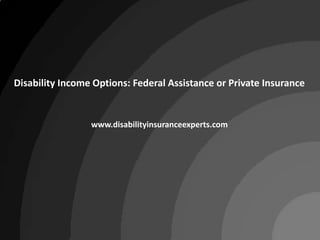
Disability Insurance
- 1. Disability Income Options: Federal Assistance or Private Insurance www.disabilityinsuranceexperts.com
- 2. Chances are you’ve purchased home, automobile and life insurance protection to protect yourself against the threat of loss. www.disabilityinsuranceexperts.com
- 3. But what steps have you taken to help shield yourself, your lifestyle and those who count on you from an unexpected loss of income? www.disabilityinsuranceexperts.com
- 4. The Risk of Disability is Greater than Most People Realize Every 90 seconds someone files for bankruptcy in the wake of a serious illness. The American Journal of Medicine, Vol 122, No 8, August 2009 According to the U.S. Census Bureau, more than 50 million American are classified as disabled. Americans With Disabilities, U.S. Census Bureau, May 2006 Almost 3 in 10 of today’s 20-year-olds will become disabled prior to reaching age 67. Social Security Administration, Fact Sheet 2009 www.disabilityinsuranceexperts.com
- 5. What Financial Protection is Available if You Experience a Disabling Illness or Accident? FEDERAL AND STATE ASSISTANCE PROGRAMS PRIVATE INSURANCE www.disabilityinsuranceexperts.com
- 6. •••••••••••••••••••••••••••••••••••••••••••••••••••••••••••••••••••••••••••••••••••••••••••••••••••••••••••••••••••••••••••••••••••••••••••••••••••••••••••••••••••••••••••••••••••••••••••••••••••• FEDERAL AND STATE ASSISTANCE PROGRAMS Social Security Disability Insurance (SSDI) Benefits Your salary and the number of years you have been covered under Social Security determine the amount of Social Security Disability Insurance (SSDI) benefits you can receive. The average monthly benefit from SSDI was just over $1,000 in 2007. In addition, the waiting time for the Social Security Administration to approve an SSDI claim can delay benefits for months. Workers Compensation Workers’ compensation is state-mandated indemnity insurance which covers lost income and medical expenses when injuries or illnesses are work-related. Typically, these benefits are equal to two-thirds of pre-disability income. www.disabilityinsuranceexperts.com
- 7. •••••••••••••••••••••••••••••••••••••••••••••••••••••••••••••••••••••••••••••••••••••••••••••••••••••••••••••••••••••••••••••••••••••••••••••••••••••••••••••••••••••••••••••••••••••••••••••••••••• PRIVATE INSURANCE Long Term Disability Insurance Long Term Disability insurance, also known as group disability insurance, can be available at the workplace through your employer. The most popular long term disability insurance programs provide 60 percent coverage of your base salary. Long term disability insurance does not cover incentive income like bonuses. It is tied to your employment, and benefits are usually taxable. Benefits payable generally are reduced by any payments received under programs like SSDI and Workers’ Compensation. Individual Disability Income Insurance Individual Disability Income insurance also offers financial protection in the event of a long-term disability. Individual disability insurance differs from long term disability insurance in that you own your policy, coverage is not tied to your employment, benefits are generally tax-free and incentive income, like bonuses, is covered. The amount of coverage available varies depending on your occupation and income. Business Owner Disability Insurance Small business owners have special risks to consider should a disabling illness or accident prevent them from working to capacity or working at all. www.disabilityinsuranceexperts.com
- 8. PROTECT YOUR INCOME AND YOUR LIFESTLYE Take the time now to plan your income protection with disability insurance. It could mean the difference between a secure future for you and those who depend on you. www.disabilityinsuranceexperts.com
Notas del editor
- Picture with mat and frame (Intermediate)To reproduce one of the framed pictures on this slide, do the following:On the Home tab, in the Slides group, click Layout, and then click Blank.On the Home tab, in the Drawing group, click Shapes, and then under Rectangles, click Rectangle (first option from the left). On the slide, drag to draw a rectangle.Select the rectangle. Under DrawingTools, on the Format tab, in the Size group, do the following:In the Shape Height box, enter 2.5”.In the Shape Width box, enter 2.6”.On the Home tab, in the bottom right corner of the Drawing group, click the Format Shape dialog box launcher. In the Format Shape dialog box, click Fill in the left pane, selectGradient fill in the Fill pane, and then do the following:In the Type list, select Linear.Click the button next to Direction, and then click Linear Down (first row, second option from the left).Under Gradient stops, click Add or Remove until two stops appear in the drop-down list.Also under Gradient stops, customize the gradient stops that you added as follows:Select Stop 1 from the list, and then do the following:In the Stop position box, enter 0%.Click the button next to Color, and then under Theme Colors click White, Background 1 (first row, first option from the left). Select Stop 2 from the list, and then do the following: In the Stop position box, enter 100%.Click the button next to Color, and then under Theme Colors click White, Background 1, Darker 15% (third row, first option from the left). Also in the Format Shape dialog box, click Line Color in the left pane, select Gradient line in the Line Color pane, and then do the following:In the Type list, select Linear.Click the button next to Direction, and then click Linear Right (first row, fourth option from the left).Under Gradient stops, click Add or Remove until two stops appear in the drop-down list.Also under Gradient stops, customize the gradient stops that you added as follows:Select Stop 1 from the list, and then do the following:In the Stop position box, enter 0%.Click the button next to Color, and then under Theme Colors click White, Background 1, Darker 35% (fifth row, first option from the left). Select Stop 2 from the list, and then do the following: In the Stop position box, enter 100%.Click the button next to Color, and then under Theme Colors click White, Background 1, Darker 25% (fourth row, first option from the left). Also in the Format Shape dialog box, click Line Style in the left pane, and then in the Line Style pane, in the Width box, enter 8 pt. Also in the Format Shape dialog box, click 3-D Formatin the left pane, and then do the following in the 3-D Format pane:Under Bevel, click the button next to Top, and then under Bevel click Relaxed Inset (first row, second option from the left). Next to Top, in the Width box, enter 6 pt, and in the Height box, enter 6 pt. Under Surface, click the button next to Material, and then under Standard click Warm Matte (second option from the left). Click the button next to Lighting, and then under Neutral, click Three Point (first row, first option from the left). On the Home tab, in the Drawing group, click Shape Effects, point to Glow, and then do the following:Under Glow Variations, click Accent color 1, 5 pt glow (first row, first option from the left). Point to More Glow Colors, and then under Theme Colors click White, Background 1 (first row, first option from the left).On the Insert tab, in the Illustrations group, click Picture. In the Insert Picture dialog box, select a picture and then click Insert.Under Picture Tools, on the Format tab, in the bottom right corner of the Size group, click the Size and Position dialog box launcher. In the Size and Position dialog box, on the Size tab, resize or crop the picture as needed so that under Size and rotate, the Height box is set to 1.8” and the Width box is set to 2”. Resize the picture under Size and rotate by entering values into the Height and Width boxes. Crop the picture under Crop from by entering values into the Left, Right, Top, and Bottom boxes. Under Picture Tools, on the Format tab, in the bottom right corner of the Picture Styles group, click the Format Picture dialog box launcher. In the Format Picture dialog box, click Line Color in the left pane, click Solid line in the Line Color pane, click the button next to Color, and then under Theme Colors, click White, Background 1, Darker 15% (third row, first option from the left). Also in the Format Picturedialog box, click Line Style in the left pane, and then in the Line Style pane, in the Width box, enter 1 pt. Also in the Format Picturedialog box, click Shadow in the left pane, and then in the Shadow pane do the following:Click the button next to Presets, and then under Inner, click Inside Diagonal Top Right (first row, third option from the left). In the Transparency box, enter 21%.In the Blur box, enter 3 pt. In the Distance box, enter 1 pt. Press and hold SHIFT and select both the picture and the rectangle on the slide. On the Home tab, in the Drawing group, click Arrange, point to Align, and then do the following:Click Align to Slide.Click Align Center.Click Align Middle. To reproduce the other framed pictures on this slide, do the following:Press and hold SHIFT and select both the picture and rectangle. On the Home tab, in the Drawing group, click Arrange, and then click Group.On the Home tab, in the Clipboard group, click the arrow under Paste and then click Duplicate. Repeat this process for a total of three framed picture groups. Drag the framed picture groups away from the center of the slide.Select one of the duplicate framed picture groups. On the Home tab, in the Drawing group, click Arrange, and then click Ungroup.Right-click the ungrouped duplicate picture and select Change Picture.In the Insert Picture dialog box, select a picture and then click Insert.Under Picture Tools, on the Format tab, in the bottom right corner of the Size group, click the Size and Position dialog box launcher. In the Size and Position dialog box, on the Size tab, resize or crop the picture as needed so that under Size and rotate, the Height box is set to 1.8” and the Width box is set to 2”. Resize the picture under Size and rotate by entering values into the Height and Width boxes. Crop the picture under Crop from by entering values into the Left, Right, Top, and Bottom boxes.Select the ungrouped duplicate picture and its frame. On the Home tab, in the Drawing group, click Arrange, and then do the following:Point to Align, and then click Align to Slide.Point to Align, and then click Align Center.Point to Align, and then click Align Middle.Click Group. Drag this group away from the center of the slide. Repeat steps 4-9 with the other duplicate framed picture group. Drag the three groups into a row across the slide.Press and hold SHIFT and select all three groups on the slide. On the Home tab, in the Drawing group, click Arrange, point to Align, and then do the following:Click Align Middle. Click Distribute Horizontally. To reproduce the background effects on this slide, do the following:Right-click the slide background area, and then click Format Background. In the Format Background dialog box, click Fill in the left pane, select Gradient fill in the Fill pane, and then do the following:In the Type list, select Radial.Click the button next to Direction, and then click From Center (third option from the left).Under Gradient stops, click Add or Remove until two stops appear in the drop-down list.Also under Gradient stops, customize the gradient stops that you added as follows:Select Stop 1 from the list, and then do the following:In the Stop position box, enter 0%.Click the button next to Color, and then under Theme Colors click White, Background 1 (first row, first option from the left).Select Stop 2 from the list, and then do the following: In the Stop position box, enter 100%.Click the button next to Color, click More Colors, and then in the Colors dialog box, on the Custom tab, enter values for Red: 169, Green: 169, Blue: 161.
- Transition effect for split picture, slide 2(Basic)Tip: Use this template with a cropped picture to reveal the rest of the picture from the previous slide.To reproduce the picture and text effects on this slide, do the following:On the Home tab, in theSlides group, click Layout, and then click Blank.On the Insert tab, in the Illustrations group, click Picture, select a picture, and then click Insert.Under Picture Tools, on the Format tab, in the bottom right corner of the Size group, click the Size and Position dialog box launcher. In the Size and Position dialog box, on the Size tab, under Crop from, enter a value into the Left box tocrop the picture so that under Size and rotate, the value in the Width box changes to 5”. On the Home tab, in the Drawing group, click Arrange, point to Align, and then do the following:Click Align to Slide.Click Align Left. On the Insert tab, in the Text group, click Text Box, and then on the slide, drag to draw the text box.Enter text in the text box, select the text, and then on the Home tab, in the Font group, select Calibrifrom the Font list, select 24 from the Font Size list, click the arrow next to Font Color, and then under Theme Colors click White, Background 1, Darker 35% (fifth row, first option from the left).On the Home tab, in the Paragraph group, click Center to center the text in the text box.Drag the text box to the right of the picture. Select the text box. On the Home tab, in the Drawing group, click Arrange, point to Align, and then do the following:Click Align to Slide.Click Align Middle. To reproduce the transition and background effects on this slide, do the following:On the Animations tab, in the Transition to This Slide group, click More, and then under Push and Cover, click PushLeft.Right-click on the slide background area, and then click Format Background. In the Format Background dialog box, in the left pane, click Fill. In the Fill pane, select Solid fill, click the button next to Color, and then under Theme Colors clickDarkBlue, Text 2, Darker 50% (sixth row, fourth option from the left).
- Timeline graphic with pictures(Intermediate)To reproduce the picture effects on this slide, do the following:On the Home tab, in theSlides group, click Layout, and then click Blank.On the Insert tab, in the Images group, click Picture. In the Insert Picture dialog box, select a picture and then click Insert. Select the picture. Under Picture Tools, on the Format tab, in the Size group, click the Size and Position dialog box launcher.In the Format Picture dialog box, in the Crop tab, in the Crop position section, crop the picture to the following values:Width: 9”Height: 2.65”Left: .5”Top: .5”Adjust the values in the Picture position section to properly position the picture within the cropped image.Under Picture Tools, in the Format tab, in the Size group, click Crop, click Crop to Shape, and then under Rectangles click Round Same Side Corner Rectangle (eighth option from the left).Drag the top yellow diamond adjustment handle slightly to the right to decrease the amount of rounding on the corners. Under Picture Tools, in the Format tab, in the Picture Styles group, click Picture Effects, point to Shadow, and then under Inner click Inside Center (second row, second option from the left).To reproduce the timeline effects on this slide, do the following:On the Home tab, in the Drawing group, click Rectangle.On the slide, drag to draw a rectangle.In the bottom right corner of the Drawing group, click the Format Shape dialog box launcher.In the Format Shape dialog box, do the following:In the Size tab, set the Width of the rectangle to 9”, and then set the Height to .73”In the Line Color tab, select No line.In the Fill tab, select Solid fill, and then set the following values:Color: Black, Text 1, Lighter 35%Transparency: 20%In the Shadow tab, click the button next to Presets, and then under Inner click Inside Center (second row, second option from the left). Drag the rectangle onto the bottom of the picture. Press and hold SHIFT and select the rectangle and the picture. Under Drawing Tools, on the Format tab, in the Arrange group, and then do the following: Click Align and then click Align Selected Objects. Click Align and then click Align Center.Click Align and then click Align Bottom.Click Align and then click Align to Slide.Click Align and then click Align Center. To reproduce the month labels for the timeline, do the following:On the Insert tab, in the Text group, click Text Box, and then on the slide, drag to draw the text box.Type the text you want to appear in the text box (this example uses months of the year, so you might type “JAN”), and then select the text. Format the text in the textbox using the following steps:On the Home tab, in the Font group, choose the Gill Sans MT Condensedfont and a font size of18.Click the arrow next to Font Color, and then under Theme Colors click White, Background 1, Darker 35% (fifth row, first option from the left).In the Paragraph group, click Center.Select the text box. On the Home tab, in the Clipboard group, click the arrow under Copy, and then click Duplicate. Repeat the process until there is a total of six text boxes. On the slide, drag the text boxes onto the rectangle to form a row. Press and hold CTRL and select all six text boxes and the rectangle.Under Drawing Tools, on the Format tab, in the Arrange group, do the following:Click Align, and then click Align Selected Objects.Click Align, and then click Align Middle. Press and hold CTRL and cancel the selection of the rectangle, keeping the text boxes selected. Under Drawing Tools, on the Format tab, in the Arrange group, do the following:Click Align, and then click Align to Slide.Click Align, and then click Distribute Horizontally. To change the text in the duplicate text boxes, click in each text box and edit the text (this example uses months of the year).To change the color of a text box, select the text in the text box, and then on the Home tab, in the Font group, click the arrow next to Font Color, and then under Theme Colors click White, Background 1 (first row, first option from the left). To reproduce the vertical line with text effects on this slide, do the following:On the Home tab, in the Drawing group, click Line, and then, in the slide, draw a line.On the Home tab, in the drawing group, click the Format Shape dialog box launcher.In the Format Shape dialog box, in the Size tab, under Size and rotate, set the following values:Height: 1.2”Width: 0”Rotation: 0˚Also in the Format Shape dialog box, in the Line Style tab, set the Width to .75 pt and then, under Arrow settings, set the following values:Begin type: Oval Arrow (second row, third option from the left).Begin size: Arrow L Size 1 (first row, first option from the left).End type: Oval Arrow (second row, third option from the left).End size: Arrow R Size 1 (first row, first option from the left).Also in the Format Shape dialog box, in the Line Color tab, select Solid line, and then set the Color option to White, Background 1, Darker 25% (fourth row, first option from the left).Close the Format Shape dialog box.On the Home tab, in the Clipboard group, click the arrow under Copy, and then click Duplicate. Select the duplicate line. Under Drawing Tools, on the Format tab, in the Size group, in the Shape Height box, enter 2.6”.Press and hold SHIFT and select both lines. On the Format tab, in the Arrange group, do the following:Click Align, and then click Align Selected Objects.Click Align, and then click Align Center.Click Align, and then click Align Top.Drag both lines together on the slide to position them under one of the timeline month labels. Press and hold SHIFT and select both lines and the text box they are under. On the Format tab, in the Arrange group, do the following:Click Align, and then click Align Selected Objects.Click Align, and then click Align Center.Create the subtext boxes:On the Insert tab, in the Text group, click Text Box, and then on the slide, drag to draw the text box.Type the text you want to appear in the text box, and then select the text. Format the text in the textbox using the following steps:On the Home tab, in the Font group, choose the Gill Sans MT font and a font size of 20.Click the arrow next to Font Color, and then under Theme Colors click White, Background 1 (first row, first option from the left).In the Paragraph group, click Align Text Left.On the Home tab, in the Paragraph group, click Align Text Left to align the text left in the text box.On the slide, drag the text box to position it to the right of the vertical line. To reproduce the background on this slide, do the following:Right-click the slide background area, and then clickFormat Background.In the Format Background dialog box, click Fill in the left pane, select Gradient fill in the Fill pane, and then set the following values:Type:LinearDirection:Linear Down (first row, second option from the left).Angle: 90˚Under Gradient stops, click Add or Remove until two stops appear on the slider.Also under Gradient stops, customize the gradient stops that you added as follows:Select the first stop, and then set the following values:Position: 50%Color: Black, Text 1(first row, second option from the left).Select the second stop, and then set the following values:Position: 99%.Color:Black, Text 1, Lighter 35% (third row, second option from the left).
- Animated, overlapping color bars(Advanced)To reproduce the shape effects on this slide, do the following:On the Home tab, in the Slides group, click Layout, and then click Blank.On the Home tab, in the Drawing group, click Shapes, and then under Rectangles, select Rectangle (first option from the left). On the slide, drag to draw the first rectangle.Select the rectangle. Under Drawing Tools, on the Format tab, in the Size group do the following:In the Shape Height box enter 0.86”.In the Shape Width box enter 10.5”.Under Drawing Tools, on the Format tab, in the ShapeStyles group, click the FormatShape dialog box launcher. In the Format Shape dialog box in the left pane, click Fill. In the Fill pane, click Solid fill,and then do the following:Click the button next to Color, and click MoreColors.In the Colors dialog box, on the Custom tab, enter values for Red: 86, Green: 113, Blue: 118.In the Transparency box, enter 40%. Also in the Format Shape dialog box, in the left pane click Line Color, and then inthe Line Color pane click No line. ClickClose.Right-click the rectangle and click Copy.On the Home tab, in the Clipboard group, clickPaste, and then click Use Destination Theme. Select the duplicate rectangle. Under Drawing Tools, on the Format tab, in the Size group do the following:In the Shape Height box enter 0.86”.In the Shape Width box enter 4.96”.Under Drawing Tools, on the Format tab, in the ShapeStyles group, click the FormatShape dialog box launcher.In the Format Shape dialog box, in the left pane, click Fill. In the Fill pane, select Solid fill, and then click the button next to Color and then under Theme Colorsselect Red, Accent 2, Darker 50% (sixth row, sixth option from the left). In the Transparency box, enter 40%.Press and hold SHIFT and select both rectangles. On the Home tab, in the Drawing group, click Arrange, point to Align, and then click Align to Slide,then do the following:Click Arrange, point to Align, and click Align Center.Click Arrange, point to Align, and click Align Middle.To create the animation effects for this slide, do the following:(Note: For this animation effect, the first (largest, blue) rectangle remains stationary on the slide.)Select the second rectangle (smaller, red).On the Animations tab, in the Animation group, in the effects gallery, click Lines, then click Effect Options and then click Right.On the slide, drag the motion path end point (red arrow) beyond the right edge of the slide. Drag the motion path starting point (green arrow) beyond the left edge of the slide. On the Animations tab, in the Timing group, in the Duration box, type in 3.55On the Animations tab, in the Advanced Animation group, click Animation Pane.In the Animation Pane, click the arrow at the motion path animation effect,and then click Start With Previous. Click again the arrow next to the motion path animation effect, and click Effect Options. In the Right dialog box, do the following:On the Effect tab, under Settings, select the Auto-Reverse check box.On the Timing tab, in the Repeat box, select Until End of Slide.Click OK.To add more colors and animated effects to the line, do the following:Right-click the second (small, red) rectangle and click Copy.On the Home tab, in the Clipboard group, clickPaste, and then click Use Destination Theme. Move this rectangle so it is not on top of those already created, so it can be more easily worked on. Repeat this step three more times until you have added four more rectangles, for a total of six.Select the third rectangle. (In the Animation Pane, of the five rectangles listed, this should select the second rectangle.) Under Drawing Tools, on the Format tab, in the Size group do the following:In the Shape Height box enter 0.86”.In the Shape Width box enter 3.16”.Under Drawing Tools, on the Format tab, in the ShapeStyles group, click the FormatShape dialog box launcher. In the Format Shape dialog box in the left pane, click Fill. In the Fill pane, click Solid fill,and then do the following:Click the button next to Color, and click MoreColors.In the Colors dialog box, on the Custom tab, enter values for Red: 79, Green: 129, Blue: 189.In the Transparency box, enter 40%. On the Animations tab, in the Timing group, in the Duration box, enter 3.1.In the Animation Pane, click the arrow at the motion path animation effect,and then click Start With Previous. Click again the arrow next to the motion path animation effect, and click Effect Options. In the Right dialog box, do the following:On the Effect tab, under Settings, select Auto-Reverse.On the Timing tab, in the Repeat box,click Until End of Slide.Click OK.On the slide, position the third rectangle on the first (and longest) rectangle lining up the top and bottom edges.To add color, size and timing to the fourth, animated rectangle, do the following:Select the fourth rectangle. (In the Animation Pane, of the five rectangles listed, this should select the third rectangle.) Under Drawing Tools, on the Format tab, in the Size group do the following:In the Shape Height box enter 0.86”.In the Shape Width box enter 1.68”.Under Drawing Tools, on the Format tab, in the ShapeStyles group, click the FormatShape dialog box launcher. In the Format Shape dialog box in the left pane, click Fill. In the Fill pane, click Solid fill,and then do the following:Click the button next to Color, and then under Theme Colors click Olive Green, Accent 3, Darker 50% (sixth row, seventh option from the left).In the Transparency box, enter 40%. On the Animations tab, in the Timing group, in the Duration box, enter 3.95.In the Animation Pane, click the arrow at the motion path animation effect,and then click Start With Previous. Click again the arrow next to the motion path animation effect, and click Effect Options. In the Right dialog box, do the following:On the Effect tab, under Settings, select Auto-Reverse.On the Timing tab, in the Repeat box,click Until End of Slide.Click OK.On the slide, position the fourth rectangle on the first (and longest) rectangle lining up the top and bottom edges.To add color, size, and timing to the fifth, animated rectangle, do the following:Select the fifth rectangle. (In the Animation Pane, of the five rectangles listed, this should select the fourth rectangle.) Under Drawing Tools, on the Format tab, in the Size group do the following:In the Shape Height box enter 0.86”.In the Shape Width box enter 1.68”.Under Drawing Tools, on the Format tab, in the ShapeStyles group, click the FormatShape dialog box launcher. In the Format Shape dialog box in the left pane, click Fill. In the Fill pane, click Solid fill,and then do the following:Click the button next to Color, and click MoreColors.In the Colors dialog box, on the Custom tab, enter values for Red: 127, Green: 140, Blue: 60.In the Transparency box, enter 40%. On the Animations tab, in the Timing group, in the Duration box, enter 5.3.In the Animation Pane, click the arrow at the motion path animation effect,and then click Start With Previous. Click again the arrow next to the motion path animation effect, and click Effect Options. In the Right dialog box, do the following:On the Effect tab, under Settings, select Auto-Reverse.On the Timing tab, in the Repeat box,click Until End of Slide.Click OK.On the slide, position the fifth rectangle on the first (and longest) rectangle lining up the top and bottom edges. To add color, size, and timing to the sixth, animated rectangle, do the following:Select the sixth rectangle. (In the Animation Pane, of the five rectangles listed, this should select the fifth rectangle.) Under Drawing Tools, on the Format tab, in the Size group do the following:In the Shape Height box enter 0.86”.In the Shape Width box enter .98”.Under Drawing Tools, on the Format tab, in the ShapeStyles group, click the FormatShape dialog box launcher. In the Format Shape dialog box in the left pane, click Fill. In the Fill pane, click Solid fill,and then do the following:Click the button next to Color, and then under Theme Colors click Olive Green, Accent 3, Darker 25% (fifth row, seventh option from the left).In the Transparency box, enter 40%. On the Animations tab, in the Timing group, in the Duration box, enter 4.2.In the Animation Pane, click the arrow at the motion path animation effect,and then click Start With Previous. Click again the arrow next to the motion path animation effect, and click Effect Options. In the Right dialog box, do the following:On the Effect tab, under Settings, select Auto-Reverse.On the Timing tab, in the Repeat box,click Until End of Slide.Click OK.On the slide, position the sixth rectangle on the first (and longest) rectangle lining up the top and bottom edges. To reproduce the background effects on this slide, do the following:Right-click the slide background area, and then click Format Background. In the Format Background dialog box, click Fill in the left pane, select Gradient fill in the right pane, and then do the following:In the Type list, select Radial.Click the button next to Direction, and then click From Center (third option from the left). Under Gradient stops, click Add or Remove until two stops appear in the drop-down list.Under Gradient stops, customize the gradient stops as follows:Click the left gradient stop slider and then do the following:In the Position box, enter 40%.Click the button next to Color, and then under Theme Colors click Black, Text 1, Lighter 50% (second row, second option from the left).Click the right gradient stop slider and then do the following: In the Position box, enter 100%.Click the button next to Color, and then under Theme Colors click Black, Text 1.(first row, second option from the left).Click Close.
- Round bullet background(Basic)To reproduce the background effects on this slide, do the following:On the Home tab, in the Slides group, click Layout, and then click Blank. On the Design tab, in the Background group, click BackgroundStyles, and then click Style 8 (second row, fourth option from the left). Note: If this action is taken in a PowerPoint presentation containing more than one slide, the background style will be applied to all of the slides. On the Insert tab, in the Text group, click Text Box, and then on the slide, drag to draw a text box that spans the entire width of the slide.On the Insert tab, in the Symbols group, click Symbol. In the Symbol dialog box, do the following:In the Font list, select (normal text).In the Subset list, select General Punctuation.In the Character Code box, enter 2022 to select Bullet, and then click Insert.Click Insert 27 more times until there is a row of 28 bullets in the text box. Select the row of bullets. On the Home tab, in the Clipboard group, click Copy. In the text box, click to the right of the line of text and press ENTER to begin a new line of text. On the Home tab, in the Clipboard group, click the button above Paste. Repeat this process to create seven total rows of bullets within the text box. Select the text box. On the Home tab, in the Font group, select Calibrifrom the Font list and then enter 50 in the Font Size box.On the Home tab, in the Paragraph group, click Center to center the text within the text boxes.Under Drawing Tools, on the Format tab, in the WordArt Styles group, click Text Effects, point to Transform, and then under Warp, click Curve Down (fourth row, second option from the left). On the slide, drag the text box to position the seven rows of bullets on the slide.On the text box, drag the pink diamond adjustment handle to adjust the amount of warp on the rows of bullets.Under Drawing Tools, on the Format tab, in the WordArt Styles group, click the arrow next to Text Fill, point to Gradient, and then click More Gradients. In the Format Text Effects dialog box, click Text Fill in the left pane. In the TextFill pane, select Gradient fill, and then do the following:In the Type list, select Linear.Click the button next to Direction, and then click Linear Right (first row, fourth option from the left).In the Angle box, enter 180°.Under Gradient stops, click Add gradient stop or Remove gradient stopuntil two stops appear in the slider.Also under Gradient stops, customize the gradient stops that you added as follows:Select the first stop in the slider, and then do the following:In the Position box, enter 0%.Click the button next to Color, and then under Theme Colors click Black, Background 1, Lighter 35% (third row, first option from the left).In the Transparency box, enter 70%.Select the second stop in the slider, and then do the following: In the Position box, enter 100%.Click the button next to Color, and then under Theme Colors click Black, Background 1 (first row, first option from the left).In the Transparency box, enter 75%.
- Round bullet background(Basic)To reproduce the background effects on this slide, do the following:On the Home tab, in the Slides group, click Layout, and then click Blank. On the Design tab, in the Background group, click BackgroundStyles, and then click Style 8 (second row, fourth option from the left). Note: If this action is taken in a PowerPoint presentation containing more than one slide, the background style will be applied to all of the slides. On the Insert tab, in the Text group, click Text Box, and then on the slide, drag to draw a text box that spans the entire width of the slide.On the Insert tab, in the Symbols group, click Symbol. In the Symbol dialog box, do the following:In the Font list, select (normal text).In the Subset list, select General Punctuation.In the Character Code box, enter 2022 to select Bullet, and then click Insert.Click Insert 27 more times until there is a row of 28 bullets in the text box. Select the row of bullets. On the Home tab, in the Clipboard group, click Copy. In the text box, click to the right of the line of text and press ENTER to begin a new line of text. On the Home tab, in the Clipboard group, click the button above Paste. Repeat this process to create seven total rows of bullets within the text box. Select the text box. On the Home tab, in the Font group, select Calibrifrom the Font list and then enter 50 in the Font Size box.On the Home tab, in the Paragraph group, click Center to center the text within the text boxes.Under Drawing Tools, on the Format tab, in the WordArt Styles group, click Text Effects, point to Transform, and then under Warp, click Curve Down (fourth row, second option from the left). On the slide, drag the text box to position the seven rows of bullets on the slide.On the text box, drag the pink diamond adjustment handle to adjust the amount of warp on the rows of bullets.Under Drawing Tools, on the Format tab, in the WordArt Styles group, click the arrow next to Text Fill, point to Gradient, and then click More Gradients. In the Format Text Effects dialog box, click Text Fill in the left pane. In the TextFill pane, select Gradient fill, and then do the following:In the Type list, select Linear.Click the button next to Direction, and then click Linear Right (first row, fourth option from the left).In the Angle box, enter 180°.Under Gradient stops, click Add gradient stop or Remove gradient stopuntil two stops appear in the slider.Also under Gradient stops, customize the gradient stops that you added as follows:Select the first stop in the slider, and then do the following:In the Position box, enter 0%.Click the button next to Color, and then under Theme Colors click Black, Background 1, Lighter 35% (third row, first option from the left).In the Transparency box, enter 70%.Select the second stop in the slider, and then do the following: In the Position box, enter 100%.Click the button next to Color, and then under Theme Colors click Black, Background 1 (first row, first option from the left).In the Transparency box, enter 75%.
- Transition effect for split picture, slide 2(Basic)Tip: Use this template with a cropped picture to reveal the rest of the picture from the previous slide.To reproduce the picture and text effects on this slide, do the following:On the Home tab, in theSlides group, click Layout, and then click Blank.On the Insert tab, in the Illustrations group, click Picture, select a picture, and then click Insert.Under Picture Tools, on the Format tab, in the bottom right corner of the Size group, click the Size and Position dialog box launcher. In the Size and Position dialog box, on the Size tab, under Crop from, enter a value into the Left box tocrop the picture so that under Size and rotate, the value in the Width box changes to 5”. On the Home tab, in the Drawing group, click Arrange, point to Align, and then do the following:Click Align to Slide.Click Align Left. On the Insert tab, in the Text group, click Text Box, and then on the slide, drag to draw the text box.Enter text in the text box, select the text, and then on the Home tab, in the Font group, select Calibrifrom the Font list, select 24 from the Font Size list, click the arrow next to Font Color, and then under Theme Colors click White, Background 1, Darker 35% (fifth row, first option from the left).On the Home tab, in the Paragraph group, click Center to center the text in the text box.Drag the text box to the right of the picture. Select the text box. On the Home tab, in the Drawing group, click Arrange, point to Align, and then do the following:Click Align to Slide.Click Align Middle. To reproduce the transition and background effects on this slide, do the following:On the Animations tab, in the Transition to This Slide group, click More, and then under Push and Cover, click PushLeft.Right-click on the slide background area, and then click Format Background. In the Format Background dialog box, in the left pane, click Fill. In the Fill pane, select Solid fill, click the button next to Color, and then under Theme Colors clickDarkBlue, Text 2, Darker 50% (sixth row, fourth option from the left).