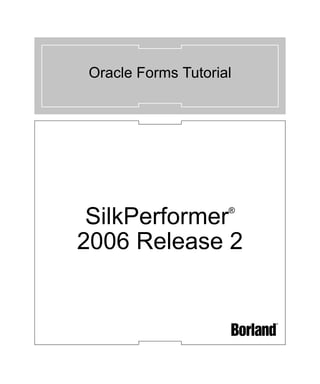
Oracle formstutorial
- 1. Oracle Forms Tutorial SilkPerformer ® 2006 Release 2
- 2. Borland Software Corporation 20450 Stevens Creek Blvd., Suite 800 Cupertino, California 95014 USA http://www.borland.com Borland Software Corporation may have patents and/or pending patent applications covering subject matter in this document. Please refer to the product CD or the About dialog box for the list of applicable patents. The furnishing of this document does not give you any license to these patents. Copyright © 1992-2007 Borland Software Corporation and/or its subsidiaries. All Borland brand and product names are trademarks or registered trademarks of Borland Software Corporation in the United States and other countries. All other marks are the property of their respective owners. January 2007 PDF
- 3. Contents Introduction 1 Setting Up a Monitoring Template . . . . . . . . 50 Overview . . . . . . . . . . . . . . . . . . . . . 1 SilkPerformer . . . . . . . . . . . . . . . . . . . 1 Chapter 7 Defining Workload 59 Chapter 1 Overview . . . . . . . . . . . . . . . . . . . . 59 Defining Load Test Projects 3 Defining Workload . . . . . . . . . . . . . . . . 61 Overview . . . . . . . . . . . . . . . . . . . . . 3 Prerequisites . . . . . . . . . . . . . . . . . . . 4 Chapter 8 Defining a Load Test Project . . . . . . . . . . . 9 Running & Monitoring Tests 67 Overview . . . . . . . . . . . . . . . . . . . . 67 Chapter 2 Running a Test . . . . . . . . . . . . . . . . . 68 Creating Test Scripts 11 Monitoring a Test . . . . . . . . . . . . . . . . 69 Overview . . . . . . . . . . . . . . . . . . . . 11 Monitoring a Server . . . . . . . . . . . . . . . 73 Creating a Load Test Script . . . . . . . . . . . 12 Trying Out a Generated Script . . . . . . . . . 20 Chapter 9 Exploring Test Results 75 Chapter 3 Overview . . . . . . . . . . . . . . . . . . . . 75 Customizing Test Scripts 23 Working with TrueLog On Error . . . . . . . . . 76 Overview . . . . . . . . . . . . . . . . . . . . 23 Viewing an Overview Report . . . . . . . . . . 78 Comparing Replay and Record TrueLogs. . . . 24 Viewing a Graph. . . . . . . . . . . . . . . . . 90 Customizing User Data . . . . . . . . . . . . . 26 Adding Verifications . . . . . . . . . . . . . . . 32 Index 97 Chapter 4 Defining User Profiles 39 Overview . . . . . . . . . . . . . . . . . . . . 39 Defining a Custom User Profile . . . . . . . . . 40 Chapter 5 Identifying Baseline Performance 43 Overview . . . . . . . . . . . . . . . . . . . . 43 Finding a Baseline . . . . . . . . . . . . . . . 43 Confirming a Baseline. . . . . . . . . . . . . . 45 Chapter 6 Setting Up Monitoring Templates 49 Overview . . . . . . . . . . . . . . . . . . . . 49 SilkPerformer Oracle Forms Tutorial iii
- 4. iv SilkPerformer Oracle Forms Tutorial
- 5. Introduction About these tutorials The Oracle Forms Tutorial offers an overview of using SilkPerformer to set up and run load tests on Oracle Forms applications. This Introduction contains the following sections: Section Page Overview 1 SilkPerformer 1 Overview The Web Load Testing Tutorial is designed to ease you into the process of load testing Oracle Forms applications with SilkPerformer, and to get you up and running as quickly as possible. It will help you to take full advantage of SilkPerformer’s ease of use and exploit the leading-edge functionality that’s embodied in e-business’ load-testing tool of choice. Oracle Forms, previously called “SQL*Forms,” is part of Oracle’s Internet Developer Suite (iDS). It’s a 4GL Rapid Application Development (RAD) environment that allows forms to be deployed across the Web via Oracle’s Internet Application Server (iAS) Forms Services. SilkPerformer SilkPerformer is the industry’s most powerful and easiest to use enterprise-class load and stress testing tool. Visual script generation techniques and the ability to test multiple application environments with thousands of concurrent users allow you to thoroughly test your enterprise applications’ reliability, performance, and scalability before they’re deployed—regardless of their size and complexity. SilkPerformer Oracle Forms Tutorial 1
- 6. INTRODUCTION SilkPerformer Powerful root cause analysis tools and management reports help you isolate problems and make quick decisions—thereby minimizing test cycles and accelerating your time to market. SilkPerformer Benefits Ensure the scalability, performance, and reliability of your enterprise applications. SilkPerformer ensures the quality of your enterprise applications by measuring their performance from the end-user perspective, as well as internally, in a variety of workload scenarios and dynamic load conditions. Test remote components early in the development cycle. Dramatically reduce the cost of bugs in your multi-tier enterprise application by testing the functionality, interoperability, and performance of remote components early in the development cycle—even before client applications have been built. You can rapidly generate test drivers for Web services, .NET remoting objects, EJB’s and Java RMI objects by exploring them via a point & click interface. Alternately, you can reuse unit test drivers written by developers for concurrency tests or you can build new test cases directly in Java and other .NET languages, such as C# and VB.NET, using SilkPerformer’s Visual Studio .NET Add-In. Pinpoint problems easily for quick resolution. SilkPerformer’s unrivaled TrueLogTM technology for HTML, XML, SQL, TCP/IP, and UDP based protocol data provides full visual root-cause analysis from the end-user perspective. TrueLogs visually recreate the data that users provide and receive during load tests—for HTML pages this includes all embedded objects— enabling you to visually analyze the behavior of your application as errors occur during load tests. In addition detailed response timer statistics help you uncover the root causes of missed Service Level Agreements before your application goes live. Reusing projects SilkPerformer’s extended workflow simplifies and deepens its integration with Borland SilkCentral® Test Manager. By clicking SilkPerformer’s new Reuse Project button, test projects can be uploaded to and reused by SilkCentralTest Manager (for test automation). See SilkCentral Test Manager documentation for details. 2 SilkPerformer Oracle Forms Tutorial
- 7. 1 1e rh Ct p a Defining Load Test Projects Introduction This tutorial explains how to define an Oracle Forms load-test project in SilkPerformer. What you will learn This chapter contains the following sections: Section Page Overview 3 Prerequisites 4 Defining a Load Test Project 9 Overview The first step in conducting an Oracle Forms load test is to define the basic settings for your SilkPerformer load-test project. A project is given a name, and optionally, a brief description. The type of application to be tested is Oracle Forms 9i, though a range of other choices are available for other projects, encompassing all the major traffic that is encountered in e-business today on the Internet and on the Web, including the most important database and distributed applications. Though the settings that you specify will be associated with a specific load- testing project, later you’ll find that it’s easy to switch between projects, to edit projects, and to save projects so that they can later be modified and reused. A project contains all the resources that are required to complete a load test. These include a workload, one or more profiles and test scripts, all the data files that are accessed from scripts, a specific number of agent computers, and information for server-side monitoring. SilkPerformer Oracle Forms Tutorial 3
- 8. 1 DEFINING LOAD TEST PROJECTS Prerequisites Prerequisites Because Oracle Forms is based on Java technology, before you can record and replay Oracle Forms transactions, you must configure the Java Virtual Machine using SilkPerformer’s system and profile settings. Java’s Just-In-Time Compiler must also be disabled while recording Oracle Forms 6i or higher. Java Virtual Machine Procedure To configure Java Virtual Machine: 1 Open the System Settings dialog (Settings/System). 2 Click the Java icon. 3 Select the version of your JVM from the Version pull-down list. 4 Click the Browse (...) button and select the Java home directory of your JVM. 5 Select the Advanced tab. 6 Click the Check JVM button to verify your JVM settings. 7 Click the OK button on the confirmation dialog. 4 SilkPerformer Oracle Forms Tutorial
- 9. 1 DEFINING LOAD TEST PROJECTS Prerequisites Note If there is a problem with the path or settings you’ve set, you’ll receive a dialog stating the following: Error in the Java settings: Java home “<Java home path>” contains no subfolder “bin/”. Java Just In Time Before you can record Oracle Forms 6i or higher you must disable Java JIT (Just Compiler In Time compiler) using one of three methods: Option #1 Define -DJAVA.COMPILER=NONE in the Java runtime settings of the Oracle JInitiator Properties dialog. This must be done using the JInitator control panel, which is installed with JInitiator. For Oracle Forms 9i, this is available via the Windows control panel. Note For Oracle Forms 6 or higher, JInitiator is installed at C:Program FilesOracleJinitiator <version>. A shortcut with the name JInitiator <version> can be found at Start/All Programs. <version> reflects the exact version, which is either 1.1.7.x or 1.1.8.x (depending on the Oracle Forms patch) SilkPerformer Oracle Forms Tutorial 5
- 10. 1 DEFINING LOAD TEST PROJECTS Prerequisites 1 To do this, launch the JInitiator Control Panel. 2 Add -DJAVA.COMPILER=NONE to the Java Run Time Parameters text field. 3 Click the Apply button. Option #2 Use the check box on the Oracle JInitiator Properties dialog to disable the Just In Time Compiler (only available since version 1.1.8.x). 1 To do this, launch the JInitiator Control Panel. 2 Select the Advanced tab. 3 Deselect the Enable Just In Time Compiler checkbox. 6 SilkPerformer Oracle Forms Tutorial
- 11. 1 DEFINING LOAD TEST PROJECTS Prerequisites 4 Click the Apply button. Option #3 Define an environment variable: SET JAVA_COMPILER=NONE 1 To do this, launch the System Properties dialog from your Windows Control Panel (Start/Control Panel/System). 2 (Windows XP users) Select the Advanced tab. Note Depending on your operating system your Environmental Variables button may be located on a different tab. 3 Edit the JAVA_COMPILER variable as shown below by selecting it in the System Variables list and clicking the Edit button. 4 Click OK to save the variable settings. SilkPerformer Oracle Forms Tutorial 7
- 12. 1 DEFINING LOAD TEST PROJECTS Prerequisites Socket Connections If the Oracle Forms application to be recorded uses a socket connection you’ll need to disable TCP/IP recording for the socket port using the System Settings dialog (e.g., you may wish to exclude port 9000, which is the default socket port for Oracle Forms) Procedure To disable socket port recording: 1 Open the System Settings dialog (Settings/System). 2 Click the Recorder icon. 3 Select the Proxies tab. 4 Double-click the SOCKS entry listed on the Proxies tab. 5 The Proxy Settings dialog appears. Specify which port should be excluded from recording by entering it into the Within port range field. 8 SilkPerformer Oracle Forms Tutorial
- 13. 1 DEFINING LOAD TEST PROJECTS Defining a Load Test Project 6 Click OK to accept port suppression settings. 7 Click OK on the System Settings dialog to exit. Defining a Load Test Project The first step in creating a load test project is to define the project—giving the project a name, an optional description, and specifying the application type under test. Procedure To define an Oracle Forms load test project: 1 Click the Start here button on the SilkPerformer Workflow bar. 2 The Outline Project dialog opens. Enter a project name in the Project name field. 3 Enter a description for the project in the Project description field. 4 Select Oracle Forms 9i in the Application type field. SilkPerformer Oracle Forms Tutorial 9
- 14. 1 DEFINING LOAD TEST PROJECTS Defining a Load Test Project 5 Click OK to create a project based on your settings. 10 SilkPerformer Oracle Forms Tutorial
- 15. 2 2e rh Ct p a Creating Test Scripts Introduction This tutorial explains how to model load test scripts and try out test scripts via TryScript runs. What you will learn This chapter contains the following sections: Section Page Overview 11 Creating a Load Test Script 12 Trying Out a Generated Script 20 Overview The easiest approach to creating a load test script is to use the SilkPerformer Recorder, SilkPerformer’s engine for capturing and recording traffic and generating test scripts. The SilkPerformer Recorder captures and records the traffic between a client application and the server under test. When recording is complete, the SilkPerformer Recorder automatically generates a test script based on the recorded traffic. Scripts are written in SilkPerformer’s scripting language, Benchmark Description Language (BDL). During the recording phase, you must define transactions. A transaction is a discrete action that can be assigned to a virtual user in a load test and for which separate time measurements can be made. You should create new transactions only for actions that don’t have dependencies on other actions. Individual time measurements can be made for any action or series of actions that occur during recording. SilkPerformer Oracle Forms Tutorial 11
- 16. 2 CREATING TEST SCRIPTS Creating a Load Test Script Creating a Load Test Script Procedure To model a load test script: 1 Click the Model Script button on the SilkPerformer Workflow bar. 2 The Model Script dialog appears. Select Record in the Script area of the dialog. 3 From the Select application profile drop-down list, select Oracle Forms 9i to record an Oracle application. 4 In the URL field, enter the URL of the Oracle Forms application that is to be recorded. Note Ensure that you delete your browser’s cookies if you wish to record a script that emulates the actions of a first-time user. 12 SilkPerformer Oracle Forms Tutorial
- 17. 2 CREATING TEST SCRIPTS Creating a Load Test Script 5 Click OK. 6 The SilkPerformer Recorder then opens in minimized form and a browser is launched, loaded with the URL that you specified for recording. SilkPerformer Oracle Forms Tutorial 13
- 18. 2 CREATING TEST SCRIPTS Creating a Load Test Script Note To see a report of the actions that occur during recording, maximize the Recorder dialog by clicking the Change GUI size button. 14 SilkPerformer Oracle Forms Tutorial
- 19. 2 CREATING TEST SCRIPTS Creating a Load Test Script 7 Using the browser, interact with the target server in the way that you want virtual users to interact during the load test (i.e., click links and enter data). Your actions will be captured and recorded by the Recorder. SilkPerformer Oracle Forms Tutorial 15
- 20. 2 CREATING TEST SCRIPTS Creating a Load Test Script 16 SilkPerformer Oracle Forms Tutorial
- 21. 2 CREATING TEST SCRIPTS Creating a Load Test Script SilkPerformer Oracle Forms Tutorial 17
- 22. 2 CREATING TEST SCRIPTS Creating a Load Test Script 18 SilkPerformer Oracle Forms Tutorial
- 23. 2 CREATING TEST SCRIPTS Creating a Load Test Script 8 Close the browser window and click the Stop Recording button on the Recorder. SilkPerformer Oracle Forms Tutorial 19
- 24. 2 CREATING TEST SCRIPTS Trying Out a Generated Script 9 The Save As dialog appears. Save the script with a meaningful name. 10 A new generated load test script that’s based on the traffic you recorded appears in the SilkPerformer script editor window. Trying Out a Generated Script Once you’ve generated a test script you should determine if the script runs without error via a TryScript run. A TryScript run will determine if a script accurately recreates the interactions you recorded. The default option settings for TryScript runs include live display of data downloaded during testing and the writing of log and report files. With TryScript runs only a single virtual user is run and the stress test option is enabled so that there is no think time or delay between transactions. TryScript runs are viewed in SilkPerformer’s TrueLog Explorer, which helps you find replay errors quickly. Analyzing a test script Procedure To try out your load test script: 1 Click the Try Script button on the SilkPerformer Workflow bar. The Try Script dialog appears. The active profile is selected in the Profile drop- down list and the script you created is selected in the Script drop-down list. The VUser virtual user group is selected in the Usergroup area. 20 SilkPerformer Oracle Forms Tutorial
- 25. 2 CREATING TEST SCRIPTS Trying Out a Generated Script 2 To view page transitions during a TryScript run, select the Animated checkbox. 3 Click Run. Note You are not running an actual load test here, only a test run to see if your script requires debugging. 4 The TryScript run begins. The Monitor window opens, giving you detailed information about the run’s progress. SilkPerformer Oracle Forms Tutorial 21
- 26. 2 CREATING TEST SCRIPTS Trying Out a Generated Script 5 TrueLog Explorer opens, showing you the data that is actually downloaded during the TryScript run. Each main Oracle Forms window accessed during recording is listed as a high-level API node in TrueLog Explorer’s tree view. All recorded actions are listed as subnodes. Note If any errors occur during the TryScript run, TrueLog Explorer will assist you in locating them and customizing any session relevant information. See “Customizing Test Scripts” for details. 22 SilkPerformer Oracle Forms Tutorial
- 27. 3 3e rh Ct p a Customizing Test Scripts Introduction This tutorial explains how to customize a recorded load test script based on the results of a TryScript run. What you will learn This chapter contains the following sections: Section Page Overview 23 Comparing Replay and Record TrueLogs 24 Customizing User Data 26 Adding Verifications 32 Overview Once you’ve generated a load test script with SilkPerformer and executed a TryScript run, TrueLog Explorer can help you customize the script in the following ways: • Parameterize input data - With user data customization you can make your test scripts more realistic by replacing static recorded user input data with dynamic, parameterized user data that changes with each transaction. Manual scripting isn’t required to create such “data-driven” tests. • Add verifications to test scripts - Using the Add Verifications tool, you can gain tremendous insight into data that’s downloaded during load tests—enabling you to verify that the content that is to be sent by the server is correct. Verifications remain useful after system deployment for ongoing performance management. SilkPerformer Oracle Forms Tutorial 23
- 28. 3 CUSTOMIZING TEST SCRIPTS Comparing Replay and Record TrueLogs Comparing Replay and Record TrueLogs When testing Oracle Forms applications, differences can occur in corresponding control values between replay and record TrueLogs. More severe errors can also result in differences between record and replay TrueLogs (e.g., a message box might indicate that a duplicate record has been entered when no input data customization has been made). Procedure To compare a replay TrueLog with a record TrueLog: 1 With a replay TrueLog loaded into TrueLog Explorer, click the Analyse Test button on the workflow bar. The Analyse Test opens. 2 Click Compare your test run. 24 SilkPerformer Oracle Forms Tutorial
- 29. 3 CUSTOMIZING TEST SCRIPTS Comparing Replay and Record TrueLogs 3 The associated record and replay TrueLogs open in compare view. The Step through TrueLog dialog also appears. 4 Select a criteria to search by (Forms windows, API calls, or Errors). 5 Click Find Next to advance to the first set of corresponding Forms windows, API calls, or errors in the record and replay TrueLogs. Compare the states of the controls to see if there are differences. TrueLog Explorer highlights any control that’s name or value changes between record and replay with focused and changed tags. This helps you identify where customizations may be necessary and where verifications may be beneficial. 6 Once you’ve completed any required customizations (based on differences you’ve discovered), click TryScript Run to confirm that your customizations run without error. 7 Analyze the results of subsequent test runs to determine whether your customizations were successful or if further customization is required. 8 Click the Compare Mode button to disable compare mode. SilkPerformer Oracle Forms Tutorial 25
- 30. 3 CUSTOMIZING TEST SCRIPTS Customizing User Data 9 Repeat this procedure as many times as required until your script is fully customized and all necessary customizations have been added. Customizing User Data Under real world conditions, Web application users submit unpredictable combinations of data into forms. One goal of effective Web application testing is to emulate such irregular and diverse user behavior using test scripts. You can customize the user input data that’s entered into forms during testing using TrueLog Explorer's Parameter Wizard. The Parameter Wizard lets you specify values to be entered into form fields—enabling your test scripts to be more realistic by replacing recorded user input data with randomized, parameterized user data. 26 SilkPerformer Oracle Forms Tutorial
- 31. 3 CUSTOMIZING TEST SCRIPTS Customizing User Data Procedure To customize user input data for a form field: 1 Select a node in tree list view that reflects user data input (e.g., select the OraFormsEditSet node to customize the supplier name value you entered previously). 2 You can customize the input values of controls that have yellow backgrounds. Right-click in the value column of a control (e.g., SUPP_ SUPPLIER_NAME_0) and select Customize Value from the context menu. 3 With the Parameter Wizard you can modify script values in one of two ways. You can either use an existing parameter that’s defined in the dclparam or dclrand section of your script, or you can create a new parameter (based on either a new constant value, a random variable, or values in a multi-column data file). Once you create a new parameter, that parameter is added to the existing parameters and becomes available for further customizations. Note This tutorial explains only the process of creating a parameter based on a new random variable. See SilkPerformer documentation for complete details regarding the functionality of the Parameter Wizard. SilkPerformer Oracle Forms Tutorial 27
- 32. 3 CUSTOMIZING TEST SCRIPTS Customizing User Data 4 Select the Create new parameter radio button and click Next to create a new parameter. 5 The Create New Parameter dialog appears. Select the Parameter from Random Variable radio button and click Next. 28 SilkPerformer Oracle Forms Tutorial
- 33. 3 CUSTOMIZING TEST SCRIPTS Customizing User Data 6 The Random Variable Wizard appears. From the drop-down list, select the type of random variable (e.g., Strings from file) you wish to insert into your test script. A brief description of the highlighted variable type appears in the lower window. 7 Click Next. 8 The Name the variable and specify its attributes screen appears. The Strings from file random variable type generates data strings that can either be selected randomly or sequentially from a specified file. Enter a name for the variable in the Name field. Specify whether the SilkPerformer Oracle Forms Tutorial 29
- 34. 3 CUSTOMIZING TEST SCRIPTS Customizing User Data values should be called in Random or Sequential order. Then select a preconfigured datasource (e.g., Elname which defines last names) from the File/Name drop-down list. Alternative New random variable files can be created by clicking the New button. 30 SilkPerformer Oracle Forms Tutorial
- 35. 3 CUSTOMIZING TEST SCRIPTS Customizing User Data 9 Select Per test random value generation and click Finish. 10 Click Finish to modify the BDL form declaration of your test script so that it uses the random variable for the given form field in place of the recorded value. The new random variable function appears below in BDL view. 11 Initiate a TryScript run with the random variable function in your test script to confirm that the script runs without error. Multi-column data files Parameterization from multi-column data files is a powerful means of parameterizing data because it defines files in which specific combinations of string values are stored (e.g., usernames/passwords, first names/last names, etc). Each column in a data file corresponds to a specific parameter. Multi-column SilkPerformer Oracle Forms Tutorial 31
- 36. 3 CUSTOMIZING TEST SCRIPTS Adding Verifications data files enable a data driven test model and allow you to cover all user data input with a single data file. Note See SilkPerformer documentation for more information regarding multi-column data files. Adding Verifications TrueLog Explorer allows you to easily add content checks to your test scripts to verify whether content that is to be sent by servers is in fact received by clients under real-world conditions. By comparing replay test runs with record test runs—a uniquely powerful approach to the challenge of testing end-user experience in client/server environments—TrueLog Explorer allows you to confirm visually whether or not embedded objects, text, graphics, table data, SQL responses and more are actually downloaded and displayed by clients while systems are under heavy load. This allows you to detect a class of errors that other Web traffic simulation tools aren’t able to detect: errors that occur only under load that aren't detected with standard load test scripts. Content verifications remain useful after system deployment as they can be employed in ongoing performance management. By simply right-clicking the objects that you wish to have verified, all required verification functions can be generated and inserted into BDL scripts. TrueLog Explorer even offers pre-enabled verification functions for Web, XML, and database applications. 32 SilkPerformer Oracle Forms Tutorial
- 37. 3 CUSTOMIZING TEST SCRIPTS Adding Verifications Procedure To define a content verification function for an Oracle Forms control: 1 In this example you will create a verification function that verifies that the new supplier name appears in the Supplier Name contact information field. With the Oracle Forms TrueLog you recorded earlier loaded into TrueLog Explorer, select the node that closes the message box that prompts you to add contact information. When this node is selected the word Change appears beside the SUPP_SUPPLIER_NAME3_0 control. 2 Right-click in the Value column of the SUPP_SUPPLIER_NAME3_0 control and select Verify Value from the context menu. SilkPerformer Oracle Forms Tutorial 33
- 38. 3 CUSTOMIZING TEST SCRIPTS Adding Verifications 3 The Add Forms Control Verifications dialog appears. Click the Verify the Value link. 4 The Insert Value Verification Function dialog appears. Use this dialog to specify the type of verification function that should be inserted into the BDL script. From the Verify that the value of the selected control drop- down list, select is equal to (Other options include is different from, contains, and does not contain). 5 Specify whether or not the verification is to be Case sensitive and if white spaces should be ignored. 6 In the Severity portion of the dialog box, specify the severity that is to be raised if the verification returns a negative result (Error, Warning, Informational, or Custom). 34 SilkPerformer Oracle Forms Tutorial
- 39. 3 CUSTOMIZING TEST SCRIPTS Adding Verifications 7 Specify that verification should be against a parameter and click the Select button. 8 Select Use Existing Value from the Verify Value dialog. SilkPerformer Oracle Forms Tutorial 35
- 40. 3 CUSTOMIZING TEST SCRIPTS Adding Verifications 9 Select the random value parameter you created earlier for customizing the supplier name. This verification will verify that the value that appears in the Supplier Name contact field is exactly the random value used to create the supplier name. 10 Back on the Insert Value Verification Function dialog, click OK to add the verification function to your load test script. 11 Once the BDL script has been successfully modified, repeat this process for each verification you wish to add to the BDL script. 12 Once you have finished adding verifications, click Yes on the Add Verifications dialog to initiate a TryScript run. 36 SilkPerformer Oracle Forms Tutorial
- 41. 3 CUSTOMIZING TEST SCRIPTS Adding Verifications 13 Confirm that verifications have been passed successfully (API nodes that include verifications are indicated with blue “V” symbols). Completing your Once you’ve customized how your application handles session information and customizations user-input data, you have added all necessary verification functions, and have completed any required manual BDL script editing via SilkPerformer, your load testing script should run without error. SilkPerformer Oracle Forms Tutorial 37
- 42. 3 CUSTOMIZING TEST SCRIPTS Adding Verifications 38 SilkPerformer Oracle Forms Tutorial
- 43. 4 4e rh Ct p a Defining User Profiles Introduction This tutorial explains how to configure custom user profiles. What you will learn This chapter contains the following sections: Section Page Overview 39 Defining a Custom User Profile 40 Overview Load test scripts that offer a range of user behavior can be created based on user types, which are unique combinations of user groups and load test profiles. New user types can be created by defining new user groups and test profiles. User groups are sets of users that share common transactions and transaction frequency settings. User groups are defined in the dcluser sections of BDL scripts. By adding profiles to your load test project you can endow a single user type with a range of traits (e.g., varying connection speeds, protocols, browsers, etc). SilkPerformer has a default profile that you can use. In some instances you may require multiple profiles. For example, if you want to emulate three different modem speeds during your load test, you will need to create three profiles that define three different modem speeds. Project profiles contain important project-specific settings. A project may contain as many profiles as required, each with unique settings. New profiles can easily be added to projects, and existing profiles can be copied, renamed, and deleted. Within profiles, options can be set for how the SilkPerformer Recorder generates test scripts from recorded traffic and how protocols are used during recording. Simulation settings can also be defined for script replay. Options for SilkPerformer Oracle Forms Tutorial 39
- 44. 4 DEFINING USER PROFILES Defining a Custom User Profile result files generated during tests are defined. Options are also set for the different kinds of network traffic that are to be simulated—Internet, Web, CORBA/IIOP, COM, TUXEDO, Jolt, database and Oracle Forms. Defining a Custom User Profile Procedure To define a custom user profile: 1 Click the Customize Test button on the SilkPerformer workflow bar. 2 The Customize Test dialog appears. In the Profile drop-down list, the currently active profile is selected. This is the default profile. To edit the settings for this profile, click the (...) button. 3 The Edit Profile dialog appears. From this dialog you can configure numerous settings related to your project’s user profile. Select icons in the shortcut list on the left to access specific settings. Logging and measuring options can be accessed via the Logging and Measuring tabs. 4 Specify the Connection mode if it is not already set in the script (normally the recorder scripts this automatically) 40 SilkPerformer Oracle Forms Tutorial
- 45. 4 DEFINING USER PROFILES Defining a Custom User Profile 5 Define the interval for the heartbeat message that is to be sent to the server. 6 Define the Oracle Forms client version that is to be simulated (if it has not already been defined in the script). 7 Click OK to accept the profile settings. SilkPerformer Oracle Forms Tutorial 41
- 46. 4 DEFINING USER PROFILES Defining a Custom User Profile 8 Back on the Customize Test dialog, click Yes to complete this workflow step. 42 SilkPerformer Oracle Forms Tutorial
- 47. 5 5e rh Ct p a Identifying Baseline Performance Introduction This tutorial explains how to identify and confirm the baseline performance of a Web application. What you will learn This chapter contains the following sections: Section Page Overview 43 Finding a Baseline 43 Confirming a Baseline 45 Overview The next step in conducting a SilkPerformer load test is to ascertain baseline performance (i.e., the ideal performance of the application under test). Baseline tests are run using only one user per user type, and performance measurements of unstressed applications form the basis for calculating appropriate numbers of concurrent users per user type and appropriate boundaries for HTML page response timers and transaction response timers. The bandwidth required to run load tests is also calculated from baseline results. Baseline tests utilize the identical measurement types that are used for actual load tests. As with actual load tests, baseline tests also output reports and other standard files. Finding a Baseline By assigning different profiles to a user group and script you define new user types that represent unique combinations of script, user group, and profile. SilkPerformer Oracle Forms Tutorial 43
- 48. 5 IDENTIFYING BASELINE PERFORMANCE Finding a Baseline Baseline tests establish baseline performance for load tests using specific user types. For baseline tests, only one virtual user per user type is executed. The Find Baseline dialog allows you to define multiple user types (unique combinations of script, user group, and profile). The following option settings are automatically set for baseline tests: • Baseline report files are automatically created • The Stop virtual users after simulation time (Queuing Workload) option is activated • The Random think time option is deactivated • The Load test description field is set to BaseLine Test. • The Display All Errors Of All Users option in the Monitor window is activated • The Virtual user output files (.wrt) option is activated • The Virtual user report files (.rpt) option is activated Procedure To identify a test baseline: 1 Click the Find Baseline button on the SilkPerformer Workflow bar to identify the ideal performance of the application under test. 2 The Find Baseline dialog appears. Select the user types you wish to have run in the baseline test. One virtual user from each user type will be executed. 3 If you want to add new user types to your load test, press the Add button and select a unique combination of script, profile, and user group from the Add User Type dialog. Each profile defined in a project can be selected with a user group from any script in that project. 4 If you wish to configure simulation settings for a selected profile, click the browse button (...) to the right of the corresponding drop-down list. 44 SilkPerformer Oracle Forms Tutorial
- 49. 5 IDENTIFYING BASELINE PERFORMANCE Confirming a Baseline 5 Click Run to run the baseline test. 6 The baseline test runs. The Monitor window opens, giving you detailed information about the progress of the test. Confirming a Baseline The next step in conducting a SilkPerformer load test is to confirm that the test baseline established by the test actually reflects the desired performance of the application under test. Resulting measurements are used to calculate the appropriate number of concurrent virtual users, required bandwidth, and acceptable thresholds for load tests. This is done by inspecting the results of a test in a baseline report. If results are satisfactory, they can be stored for further processing. Once a baseline test is complete, a baseline report is displayed. Baseline reports are based on XML/XSL and include important test results in tabular form. SilkPerformer Oracle Forms Tutorial 45
- 50. 5 IDENTIFYING BASELINE PERFORMANCE Confirming a Baseline Note Baseline reports can be displayed for any load test you wish to use as a baseline (i.e., you can use the results of any past load test to generate a baseline report). Procedure To view a baseline report: 1 Click the Confirm Baseline button on the SilkPerformer Workflow bar to check the results of your baseline test. 2 The Confirm Baseline dialog opens. Click Baseline Report to display the baseline report for the current test. Baseline reports are comprised of the following elements: • General Information • User Types • Summary tables • Transaction response times • HTML page timers 46 SilkPerformer Oracle Forms Tutorial
- 51. 5 IDENTIFYING BASELINE PERFORMANCE Confirming a Baseline • Web form measurements • Accept Results button The General Information section of baseline reports includes administrative information in tabular format, including SilkPerformer version information, project name, description of the project, date and time of the baseline test, workload definition, workload model, and number of errors. Summary lines in the User Types section offer details on measured response times for each user type. Summary lines include number of virtual users (‘1’ for baseline tests), duration of the test, session time, session busy time, average page time, and number of transactions executed (OK, cancelled, and failed) and number of errors. Session Time is the time required for the virtual user to step through the application. Session Busy Time is the time the virtual user required to step through the application without think time. Select a user type to see baseline test results for that specific user type. SilkPerformer Oracle Forms Tutorial 47
- 52. 5 IDENTIFYING BASELINE PERFORMANCE Confirming a Baseline 3 Assuming you are satisfied with the test results and wish to save them for further processing (e.g., calculation of the number of concurrent virtual users and network bandwidth required for the load test), click the Accept Baseline button. 4 Click Yes and OK on the subsequent two dialogs. 48 SilkPerformer Oracle Forms Tutorial
- 53. 6 6e rh Ct p a Setting Up Monitoring Templates Introduction This tutorial explains how to set up monitoring templates to generate server-side results information during load tests. What you will learn This chapter contains the following sections: Section Page Overview 49 Setting Up a Monitoring Template 50 Overview SilkPerformer offers server and client-side monitoring during load tests— enabling you to view live graphical display of server performance while tests run. Monitoring servers during tests is important because it enables server-side results information to be generated. This information can then be viewed and correlated with other test measurements during results analysis. Among other uses, monitoring servers helps you determine if bottlenecks are present and, if so, where they are located. Allowing you to examine the performance of both operating systems and server applications. Custom server monitoring templates can be set up or you can use pre-installed templates (available for most application types). SilkPerformer Oracle Forms Tutorial 49
- 54. 6 SETTING UP MONITORING TEMPLATES Setting Up a Monitoring Template Setting Up a Monitoring Template Procedure To set up a template to monitor an Oracle Forms Server: 1 Click the Confirm Baseline button on the SilkPerformer Workflow bar. 2 The Confirm Baseline dialog opens. Click Monitoring template. 3 The Profile Settings dialog opens, showing the Monitoring tab of the Results category. 4 In the Monitoring options area, select the Automatically start monitoring option to automatically launch Performance Explorer monitoring each time a load test begins. Performance Explorer displays server performance data that is relevant to the server type under test. 5 Select the Use custom monitoring template radio button to create a custom monitor template. 6 Enter a name for the custom template file and click the Create Custom Monitor Template button. 50 SilkPerformer Oracle Forms Tutorial
- 55. 6 SETTING UP MONITORING TEMPLATES Setting Up a Monitoring Template 7 The Browse [...] button is used to change the .pew file. The Edit Custom Monitor Template button is used to modify the contents of the .pew file. With the new template file loaded in the edit field, click Edit Custom Monitor Template to customize server monitoring to your needs. 8 Performance Explorer appears. Close any monitor windows that are not relevant to the template. SilkPerformer Oracle Forms Tutorial 51
- 56. 6 SETTING UP MONITORING TEMPLATES Setting Up a Monitoring Template 9 Right-click into the Monitor tab and select Add Data Source from the context menu to add data sources to your template. 10 The Data Source Wizard appears. Click the Select from predefined Data Sources radio button to select a specific data source provided by the server. Note Performance Explorer can also scan servers for available data sources. 52 SilkPerformer Oracle Forms Tutorial
- 57. 6 SETTING UP MONITORING TEMPLATES Setting Up a Monitoring Template 11 Click Next. 12 In the tree view on the System selection screen, expand the folder that corresponds to the operating system on which the server and the application under test run. For this example, select Operating System Data/Windows 2000/XP/System (perfmon) to query a predefined set of perfmon measures. 13 Click Next. SilkPerformer Oracle Forms Tutorial 53
- 58. 6 SETTING UP MONITORING TEMPLATES Setting Up a Monitoring Template 14 The Connection Parameters screen appears. Define the user credentials that are required to query on perfmon. Administrator privileges are required. In the Hostname edit field, enter the host name or IP address of the computer that hosts the application. Also enter the Username, Password, and Domain. The data required here varies based on the operating system run by the monitored computer. 15 Click Next. 54 SilkPerformer Oracle Forms Tutorial
- 59. 6 SETTING UP MONITORING TEMPLATES Setting Up a Monitoring Template 16 The Select displayed measures screen appears. Here you can expand the tree view and select measurements for monitoring. For this example however, click Finish without making any selections. 17 A monitor window appears, with the operating system measures you specified shown in a live, color-coded server performance graph. Beneath the graph is a list of included elements, along with a color- coding key, and performance information for each element. 18 Click the Create New Monitor Report button to create a new monitor report. A monitor report appears containing the operating system performance measurements that were selected for the graph. Monitoring information appears in the report in tabular format and is written to result files during load tests. 19 Drag server measure entries from the Monitor tab into the Monitor Report window. 20 To save the monitoring report so that it can later be compared with client-side load test results, select Write Monitor Data from the Performance Explorer Monitor menu. The file name appears in the File section of the Monitor information area of the report dialog. SilkPerformer Oracle Forms Tutorial 55
- 60. 6 SETTING UP MONITORING TEMPLATES Setting Up a Monitoring Template 21 Click the Save Workspace button. The next time you begin a load test, server monitoring will start and stop automatically. 56 SilkPerformer Oracle Forms Tutorial
- 61. 6 SETTING UP MONITORING TEMPLATES Setting Up a Monitoring Template 22 Click Yes on the Confirm Baseline dialog to complete this workflow step. SilkPerformer Oracle Forms Tutorial 57
- 62. 6 SETTING UP MONITORING TEMPLATES Setting Up a Monitoring Template 58 SilkPerformer Oracle Forms Tutorial
- 63. 7 7e rh Ct p a Defining Workload Introduction This tutorial explains how to define workload settings for load tests. What you will learn This chapter contains the following sections: Section Page Overview 59 Defining Workload 61 Overview The next step in conducting an Oracle Forms load test with SilkPerformer is to configure workload. SilkPerformer offers different workload models that can be used as the basis for load tests. You must select the workload model that best meets your needs prior to the execution of your load test. The number of concurrent virtual users per user type, the duration, and the involved agents must also be configured when defining workload. The following workload models are available: Increasing workload With this workload model, at the beginning of a load test, SilkPerformer simulates not the total number of defined users, but only a specified number. Gradually workload is increased until all the users in the user list are running. This workload model is useful when you want to determine at which load level your system crashes or does not respond within acceptable response times or error thresholds. Steady state workload In this model, the same number of virtual users is employed throughout the test. Each virtual user executes the transactions defined in the load testing script. When work is complete, the virtual users begin executing the transactions again. SilkPerformer Oracle Forms Tutorial 59
- 64. 7 DEFINING WORKLOAD Overview There is no delay between transactions. The test is complete when the specified simulation time is reached. This workload model is useful when you want to find out about the behavior of the system under test at a specific load level. Dynamic workload With this model you can manually change the number of virtual users in a test while the test runs. The maximum number of virtual users to be run is set; within this limit, the number can be increased and decreased anytime during the test. No simulation time is specified, and you must end the test manually. This workload model is useful when you want to experiment with different load levels and have control over load levels during tests. All day workload This workload model allows you to define the distribution of your load in the most flexible way. You can assign different numbers of virtual users to any interval of a load test. Each user type can use a different load distribution. With this model you can design complex workload scenarios such as workday workloads and weekly workloads. During load tests you can adjust load levels for intervals that have not yet been executed. This workload model is especially useful when you wish to model complex, extended workload scenarios as realistically as possible. Queuing workload In this model, transactions are scheduled following a prescribed arrival rate. This rate is a random value based on an average interval calculated from the simulation time and the number of transactions specified in the script (dcluser section: number of transactions per user). Load tests are complete when all virtual users have completed their prescribed tasks. Note Tests may take longer than specified simulation times due to randomized arrival rates. For example, if you specify a simulation time of 3,000 seconds and want to execute 100 transactions, then you will receive an average transaction arrival rate of 30 seconds. This workload model is especially useful when you want to simulate workloads that use queuing mechanisms to handle multiple concurrent requests. Typically, application servers such as servlet engines and transaction servers—which receive their requests from Web servers rather than end users—can be accurately tested with the queuing model. Verification workload Verification test runs are especially useful when combined with SilkPerformer’s extended verification functionality. This combination can be used for regression testing of Web-based applications. A verification test runs a single user of a specific user type on a specified agent computer. 60 SilkPerformer Oracle Forms Tutorial
- 65. 7 DEFINING WORKLOAD Defining Workload This workload model is especially useful when you wish to automate the verification of Web applications and want to begin verification tests from a command-line interface. Adjusting workload The Adjust Workload button on the workflow bar launches the workload wizard, which helps you define all necessary parameters for your workload. After specifying the simulation time for a load test, the wizard helps you calculate the number of concurrent virtual users per user type associated with your load test. This task is important for emulating real user behavior. If you know the number of expected real user sessions per hour for the application under test, the number of concurrent virtual users will be calculated based on the results of accepted baseline tests. Additionally, required network bandwidth per user type is displayed. This helps you check network infrastructure for bottlenecks. Required bandwidth is calculated based on accepted baseline results. You can define multiple workload models in your load test project and save them for later use, but only one workload model can be active at a time. Accepted baseline results are associated with workload models—if you copy or rename a workload model, the accepted baseline results will be copied and renamed accordingly. Defining Workload Procedure To specify the workload of a load test: 1 Click the Adjust Workload button on the SilkPerformer workflow bar. 2 Select the workload model that most closely meets your needs (the Increasing workload model is illustrated in this tutorial) SilkPerformer Oracle Forms Tutorial 61
- 66. 7 DEFINING WORKLOAD Defining Workload 3 Click the Workload Wizard button to define the workload. 4 Specify simulation times for the load test. Depending on the workload model you select, you can adjust the duration of each phase of your load test. During the Increasing phase workload increases gradually to the specified maximum number of virtual users. In the Steady State phase all virtual users run. In the Decreasing phase (not applicable to the Increasing workload model) workload decreases gradually. The Warm- up phase (not applicable to the Increasing workload model) specifies the time at the beginning of a load test during which measurements are not factored into results calculations. The Measurement phase (not applicable to the Increasing workload model) restricts time measurements that are taken for results calculation. 62 SilkPerformer Oracle Forms Tutorial
- 67. 7 DEFINING WORKLOAD Defining Workload 5 Click Next. 6 On the Calculate the Virtual Users screen, enter the anticipated peak number of concurrent sessions per hour in the Sessions Per Peak Hour column to have the number of concurrent virtual users calculated automatically. Enter the number of concurrent virtual users you wish to run in the Max. Vusers column or calculate the number by using Session Time data from the accepted baseline test and providing the number of sessions you expect per peak hour. In this manner the number of virtual users is calculated using the following formula: Vusers = Session Time[s] * Sessions Per Peak Hour / 3600. Required network Bandwidth is calculated for each user type based on the specified number of virtual users. SilkPerformer Oracle Forms Tutorial 63
- 68. 7 DEFINING WORKLOAD Defining Workload 7 Click Finish. 8 The Workload Configuration dialog appears, where you can check the previously entered values. The diagram at the top of the dialog is a graphical representation of the specified workload model. The diagram uses the data of the user group selected in the workload list. 9 Use the workload list to configure the user groups that will be run in your test scripts. In the User Type area, select the user types that you wish to run in your test. All of the user types selected prior to the baseline test are listed here. 10 In the Max. Vusers column, specify the number of virtual users to be run for each user type. 11 To specify that the load test for a specific user type will begin at a set period after the time given in the Start Time edit field, enter a time value (in seconds) in the Start Time Offset (s) column. 12 Select the Automatically start monitoring checkbox to have monitoring start automatically when load tests begin. 13 Select the TrueLog On Error option if you want SilkPerformer to generate TrueLog files for transactions that contain errors. 14 If the test is to be executed on remote agents, select the (...) browse button to distribute the load. 15 In the Load Test Description area, enter a description for the load test (this is optional). This feature is provided only for your project management needs. 64 SilkPerformer Oracle Forms Tutorial
- 69. 7 DEFINING WORKLOAD Defining Workload 16 Click the User Distribution Overview button to view the assignment of virtual users to the agent computers that are currently available. 17 Click OK to save your changes. Note If you wish to define multiple workloads for your load test and save them for future use, expand the Workloads section of the tree view, right-click on one of the workload options to edit, copy, rename, delete, set the workload as active, or create a new workload. If you create a new workload model, the baseline must be accepted again for this model. You can copy previously accepted baseline results from an existing workload model by copying and renaming a workload. SilkPerformer Oracle Forms Tutorial 65
- 70. 7 DEFINING WORKLOAD Defining Workload 18 Click Run to execute the test or click Connect to initialize the agent connection and start the test manually from the monitor view by clicking the Start all button. 66 SilkPerformer Oracle Forms Tutorial
- 71. 8 8e rh Ct p a Running & Monitoring Tests Introduction This tutorial explains how to run and monitor load tests using SilkPerformer. What you will learn This chapter contains the following sections: Section Page Overview 67 Running a Test 68 Monitoring a Test 69 Monitoring a Server 73 Overview Running tests The next step in conducting a SilkPerformer load test is to run a full load test. To test target servers, multiple virtual users are run by means of test scripts. A large load test requires an appropriate testing environment set up on the local area network, including a full complement of agent computers to host the virtual users. It is essential to set options for the Oracle Forms application test type, to accurately define workloads, and to enable generation of test results that will be needed to assess the performance of the Oracle Forms server. The logging option however should be disabled to prevent interference with load test results. Comprehensive information is provided to testers while load tests run. This includes real-time information about agent computers, virtual users, and transactions as they are conducted. In addition, real-time monitoring of the target server is available in graphical form. Monitoring tests Graphical displays and full textual reporting of activity on both the client side and the server side offer easily understandable monitoring of test progress. Comprehensive overview information about agent computers and virtual users SilkPerformer Oracle Forms Tutorial 67
- 72. 8 RUNNING & MONITORING TESTS Running a Test is available directly from the workbench where tests are conducted. There is full control over the level of information detail offered—from a global view of the progress of all agent computers in a test down to exhaustive detail regarding the transactions conducted by individual virtual users. Progress information for each agent and user is available in many categories. Run-time details for each user include customizable, color-coded readouts on transactions, timers, functions, and errors as they happen. Monitoring servers In addition, real-time monitoring of the performance of the target server is available in graphical form. Charts can display the most relevant performance information from a comprehensive collection of the most commonly used Web servers, application servers, database servers, and operating systems in use today. Multiple charts can be open at the same time, and these can be juxtaposed to provide the most relevant comparisons and contrasts. A tree-view editor allows elements from any data source to be combined in the charts. Performance information from the client application—for example, response times—can easily be placed in the same chart as performance data from the server. This enables a direct visual comparison to be made, so that you can see directly how shortcomings on the server influence client behavior. Running a Test Procedure To start a load test: 1 Activate the workload you wish to use for the test. To activate a workload, right-click it and select Activate from the context menu. 2 Click the Run Test button on the SilkPerformer workflow bar. 3 The Workload Configuration dialog appears. Confirm all workload settings that you wish to use for the load test. 4 Click Run to start the load test. 68 SilkPerformer Oracle Forms Tutorial
- 73. 8 RUNNING & MONITORING TESTS Monitoring a Test Note Clicking the Connect button allows you to initialize the agent connection and then start the test manually from the monitor view by clicking the Start all button. Monitoring a Test Procedure To monitor all agent computers: 1 While your load test runs, view progress in the Monitor window. 2 View information about the progress of agent computers and user groups in the top view window. Among the comprehensive statistics that are available are status of particular agents, percentages of tests completed on those agents, and number of executed transactions. SilkPerformer Oracle Forms Tutorial 69
- 74. 8 RUNNING & MONITORING TESTS Monitoring a Test If CPU, memory, or responsiveness fall below acceptable limits (green), load tests may be negatively influenced (red). Procedure To monitor a specific agent computer: 1 In the top view of the Monitor window, select the specific agent you wish to monitor. 2 Information on all of the virtual users running on that agent appear in the bottom monitor view. 3 Among the available statistics presented for each user are user status, the name of the current transaction, the percentage of completed work, and the number of executed transactions. Procedure To monitor a specific virtual user: 1 In the bottom view of the monitor window, right-click the virtual user you wish to monitor. 70 SilkPerformer Oracle Forms Tutorial
- 75. 8 RUNNING & MONITORING TESTS Monitoring a Test 2 Select Show Output of Vuser from the context menu. 3 SilkPerformer displays detailed run-time information about the selected user in the Virtual User window (e.g., the transactions and functions the user executes, and the data the user sends to and receives from the server). 4 To customize the columns that are displayed, right-click a window header and select Columns from the context menu. 5 On the Select Monitor Columns window, select the columns you wish to have displayed. Procedure To change the settings of an active load test: 1 Select the Workload Configuration button. 2 Change virtual user and time values directly in the table. Note that values for intervals that are currently running cannot be edited. SilkPerformer Oracle Forms Tutorial 71
- 76. 8 RUNNING & MONITORING TESTS Monitoring a Test 3 Click Update to have your changes reflected in the current load test. 72 SilkPerformer Oracle Forms Tutorial
- 77. 8 RUNNING & MONITORING TESTS Monitoring a Server Monitoring a Server Performance Explorer is the primary tool for viewing load test results. A vast array of graphic facilities allows both real-time monitoring of the target server while tests run and exhaustive analysis of results once tests are complete. Exploring test results is made easy by a workflow bar with a click-through user interface that offers enhanced drag-and-drop functionality. In real-time monitoring, live charts provide a customizable display of the most relevant performance information from the target server. Monitoring is available for a comprehensive collection of the most widely used Web servers, application servers, and database servers—across most all operating systems. Multiple charts can be open at the same time, so that, for example, a tester can watch a graphic display of Web server performance and operating system performance simultaneously. A tree-view editor with drag-and-drop functionality allows elements from any data source to be combined in charts. After a test, the performance of the target server can be charted from both the client side and the server side. Response time measurements display the client perspective, while throughput data offers server-side perspective. Charts and graphs are fully customizable, and they can contain as many or as few of the measurements taken during tests as are required. Multiple charts, using information from one or different tests, can be opened at once to facilitate SilkPerformer Oracle Forms Tutorial 73
- 78. 8 RUNNING & MONITORING TESTS Monitoring a Server contrast/compare operations. Templates for the most typical test scenarios (Web, Database, IIOP) are provided, and these default charts can be populated easily and quickly with data the tester requires. Here also, drag-and-drop functionality enables chart elements to be combined from any data source. Information on client response times and server performance can be placed in a single chart, so that you can see directly how server performance affects client behavior. When monitoring is set to start automatically (see “Setting Up a Monitoring Template” for details), Performance Explorer launches and displays your customized template (see “Confirming a Baseline” for details). Monitoring begins and ends automatically along with the load test. Monitor reports automatically begin writing .tsd files when load tests begin and automatically stop writing when load tests end. 74 SilkPerformer Oracle Forms Tutorial
- 79. 9 9e rh Ct p a Exploring Test Results Introduction This tutorial explains how to analyze Oracle Forms load test results using SilkPerformer. What you will learn This chapter contains the following sections: Section Page Overview 75 Working with TrueLog On Error 76 Viewing an Overview Report 78 Viewing a Graph 90 Overview TrueLog On Error TrueLog On Error files provide complete histories of erroneous transactions uncovered during load tests—enabling you to drill down through real content to analyze error conditions. TrueLog On Error files maintain histories of all client requests and server responses. Because they present errors in the context of the sessions within which they occur and are closely integrated with test scripts, TrueLog On Error files are uniquely suited for root-cause analysis of system and application faults. Overview Reports Once a load test is complete, Performance Explorer provides an overview report for the load test. These reports include the most important test results in tabular and graphical form. Graphs Performance Explorer offers a comprehensive array of graphic features for displaying test results, primarily in user-defined graphs, with as many elements as required. The results of different tests can be compared, and there are extensive features for server monitoring. SilkPerformer Oracle Forms Tutorial 75
- 80. 9 EXPLORING TEST RESULTS Working with TrueLog On Error Working with TrueLog On Error After load tests, it’s typical to have multiple TrueLog On Error files loaded into TrueLog Explorer (one TrueLog for each virtual user who returns an error). With TrueLog Explorer’s Find Errors feature, you can jump from one error to the next sequentially as they occurred in time, regardless of which TrueLogs the errors were recorded in. This simplifies the process of analyzing errors—there’s no need for you to manually review all open TrueLogs to find the next error in a sequence. Procedure To analyze erroneous transactions uncovered during a load test: 1 After the completion of a load test, click SilkPerformer Workbench’s Explore Results button. Note TrueLog On Error files are generated only when SilkPerformer’s Generate TrueLog On Error option is enabled. 2 The Explore Results dialog appears. Click TrueLog Explorer. Note The TrueLog Explorer Button is disabled when either no errors are detected during a test or when Truelog On Error is not enabled. In such instances, proceed directly to Performance Explorer. 3 TrueLog Explorer launches, loaded with all of the TrueLog On Error files that were generated for the current load test, and the Step through TrueLog dialog is presented. 76 SilkPerformer Oracle Forms Tutorial
- 81. 9 EXPLORING TEST RESULTS Working with TrueLog On Error 4 Using the Step through TrueLog dialog, you can advance through all Forms windows (OraFormsSetWindow calls), all API calls (each API node), or all errors. Select the appropriate radio button on the dialog. TrueLog On Error files will be searched sequentially, as they were recorded in time. 5 Click the Find Next button to advance to the first Forms window, API call, or error. Error messages are displayed on the Info tab in the lower- right window. API nodes that contain replay errors are tagged with red “X” marks in the tree view. SilkPerformer Oracle Forms Tutorial 77
- 82. 9 EXPLORING TEST RESULTS Viewing an Overview Report Viewing an Overview Report Overview reports include the most important load test results in tabular and graphical form. Overview reports are comprised of the following sections: • General information • Summary tables • User types • Custom charts • Custom tables • Detailed charts • General information Procedure To view an overview summary report: 1 Click the Explore Results button on the SilkPerformer Workflow bar. 2 The Explore Results dialog appears. 78 SilkPerformer Oracle Forms Tutorial
- 83. 9 EXPLORING TEST RESULTS Viewing an Overview Report 3 Click the Performance Explorer button. 4 Performance Explorer opens and displays an overview summary report for the most recent load test. Note Performance Explorer’s Generate overview report automatically option must be set on the Settings/Options/Reporting dialog for overview reports to be displayed. Additionally, you can specify a previously stored template for the generation of an overview report using this dialog. If the overview report doesn’t appear automatically, click the Overview Report button on the workflow bar. Then browse to and select the test’s .tsd file. SilkPerformer Oracle Forms Tutorial 79
- 84. 9 EXPLORING TEST RESULTS Viewing an Overview Report Overview reports include many predefined text areas. You can edit these text areas based on your needs. Use the click here to edit text links to change text and save results with templates to be used later. A report’s general information section includes administrative information in tabular form as well as important load test results in graphical form. Administrative information includes project name, a description of the project, the load test number, a description of the load test, the date of the load test, the duration of the load test, the number of used agent computers, and the number of virtual users that were run. Charts display the number of active virtual users, response time measurements for transactions, and the number of errors that occur over time. Transaction response times are provided for successfully executed transactions, for failed transactions, and for cancelled transactions. Additional charts display summary measurements related to Oracle Forms load tests. 5 Click the summary tables tab to advance to the summary tables section of the report. Summary tables contain summary measurements in tabular form (i.e., aggregate measurements for all virtual users). The first table 80 SilkPerformer Oracle Forms Tutorial
- 85. 9 EXPLORING TEST RESULTS Viewing an Overview Report provides general information, such as the number of transactions that were executed and the number of errors that occurred. All the following tables provide summary information relevant to Oracle Forms applications. The Summary measurement group contains summarized measurements on a global level. It contains measurement types that aggregate individual measurements from other measurement groups as well as measurement types that represent information on a global level that is not included in other measurement groups. The summary measurement group contains only counters; it does not contain timers. 6 Click the ranking tab to advance to the ranking section of the report. The ranking section ranks Web pages in order of slowest page download time (i.e., those pages with the longest page time are listed first). SilkPerformer Oracle Forms Tutorial 81
- 86. 9 EXPLORING TEST RESULTS Viewing an Overview Report Note The ranking section of the Overview Report is generally more relevant to Web application testing than it is to Oracle Forms testing. 7 Click the user types tab to advance to the user types section of the report. This section provides detailed measurements for each user type in tabular form. The measurements include transaction response times, individual timers, counters, and response time and throughput measurements related to Oracle Forms. In addition, errors and warnings for user groups are listed. 82 SilkPerformer Oracle Forms Tutorial
- 87. 9 EXPLORING TEST RESULTS Viewing an Overview Report 8 Click a user type link to advance further down the report, to user type profile settings and transaction response time measurements for individual user types and controls. SilkPerformer Oracle Forms Tutorial 83