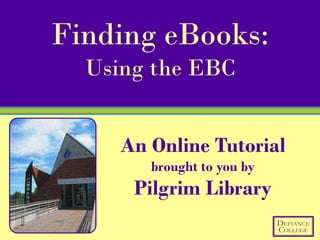
eBooks: Using the EBC
- 1. Finding eBooks: Using the EBC An Online Tutorial brought to you by Pilgrim Library
- 2. Access the Electronic Book Center (EBC) through the library’s website Click on the eBook Full-text tab in the Quick Search box. Type in your keywords and hit Search.
- 3. Search Results Page Your page should look similar to this after you’ve run a search.
- 4. Search Results Page Here you’ll see your search term(s) and the number of results from your search. You can decide how you want the results list to be organized. You tell the search what results should be brought to the top of the list. If you want the ones that deal most closely with your search terms, sort by relevance. If you want the newest books to be at the top of the results list, sort by date.
- 5. Search Results Page You can limit your search results by subject or by date. This helps focus your search and gives you less to scroll through. Just click to rerun your search with the new criteria. For example, you can click on 2010 and it will take your search term and only bring back the 205 results that were published in that year.
- 6. Search Results Page The actual search results are listed here. Each is numbered and gives basic publication information.
- 7. Search Results Page Everything in blue and underlined is a hyperlink that will jump you somewhere else. Clicking on the title will jump you to the full-text online eBook
- 8. Search Results Page Clicking on the subject terms will run a new search for eBooks about those terms
- 9. Search Results Page The Matches section shows you where your search terms where found in the eBook. Think of it as a little snippet preview. You can also see how many times your terms were found in the text. For example, “happy” was found 267 times in the book by Diener. You can click on the match and it will open up the eBook and jump you to that particular section of the text. The terms will be highlighted to help you locate them.
- 10. Search Results Page Stay organized when you research! Click on Add to create lists of eBooks that are much easier to organize, view and email. You can see what you’ve added by clicking Bookbag. Once you’ve found a good resource, be sure to click on Find more books like this. It’ll search for similar items that are likely to also be useful.
- 11. Viewing eBooks To view the actual text of an eBook, click on its title. This should bring up a page with two columns that looks similar to the page below.
- 12. Viewing eBooks The left part helps you navigate the book. Think of it as your table of contents – you can click and jump to later sections with ease. The actual text of your book is located in the right part of the screen.
- 13. Viewing eBooks Search the full text of your book here If you want to link to this book directly, use the persistent link. If you want to print, be sure to click on print view.
- 14. Viewing eBooks Skip from chapter to chapter with these arrows Some books (like this one) allow you to view each chapter as a PDF. Click on PDF Full Text to view, download, save or print the chapter as a PDF file.
- 15. Viewing eBooks Scroll to down to read through the chapter The gray line marks a page division. Page numbers are located at the top of each new page.
- 16. Remember! If you are accessing off-campus, you must authenticate through OhioLINK. You must access the EBC through the library’s or OhioLINK’s website. For help with this process, visit our Off-Campus Access LibGuide.
- 17. Congratulations! You successfully finished the library tutorial Finding eBooks: EBC If you have any questions about this tutorial, please get in touch with Pilgrim Library or email adearmond@defiance.edu.
- 18. Click below to check out Pilgrim Library on: http://www.google.com/imgres?imgurl=http://scrapetv.com/News/News%2520Pages/Technology/images/youtube-logo-2.jpg&imgrefurl=http://scrapetv.com/News/News%2520Pages/main%2520pages/Technology-page-2-Scrape-TV-The-World-on-your- side.html&usg=__iFbpPsY6BLjRmwM7tUJNIR19kOk=&h=345&w=487&sz=21&hl=en&start=0&sig2=GZgOzPgZ1jSdBbfHnnMvmA&tbnid=dI7uwE0TkZ9HwM:&tbnh=139&tbnw=229&ei=q_lGTPnhPInFnAf89rmFBA&prev=/images%3Fq%3Dyoutube%2Blogo%26hl%3Den%26biw%3D1280%26bih%3D860%26gbv%3D2%26tbs%3Disch:10,100&itbs=1&iact=hc&vpx=149&vpy=267&dur=883&hovh=189&hovw=267&tx=184&ty=67&page=1&ndsp=24&ved=1t:429,r:6,s:0&biw=1280&bih=860; http://www.google.com/imgres?imgurl=http://www3.babson.edu/Students/Graduate/Organizations/life_sciences/images/logo_facebook_1.jpg&imgrefurl=http://www3.babson.edu/Students/Graduate/Organizations/life_sciences/&usg=__hyF70ge_X96dB54VRikm59yuWg4=&h=385&w=1024&sz=25&hl=en&start=0&sig2=PD0GBAZdS78Cei3HxNx- 7A&tbnid=LTkRB8ED8k4OcM:&tbnh=99&tbnw=258&ei=ePtGTOP5O9LtnQfiion2CQ&prev=/images%3Fq%3Dfacebook%2Blogo%26hl%3Den%26gbv%3D2%26biw%3D1280%26bih%3D860%26tbs%3Disch:1&itbs=1&iact=hc&vpx=382&vpy=124&dur=5460&hovh=137&hovw=366&tx=266&ty=75&page=1&ndsp=24&ved=1t:429,r:1,s:0&biw=1280&bih=860
