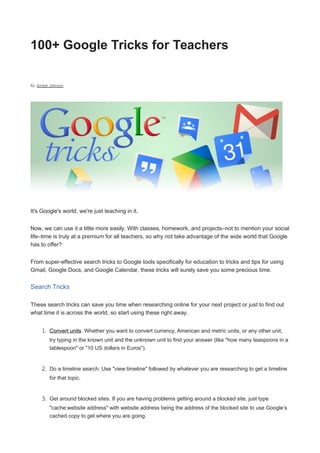
Google 100tricks
- 1. 100+ Google Tricks for Teachers By: Amber Johnson It's Google's world, we're just teaching in it. Now, we can use it a little more easily. With classes, homework, and projects–not to mention your social life–time is truly at a premium for all teachers, so why not take advantage of the wide world that Google has to offer? From super-effective search tricks to Google tools specifically for education to tricks and tips for using Gmail, Google Docs, and Google Calendar, these tricks will surely save you some precious time. Search Tricks These search tricks can save you time when researching online for your next project or just to find out what time it is across the world, so start using these right away. 1. Convert units. Whether you want to convert currency, American and metric units, or any other unit, try typing in the known unit and the unknown unit to find your answer (like "how many teaspoons in a tablespoon" or "10 US dollars in Euros"). 2. Do a timeline search. Use "view:timeline" followed by whatever you are researching to get a timeline for that topic. 3. Get around blocked sites. If you are having problems getting around a blocked site, just type "cache:website address" with website address being the address of the blocked site to use Google’s cached copy to get where you are going.
- 2. 4. Use a tilde. Using a tilde (~) with a search term will bring you results with related search terms. 5. Use the image search. Type in your search word, then select Images to use the image search when trying to put a picture to your term. 6. Get a definition. If you want a definition without having to track down an online (or a physical) dictionary, just type "definition:word" to find the definition of the word in your results (i.e.: "definition: serendipity" will track down the definition of the word "serendipity"). 7. Search within a specific website. If you know you want to look up Babe Ruth in Wikipedia, type in "site:wikipedia.org Babe Ruth" to go directly to the Wikipedia page about Babe Ruth. It works for any site, not just Wikipedia. 8. Search within a specific kind of site. If you know you only want results from an educational site, try "site:edu" or for a government site, try "site:gov" and your search term to get results only from sites with those web addresses. 9. Search for a specific file type. If you know you want a PDF (or maybe an MP3), just type in "filetype:pdf" and your search term to find results that are only in that file type. 10.Calculate with Google. Type in any normal mathematical expressions to get the answer immediately. For example, "2*4" will get you the answer "8. 11.Time. Enter "what time is it" and any location to find out the local time. 12.Find a term in a URL. This handy trick is especially useful when searching blogs, where dates are frequently used in the URL. If you want to know about a topic for that year only and not any other year, type "inurl:2009" and your keyword to find results with your keyword in URLs with 2009 in them. 13.Use Show Options to refine your search. Click "Show Options" on your search result page to have access to tools that will help you filter and refine your results. 14.Search for a face. If you are looking for a person and not just their name, type "&imgtype=face" after the search results to narrow your results to those with images of faces. Google Specifically for Education From Google Scholar that returns only results from scholarly literature to learning more about computer science, these Google items will help you at school.
- 3. 15.Google Scholar. Use this specialized Google search to get results from scholarly literature such as peer-reviewed papers, theses, and academic publishers. 16.Use Google Earth’s Sky feature. Take a look at the night sky straight from your computer when you use this feature. 17.Open your browser with iGoogle. Set up an iGoogle page and make it your homepage to have ready access to news stories, your Google calendar, blogs you follow in Google Reader, and much more. 18.Stay current with Google News. Like an electronic clearinghouse for news, Google News brings headlines from news sources around the world to help you stay current without much effort. 19.Create a Google Custom Search Engine. On your own or in collaboration with other students, put together an awesome project like one of the examples provided that can be used by many. 20.Collect research notes with Google Notebook. Use this simple note-taking tool to collect your research for a paper or project. 21.Make a study group with Google Groups. Google Groups allows you to communicate and collaborate in groups, so take this option to set up a study group that doesn’t have to meet face-to-face. 22.Google Code University. Visit this Google site to have access to Creative Commons-licensed content to help you learn more about computer science. 23.Study the oceans with Google Earth 5. Google Earth 5 provides information on the ocean floor and surface with data from marine experts, including shipwrecks in 3D. 24.Learn what experts have to say. Explore Knol to find out what experts have to say on a wide range of topics. If you are an expert, write your own Knol, too. Google Docs Google Docs is a great replacement for Word, Excel, and PowerPoint, so learn how to use this product even more efficiently. 25.Use premade templates. Use these 50 pre-made templates to track spending, keep up with your health, and much more. 26.Collaborate on group projects. Google Docs allows for real-time collaboration, so make easy work for everyone next time you have a group project due.
- 4. 27.Use keyboard shortcuts. Use this handy list of keyboard shortcuts to save lots of time while using Google Docs. 28.Create online surveys for research projects. Quickly and easily create online surveys for any research project that requires feedback from others. The answers are saved to your Google Docs account. 29.Add video to your presentation. Learn how to seamlessly add video to your Google Docs page to really give your presentation or project a boost. 30.Use the school year calendar template. Have an easy to use school year calendar through Google Docs by following these instructions. 31.Create graphs from spreadsheets. Once you have populated a spreadsheet with data, you can easily create a graph. Google Docs allows for pie, bar, line, and scatter graphs. 32.Create a new document with shortcuts. Learn two ways to open a new Google Docs page with these tricks. 33.Right click to use save-as. Use the right click save-as option to save a Google Docs document on your computer. 34.Send invitations. School shouldn’t be all about work. Find out how to send party invitations using Google Docs. Gmail The super-popular Gmail is full of fun and fast ways to make your life and communications easier. 35.Use the Tasks as a to-do list. Use the Tasks available in Gmail as a way to stay on top of assignments, exams, and project due dates. 36.Use the Archive feature. One of the great features of Gmail is that it allows you to archive emails to get them out of your inbox, then you can use the search feature to find them if you need them again. 37.Highlight mail with labels. Use labels to mark your messages. You can find them easily while in your inbox and do a search for all the messages with that label after you archive them. 38.Never forget to attach a file. By signing up for the Labs, you can select to have the Forgotten Attachment Detector. This feature notices if you have typed something about an attachment in the
- 5. body, but are sending without actually attaching anything–a great tool to save time and embarrassment. 39.Use keyboard shortcuts. Go to Settings and enable keyboard shortcuts so you can perform common tasks at the touch of just one or two keys. 40.Add multiple attachments. Use the Control (or Cmd on Macs) and Shift keys to select more than one file to attach to your email at one time. 41.Use the https option. Google recommends using this option if you use your Gmail in public places like a dorm or coffee shop to add an extra bit of protection to your Internet activities. 42.Incorporate Google Calendar and Docs on your Gmail page. Have access to recent documents used in Google Docs and get an agenda of upcoming activities you have on Google Calendar with small boxes added to your Gmail page. Go to Labs to select this option. 43.Add a "Waiting for Response" label. If you have emails in your inbox that you are holding until someone gets back to you, creating this label keeps you from forgetting to follow up on it later. 44.Use Canned Responses. If you find yourself writing the same type of email over and over, use the Canned Responses feature in the Labs to create a template that you you can use without having to type out the entire email every time. 45.Consolidate email accounts. If you have a Gmail account, an account through school, and any other account you are juggling separately, combine them all into Gmail to cut down on time spent checking all those accounts. 46.Use AIM in Gmail. If you use AIM to IM friends or partners on projects, add it to the chat feature already in Gmail to have access to both. Google Calendar Save yourself some time by keeping track of appointments, assignments, and more with Google Calendar. 47.Sync up with others using iCal or Sunbird. Google lets you sync your calendar with others using Apple iCal or Mozilla Sunbird. 48.Customize reminders. Set reminders in your Google Calendar so that you never forget an appointment again. Choose from email, pop-up, or SMS reminders and even set when the reminder comes.
- 6. 49.Learn some basic keyboard shortcuts. Change from daily to weekly to monthly view, compose a new event, and more with these simple shortcuts. 50.Use Quick Add. Click on Quick Add and type the day and time and what you are doing to have the calendar create the event with the correct time and date. 51.Use multiple calendars. Create separate calendars for school work, personal information, important due dates, and more to stay ultra-organized. 52.Get a text message with your daily agenda. Keep up with all that you need to do for the day without ever having to log on to your Google Calendar. 53.Set weekly repeats for any day. The drop-down menu only offers M/W/F or T/Th options for repeating events. Go to "Every Week" and customize which days you want the event to repeat. 54.Get upcoming events while away from the computer. Check out #8 in this list to learn how to access your upcoming events via your phone. 55.Add events from Gmail. If you receive an email with event time and date information, you can easily add this event to your calendar by clicking "Add to calendar." 56.Invite others. If you have events on your calendar that you want to invite others to join, just add their email address under Add Guests within the event. Google Mobile Whether riding the bus or walking to class, use Google Mobile to stay productive while away from your computer. 57.Sync your calendar. Never be far from your Google Calendar when you sync it to your phone. 58.Check your email. Keep your email right at your fingertips with Gmail for mobile. 59.Access your blog subscriptions. Keep up with your blogs and news feeds that you subscribe to through Reader right on your phone. 60.Use Google Voice to consolidate phone numbers. If you have a phone in your dorm or apartment, a cell phone, and any other phone numbers, consolidate them into one number with Google Voice.
- 7. 61.Easily find friends. Find out where your friends are and even get a map with directions for how to get there with Google Latitudes. 62.Find out information easily while on the go. Whether you are looking for a great place to eat dinner, wondering what the weather is like, or want to know what the Spanish word for "bathroom" is, just text your information to Google (466453–spells Google on your phone) to get the answer texted back right away. 63.Access iGoogle. Get your iGoogle page formatted just for the smaller screen size of your phone. 64.Read your Google Docs. Have access to all your Google Docs items right on your phone. 65.Keep a to-do list on your phone. Use Google Tasks for mobile so you can access your to-do list any time–and check off what you’ve finished, too. 66.Never get lost again. Google Maps is an interactive program for most smart phones that offers tons of features so you will never have to be lost again. 67.Do a quick search anywhere. Find information with a Google search from your phone to impress your professors and your friends. 68.Access Google Books. Android and iPhone users can access Google Books on their phones. 69.Post to your blog. Use your mobile to post to your Blogger blog. Google Chrome Tips and Extensions If you are using the Google Chrome browser, then you will love these time-saving tips and extensions. 70.Use a "Pin Tab". If you have multiple tabs open, use a "Pin Tab" to make the tabs the size of the little icon on the left side. 71.Don’t overlook Paste and Search and Paste and Go. These two features are available when you right-click to add a word or URL to Chrome and will save you an extra step. 72.Reopen a closed tab. Oops! If you didn’t mean to close that tab, just press Ctrl+Shift+T to reopen it. 73.Use the Chrome shortcuts. Open a new tab, see your history, maximize your window, and much more with these shortcuts.
- 8. 74.Take advantage of the address bar. With Google Chrome, you can use the address bar to perform a Google search, quickly access pages you’ve already visited, and get recommendations for places to go. 75.Go incognito. If you don’t want to leave traces of where you were browsing, use incognito mode instead of having to go back and delete your history and cookies. 76.Use the bookmarks manager. Stay organized, rearrange bookmarks, search for bookmarks, add folders, and much more with the bookmark manager. 77.ChromePass. This tool will give you a list of all the password information stored in Google Chrome. 78.Save as PDF. Save any page as a PDF with this bookmarklet. 79.ChromeMailer. If you’ve lost valuable time when having to manually enter email information from a website because Google Chrome doesn’t support the mailto: function, then you will love this extension. 80.Google Chrome Backup. Back up your personal data, bookmarks, and more with this simple tool. Google Books Learn how Google Books can save you time and trips to the library with these tricks. 81.Search full text. Google Books offers full text for over 10,000 books, so look here the next time you are researching something at the last minute. 82.Use "About this book". At the top left of the page of a book, clicking this link will give you helpful information such as the table of contents, related books, and a map of places mentioned in the book. 83.Create a personalized library. Click on "Add to my shared library" to start your own personalized library where you can label books to keep them organized for each class or project. 84.Find books in your college library. Each book in Google Books has a link to find the book in a library. It can tell you exactly where to look at your own school. 85.Use the Advanced Book Search. If you can’t find the book you are looking for, try the advanced search, which provides you with many more detailed options.
- 9. 86.Access text books. Many text books are available on Google Books, so see if you can save a trip to the bookstore next semester. 87.Search for magazine content. Select Magazines in the Advanced Book Search to locate information from magazines. 88.Read the blog. Google Books is constantly evolving, so stay on top of all the latest news with the Inside Google Books blog. 89.Find books to supplement your assigned texts. Search by subject to see what books you may be able to read to get the extra leg up in your classes. Handy Google Services and Apps These other Google products will help you save time by offering you everything from alerts to online collaboration to help working with data sets. 90.Google Alerts. Sign up to get email notifications any time a topic you designate shows up in Google search results. This is a great way to stay current with a project or news story. 91.Google Desktop. Keep a clock, weather, news stories, Google search box, and more all within easy reach when you use Google Desktop. 92.Google SketchUp. If you need to draw 3D figures for class, use Google SketchUp to do so easily and free of charge. 93.Google Talk. This versatile app is more than just for IMs. You can switch to voice, do a video chat, and send texts, too. 94.Google Images. Google has an incredible image search feature that will provide you with tons of high-quality images you can use in presentations. 95.Google Translate. Don’t spend time looking up stuff in books, use Google Translate to get foreign words translated right away. 96.Google Wave. This brand new Google product shows great promise for anyone collaborating, but especially for those in school. Communicate, create documents, and more–all in real-time. 97.Google Finance. Business students can keep track of markets, news, portfolios, and more in one place.
- 10. 98.Google Toolbar. Have easy access to Gmail, Google search, bookmarks, and more with this toolbar available for Internet Explorer and Firefox. 99.Picasa. Manage your photos and even incorporate them into your blogs and emails with Google’s streamlines photo manager. 100.Google Squared. Find facts and organize them with this search feature from Google Labs. 101.Google Fusion Tables. If you are working with data sets, then you will love this program that will allow you to upload data, create visual representations, and take part in discussions about the data. 102.Blogger. Create a blog as a part of a project or just to stay in touch with friends and family in an easy way. How do you use Google in the classroom? =============================================== Document from : http://www.teachhub.com/100-google-tricks-teachers Original source : http://www.onlinecolleges.net/2009/10/25/100-google-tricks-that-will-save-you- time-in-school/
