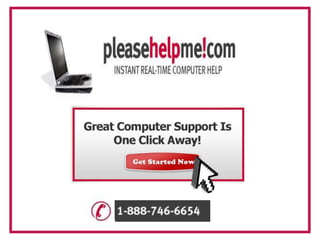
How to format your computer??
- 2. How to partition and reformat your computer by using the Windows XP Setup program
- 3. ***Important *** If you follow these steps on a hard disk that is not empty, all the data on that hard disk is permanently deleted. We recommend that you back up your hard disk before you follow these steps.
- 4. To partition and format your hard disk by using the Windows XP Setup program: Insert the Windows XP CD-ROM into your CD-ROM drive or DVD-ROM drive, or insert the first Windows XP Setup disk into the floppy disk drive, and then restart the computer. STEP 1
- 5. Note : To start your computer from the Windows XP CD-ROM (or from the startup disk), your computer must be configured to start from the CD-ROM drive, the DVD-ROM drive, or the floppy disk drive. In some cases, you may have to modify your computer's BIOS settings to set this configuration. For information about how to configure your computer to start from the CD-ROM drive, the DVD-ROM drive, or the floppy disk drive, see the documentation that is included with your computer, or contact the computer manufacturer.
- 6. STEP 2 If you are starting the computer from the Windows XP CD-ROM, select any options that are required to start the computer from the CD-ROM drive if you are prompted to do this.Note If your hard disk controller requires a third-party original equipment manufacturer (OEM) driver, press F6 to specify the driver.
- 7. For more information about how to use F6 to supply a third-party OEM device driver while the Windows Setup program is running, read the following article number to view the article in the Microsoft Knowledge Base: 314859 (http://support.microsoft.com/kb/314859/) Limited OEM driver support is available with F6 during Windows XP Setup If you are starting from the Windows XP Setup disks, insert each of the additional disks when you are prompted, and then press ENTER to continue after you insert each disk.
- 8. STEP 3 At the Welcome to Setup page, press ENTER. .
- 9. STEP 4 Note If you are using the Setup disks (6 bootable disks), the setup will prompt you to insert the Windows XP CD.
- 10. STEP 5 Press F8 to accept the Windows XP Licensing Agreement.
- 11. STEP 6 If an existing Windows XP installation is detected, you are prompted to repair it. To bypass the repair, press ESC.
- 12. STEP 7 All the existing partitions and the unpartitioned spaces are listed for each physical hard disk. Use the ARROW keys to select the partition or the unpartitioned space where you want to create a new partition. Press D to delete an existing partition, or press C to create a new partition by using unpartitioned space. If you press D to delete an existing partition, you must then press L (or press ENTER, and then press L if it is the System partition) to confirm that you want to delete the partition. Repeat this step for each of the existing partitions that you want to use for the new partition. When all the partitions are deleted, select the remaining unpartitioned space, and then press C to create the new partition. Note If you want to create a partition where one or more partitions already exist, you must first delete the existing partition or partitions, and then create the new partition.
- 13. STEP 8 If you want to install Windows XP, use the ARROW keys to select the partition where you want to install Windows XP, and then press ENTER. If you do not want to format the partition and install Windows XP, press F3 two times to quit the Windows Setup program, and then do not follow the remaining steps. In this case, you must use a different utility to format the partition.
- 14. STEP 9 This page will be where you now format your hard drive after the deletion of old Windows. Select the option shown
- 15. STEP 10 You will now see a progress bar as the disc is formatted, go for a cup of tea as this will take a while.
- 16. STEP 11 Now you will need to set up your keyboard for the right language and currency
- 17. STEP 12 This is where you will enter your product key. This will be with the install disc or on a sticker on the side of your system
- 18. STEP 13 When you reach this stage then say activate later as we do not wish to go online yet.
- 19. STEP 14 Again leave this one for now we will register later
- 20. STEP 15 On this page set up the users that will be on your system
- 22. Thanks for Watching!!!! For more information please visit http://www.pleasehelpme.com
