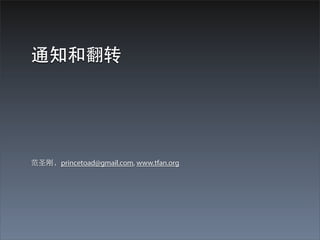
08 Notification and Rotation
- 2. • Objective-C 代码都是有关 objects 发送 messages 给其他的 objects。这个通讯⼀一般是发⽣生在两个 object 之间,但是有时候⼀一堆 objects 都关⼼心⼀一个 object • 他们都想知道这个对象什么时候在做⼀一些它们感 兴趣的事,⽽而由这个 object 来给每⼀一个感兴趣的 object 来发送消息⼜又不可⾏行
- 3. • 相反,⼀一个对象可以发布关于它们正在做什么的 通知给⼀一个中央通知中⼼心。感兴趣的对象进⾏行注 册以在特定通知被发布的时候接收⼀一个消息,或 者当⼀一个特定的对象进⾏行了发布 • 这个章节我们将会学习如何使⽤用 notification center 来处理 notification,同时我们也会学习有 关 UIViewController 的⾃自动翻转特性
- 5. • 每个应⽤用程序都有⼀一个 NSNotificationCenter 的实 例,它就像⼀一个智能布告栏 • ⼀一个对象可以作为⼀一个观察者注册(“”Send me ‘lost dog’ notification) • 当另⼀一个对象发布了⼀一个通知(“I lost my dog”), notification center 就会转发这个通知给已注册观 察者
- 7. NSNotification • 这些 Notifications 都是 NSNotification 的实例 • 每个 NSNotification 对象都有⼀一个 name,以及⼀一 个回指到发布它的对象的指针 object • 当你注册为⼀一个观察者时,你可以指定⼀一个 notification name,⼀一个 posting object,以及当⼀一 个符合条件的通知发布时发送给你的 message
- 8. name 和 object • 下⾯面的代码⽚片段为名为 LostDog ,发布者可以是任意 对象的通知⽽而注册 • 当⼀一个对象发布了⼀一个 LostDog 通知,将会有⼀一个 retrieveDog: 消息发给你 • 注意 nil 在这⾥里的作⽤用是通配符,也可以把 nil 作为 name 的参数,这样会不管它的名称⽽而把所有的通知 都给你 • 把 notification name 和 posting object 都设成 nil ,你 将会收到所有的通知 NSNotificationCenter *nc = [NSNotificationCenter defaultCenter]; [nc addObserver:self // 将会发给对象 self selector:@selector(retrieveDog:) // retrieveDog: name:@"LostDog" // 当 @"LostDog" 被发布,发布者可以是 object:nil]; // 任意对象
- 9. 作为参数的 NSNotification • 当通知到达时被触发的⽅方法采⽤用⼀一个 NSNotification 对象作为参数 - (void)retrieveDog:(NSNotification *)note { id poster = [note object]; NSString *name = [note name]; NSDictionary *extraInformation = [note userInfo]; }
- 10. userInfo • notification 对象也可以具有⼀一个附加到它上⾯面的 userInfo dictionary,这个 dictionary 被⽤用来传递附 加信息,例如对找到的狗的⼀一些描述 • 另外⼀一个实际开发中的例⼦子,当 keyboard 出现在 屏幕上的时候,它发布⼀一个包含 userInfo 的 UIKeyboardDidShowNotification 。这个 userInfo dictionary 包含的是新的可⻅见键盘所占的屏幕区域 NSDictionary *extraInfo = [NSDictionary dictionaryWithObject:@"Fido" forKey:@"Name"]; NSNotification *note = [NSNotification notificationWithName:@"LostDog" object:self userInfo:extraInfo]; [[NSNotificationCenter defaultCenter] postNotification:note];
- 11. 观察者的强引⽤用 • notification center 保存对它的观察者们的强引⽤用 • 如果对象在它被销毁前没有把它⾃自⾝身作为观察者 移除,那么下次在它注册的⼀一个通知发布的时 候,中⼼心会尝试发给对象⼀一个消息。因为对象已 经不存在了,应⽤用程序将会 crash • 所以,如果⼀一个对象在通知中⼼心注册了,那么这 个对象必须在它的 dealloc ⽅方法中取消注册 (unregister) - (void)dealloc { [[NSNotificationCenter defaultCenter] removeObserver:self]; }
- 12. UIDevice 通知
- 13. • ⼀一个经常发布通知的对象是 UIDevice • 这⾥里是作为 UIDevice 发布的通知的名称的常量: • UIDeviceOrientationDidChangNotification • UIDeviceBatteryStateDidChangeNotification • UIDeviceBatteryLevelDidChangeNotification • UIDeviceProximityStateDidChangeNotification • 从上⾯面这些通知名称我们可以看到,我们可以在 ⼿手机屏幕翻转,距离我们⾯面部很近时,以及电量 (等跟设备相关的信息)发⽣生变化的情况下得到 通知
- 14. HeavyRotation 项⺫⽬目 • 新建⼀一个 Empty Application 项⺫⽬目,命名为 HeavyRotation • 输⼊入 Rotation 作为 Class Prefix • iPhone 作为 Device Family • 仅勾选“Use Automatic Reference Counting”
- 15. 注册 UIDeviceOrientationDidChangeNotification - (BOOL)application:(UIApplication *)application didFinishLaunchingWithOptions: (NSDictionary *)launchOptions { self.window = [[UIWindow alloc] initWithFrame:[[UIScreen mainScreen] bounds]]; // Override point for customization after application launch. // 得到设备对象 UIDevice *device = [UIDevice currentDevice]; // 请设备开始监视 orientation 的 accelerometer [device beginGeneratingDeviceOrientationNotifications]; // 得到 app 的 notification center NSNotificationCenter *nc = [NSNotificationCenter defaultCenter]; // 把⾃自⼰己添加为观察者 [nc addObserver:self selector:@selector(orientationChanged:) name:UIDeviceOrientationDidChangeNotification object:device]; self.window.backgroundColor = [UIColor whiteColor]; [self.window makeKeyAndVisible]; return YES; }
- 16. 实现通知消息(⽅方法) • 这样当设备的 orientation 变更时, orientationChanged: 消息就会被发送给 RotationAppDelegate 的实例 • 在同⼀一个⽂文件中添加 orientationChanged: ⽅方法 - (void)orientationChanged:(NSNotification *)note { NSLog(@"orientationChanged: %d", [[note object] orientation]); }
- 17. UIDeviceOrientation typedef NS_ENUM(NSInteger, UIDeviceOrientation) { UIDeviceOrientationUnknown, UIDeviceOrientationPortrait, // Device oriented vertically, home button on the bottom UIDeviceOrientationPortraitUpsideDown, // Device oriented vertically, home button on the top UIDeviceOrientationLandscapeLeft, // Device oriented horizontally, home button on the right UIDeviceOrientationLandscapeRight, // Device oriented horizontally, home button on the left UIDeviceOrientationFaceUp, // Device oriented flat, face up UIDeviceOrientationFaceDown // Device oriented flat, face down };
- 18. 能够发布通知的⼀一些类 • 注意消息后⾯面的冒号是⽅方法名称的⼀一部分 - orientationChanged: • 可以发布通知的⼀一些类: • UIApplication • NSManagedObjectContext • MPMoviePlayerController • NSFileHandle • UIWindow • UITextField • UITextView
- 20. • 很多应⽤用程序在⽤用户旋转设备的时候会把所有的 视图旋转并调整⼤大⼩小 • 我们可以使⽤用 UIDevice notification 来实现这个, 但这会是⼀一个很⼤大量的⼯工作。幸运的是,我们可 以使⽤用 autorotation 来简化这个过程
- 21. • 如果屏幕上的视图通过⼀一个 view controller 被控 制,当设备被翻转时,这个 view controller 会被询 问是否可以翻转 view 。如果 view controller 同意 的话,view 被调整⼤大⼩小并且翻转。所有的 subviews 也被调整⼤大⼩小和翻转
- 22. HeavyViewController • 我们实现⼀一个 UIViewController 的⼦子类来获得⾃自动 翻转特性。这个 view controller 的 view 会拥有 subviews,所以我们使⽤用带 XIB ⽂文件的 UIViewController 模版来创建这个类 • 选择 File -> New -> File..., 从 iOS 部分,选择 Cocoa Touch, 选择 Objective-C 类模版 • 命名⼦子类为 HeavyViewController, 选择 UIViewController 作为超类,勾选 “With XIB for user interface”
- 23. 实现 autorotation • 这样我们就有了⼀一个名为 HeavyViewController 的 UIViewController ⼦子类 • 同时也有了⼀一个名为 HeavyViewController.xib 的 XIB ⽂文件 • 这个 XIB ⽂文件有⼀一个类型是 HeavyViewController 的 File’s Owner, 它的 view outlet 被连接到了⼀一个 320x460(548)点⼤大⼩小的 view 对象
- 24. • 要在 HeavyRotation 中实现 autorotation,我们需 要做下⾯面两个⼯工作: • 在 HeavyViewController 中重写 shouldAutorotateToInterfaceOrientation: 以允许 autorotation • 针对每个 subview ⼩小⼼心的设置 autoresize mask 以在 superview 被调整到填充被翻转的窗⼝口时表现合理
- 25. 设备翻转:iPhone 和 iPad • 当设备翻转时,当前显⽰示在屏幕上的 view 的 view controller 将被发送⼀一个 shouldAutorotationToInterfaceOrientation: 消息。这 个⽅方法返回⼀一个 BOOL 来标明是否可以翻转这个 view controller 的 view
- 26. 设备翻转:iPhone 和 iPad • 对于 iPhone 应⽤用⽽而⾔言,我们⼀一般允许 right-side up(正⽴立), landscape left(平放左边在上), 和 landscape right(平放右边在上);在 iPad 上,⼀一 般允许全部⽅方向,包括 upside-down(倒⽴立) • 我们在 HeavyViewController.m 中,为两种常⻅见的 iPhone 朝向返回 YES - (BOOL)shouldAutorotateToInterfaceOrientation: (UIInterfaceOrientation)toInterfaceOrientation { return (toInterfaceOrientation == UIInterfaceOrientationPortrait) || UIInterfaceOrientationIsLandscape(toInterfaceOrientation); }
- 27. HeavyViewController XIB 布局 • 增加⼀一些内容来翻转 • 拖⼀一张图⽚片到 project navigator 中 • 打开 HeavyViewController.xi b, 在 view 上放⼀一个 slider,⼀一个 image view,两个 button
- 28. UIImageView 属性 • 设置 UIImageView 的 属性为刚才的图⽚片⽂文 件,设置 Mode 为 Aspect Fit,设置背景颜 ⾊色为 Light Gray
- 29. autoresizing mask • 当设备翻转时,⾸首先 view 被翻转到和设备的朝向 对⻬齐;其次 view 的⼤大⼩小被调整到适合屏幕 • 在 portrait 模式下的 320 宽和 480 ⾼高的 view 将变 成 480 宽和 320 ⾼高的 landscape 模式 • 当 view 被调整⼤大⼩小时,它将 autoresize 它的所有 subview • 每个 subview 被根据它的 autosizing mask 属性进 ⾏行调整 • 可以通过在 XIB ⽂文件中选择⼀一个 view,然后在 size inspector 中编辑 autoresizing mask
- 30. Autoresizing 设置 • image view 应该保持在中间位置 • 滑块应该变宽,和 superview 的顶部保持固定距 离,并且和左右边界保持同样距离 • 两个按钮应该停留在它们相应的 corner 并且不⾃自 动调整⼤大⼩小
- 31. 设成 rootViewController • 创建⼀一个 HeavyViewController 的实例,并且把它 设置成 window 的 rootViewController - (BOOL)application:(UIApplication *)application didFinishLaunchingWithOptions:(NSDictionary *)launchOptions { self.window = [[UIWindow alloc] initWithFrame:[[UIScreen mainScreen] bounds]]; // Override point for customization after application launch. UIDevice *device = [UIDevice currentDevice]; [device beginGeneratingDeviceOrientationNotifications]; NSNotificationCenter *nc = [NSNotificationCenter defaultCenter]; [nc addObserver:self selector:@selector(orientationChanged:) name:UIDeviceOrientationDidChangeNotification object:device]; HeavyViewController *hvc = [[HeavyViewController alloc] init]; [[self window] setRootViewController:hvc]; self.window.backgroundColor = [UIColor whiteColor]; [self.window makeKeyAndVisible]; return YES; }
