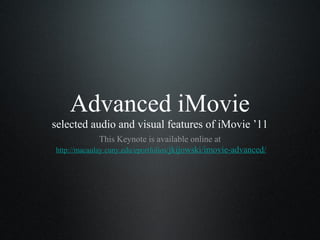
Advanced iMovie
- 1. Advanced iMovie selected audio and visual features of iMovie ’11 This Keynote is available online at http://macaulay.cuny.edu/eportfolios/jkijowski/imovie-advanced/
- 2. Visual Effects 1. Right-clicking 2. The Inspector Button 3. Clip drop-down menu 4. Advanced Tools
- 3. 1. Right-Click • Split: enables you to apply different effects to a single clip • Add Comment Marker: add internal comments to clips that will not show up in your video--great for collaborating on videos! • Freeze Frame: to freeze a clip at a specified location for a set amount of time
- 4. 2. Inspector Button (gear icon) • Clip Adjustments • Add video effects • Change the speed and/or direction • Video Adjustments • Change color levels • Rotating, Cropping, Ken Burns-ing • Note: the Ken Burns effect is usually applied to still images only (pictures or freeze frames)
- 5. 3. Clip Drop-Down (one-step special effects) • Instant replay: select a segment of your clip to replay in slow motion • Rewind: select a segment of your clip to quickly rewind • Fade to b&w, sepia or dream (or any other Video Effect) • Special Effect
- 6. 4. Advanced Tools • iMovie > Preferences > Show Advanced Tools • Drag and drop a clip from your Events library over a clip in your Project window • Cutaway: quickly cuts away to another clip • Picture in Picture: places a small window in the upper right corner that plays another clip • Side by side: play two clips simultaneously • Green/blue screen: if your original footage is filmed in front of a green or blue screen, you can “cut out” that footage and set it against any background
- 7. Audio Effects 1. Raw audio from your video clip(s) 2. Voiceover recordings via iMovie or other device 3. Music and Sound Effects (sound effects, iTunes, Garageband)
- 8. 1. Audio from your Video Clip • Audio Adjustments (inspector button): • Ducking: if you have multiple audio tracks, send tracks to the foreground/background • Fade in/out: make audio transitions smoother between clips • Reduce Background Noise • Clip Adjustments (inspector button): • Audio Effects • Detaching Audio (right-click on the Project clip ): • Enables you to move, split and edit the raw audio
- 9. 2. Recording Voiceover • Click the Microphone Button • Adjust your Voiceover settings • Click the clip where you want to begin • Delete, move, re-record, edit
- 10. 3. Music and Sound Effects • iLife and iMovie sound effects • GarageBand audio you’ve created • iTunes music • 30 seconds or less--here’s why
- 11. Macaulay Equipment • Digital audio recorders and other A/V devices are available for MHC student projects. • Go to http://macaulay.cuny.edu/community/doit/av- request-form/ to fill out the A/V form.
- 12. More iMovie Resources • iMovie ‘ll features at http://www.apple.com/ilife/imovie/ • Apple’s how-to’s at http://www.apple.com/support/imovie/ • iMovie video tutorials at http://macaulay.cuny.edu/eportfolios/jkijowski/resources/imovie- tutorials/ • Modifying images at http://macaulay.cuny.edu/eportfolios/brooklynitfs/2012/07/25/how -to-modify-your-images/ • Email me at profkijowski@gmail.com if you have more questions!