Introduction To Word Session 2
•
2 recomendaciones•305 vistas
Introduction to Word - Session 2
Denunciar
Compartir
Denunciar
Compartir
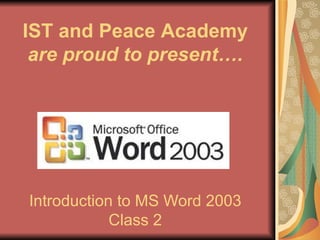
Recomendados
Más contenido relacionado
La actualidad más candente
La actualidad más candente (18)
Destacado
Destacado (17)
Teach Grade School Students How To Use Power Point 2007

Teach Grade School Students How To Use Power Point 2007
Similar a Introduction To Word Session 2
Similar a Introduction To Word Session 2 (20)
"Bba (III year)osmania university it project report"

"Bba (III year)osmania university it project report"
Year 1 Literacy- 'A How to Guide' for Microsoft Word

Year 1 Literacy- 'A How to Guide' for Microsoft Word
Introduction To Word Session 2
- 1. Introduction to MS Word 2003 Class 2 IST and Peace Academy are proud to present….
- 2. Introduction to MS Word 2003 Welcome Logistics Course Topics
- 7. Menus – Screen Layout Recap
- 8. Menus – How they work Dropdown Arrows Expand downward Or that the shortcut Menu has additional Options that are Available but not shown Right Arrows expands toward the right giving you more options - meaning it expands
- 9. Toolbars Commands Tab shows the different the commands that are available. The Option Tab lets you set your toolbar preferences. My preference is to show standard and formatting toolbars on two rows.
- 10. Shortcut Menus Example of Bulleted item Shortcut Menu Shortcut menus allow you view very quickly all of the common options available to any given action. To show a shortcut menu, simply right click the area in question and you’ll get a menu of items to select from dependant on where your pointer is at the time of the right click action. Some examples of different shortcut menus are shown below. Example of Numbered item Shortcut Menu