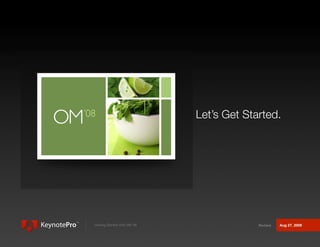
teste
- 1. Let’s Get Started. Getting Started with OM 08 Aug 27, 2009
- 2. Installation To install the OM ’08 themes, simply mount the disk image (DMG) file and double-click the package installer; the installer will walk you through the process. Once the installation is complete, you’re ready to use your themes - simply open/restart Keynote, and you’ll see the OM ’08 icon(s) in the Themes window. The themes are installed within a KeynotePro directory in the Library > Application Support > iWork > Keynote > Themes directory. Supplemental materials are located in the theme folder. If you’re upgrading from the original OM or OM 2 themes and will no longer be using a previous version of iWork, you can safely drag the OM 2 folders (located in the directory noted above) or the original OM folder (Library > Application Support > Keynote > Themes > KeynotePro > OM directory) to the trash to keep only the new ’08 version listed in the Theme Chooser. Application [ Hard Drive ] Library iWork Keynote Support Getting Started with OM 08 2
- 3. Getting Started OM ’08 is a traditional theme package, so everything in the theme should be easy to locate if you know your way around Keynote. Clicking on the Masters button in the toolbar will reveal the list of master layouts. We provide a themed version of each of the general-purpose slides that each Keynote theme contains, such as Title & Subtitle, Title & Bullets, etc. The general purpose Masters will appear first in the list, followed by the custom Masters designed for this package. The OM ‘08 theme contains a mix of additional Slide Masters, both photo and text oriented, with Look for the Slide-Mounts. expanded options available in the Pro/HD versions. Each of the photo-based layouts use our Slide- mount placeholders - making them easy to identify in the master list. OhM ‘08 The OM ’08 theme packages also include the new OhM ’08 themes, which change both the dominant palette colors and the primary typeface within the OM ’08 framework. Due to the typeface differences, we do not recommend using the two styles in combination unless you’re not concerned about absolute consistency when switching between colors. You can convert an entire presentation between the 2 styles easily: select all the slides in your presentation, click on the Themes button in the Keynote toolbar and select the alternate style for a complete change. Getting Started with OM 08 3
- 4. Customization OM ’08 is built with native Keynote shapes, so you can easily make changes to the backing color/ imagery, the running color scheme, or create your own custom layouts - all within Keynote itself. The easiest element to change is the background: simply open the Slide Inspector, select the Appearance tab, and change the background to a solid color, gradient, image or tinted image. On slide level, this will override the Master Slide settings, changing the backing color but leaving all other colors intact. If you make the change to the Master Slide itself (View > Master Slides) it will apply the change to each slide in your presentation using that Master Slide. There is currently no method for making a “universal” change to color or type selections throughout a theme - if you want to change a theme in entirety you’ll need to move through each Master Slide until you’ve made your modifications throughout. If you make changes to some or all of the Master Slides and would like to save those changes out as a new theme, simply select “Save Theme” from the File Menu - your custom theme will be available in the theme chooser the next time you start Keynote. Bear in mind the very first slide (Slide 1 under the Slides portion of slide navigator) is what Keynote will use to generate the theme icon for your custom theme - you’ll want to use larger than normal text on that slide so you’ll be able to read the icon clearly. Getting Started with OM 08 4
- 5. Supplemental Material We’ve included a Supplemental Material file with the OM ’08 theme, including the OM ‘08 and OhM ’08 palettes, guides for using Accent text , as well as slides explaining customization and D.I.Y. Mosaic techniques. The Supplemental Materials file is a OM ’08 presentation with extraneous slide masters removed, so you can simply double-click the file to open it, select the element you’d like to use, and copy & paste styles or elements into your presentation as needed. Each section contains a brief write-up of how best to go about using the contents, as well as pre- formatted examples ready for you to Copy, Paste & Modify within your own presentations. As the Supplemental Material file is built around an 1024x768 size, you may need to resize some elements accordingly when used in the 800x600 or HD versions of the theme. Getting Started with OM 08 5
- 6. EP Edition Themes The EP Edition themes include larger typefaces and less graphical coverage than the standard-size themes to improve readability on the iPod and iPhone screens - as such, not all masters available in one of the standard-size OM ’08 themes will be available in the EP Edition themes. We recommend starting a new version of your presentation in OM ’08 EP Edition, rather than scaling and converting an existing presentation, so you can better optimize your presentation to the smaller Elevator Pitch format. Getting Started To get started with the iPhone-optimized theme, select it in the theme chooser like any other theme - it should default to the Custom Size set up for the iPhone- optimized theme. When selecting the iPod-optimized theme, you’ll also see options for the basic 4:3 aspect themes - 800x600 + 1024x768, along with the Custom 640x480 Size at the bottom of the size selector. You’ll want to be sure to select the 640x480 size before you begin so your presentation will be properly sized for the included art; using one of the larger sizes will result in image distortion/pixilation as the size increases and may degrade your final iPod output. Slide Selection - iPod Format. Once you’ve selected a theme and the title slide is Keynote displays standard sizes for all 4:3 ratio displayed, clicking on the Masters button in the toolbar will themes - even if they’re not included in a theme reveal the list of master layouts. For each of our themes, package. Be sure to select the Custom Size for the EP Edition - iPod theme to ensure the we provide a themed version of each of the general- best quality output. (Not Required for EP purpose slides that each Keynote theme contains, such as Edition - iPhone theme.) Getting Started with OM 08 6
- 7. EP Edition Themes (cont.) Title & Subtitle, Title & Bullets, etc. The general purpose Masters will appear first in the list, followed by the custom Masters designed for this package. The EP Edition themes contain a mix of additional Slide Masters - both photo-oriented and text-oriented - that provide a range of custom- purpose, extended layouts. Each layout in the EP Edition Themes is cross-optimized for on-screen use on the iPhone or iPod Video’s screen (per Edition), as well as television-based display when using the iPod with an iPod AV Cable. These optimizations include increasing the baseline font sizes for easier readability on the iPhone/iPod screen, as well as making the iPod-optimized layouts “Title Safe” for use on televisions. If you’re planning on using your presentation on a television via the AV Cable, you’ll want to be sure you stick within this Title Safe area to ensure that your content appears within the visible clipping area on a majority of televisions. If in doubt, we’ve provided a Title Safe overlay that you can use to verify that your content is not exceeding this size - the overlay is included in the theme’s directory, and can placed on your slide like any other graphic as needed. iPhone/iPod Export You can get your presentation onto your iPhone or iPod in one of two ways: Video based or Image based. Both have their advantages and disadvantages, so you should choose which method you’ll use depending on your needs. Video-based exports allow you to migrate your entire presentation, including builds, narration and transitions to a single file that you can play like any other movie. Image-based presentations provide slide-level control of your progress through your presentation, rather than having your presentation progress in self-running mode. On the downside, you loose motion-based builds in Image-based exports, and you must rely on the built-in transitions on your iPhone/iPod, meaning you’ll need to use the same transition all the way through, or rely on the random transition function built into the iPod (currently not available on iPhone). You can, of course, employ both methods so that you’re well prepared for either scenario. Getting Started with OM 08 7
- 8. EP Edition Themes (cont.) Image-Based Export In Keynote, choose “Send To” from the File menu - you’ll be presented with options for the range of slides, whether or not you’d like to include a photo of each stage of your builds, and a format/quality selector, followed by a prompt for the Album name that you’ll want to appear in iPhoto when the export is complete. To sync your presentation, be sure either “Sync all Albums” is selected in your iPhone/iPod sync preferences, or select the album by name as needed if Selected Albums is your preference. Video-Based Export: iPod When using an EP Edition iPod-optimized theme, exporting your presentation as video to the iPod is a single-step process. Before you export your presentation, we recommend inserting the special “Slug” master into your presentation as the last slide: the iPod will frequently close the video prematurely if a placeholder, or “Slug,” is not present to hold the video open beyond your final slide. This may be addressed in a future iPod firmware update, so if you suddenly find your slugged presentation running long with an empty black screen, you may no longer need to make use of this slide. From the File menu, choose Export, then select iPod from Video Export - iPod Format. the menu that appears. Select Recorded Timing if Interactive Movies do not work on the iPod - so applicable - otherwise Fixed Timing will be your default. be sure to select a time-per-slide that will give the viewer enough time to see your content. Once you’ve set your timings, click on Next and name Getting Started with OM 08 8
- 9. EP Edition Themes (cont.) your movie - the save location you pick on this screen will be your backup. Once the export process is complete, Keynote will automatically add your new movie directly to iTunes - simply select it from your iPod sync preferences, and it will be added to your iPod the next time you sync. Video-Based Export: iPhone Video export for the iPhone requires a few more steps than iPod exports. Like the iPod-optimized export, you’ll want to (currently) add a Slug slide to your presentation - for iPhone-destined presentation, add the slug **prior** to the first slide in your presentation to avoid an issue where the iPhone may not display the video of your presentation until the second slide begins. This may be addressed in a future firmware update to the iPhone, but in most cases, as of iPhone software 1.0.2, adding the Slug before your first slide will ensure your title slide appears as expected. From the file menu, choose Export, then select Quicktime Video Export: iPhone. as your export option. Set the “Playback Uses” option to Use Quicktime export to prep your Mixdown Fixed Timing - Interactive Movies do not work on the movie using Fixed or Recorded timing, iPhone at this time. In the Formats menu below, the exporting a full-size movie to pull into iTunes for final iPhone prep. options should default to “Full Quality, Large,” with H.264 noted as video compressor, a video size of 640x427 and 24 frames per second. If these options do not appear by default, set “Formats:” to “Custom,” then click on Settings to customize the compression. Choose H.264 as the Compression Type, and an appropriate frame-rate for your presentation - 24 frames per second works well on the iPhone in most cases. Getting Started with OM 08 9
- 10. EP Edition Themes (cont.) Export your video to a location you can easily find - this is your mixdown video. We’ll need to perform one more step to get the clip ready for the iPod. Drag your mixdown clip directly into iTunes, select the clip, and option-click or right-click to select “Convert selection for iPod” - this will add the necessary final bits of information that will allow your clip to sync to your iPhone. Once the conversion is complete, select the converted movie in your iPhone sync preferences for your next sync. If iTunes reports that the movie cannot be synced, you’ve likely selected the original mixdown clip and not the iTunes converted clip - it’s usually easiest to delete the mixdown clip from iTunes so only the iPhone-ready clip remains in your library. Getting Started with OM 08 10
- 11. Getting Help: We’re sure you’ll find OM ’08 a quick and easy way to make great-looking presentations with Keynote. If you should encounter any oddities with the themes, please visit our website and click on Support; you can browse a list of common questions, or drop us an email if your question isn’t covered by our FAQs. Template-specific information and updates are also available in the Theme and Template Library - log in via the Your Account link on our site and navigate to the OM ’08 download page for additional information or to download updates issued after the initial release. Additional Resources We do not offer support for the iWork applications themselves. If you have questions regarding general use or issues you encounter within Keynote a good place to start is Apple's own Support Site for Keynote, where you’ll find a downloadable PDF of the Keynote User’s Guide, along with links to common questions, discussion forums and software update information. http://www.apple.com/support/keynote/ Getting Started with OM 08 11
- 12. Appendix Getting Started with OM 08 12
- 13. Slide Reference: SD Title & Subtitle Title & Bullets Title & Bullets - 2 Column Bullets Blank Title - Top Title - Center Photo - Horizontal Photo - Vertical Title, Bullets & Photo Title & Bullets - Left Title & Bullets - Right Getting Started with OM 08 13
- 14. Slide Reference: SD (cont.) Title & Text Title & Text - Left Title & Text - Right Reverse Type - Title & Bullets Reverse Type - Bullets Title, Text & Photo Title, Text & Photo - 3 Up Title & Subtitle - Wide Accent Title & Subtitle - Wide Accent Title & Subtitle - Wide Accent Title & Text - Split Accent - 2 Title & Text - Split Accent - 3 - 2 Up - 3 Up Up Up Getting Started with OM 08 14
- 15. Slide Reference: SD (cont.) Title & Text - Split Accent - 3 Photo - Horizontal Wide Photo - 2 Up Photo - 3 Up Up Reverse Photo - Full Photo - Full with Caption Title Over Photo Photo - Vertical Reverse 3 Up Split 4 Up Split Title, Text & Photo with Title, Text & Photo with Caption - Right Caption - Right 2 Up Getting Started with OM 08 15
- 16. Slide Reference: SD (cont.) Title, Text & Photo with Title, Text & Photo with Mosaic Mixed Mosaic Caption - Left Caption - Right ALT Mixed Mosaic - Alternate Title & Mosaic Title & Mosaic Center Title, Subtitle & Mosaic 3 Column 3 Row - Photo Right 3 Row - Photo Left 3 Row ALT - Photo Left Getting Started with OM 08 16
- 17. Slide Reference: SD (cont.) 3 Row ALT - Photo Right Getting Started with OM 08 17
- 18. Slide Reference: HD Title & Subtitle Title & Bullets Title & Bullets - 2 Column Bullets Blank Title - Top Title - Center Photo - Horizontal Photo - Vertical Getting Started with OM 08 18
- 19. Slide Reference: HD (cont.) Title, Bullets & Photo Title & Bullets - Left Title & Bullets - Right Title & Text Title & Text - Left Title & Text - Right Reverse Type - Title & Bullets Reverse Type - Bullets Title, Text & Photo Getting Started with OM 08 19
- 20. Slide Reference: HD (cont.) Title, Text & Photo - 3 Up Title & Subtitle - Wide Accent Title & Subtitle - Wide Accent - 2 Up Title & Subtitle - Wide Accent - 3 Up Title & Text - Split Accent - 2 Up Title & Text - Split Accent - 3 Up Title & Text - Split Accent - 3 Up Photo - Horizontal Wide Photo - 2 Up Reverse Getting Started with OM 08 20
- 21. Slide Reference: HD (cont.) Photo - 3 Up Photo - 4 Up Photo - Full Photo - Full with Caption Title Over Photo Photo - Vertical Reverse Photo - Vertical Wide Photo - Vertical Wide Reverse 3 Up Split Getting Started with OM 08 21
- 22. Slide Reference: HD (cont.) 4 Up Split 4 Up Split - Alternate 5 Up Split 6 Up Split Title, Text & Photo with Caption - Right Title, Text & Photo with Caption - Right 2 Up Title, Text & Photo with Caption - Left Title, Text & Photo with Caption - Right Mosaic ALT Getting Started with OM 08 22
- 23. Slide Reference: HD (cont.) Mixed Mosaic Mixed Mosaic - Alternate Title & Mosaic Title & Mosaic - Alternate Title & Mosaic Center Title, Subtitle & Mosaic Title, Subtitle & Mosaic - Alternate 3 Column 4 Column Getting Started with OM 08 23
- 24. Slide Reference: HD (cont.) 3 Row - Photo Left 3 Row - Photo Right 3 Row ALT - Photo Left 3 Row ALT - Photo Right Getting Started with OM 08 24
- 25. Slide Reference: iPod EP Title & Subtitle Title & Bullets Title & Bullets - 2 Column Bullets Blank Title - Top Title - Center Photo - Horizontal Photo - Vertical Title, Bullets & Photo Title & Bullets - Left Title & Bullets - Right Getting Started with OM 08 25
- 26. Slide Reference: iPod EP (cont.) Title & Text Title & Text - Left Title & Text - Right Reverse Type - Title & Bullets Reverse Type - Bullets Title, Text & Photo Title, Text & Photo - 3 Up Title & Subtitle - Wide Accent Title & Subtitle - Wide Accent Title & Subtitle - Wide Accent Photo - Horizontal Wide Photo - 2 Up - 2 Up - 3 Up Getting Started with OM 08 26
- 27. Slide Reference: iPod EP (cont.) Photo - 3 Up Photo - Full Title Over Photo Photo - Vertical Reverse 3 Up Split 4 Up Split Mosaic Mixed Mosaic Mixed Mosaic - Alternate Title, Subtitle & Mosaic Getting Started with OM 08 27
- 28. Slide Reference: iPhone EP Title & Subtitle Title & Bullets Title & Bullets - 2 Column Bullets Blank Title - Top Title - Center Photo - Horizontal Photo - Vertical Title, Bullets & Photo Title & Bullets - Left Title & Bullets - Right Getting Started with OM 08 28
- 29. Slide Reference: iPhone EP (cont.) Title & Text Title & Text - Left Title & Text - Right Reverse Type - Title & Bullets Reverse Type - Bullets Title, Text & Photo Title, Text & Photo - 3 Up Title & Subtitle - Wide Accent Title & Subtitle - Wide Accent Title & Subtitle - Wide Accent Title & Text - Split Accent - 2 Title & Text - Split Accent - 3 - 2 Up - 3 Up Up Up Getting Started with OM 08 29
- 30. Slide Reference: iPhone EP (cont.) Title & Text - Split Accent - 3 Photo - Horizontal Wide Photo - 2 Up Photo - 3 Up Up Reverse Photo - 4 Up Photo - Full Photo - Full with Caption Slide Title Over Photo Photo - Vertical Reverse Photo - Vertical Wide Photo - Vertical Wide Reverse 3 Up Split Getting Started with OM 08 30
- 31. Slide Reference: iPhone EP (cont.) 4 Up Split 4 Up Split - Alternate 5 Up Split 6 Up Split Title, Text & Photo with Title, Text & Photo with Title, Text & Photo with Title, Text & Photo with Caption - Right Caption - Right 2 Up Caption - Left Caption - Right ALT Mosaic Mixed Mosaic Mixed Mosaic - Alternate Title & Mosaic Getting Started with OM 08 31
- 32. Slide Reference: iPhone EP (cont.) Title & Mosaic - Alternate Title & Mosaic Center Title, Subtitle & Mosaic Title, Subtitle & Mosaic - Alternate 3 Column 4 Column 3 Row - Photo Left 3 Row - Photo Right 3 Row Alt - Photo Left 3 Row Alt - Photo Right Getting Started with OM 08 32
- 33. Getting Started with OM 08 33
- 34. Copyright and Legal Notices © 2003-2009, KeynotePro: a Walrus Group LLC Company. This manual may not be copied, in whole or in part, without the written permission of KeynotePro. Your rights to the software are governed by the software license agreement provided during product installation. The KeynotePro logo is a trademark of Walrus Group LLC. iWork, Keynote and Pages are registered trademarks of Apple, Inc. Other company and product names mentioned are trademarks of their respective companies. References to 3rd-Party products is for informational purposes only. Walrus Group LLC assumes no responsibility with regards to the use or performance of these products. Every effort has been made to ensure that the material contained in this manual is accurate and current. Walrus Group LLC is not responsible for clerical or printing errors. KeynotePro 60 Biltmore Avenue Asheville, NC 28803 828.252.9898 www.KeynotePro.com Getting Started with OM 08 34
- 35. Thank You :) © Copyright 2003-2008, KeynotePro: A Walrus Group LLC Company.