Quickpoint How To
•Descargar como PPT, PDF•
0 recomendaciones•140 vistas
Denunciar
Compartir
Denunciar
Compartir
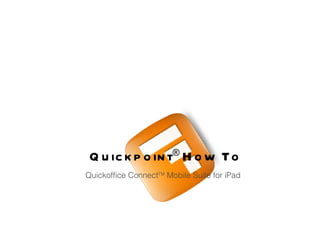
Recomendados
Recomendados
Más contenido relacionado
Destacado
Destacado (10)
Más de Quickoffice Test
Más de Quickoffice Test (20)
Último
💉💊+971581248768>> SAFE AND ORIGINAL ABORTION PILLS FOR SALE IN DUBAI AND ABUDHABI}}+971581248768
+971581248768 Mtp-Kit (500MG) Prices » Dubai [(+971581248768**)] Abortion Pills For Sale In Dubai, UAE, Mifepristone and Misoprostol Tablets Available In Dubai, UAE CONTACT DR.Maya Whatsapp +971581248768 We Have Abortion Pills / Cytotec Tablets /Mifegest Kit Available in Dubai, Sharjah, Abudhabi, Ajman, Alain, Fujairah, Ras Al Khaimah, Umm Al Quwain, UAE, Buy cytotec in Dubai +971581248768''''Abortion Pills near me DUBAI | ABU DHABI|UAE. Price of Misoprostol, Cytotec” +971581248768' Dr.DEEM ''BUY ABORTION PILLS MIFEGEST KIT, MISOPROTONE, CYTOTEC PILLS IN DUBAI, ABU DHABI,UAE'' Contact me now via What's App…… abortion Pills Cytotec also available Oman Qatar Doha Saudi Arabia Bahrain Above all, Cytotec Abortion Pills are Available In Dubai / UAE, you will be very happy to do abortion in Dubai we are providing cytotec 200mg abortion pill in Dubai, UAE. Medication abortion offers an alternative to Surgical Abortion for women in the early weeks of pregnancy. We only offer abortion pills from 1 week-6 Months. We then advise you to use surgery if its beyond 6 months. Our Abu Dhabi, Ajman, Al Ain, Dubai, Fujairah, Ras Al Khaimah (RAK), Sharjah, Umm Al Quwain (UAQ) United Arab Emirates Abortion Clinic provides the safest and most advanced techniques for providing non-surgical, medical and surgical abortion methods for early through late second trimester, including the Abortion By Pill Procedure (RU 486, Mifeprex, Mifepristone, early options French Abortion Pill), Tamoxifen, Methotrexate and Cytotec (Misoprostol). The Abu Dhabi, United Arab Emirates Abortion Clinic performs Same Day Abortion Procedure using medications that are taken on the first day of the office visit and will cause the abortion to occur generally within 4 to 6 hours (as early as 30 minutes) for patients who are 3 to 12 weeks pregnant. When Mifepristone and Misoprostol are used, 50% of patients complete in 4 to 6 hours; 75% to 80% in 12 hours; and 90% in 24 hours. We use a regimen that allows for completion without the need for surgery 99% of the time. All advanced second trimester and late term pregnancies at our Tampa clinic (17 to 24 weeks or greater) can be completed within 24 hours or less 99% of the time without the need surgery. The procedure is completed with minimal to no complications. Our Women's Health Center located in Abu Dhabi, United Arab Emirates, uses the latest medications for medical abortions (RU-486, Mifeprex, Mifegyne, Mifepristone, early options French abortion pill), Methotrexate and Cytotec (Misoprostol). The safety standards of our Abu Dhabi, United Arab Emirates Abortion Doctors remain unparalleled. They consistently maintain the lowest complication rates throughout the nation. Our Physicians and staff are always available to answer questions and care for women in one of the most difficult times in their lives. The decision to have an abortion at the Abortion Cl+971581248768>> SAFE AND ORIGINAL ABORTION PILLS FOR SALE IN DUBAI AND ABUDHA...

+971581248768>> SAFE AND ORIGINAL ABORTION PILLS FOR SALE IN DUBAI AND ABUDHA...?#DUbAI#??##{{(☎️+971_581248768%)**%*]'#abortion pills for sale in dubai@
Último (20)
How to Troubleshoot Apps for the Modern Connected Worker

How to Troubleshoot Apps for the Modern Connected Worker
Apidays New York 2024 - Scaling API-first by Ian Reasor and Radu Cotescu, Adobe

Apidays New York 2024 - Scaling API-first by Ian Reasor and Radu Cotescu, Adobe
Cloud Frontiers: A Deep Dive into Serverless Spatial Data and FME

Cloud Frontiers: A Deep Dive into Serverless Spatial Data and FME
Strategies for Landing an Oracle DBA Job as a Fresher

Strategies for Landing an Oracle DBA Job as a Fresher
Introduction to Multilingual Retrieval Augmented Generation (RAG)

Introduction to Multilingual Retrieval Augmented Generation (RAG)
Polkadot JAM Slides - Token2049 - By Dr. Gavin Wood

Polkadot JAM Slides - Token2049 - By Dr. Gavin Wood
ProductAnonymous-April2024-WinProductDiscovery-MelissaKlemke

ProductAnonymous-April2024-WinProductDiscovery-MelissaKlemke
Apidays New York 2024 - APIs in 2030: The Risk of Technological Sleepwalk by ...

Apidays New York 2024 - APIs in 2030: The Risk of Technological Sleepwalk by ...
Boost Fertility New Invention Ups Success Rates.pdf

Boost Fertility New Invention Ups Success Rates.pdf
DEV meet-up UiPath Document Understanding May 7 2024 Amsterdam

DEV meet-up UiPath Document Understanding May 7 2024 Amsterdam
CNIC Information System with Pakdata Cf In Pakistan

CNIC Information System with Pakdata Cf In Pakistan
+971581248768>> SAFE AND ORIGINAL ABORTION PILLS FOR SALE IN DUBAI AND ABUDHA...

+971581248768>> SAFE AND ORIGINAL ABORTION PILLS FOR SALE IN DUBAI AND ABUDHA...
Six Myths about Ontologies: The Basics of Formal Ontology

Six Myths about Ontologies: The Basics of Formal Ontology
AWS Community Day CPH - Three problems of Terraform

AWS Community Day CPH - Three problems of Terraform
Rising Above_ Dubai Floods and the Fortitude of Dubai International Airport.pdf

Rising Above_ Dubai Floods and the Fortitude of Dubai International Airport.pdf
Cloud Frontiers: A Deep Dive into Serverless Spatial Data and FME

Cloud Frontiers: A Deep Dive into Serverless Spatial Data and FME
Quickpoint How To
- 1. Quickpoint ® How To Quickoffice Connect TM Mobile Suite for iPad
- 2. Opening Presentations Viewing Presentations Quickpoint® can open and edit 2003 Microsoft PowerPoint formatted presentations such as PPT files. 2007 PowerPoint formatted presentations such as PPTX files can be opened as read only but can still be presented both on device and on an external monitor. Tap on the desired filename in the File Manager to open the presentation. Quickpoint ® provides you a new, optimized way to view both 2003 and 2007 presentations in both Portrait and Landscape modes on your iPad ® . The main slide can be zoomed in and out using standard pinch zoom. When the slide is zoomed in, you can move the slide so you can focus the desired part of the slide.
- 3. Editing Presentations Part I - Filmstrip and Slide Management These following editing sections are valid for 2003 (PPT) formatted presentations only. • Tap and drag vertically to scroll the filmstrip on the left side of the main slide • Tap the to add a slide exactly like the one that you are viewing. • Tap the on the left slide of the selected slide to delete that slide • Tap, hold and drag to move a slide • Tap additional slides once you have tapped and held on a slide to select multiple slides
- 4. Part II - Changing Graphics You can do several things to images, shapes, and textboxes inside the presentation. Tap once to select the image, shape, or textbox and enable edit controls. • Tap to rotate the image, shape, or textbox • Tap and drag to move the image, shape, or textbox • Tap to resize the image, shape or textbox • Tap a second time on the selected item to see the delete dialog • Double tap on the shape of textbox to begin text editing
- 5. Power Edit mode is available when you have selected an image, shape, or textbox. Tap the to open the Power Edit Toolbox. To dismiss the toolbox, tap the on the top right above the toolbox. Part III - Power Edit Mode For textboxes and shapes you can change: • Bold • Italics • Underline • Font size, style, and color • Alignment • Inserting or removing bullets • Fill color • Arrangement (Bring to Front, Send to Back)
- 6. • Tap to open the Add Graphic menu • Tap from the shapes tab to add a textbox • Tap or drag and drop any of the shapes to insert one of them • Tap the Images tab to change to the insert image menu • You can insert images from the iPad photo gallery, as well as your local repository. Navigate to the desired directory and tap or drag and drop to insert the desired image. On 2003 formatted presentations, you can insert text boxes, shapes, and images. Part IV - Inserting Graphics
- 7. • Single tap or a tap and drag (right to left) will advance to the next slide • A tap and drag (left to right) will go back to the previous slide • Tap on the left side of the screen will show the filmstrip and allow you to jump to a slide • A double tap will exit slideshow mode You can show your 2003 and 2007 presentations in slideshow mode both on device and on an external monitor or projector. • Plug a video out connector into the dock • Tap the to start slideshow mode • Select the desired output location: “Main screen” or “External Monitor” Presenting Slideshows
- 8. When presenting on an external monitor or projector, Quickpoint ® gives you additional controls in a control panel • Single tap or a tap and drag (right to left) or a tap on the will advance to the next slide • A tap and drag (left to right) or a tap on the will go back to the previous slide • Tap on the will show the filmstrip and allow you to jump to a slide. A second tap will dismiss the filmstrip. • A tap and hold anywhere on the screen will activate a virtual laser pointer • A double tap or a tap on the will exit slideshow mode Video Out to External Monitors and Projectors
