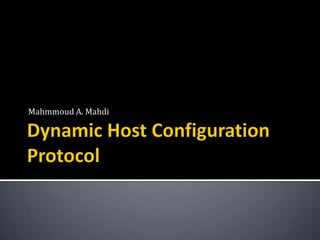
Lesson 6: Dynamic Host Configuration Protocol B
- 2. Deploying a DHCP Server
- 3. Practice 1
- 4. In this exercise you will add the DHCP Server role on Dcsrv1. 1. Log on to Nwraders from Dcsrv1. 2. In the Initial Configuration Tasks window (or Server Manager), click Add Roles. ▪ The Add Roles Wizard opens. 3. On the Before You Begin page, click Next. 4. On the select Server Roles page, select the DHCP Server check box.
- 5. 5. On the Select Server Roles page, click Next. 6. On the DHCP Server page, read all of the text on the page, and then click Next. 7. On the Select Network Connection Bindings page, read all of the text on the page. ▪ Then, verify that the check box next to 192.168.0.1 is selected and click Next. 8. On the Specify IPv4 DNS Server Settings page, read all of the text on the page. ▪ Then, verify that nwtraders.msft is specified as the parent domain and that 192.168.0.1 is specified as the preferred DNS server IPv4 address. Click Next.
- 6. 9. On the specify IPv4 WINS Server Setting page. ▪ Then, leave the selection specifying that WINS is not required for applications on the network and click Next. 10. On the Add Or Edit DHCP Scopes page, read all of the text on the page, and then click Add. ▪ The Add Scope dialog box appears. 11. Use the following information to complete the fields in the Add Scope dialog box: ▪ Scope Name: Nwtraders.msft IPv4 ▪ Starting IP Address: 192.168.0.20 ▪ Ending IP Address: 192.168.0.254 ▪ Subnet Mask: 255.255.255.0 ▪ Default Gateway(optional): 192.168.0.1 ▪ Subnet Type: Wired (lease duration will be six days) ▪ Activate this scope: Enabled
- 7. 12. After you have entered the appropriate values in the Add Scope dialog box, click OK 13. On the Add Or Edit DHCP Scopes page, click Next. 14. On the Configure DHCPv6 Stateless Mode page, read all of the text on the page. ▪ Then, leave the Enable DHCPv6 Stateless Mode For This Server option selected and click Next. 15. On the Specify IPv6 DNS Server Setting page, read all of the text on the page. ▪ Then verify Then, verify that nwtraders.msft is specified as the parent domain and that fd00::1 is specified as the preferred DNS Server IPv6 address. Click Next.
- 8. 16. On the Authorize DHCP Server page, read all of the text on the page. ▪ Then verify that the Use Current Credentials option is selected and click Next. 17. On the Confirm Installation Selection page, review the selections, and then click Install. ▪ When the installation completes, the Installation Results page appears. 18. On the Installation Results page, click Close.
- 9. Practice 2
- 10. In this exercise, you will configure the Boston computer as a DHCP client for IPv4. 1. Log on to Nwtraders from Boston computer as a domain administrator. 2. Open an elevated command prompt. 3. At the command prompt, type the following: ▪ netsh interface ipv4 set address “local area connection” dhcp
- 11. 4. After the command prompt completes successfully and the prompt reappears, type the following: ▪ netsh interface ipv4 set dnsserver “local area connection” dhcp 5. After the command prompt completes successfully and the prompt reappears, type ipconfig/all. ▪ The Ipconfig output shows that DHCP is enabled and that Boston has received a new IP address 192.168.0.20. 6. Log off both computers.
- 12. Configuring a DHCP Sever
- 13. After this lesson, you will be able to: Create scope reservations. Create scope exclusions. Configure DHCP scope options.
- 14. After you add the DHCP Server role, you can perform further configuration tasks by using the DHCP console. These tasks include: 1. Configuring exclusions. 2. Creating address reservations. 3. Adjusting the lease duration of a scope 4. Configuring additional scope or server options.
- 15. An exclusion range is a set of one or more IP addresses that is included within the rang of a defined scope but that you do not want to lease to DHCP clients. For example: define a new scope whose address range is 192.168.0.10-192.168.0.254. ▪ You might have a number of preexisting servers whose static addresses might lie within this range-for example between 192.168.0.200 and 129.168.0.210. ▪ You might have servers with isolated static addresses, such as 192.168.0.99
- 16. To add an exclusion range: 1. In the DHCP console tree navigate to DHCP <server node> IPv4 ScopeAddress Pool. 2. Right-click the Address Pool folder. 3. Choose New Exclusion Range.
- 18. 4. In the Add Exclusion dialog box that opens, configure the range of addresses that you want to exclude from the address rang. ▪ If you want to exclude a single address, specify the Start IP Address and the End IP Address as the same address
- 19. Adding an exclusion range
- 20. Use a reservation to create a permanent address lease assignment by the DHCP server by associating an IP address with a MAC address. Ensure that a specified hardware device on the subnet can always use the same IP address without relying on a manually configured address. The advantage of a reservation Is that it is centrally managed and less likely to be configured incorrectly. The disadvantage of a reservation Is that it is address is assigned late in the boot process and depends on the presence of a DHCP server.
- 21. To create a reservation in the DHCP console tree 1. Navigate to DHCP server node IPv4 Scope Reservation. 2. Right-click the Reservation folder. 3. And then choose New Reservation. 4. In the New Reservation dialog box that opens, specify a name, IP address, and MAC address for the reservation.
- 24. You can modify the lease duration to be used for assigning IP address leases. To adjust the length of lease duration: 1. Open the properties of the scope whose lease duration you want to adjust. 2. You can adjust the lease duration in the General tab in the Lease Duration For DHCP Clients area.
- 26. In the DHCP console: if you want to end the lease for a given address or a client, you can simply delete that lease by right-clicking the lease and choosing Delete.
- 27. 1. The server level: Are inherited by all scopes configured on the server. 2. The scope level: Are inherited by all leases and reservations within the scope. 3. The reservation level: Apply to that reservation only.
- 28. To see the built-in options that you can configure: 1. In the DHCP console navigate to DHCPServer nodeIPv4ScopeScope options. 2. Right-click the Scope Options folder. 3. And then choose Configure Options. 4. Then use the Scope Options dialog box to choose an option for the scope.
- 31. On the 70-642 exam you won’t be tasted on any DHCP options beyond those covered in the section entitled “Understanding DHCP Options”. However, browsing the long list of options made available through the DHCP console helps you get a feel for what DHCP options are and how you might use them in a production environment.
- 32. An option class is a client category that enables the DHCP server to assign options only to particular clients within a scope. Options classes can be of two types: 1. Vendor classes: are used to assign vendor-specific options to DHCP clients identified as a vendor type. ▪ For example: you can configure clients that can be identified as running Windows 2000 to enable or disable NetBIOS. 2. User classes: are used to assign options to any set of clients identified as sharing a common need for similar DHCP options configuring.
- 33. What is the default user class? It is a class to which all DHCP clients belong and the class in which all options are created by default.
- 34. User classes enable you to apply a particular configuration of DHCP options to any subset of DHCP clients you define. To implement a user class: 1. Define the class at the DHCP server by assigning an ID and a set of options for the class. 2. Assign selected client computers to that class by using the Ipconfig/ setclassid command. A custom user class is helpful when you need to assign distinct options to distinct sets of client computers. For example, your network might require certain clients to be assigned a special default gateway that allows them to bypass the company firewall.
- 35. To create a custom or new user class: 1. Begin by right-clicking the IPv4 icon in the DHCP console and choosing Define User Classes. 2. This step opens the DHCP User Classes .in this dialog box you can see that three user classes are predefined: a) Default Routing And Remote Access Class. b) Default Network Access Protection Class. c) Default BOOTP Class. ▪ Beyond these three, the Default user class is the implicit class to which all clients belong by default. 3. You can create a new user class by clicking the Add button in the DHCP User Classes dialog box. This step opens the new class dialog box. 4. In this dialog box, you merely need to name the class and then set an ID string of your choice for the class.
- 39. 5. After defining a new class and specifying an ID string for that class , the new user class appears in the User Class drop- down list box in the Advanced Tap of the Scope Options dialog box. 6. You can then select that user class and define a set of options that will be assigned only to members of the class. 7. Finally, you need to populate the class, for the desired computers to inherit the options defined for the new class, you need to set the class ID of appropriate client computers to match the ID you have defined for that class at the DHCP server. ▪ You can do this by executing the Ipconfig/setclassid command at a command prompt at each client computer. ipconfig/setclassid “local area connection” sample ID
- 40. 8. After you run this command on a DHCP client, the client will inherit the options defined for the class in addition to the options defined for the default user class. If the two options conflict , such as with the definition of a default gateway, the option defined for the more specific class takes precedence over the setting defined for the Default User Class.
- 42. To configure a DHCP server on a Server Core installation of windows 2008: Install the DHCP server role by typing the following command: start/w ocsetup DHCPServerCore ▪ Even though this command installs the DHCP Server service, it dose not automatically start. To start the service for the first time, use the following command: net start dhcpserver To configure the DHCP Service to start automatically, type the following command: sc config dhcpserver start= auto
- 43. To add scopes and configure the server, you can simply connect to the server from the DHCP console on a computer running a full installation of Windows Server 2008. If you want to configure a Server Core installation as a DHCP client for IPv4,type the following command where “local area connection” is the name of the connection on the network: netsh interface ipv4 set address “local area connection” dhcp To configure the server to obtain a DNS server address through DHCP, type the following command: netsh interface ipv4 set dnsserver “local area connection” dhcp
- 44. When you configure DHCP options for the Default User class, which clients are assigned these options? Quick Check Answer: All clients, except when a client is assigned a class-specific option that conflicts with an option defined for the Default User class. In this case the class-specific options takes precedence.
- 45. Practice 3
- 46. Exercise 1: Creating an Exclusion Range In this exercise, you will create an exclusion range on Dcsrv1 for the address range 192.168.0.200- 192.168.0.210. 1. Log on to Nwtraders from Dcsrv1 as a domain administrator. 2. Open the DHCP console by clicking Start, pointing to Administrative Tools, and then choosing DHCP. 3. In the DHCP console tree, navigate to DHCPdcsrv1. nwtraders.msft IPv4 Scope [191.168.0.0]Nwtraders.msft Address Pool.
- 47. 4. Right-click the Address Pool folder, and then choose New Exclusion Range. ▪ The Add Exclusion dialog box opens. 5. In the Add Exclusion dialog box, type 192.168.0.200 and 192.168.0.210 in the start IP Address and End IP Address boxes, respectively. 6. Click Add, and then click Close. ▪ In the details pane you can see that the address range you have configured is now listed . ▪ The icon next to the range includes a red X, and the description associated with the range is “IP Addresses excluded from distribution.” 7. Log off Dcsrv1.
