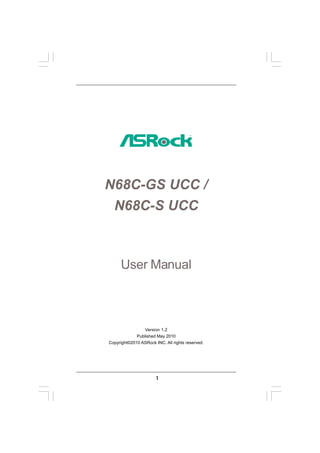
N68 c s ucc
- 1. N68C-GS UCC / N68C-S UCC User Manual Version 1.2 Published May 2010 Copyright©2010 ASRock INC. All rights reserved. 1
- 2. Copyright Notice: No part of this manual may be reproduced, transcribed, transmitted, or translated in any language, in any form or by any means, except duplication of documentation by the purchaser for backup purpose, without written consent of ASRock Inc. Products and corporate names appearing in this manual may or may not be regis- tered trademarks or copyrights of their respective companies, and are used only for identification or explanation and to the owners’ benefit, without intent to infringe. Disclaimer: Specifications and information contained in this manual are furnished for informa- tional use only and subject to change without notice, and should not be constructed as a commitment by ASRock. ASRock assumes no responsibility for any errors or omissions that may appear in this manual. With respect to the contents of this manual, ASRock does not provide warranty of any kind, either expressed or implied, including but not limited to the implied warran- ties or conditions of merchantability or fitness for a particular purpose. In no event shall ASRock, its directors, officers, employees, or agents be liable for any indirect, special, incidental, or consequential damages (including damages for loss of profits, loss of business, loss of data, interruption of business and the like), even if ASRock has been advised of the possibility of such damages arising from any defect or error in the manual or product. This device complies with Part 15 of the FCC Rules. Operation is subject to the following two conditions: (1) this device may not cause harmful interference, and (2) this device must accept any interference received, including interference that may cause undesired operation. CALIFORNIA, USA ONLY The Lithium battery adopted on this motherboard contains Perchlorate, a toxic substance controlled in Perchlorate Best Management Practices (BMP) regulations passed by the California Legislature. When you discard the Lithium battery in California, USA, please follow the related regulations in advance. “Perchlorate Material-special handling may apply, see www.dtsc.ca.gov/hazardouswaste/perchlorate” ASRock Website: http://www.asrock.com 2
- 3. Contents 1 . Introduction ........................................................... 5 1.1 Package Contents ..................................................................... 5 1.2 Specifications ............................................................................ 6 1.3 Motherboard Layout (N68C-GS UCC / N68C-S UCC) .............. 11 1.4 I/O Panel (N68C-GS UCC) ......................................................... 12 1.5 I/O Panel (N68C-S UCC) ........................................................... 13 2 . Installation .............................................................. 14 Pre-installation Precautions ............................................................... 14 2.1 CPU Installation ......................................................................... 15 2.2 Installation of CPU Fan and Heatsink ....................................... 15 2.3 Installation of Memory Modules (DIMM) .................................... 16 2.4 Expansion Slots (PCI and PCI Express Slots) .................................. 18 2.5 Easy Multi Monitor Feature ........................................................ 19 2.6 Jumpers Setup .......................................................................... 20 2.7 Onboard Headers and Connectors .......................................... 21 2.8 SATAII Hard Disk Setup Guide .................................................. 25 2.9 Serial ATA (SATA) / Serial ATAII (SATAII) Hard Disks Installation ................................................................................. 26 2.10 Hot Plug and Hot Swap Functions for SATA / SATAII HDDs .... 26 2.11 SATA / SATAII HDD Hot Plug Feature and Operation Guide ..... 27 2.12 Driver Installation Guide ............................................................ 29 2.13 Installing Windows® 7 / 7 64-bit / VistaTM / VistaTM 64-bit / XP / XP 64-bit Without RAID Functions ............................................ 29 2.14 Installing Windows® 7 / 7 64-bit / VistaTM / VistaTM 64-bit / XP / XP 64-bit With RAID Functions ................................................. 29 2.14.1 Installing Windows® XP / XP 64-bit With RAID Functions ...................................................................... 29 2.14.2 Installing Windows® 7 / 7 64-bit / VistaTM / VistaTM 64-bit With RAID Functions .............................. 30 2.15 Untied Overclocking Technology .............................................. 31 SETUP 3 . BIOS S ETUP UTILITY ................................................... 32 3.1 Introduction ............................................................................... 33 3.1.1 BIOS Menu Bar ............................................................... 33 3.1.2 Navigation Keys ............................................................. 34 3.2 Main Screen .............................................................................. 34 3.3 OC Tweaker Screen ................................................................. 35 3.4 Advanced Screen .................................................................... 42 3.4.1 CPU Configuration .......................................................... 43 3.4.2 Chipset Configuration ..................................................... 44 3.4.3 ACPI Configuration ......................................................... 45 3
- 4. 3.4.4 Storage Configuration .................................................... 47 3.4.5 PCIPnP Configuration ...................................................... 49 3.4.6 Floppy Configuration ...................................................... 50 3.4.7 Super IO Configuration ................................................... 50 3.4.8 USB Configuration .......................................................... 52 3.5 Hardware Health Event Monitoring Screen ............................. 53 3.6 Boot Screen .............................................................................. 54 3.6.1 Boot Settings Configuration ........................................... 54 3.7 Security Screen ........................................................................ 55 3.8 Exit Screen ............................................................................... 56 4 . Software Support ................................................... 57 4.1 Install Operating System ........................................................... 57 4.2 Support CD Information ............................................................. 57 4.2.1 Running Support CD ....................................................... 57 4.2.2 Drivers Menu .................................................................. 57 4.2.3 Utilities Menu ................................................................... 57 4.2.4 Contact Information ........................................................ 57 4
- 5. 1. Introduction Thank you for purchasing ASRock N68C-GS UCC / N68C-S UCC motherboard, a reliable motherboard produced under ASRock’s consistently stringent quality control. It delivers excellent performance with robust design conforming to ASRock’s com- mitment to quality and endurance. In this manual, chapter 1 and 2 contain introduction of the motherboard and step-by-step guide to the hardware installation. Chapter 3 and 4 contain the configuration guide to BIOS setup and information of the Support CD. Because the motherboard specifications and the BIOS software might be updated, the content of this manual will be subject to change without notice. In case any modifications of this manual occur, the updated version will be available on ASRock website without further notice. You may find the latest VGA cards and CPU support lists on ASRock website as well. ASRock website http://www.asrock.com If you require technical support related to this motherboard, please visit our website for specific information about the model you are using. www.asrock.com/support/index.asp 1.1 ackage P ack age Contents One ASRock N68C-GS UCC / N68C-S UCC Motherboard (Micro ATX Form Factor: 9.6-in x 8.2-in, 24.4 cm x 20.8 cm) One ASRock N68C-GS UCC / N68C-S UCC Quick Installation Guide One ASRock N68C-GS UCC / N68C-S UCC Support CD Two Serial ATA (SATA) Data Cables (Optional) One I/O Panel Shield 5
- 6. 1.2 Specifications Platform - Micro ATX Form Factor: 9.6-in x 8.2-in, 24.4 cm x 20.8 cm CPU - Support for Socket AM2+ / AM2 processors: AMD PhenomTM FX / Phenom / Athlon 64 FX / Athlon 64 X2 Dual-Core / Athlon X2 Dual-Core / Athlon 64 / Sempron processor (see CAUTION 1) - Support for AM3 processors: AMD PhenomTM II X6 / X4 / X3 / X2 / Athlon II X4 / X3 / X2 / Sempron processors - Six-Core CPU Ready - Supports UCC feature (Unlock CPU Core) (see CAUTION 2) - Supports AMD’s Cool ‘n’ QuietTM Technology - FSB 1000 MHz (2.0 GT/s) - Supports Untied Overclocking Technology (see CAUTION 3) - Supports Hyper-Transport Technology Chipset - NVIDIA® GeForce 7025 / nForce 630a Memory - Dual Channel DDR3/DDR2 Memory Technology (see CAUTION 4) - 2 x DDR3 DIMM slots - Support DDR3 1600/1333/1066/800 non-ECC, un-buffered memory (see CAUTION 5) - Max. capacity of system memory: 8GB (see CAUTION 6) - 2 x DDR2 DIMM slots - Support DDR2 1066/800/667/533 non-ECC, un-buffered memory (see CAUTION 7) - Max. capacity of system memory: 8GB (see CAUTION 6) Expansion Slot - 1 x PCI Express x16 slot - 1 x PCI Express x1 slot - 2 x PCI slots Graphics - Integrated NVIDIA® GeForce 7025 graphics - DX9.0 VGA, Pixel Shader 3.0 - Max. shared memory 256MB (see CAUTION 8) - Supports D-Sub with max. resolution up to 1920x1440 @ 60Hz Audio - 5.1 CH HD Audio (VIA® VT1705 Audio Codec) LAN - N68C-GS UCC Realtek Giga PHY RTL8211CL, speed 10/100/1000 Mb/s - N68C-S UCC Realtek PHY RTL8201EL, speed 10/100 Mb/s - Supports Wake-On-LAN 6
- 7. Rear Panel I/O I/O Panel - 1 x PS/2 Mouse Port - 1 x PS/2 Keyboard Port - 1 x Serial Port: COM1 - 1 x VGA Port - 4 x Ready-to-Use USB 2.0 Ports - 1 x RJ-45 LAN Port with LED (ACT/LINK LED and SPEED LED) - HD Audio Jack: Line in / Front Speaker / Microphone Connector - 4 x Serial ATAII 3.0Gb/s connectors, support RAID (RAID 0, RAID 1, RAID 0+1, RAID 5, JBOD), NCQ and “Hot Plug” functions (see CAUTION 9) - 1 x ATA133 IDE connector (supports 2 x IDE devices) - 1 x Floppy connector - 1 x Print Port header - CPU/Chassis/Power FAN connector - 24 pin ATX power connector - 4 pin 12V power connector - CD in header - Front panel audio header - 3 x USB 2.0 headers (support 6 USB 2.0 ports) (see CAUTION 10) BIOS Feature - 8Mb AMI Legal BIOS - Supports “Plug and Play” - ACPI 1.1 Compliance Wake Up Events - Supports jumperfree - SMBIOS 2.3.1 Support - CPU, VCCM, NB Voltage Multi-adjustment Support CD - Drivers, Utilities, AntiVirus Software (Trial Version), ASRock Software Suite (CyberLink DVD Suite and Creative Sound Blaster X-Fi MB) (OEM and Trial Version) Unique Feature - ASRock OC Tuner (see CAUTION 11) - Intelligent Energy Saver (see CAUTION 12) - Instant Boot - ASRock Instant Flash (see CAUTION 13) - ASRock OC DNA (see CAUTION 14) - Hybrid Booster: - CPU Frequency Stepless Control (see CAUTION 15) - ASRock U-COP (see CAUTION 16) - Boot Failure Guard (B.F.G.) - ASRock AM2 Boost: ASRock Patented Technology to boost memory performance up to 12.5% (see CAUTION 17) 7
- 8. Hardware - CPU Temperature Sensing Monitor - Chassis Temperature Sensing - CPU/Chassis/Power Fan Tachometer - CPU Quiet Fan - Voltage Monitoring: +12V, +5V, +3.3V, Vcore OS - Microsoft® Windows® 7 / 7 64-bit / Vista TM / VistaTM 64-bit / XP / XP 64-bit compliant Certifications - FCC, CE, WHQL * For detailed product information, please visit our website: http://www.asrock.com WARNING Please realize that there is a certain risk involved with overclocking, including adjusting the setting in the BIOS, applying Untied Overclocking Technology, or using the third- party overclocking tools. Overclocking may affect your system stability, or even cause damage to the components and devices of your system. It should be done at your own risk and expense. We are not responsible for possible damage caused by overclocking. CAUTION! 1. This motherboard supports CPU up to 95W. Please refer to our website for CPU support list. ASRock website http://www.asrock.com 2. UCC (Unlock CPU Core) feature simplifies AMD CPU activation. As long as a simple switch of the BIOS option “ASrock UCC”, you can unlock the extra CPU core to enjoy an instant performance boost. When UCC feature is enabled, the dual-core or triple-core CPU will boost to the quad-core CPU, and some CPU, including quad-core CPU, can also increase L3 cache size up to 6MB, which means you can enjoy the upgrade CPU performance with a better price. Please be noted that UCC feature is supported with AM2+ / AM3 CPU only, and in addition, not every AM2+ / AM3 CPU can support this function because some CPU’s hidden core may be malfunctioned. 3. This motherboard supports Untied Overclocking Technology. Please read “Un- tied Overclocking Technology” on page 31 for details. 4. This motherboard supports Dual Channel Memory Technology. Before you implement Dual Channel Memory Technology, make sure to read the installation guide of memory modules on page 16 for proper installation. 5. Whether 1600MHz memory speed is supported depends on the AM3 CPU you adopt. If you want to adopt DDR3 1600 memory module on this motherboard, please refer to the memory support list on our website for the compatible memory modules. ASRock website http://www.asrock.com 6. Due to the operating system limitation, the actual memory size may be less than 4GB for the reservation for system usage under Windows® 7 / VistaTM / XP. For Windows® OS with 64-bit CPU, there is no such limitation. 8
- 9. 7. Whether 1066MHz memory speed is supported depends on the AM2+ CPU you adopt. If you want to adopt DDR2 1066 memory module on this motherboard, please refer to the memory support list on our website for the compatible memory modules. ASRock website http://www.asrock.com 8. The maximum shared memory size is defined by the chipset vendor and is subject to change. Please check NVIDIA ® website for the latest information. 9. Before installing SATAII hard disk to SATAII connector, please read the “SATAII Hard Disk Setup Guide” on page 25 to adjust your SATAII hard disk drive to SATAII mode. You can also connect SATA hard disk to SATAII connector directly. 10. Power Management for USB 2.0 works fine under Microsoft® Windows® 7 64-bit / 7 / VistaTM 64-bit / VistaTM / XP 64-bit / XP SP1 or SP2. 11. It is a user-friendly ASRock overclocking tool which allows you to surveil your system by hardware monitor function and overclock your hardware devices to get the best system performance under Windows® environment. Please visit our website for the operation procedures of ASRock OC Tuner. ASRock website: http://www.asrock.com 12. Featuring an advanced proprietary hardware and software design, Intelligent Energy Saver is a revolutionary technology that delivers unparalleled power savings. The voltage regulator can reduce the number of output phases to improve efficiency when the CPU cores are idle. In other words, it is able to provide exceptional power saving and improve power efficiency without sacrificing computing performance. To use Intelligent Energy Saver function, please enable Cool ‘n’ Quiet option in the BIOS setup in advance. Please visit our website for the operation procedures of Intelligent Energy Saver. ASRock website: http://www.asrock.com 13. ASRock Instant Flash is a BIOS flash utility embedded in Flash ROM. This convenient BIOS update tool allows you to update system BIOS without entering operating systems first like MS-DOS or Windows ®. With this utility, you can press <F6> key during the POST or press <F2> key to BIOS setup menu to access ASRock Instant Flash. Just launch this tool and save the new BIOS file to your USB flash drive, floppy disk or hard drive, then you can update your BIOS only in a few clicks without preparing an additional floppy diskette or other complicated flash utility. Please be noted that the USB flash drive or hard drive must use FAT32/ 16/12 file system. 14. The software name itself – OC DNA literally tells you what it is capable of. OC DNA, an exclusive utility developed by ASRock, provides a conve- nient way for the user to record the OC settings and share with others. It helps you to save your overclocking record under the operating system and simplifies the complicated recording process of overclocking settings. With OC DNA, you can save your OC settings as a profile and share with your friends! Your friends then can load the OC profile to their own system to get the same OC settings as yours! Please be noticed that the OC profile can only be shared and worked on the same motherboard. 9
- 10. 15. Although this motherboard offers stepless control, it is not recommended to perform over-clocking. Frequencies other than the recommended CPU bus frequencies may cause the instability of the system or damage the CPU. 16. While CPU overheat is detected, the system will automatically shutdown. Before you resume the system, please check if the CPU fan on the motherboard functions properly and unplug the power cord, then plug it back again. To improve heat dissipation, remember to spray thermal grease between the CPU and the heatsink when you install the PC system. 17. This motherboard supports ASRock AM2 Boost overclocking technology. If you enable this function in the BIOS setup, the memory performance will improve up to 12.5%, but the effect still depends on the AM2 CPU you adopt. Enabling this function will overclock the chipset/CPU reference clock. However, we can not guarantee the system stability for all CPU/DRAM configurations. If your system is unstable after AM2 Boost function is enabled, it may not be applicative to your system. You may choose to disable this function for keeping the stability of your system. 10
- 11. 1.3 Motherboard Layout (N68C-GS UCC / N68C-S UCC) 1 2 3 4 5 6 7 20.8cm (8.2-in) Keyboard Mouse PS2 PS2 1 PS2_USB_PWR1 CPU_FAN1 ATX12V1 COM1 Phenom II Designed in Taipei AM2+/AM3 DDR3_A1 (64 bit, 240-pin module) DDR3_B1 (64 bit, 240-pin module) ATXPWR1 FSB800 FSB800 DDRII_1 (64 bit, 240-pin module) DDRII_2 (64 bit, 240-pin module) VGA1 SOCKET AM2 8 24.4cm (9.6-in) USB 2.0 T: USB2 B: USB3 USB 2.0 Top: T: USB0 RJ-45 B: USB1 9 LAN DDR2 1066 MIC IN Bottom: LINE IN Top: PHY FRONT Center: DDR3 1600 Dual Channel NVIDIA GeForce 7025 / 31 nForce IDE1 10 30 PCIE1 630a 11 SATAII_1 (PORT 0.0) SATAII_3 (PORT 1.0) SATAII_2 (PORT 0.1) SATAII_4 (PORT 1.1) RoHS Super 12 I/O PCIE2 13 Support 6-Core CPU 29 CMOS 8Mb BIOS 14 PCI1 BATTERY 28 1 USB_PWR2 15 AUDIO 1 1 1 CODEC PCI2 CLRCMOS1 USB4_5 USB8_9 USB6_7 1 CD1 PWR_FAN1 FLOPPY1 LPT1 CHA_FAN1 PANEL 1 PLED PWRBTN 16 HD_AUDIO1 SPEAKER1 1 1 1 1 HDLED RESET 27 26 25 24 23 22 21 20 19 18 17 1 PS2_USB_PWR1 Jumper 16 USB 2.0 Header (USB8_9, Blue) 2 CPU Fan Connector (CPU_FAN1) 17 USB 2.0 Header (USB6_7, Blue) 3 ATX 12V Power Connector (ATX12V1) 18 USB 2.0 Header (USB4_5, Blue) 4 CPU Heatsink Retention Module 19 Chassis Speaker Header 5 AM2 940-Pin CPU Socket (SPEAKER 1, White) 6 2 x 240-pin DDR2 DIMM Slots 20 System Panel Header (PANEL1, White) (Dual Channel: DDRII_1, DDRII_2; Yellow) 21 Chassis Fan Connector (CHA_FAN1) 7 2 x 240-pin DDR3 DIMM Slots 22 Clear CMOS Jumper (CLRCMOS1) (Dual Channel: DDR3_A1, DDR3_B1; Blue) 23 Print Port Header (LPT1, Purple) 8 ATX Power Connector (ATXPWR1) 24 Floppy Connector (FLOPPY1) 9 Primary IDE Connector (IDE1, Blue) 25 Power Fan Connector (PWR_FAN1) 10 Primary SATAII Connector (SATAII_1 (PORT 0.0)) 26 Internal Audio Connector: CD1 (White) 11 Third SATAII Connector (SATAII_3 (PORT 1.0)) 27 Front Panel Audio Header 12 Fourth SATAII Connector (SATAII_4 (PORT 1.1)) (HD_AUDIO1, White) 13 Secondary SATAII Connector 28 PCI Slots (PCI1- 2) (SATAII_2 (PORT 0.1)) 29 PCI Express x16 Slot (PCIE2) 14 SPI Flash Memory (8Mb) 30 PCI Express x1 Slot (PCIE1) 15 USB_PWR2 Jumper 31 NVIDIA GeForce 7025 / nForce 630a 11
- 12. 1.4 I/O Panel (N68C-GS UCC) 1 2 3 4 5 10 9 8 7 6 1 PS/2 Mouse Port (Green) 6 USB 2.0 Ports (USB01) 2 RJ-45 Port 7 USB 2.0 Ports (USB23) 3 Line In (Light Blue) 8 VGA Port 4 Front Speaker (Lime) 9 COM Port 5 Microphone (Pink) 10 PS/2 Keyboard Port (Purple) * There are two LED next to the LAN port. Please refer to the table below for the LAN port LED indications. LAN Port LED Indications ACT/LINK SPEED Activity/Link LED SPEED LED LED LED Status Description Status Description Off No Activity Off 10Mbps connection Blinking Data Activity Orange 100Mbps connection Green 1Gbps connection LAN Port To enable Multi-Streaming function, you need to connect a front panel audio cable to the front panel audio header. After restarting your computer, you will find “VIA HD Audio Deck” tool on your system. Please follow below instructions according to the OS you install. For Windows® XP / XP 64-bit OS: Please click “VIA HD Audio Deck” icon , and click “Speaker”. Then you are allowed to select “2 Channel” or “4 Channel”. Click “Power” to save your change. For Windows® 7 / 7 64-bit / VistaTM / VistaTM 64-bit OS: Please click “VIA HD Audio Deck” icon , and click “Advanced Options” on the left side on the bottom. In “Advanced Options” screen, select “Independent Headphone”, and click “OK” to save your change. 12
- 13. 1.5 I/O Panel (N68C-S UCC) 1 2 3 4 5 10 9 8 7 6 1 PS/2 Mouse Port (Green) 6 USB 2.0 Ports (USB01) 2 RJ-45 Port 7 USB 2.0 Ports (USB23) 3 Line In (Light Blue) 8 VGA Port 4 Front Speaker (Lime) 9 COM Port 5 Microphone (Pink) 10 PS/2 Keyboard Port (Purple) * There are two LED next to the LAN port. Please refer to the table below for the LAN port LED indications. LAN Port LED Indications ACT/LINK SPEED Activity/Link LED SPEED LED LED LED Status Description Status Description Off No Activity Off 10Mbps connection Blinking Data Activity Green or 100Mbps connection Orange LAN Port To enable Multi-Streaming function, you need to connect a front panel audio cable to the front panel audio header. After restarting your computer, you will find “VIA HD Audio Deck” tool on your system. Please follow below instructions according to the OS you install. For Windows® XP / XP 64-bit OS: Please click “VIA HD Audio Deck” icon , and click “Speaker”. Then you are allowed to select “2 Channel” or “4 Channel”. Click “Power” to save your change. For Windows® 7 / 7 64-bit / VistaTM / VistaTM 64-bit OS: Please click “VIA HD Audio Deck” icon , and click “Advanced Options” on the left side on the bottom. In “Advanced Options” screen, select “Independent Headphone”, and click “OK” to save your change. 13
- 14. 2. Installation This is a Micro ATX form factor (9.6-in x 8.2-in, 24.4 cm x 20.8 cm) motherboard. Before you install the motherboard, study the configuration of your chassis to en- sure that the motherboard fits into it. Pre-installation Precautions Take note of the following precautions before you install motherboard components or change any motherboard settings. Before you install or remove any component, ensure that the power is switched off or the power cord is detached from the power supply. Failure to do so may cause severe damage to the motherboard, peripherals, and/or components. 1. Unplug the power cord from the wall socket before touching any component. 2. To avoid damaging the motherboard components due to static electricity, NEVER place your motherboard directly on the carpet or the like. Also remember to use a grounded wrist strap or touch a safety grounded object before you handle components. 3. Hold components by the edges and do not touch the ICs. 4. Whenever you uninstall any component, place it on a grounded anti- static pad or in the bag that comes with the component. 5. When placing screws into the screw holes to secure the motherboard to the chassis, please do not over-tighten the screws! Doing so may damage the motherboard. 14
- 15. 2.1 CPU Installation o Step 1. Unlock the socket by lifting the lever up to a 90 angle. Step 2. Position the CPU directly above the socket such that the CPU corner with the golden triangle matches the socket corner with a small triangle. Step 3. Carefully insert the CPU into the socket until it fits in place. The CPU fits only in one correct orientation. DO NOT force the CPU into the socket to avoid bending of the pins. Step 4. When the CPU is in place, press it firmly on the socket while you push down the socket lever to secure the CPU. The lever clicks on the side tab to indicate that it is locked. Lever 90° Up CPU Golden Triangle Socker Corner Small Triangle STEP 1: STEP 2 / STEP 3: STEP 4: Lift Up The Socket Lever Match The CPU Golden Triangle Push Down And Lock To The Socket Corner Small The Socket Lever Triangle 2.2 Installation of CPU Fan and Heatsink After you install the CPU into this motherboard, it is necessary to install a larger heatsink and cooling fan to dissipate heat. You also need to spray thermal grease between the CPU and the heatsink to improve heat dissipation. Make sure that the CPU and the heatsink are securely fas- tened and in good contact with each other. Then connect the CPU fan to the CPU FAN connector (CPU_FAN1, see Page 11, No. 2). For proper installation, please kindly refer to the instruction manuals of the CPU fan and the heatsink. 15
- 16. 2.3 Installation of Memory Modules (DIMM) This motherboard provides two 240-pin DDR2 (Double Data Rate 2) DIMM slots and two 240-pin DDR3 (Double Data Rate 3) DIMM slots, and supports Dual Channel Memory Technology. For dual channel configuration, you always need to install identical (the same brand, speed, size and chip-type) DDR2/DDR3 DIMM pair in the slots of the same color. In other words, you have to install identical DDR2 DIMM pair in Dual Channel (DDRII_1 and DDRII_2; Yellow slots; see p.11 No.6), or identical DDR3 DIMM pair in Dual Channel (DDR3_A1 and DDR3_B1; Blue slots; see p.11 No.7), so that Dual Channel Memory Technology can be activated. You may refer to the Dual Channel Memory Configuration Table below. Dual Channel DDR2 Memory Configurations (DS: Double Side, SS: Single Side) DDRII_1 DDRII_2 (Yellow Slot) (Yellow Slot) 2 memory modules SS SS 2 memory modules DS DS Dual Channel DDR3 Memory Configurations (DS: Double Side, SS: Single Side) DDR3_A1 DDR3_B1 (Blue Slot) (Blue Slot) 2 memory modules SS SS 2 memory modules DS DS 1. If you want to install two memory modules, for optimal compatibility and reliability, it is recommended to install them in the slots of the same color. In other words, install them in the set of blue slots (DDR3_A1 and DDR3_B1), or in the set of yellow slots (DDRII_1 and DDRII_2). 2. If only one memory module is installed in the DIMM slot on this motherboard, it is unable to activate the Dual Channel Memory Technology. 3. It is not allowed to install a DDR3 memory module into DDR2 slot or install a DDR2 memory module into DDR3 slot; otherwise, this motherboard and DIMM may be damaged. 4. DDR2 and DDR3 memory modules cannot be installed on this motherboard at the same time. 16
- 17. Installing a DIMM Please make sure to disconnect power supply before adding or removing DIMMs or the system components. Step 1. Unlock a DIMM slot by pressing the retaining clips outward. Step 2. Align a DIMM on the slot such that the notch on the DIMM matches the break on the slot. notch break notch break The DIMM only fits in one correct orientation. It will cause permanent damage to the motherboard and the DIMM if you force the DIMM into the slot at incorrect orientation. Step 3. Firmly insert the DIMM into the slot until the retaining clips at both ends fully snap back in place and the DIMM is properly seated. 17
- 18. 2.4 Expansion Slots (PCI and PCI Express Slots) There are 2 PCI slots and 2 PCI Express slots on this motherboard. PCI slots: PCI slots are used to install expansion cards that have the 32-bit PCI interface. PCIE slots: PCIE1 (PCIE x1 slot) is used for PCI Express cards with x1 lane width cards, such as Gigabit LAN card, SATA2 card, etc. PCIE2 (PCIE x16 slot) is used for PCI Express cards with x16 lane width graphics cards. Installing an expansion card Step 1. Before installing the expansion card, please make sure that the power supply is switched off or the power cord is unplugged. Please read the documentation of the expansion card and make necessary hardware settings for the card before you start the installation. Step 2. Remove the bracket facing the slot that you intend to use. Keep the screws for later use. Step 3. Align the card connector with the slot and press firmly until the card is completely seated on the slot. Step 4. Fasten the card to the chassis with screws. 18
- 19. 2.5 Easy Multi Monitor Feature This motherboard supports Multi Monitor upgrade. With the internal onboard VGA and the external add-on PCI Express VGA card, you can easily enjoy the benefits of Multi Monitor feature. Please refer to the following steps to set up a multi monitor environment: 1. Install the NVIDIA® PCI Express VGA card to PCIE2 (PCIE x16 slot). Please refer to page 18 for proper expansion card installation procedures for details. 2. Connect the D-Sub monitor cable to the VGA/D-Sub port on the I/O panel of this motherboard. Connect another D-Sub monitor cable to the VGA/D-Sub connector of the add-on PCI Express VGA card. Connect the DVI-D monitor cable to the VGA/DVI-D connector of the add-on PCI Express VGA card. 3. Boot your system. Press <F2> to enter BIOS setup. Enter “Share Memory” option to adjust the memory capability to [16MB], [32MB], [64MB], [128MB] or [256MB] to enable the function of onboard VGA/D-sub. Please make sure that the value you select is less than the total capability of the system memory. If you do not adjust the BIOS setup, the default value of “Share Memory”, [Auto], will disable onboard VGA/D-Sub function when the add-on VGA card is inserted to this motherboard. 4. Install the onboard VGA driver to your system. If you have installed the onboard VGA driver already, there is no need to install it again. 5. Set up a multi-monitor display. For Windows® XP / XP 64-bit OS: Right click the desktop, choose “Properties”, and select the “Settings” tab so that you can adjust the parameters of the multi-monitor according to the steps below. A. Click the “Identify” button to display a large number on each monitor. B. Right-click the display icon in the Display Properties dialog that you wish to be your primary monitor, and then select “Primary”. When you use multiple monitors with your card, one monitor will always be Primary, and all additional monitors will be designated as Secondary. C. Select the display icon identified by the number 2. D. Click “Extend my Windows desktop onto this monitor”. E. Right-click the display icon and select “Attached”, if necessary. F. Set the “Screen Resolution” and “Color Quality” as appropriate for the second monitor. Click “Apply” or “OK” to apply these new values. G. Repeat steps C through E for the diaplay icon identified by the number one, two and three. For Windows® 7 / 7 64-bit / VistaTM / VistaTM 64-bit OS: Right click the desktop, choose “Personalize”, and select the “Display Settings” tab so that you can adjust the parameters of the multi-monitor according to the steps below. A. Click the number ”2” icon. 19
- 20. B. Click the items “This is my main monitor” and “Extend the desktop onto this monitor”. C. Click “OK” to save your change. D. Repeat steps A through C for the display icon identified by the number one, two and three. 6. Use Multi Monitor feature. Click and drag the display icons to positions representing the physical setup of your monitors that you would like to use. The placement of display icons determines how you move items from one monitor to another. 2.6 Jumpers Setup The illustration shows how jumpers are setup. When the jumper cap is placed on pins, the jumper is “Short”. If no jumper cap is placed on pins, the jumper is “Open”. The illustration shows a 3-pin jumper whose pin1 and pin2 are “Short” when jumper cap is placed on these 2 pins. Jumper Setting PS2_USB_PWR1 1_2 2_3 Short pin2, pin3 to enable (see p.11, No. 1) +5VSB (standby) for PS/2 or +5V +5VSB USB01/23 wake up events. Note: To select +5VSB, it requires 2 Amp and higher standby current provided by power supply. USB_PWR2 1_2 2_3 Short pin2, pin3 to enable (see p.11, No. 15) +5VSB (standby) for +5V +5VSB USB4_5/6_7/8_9 wake up events. Note: To select +5VSB, it requires 2 Amp and higher standby current provided by power supply. Clear CMOS Jumper 1_2 2_3 (CLRCMOS1) (see p.11, No. 22) Default Clear CMOS Note: CLRCMOS1 allows you to clear the data in CMOS. The data in CMOS includes system setup information such as system password, date, time, and system setup parameters. To clear and reset the system parameters to default setup, please turn off the computer and unplug the power cord from the power supply. After waiting for 15 seconds, use a jumper cap to short pin2 and pin3 on CLRCMOS1 for 5 seconds. However, please do not clear the CMOS right 20
- 21. after you update the BIOS. If you need to clear the CMOS when you just finish updating the BIOS, you must boot up the system first, and then shut it down before you do the clear-CMOS action. 2.7 Onboard Headers and Connectors Onboard headers and connectors are NOT jumpers. Do NOT place jumper caps over these headers and connectors. Placing jumper caps over the headers and connectors will cause permanent damage of the motherboard! • Floppy Connector (33-pin FLOPPY1) Pin1 FLOPPY1 (see p.11 No. 24) the red-striped side to Pin1 Note: Make sure the red-striped side of the cable is plugged into Pin1 side of the connector. Primary IDE connector (Blue) (39-pin IDE1, see p.11 No. 9) PIN1 IDE1 connect the blue end connect the black end to the motherboard to the IDE devices 80-conductor ATA 66/100/133 cable Note: Please refer to the instruction of your IDE device vendor for the details. Serial ATAII Connectors These four Serial ATAII (SATAII) (SATAII_1 (PORT 0.0): SATAII_1 SATAII_3 connectors support SATAII see p.11, No. 10) (PORT 0.0) (PORT 1.0) or SATA hard disk for internal (SATAII_2 (PORT 0.1): storage devices. The current see p.11, No. 13) SATAII interface allows up to (SATAII_3 (PORT 1.0): SATAII_2 SATAII_4 3.0 Gb/s data transfer rate. see p.11, No. 11) (PORT 0.1) (PORT 1.1) (SATAII_4 (PORT 1.1): see p.11, No. 12) Serial ATA (SATA) Either end of the SATA data cable Data Cable can be connected to the SATA / (Optional) SATAII hard disk or the SATAII connector on the motherboard. 21
- 22. USB 2.0 Headers USB_PWR P-9 Besides four default USB 2.0 P+9 (9-pin USB8_9) GND DUMMY ports on the I/O panel, there are (see p.11 No. 16) three USB 2.0 headers on this 1 GND motherboard. Each USB 2.0 P+8 P-8 USB_PWR header can support two USB USB_PWR 2.0 ports. (9-pin USB6_7) P-7 P+7 (see p.11 No. 17) GND DUMMY 1 GND P+6 P-6 USB_PWR USB_PWR P-5 (9-pin USB4_5) P+5 GND (see p.11 No. 18) DUMMY 1 GND P+4 P-4 USB_PWR Print Port Header AFD# This is an interface for print ERROR# (25-pin LPT1) PINIT# SLIN# GND port cable that allows (see p.11 No. 23) convenient connection of printer 1 SPD7 SPD6 ACK# devices. SPD5 BUSY SPD4 PE SPD3 SLCT SPD2 SPD1 SPD0 STB# Internal Audio Connectors This connector allows you (4-pin CD1) CD1 to receive stereo audio input (CD1: see p.11 No. 26) from sound sources such as CD-R GND GND CD-L a CD-ROM, DVD-ROM, TV tuner card, or MPEG card. Front Panel Audio Header GND PRESENCE# This is an interface for the front MIC_RET (9-pin HD_AUDIO1) OUT_RET panel audio cable that allows (see p.11, No. 27) convenient connection and 1 OUT2_L control of audio devices. J_SENSE OUT2_R MIC2_R MIC2_L 1. High Definition Audio supports Jack Sensing, but the panel wire on the chassis must support HDA to function correctly. Please follow the instruction in our manual and chassis manual to install your system. 2. If you use AC’97 audio panel, please install it to the front panel audio header as below: A. Connect Mic_IN (MIC) to MIC2_L. B. Connect Audio_R (RIN) to OUT2_R and Audio_L (LIN) to OUT2_L. 22
- 23. C. Connect Ground (GND) to Ground (GND). D. MIC_RET and OUT_RET are for HD audio panel only. You don’t need to connect them for AC’97 audio panel. System Panel Header PLED+ This header accommodates PLED- (9-pin PANEL1) PWRBTN# GND several system front panel (see p.11 No. 20) functions. 1 DUMMY RESET# GND HDLED- HDLED+ Chassis Speaker Header Please connect the chassis 1 (4-pin SPEAKER 1) SPEAKER speaker to this header. DUMMY (see p.11 No. 19) DUMMY +5V Chassis and Power Fan Connectors Please connect the fan cables (3-pin CHA_FAN1) to the fan connectors and (see p.11 No. 21) GND +12V match the black wire to the CHA_FAN_SPEED ground pin. GND (3-pin PWR_FAN1) +12V (see p.11 No. 25) PWR_FAN_SPEED CPU Fan Connector 4 3 2 1 Please connect the CPU fan (4-pin CPU_FAN1) cable to this connector and (see p.11 No. 2) +12V GND match the black wire to the CPU_FAN_SPEED FAN_SPEED_CONTROL ground pin. Though this motherboard provides 4-Pin CPU fan (Quiet Fan) support, the 3-Pin CPU fan still can work successfully even without the fan speed control function. If you plan to connect the 3-Pin CPU fan to the CPU fan connector on this motherboard, please connect it to Pin 1-3. Pin 1-3 Connected 3-Pin Fan Installation ATX Power Connector 12 24 Please connect an ATX power (24-pin ATXPWR1) supply to this connector. (see p.11 No. 8) 1 13 23
- 24. Though this motherboard provides 24-pin ATX power connector, 12 24 it can still work if you adopt a traditional 20-pin ATX power supply. To use the 20-pin ATX power supply, please plug your power supply along with Pin 1 and Pin 13. 20-Pin ATX Power Supply Installation 1 13 ATX 12V Power Connector Please note that it is necessary (4-pin ATX12V1) to connect a power supply with (see p.11 No. 3) ATX 12V plug to this connector. Failing to do so will cause power up failure. 24
- 25. 2.8 SATAII Hard Disk Setup Guide SAT Before installing SATAII hard disk to your computer, please carefully read below SATAII hard disk setup guide. Some default setting of SATAII hard disks may not be at SATAII mode, which operate with the best performance. In order to enable SATAII function, please follow the below instruction with different vendors to correctly adjust your SATAII hard disk to SATAII mode in advance; otherwise, your SATAII hard disk may fail to run at SATAII mode. Western Digital 7 5 3 1 8 6 4 2 If pin 5 and pin 6 are shorted, SATA 1.5Gb/s will be enabled. On the other hand, if you want to enable SATAII 3.0Gb/s, please remove the jumpers from pin 5 and pin 6. SAMSUNG 7 5 3 1 8 6 4 2 If pin 3 and pin 4 are shorted, SATA 1.5Gb/s will be enabled. On the other hand, if you want to enable SATAII 3.0Gb/s, please remove the jumpers from pin 3 and pin 4. HITACHI Please use the Feature Tool, a DOS-bootable tool, for changing various ATA features. Please visit HITACHI’s website for details: http://www.hitachigst.com/hdd/support/download.htm The above examples are just for your reference. For different SATAII hard disk products of different vendors, the jumper pin setting methods may not be the same. Please visit the vendors’ website for the updates. 25
- 26. 2.9 AT (SAT AT (SAT Serial ATA (SATA) / Serial ATAII (SATAII) Hard Disks Installation This motherboard adopts NVIDIA® GeForce 7025 / nForce 630a chipset that supports Serial ATA (SATA) / Serial ATAII (SATAII) hard disks and RAID functions. You may install SATA / SATAII hard disks on this motherboard for internal storage devices. This section will guide you to install the SATA / SATAII hard disks. STEP 1: Install the SATA / SATAII hard disks into the drive bays of your chassis. STEP 2: Connect the SATA power cable to the SATA / SATAII hard disk. STEP 3: Connect one end of the SATA data cable to the motherboard’s SATAII connector. STEP 4: Connect the other end of the SATA data cable to the SATA / SATAII hard disk. Functions SAT SAT 2 . 1 0 Hot Plug and Hot Swap Functions for SATA / SATAII HDDs This motherboard supports Hot Plug and Hot Swap functions for SATA / SATAII Devices. NOTE What is Hot Plug Function? If the SATA / SATAII HDDs are NOT set for RAID configuration, it is called “Hot Plug” for the action to insert and remove the SATA / SATAII HDDs while the system is still power-on and in working condition. However, please note that it cannot perform Hot Plug if the OS has been installed into the SATA / SATAII HDD. What is Hot Swap Function? If SATA / SATAII HDDs are built as RAID1 or RAID 5 then it is called “Hot Swap” for the action to insert and remove the SATA / SATAII HDDs while the system is still power-on and in working condition. 26
- 27. SAT SAT Feature 2.11 SATA / SATAII HDD Hot Plug Feature and Operation Guide This motherboard supports Hot Plug feature for SATA / SATAII HDD in RAID mode. Please read below operation guide of SATA / SATAII HDD Hot Plug feature carefully. Before you process the SATA / SATAII HDD Hot Plug, please check below cable accessories from the motherboard gift box pack. A. 7-pin SATA data cable B. SATA power cable with SATA 15-pin power connector interface A. SATA data cable (Red) B. SATA power cable SATA 7-pin The SATA 15-pin power 1x4-pin conventional connector connector (Black) connect power connector (White) to SATA / SATAII HDD connect to power supply Caution 1. Without SATA 15-pin power connector interface, the SATA / SATAII Hot Plug cannot be processed. 2. Even some SATA / SATAII HDDs provide both SATA 15-pin power connector and IDE 1x4-pin conventional power connector interfaces, the IDE 1x4-pin conventional power connector interface is definitely not able to support Hot Plug and will cause the HDD damage and data loss. Points of attention, before you process the Hot Plug: 1. Below operation procedure is designed only for our motherboard, which supports SATA / SATAII HDD Hot Plug. * The SATA / SATAII Hot Plug feature might not be supported by the chipset because of its limitation, the SATA / SATAII Hot Plug support information of our motherboard is indicated in the product spec on our website: www.asrock.com 2. Make sure your SATA / SATAII HDD can support Hot Plug function from your dealer or HDD user manual. The SATA / SATAII HDD, which cannot support Hot Plug function, will be damaged under the Hot Plug operation. 3. Please make sure the SATA / SATAII driver is installed into system properly. The latest SATA / SATAII driver is available on our support website: www.asrock.com 4. Make sure to use the SATA power cable & data cable, which are from our motherboard package. 5. Please follow below instructions step by step to reduce the risk of HDD crash or data loss. 27
- 28. How to Hot Plug a SATA / SATAII HDD: Points of attention, before you process the Hot Plug: Please do follow below instruction sequence to process the Hot Plug, improper procedure will cause the SATA / SATAII HDD damage and data loss. Step 1 Please connect SATA power cable 1x4-pin end Step 2 Connect SATA data cable to (White) to the power supply 1x4-pin cable. the motherboard’s SATAII connector. SATA power cable 1x4-pin power connector (White) Step 3 Connect SATA 15-pin power cable connector Step 4 Connect SATA data cable to (Black) end to SATA / SATAII HDD. the SATA / SATAII HDD. How to Hot Unplug a SATA / SATAII HDD: Points of attention, before you process the Hot Unplug: Please do follow below instruction sequence to process the Hot Unplug, improper procedure will cause the SATA / SATAII HDD damage and data loss. Step 1 Unplug SATA data cable from SATA / SATAII HDD side. Step 2 Unplug SATA 15-pin power cable connector (Black) from SATA / SATAII HDD side. 28
- 29. 2 . 1 2 Driver Installation Guide To install the drivers to your system, please insert the support CD to your optical drive first. Then, the drivers compatible to your system can be auto-detected and listed on the support CD driver page. Please follow the order from up to bottom side to install those required drivers. Therefore, the drivers you install can work properly. 2.13 Installing Windows ® 7 / 7 64-bit / Vista TM / Vista TM 64-bit / XP / XP 64-bit Without RAID Functions If you just want to install Windows® 7 / 7 64-bit / VistaTM / VistaTM 64-bit / XP / XP 64- bit on your SATA / SATAII HDDs without RAID functions, you don’t have to make a SATA / SATAII driver diskette. Besides, there is no need for you to change the BIOS setting. You can start to install Windows® 7 / 7 64-bit / VistaTM / VistaTM 64-bit / XP / XP 64-bit on your system directly. 2.14 Installing Windows ® 7 / 7 64-bit / Vista TM / Vista TM 64-bit / XP / XP 64-bit With RAID Functions If you want to install Windows® 7 / 7 64-bit / VistaTM / VistaTM 64-bit / XP / XP 64-bit OS on your SATA / SATAII HDDs with RAID functions, please follow below procedures according to the OS you install. 2.14.1 Installing Windows ® XP / XP 64-bit With RAID Functions If you want to install Windows ® XP or Windows ® XP 64-bit on your SATA / SATAII HDDs with RAID functions, please follow below steps. STEP 1: Set Up BIOS. A. Enter BIOS SETUP UTILITY Advanced screen Storage Configuration. B. Set the “SATA Operation Mode” option to [IDE]. STEP 2: Make a SATA / SATAII Driver Diskette. A. Insert the ASRock Support CD into your optical drive to boot your system. B. During POST at the beginning of system boot-up, press <F11> key, and then a window for boot devices selection appears. Please select CD-ROM as the boot device. C. When you see the message on the screen, “Generate Serial ATA driver diskette [YN]?”, press <Y>. 29
- 30. D. Then you will see these messages, Please insert a blank formatted diskette into floppy drive A: press any key to start Please insert a floppy diskette into the floppy drive, and press any key. E. The system will start to format the floppy diskette and copy SATA / SATAII drivers into the floppy diskette. STEP 3: Set Up BIOS. A. Enter BIOS SETUP UTILITY Advanced screen Storage Configuration. B. Set the “SATA Operation Mode” option to [RAID]. STEP 4: Use “RAID Installation Guide” to set RAID configuration. Before you start to configure RAID function, you need to check the RAID installation guide in the Support CD for proper configuration. Please refer to the BIOS RAID installation guide in the following path in the Support CD: .. RAID Installation Guide STEP 5: Install Windows® XP / XP 64-bit OS on your system. You can start to install Windows® XP / Windows® XP 64-bit OS on your system. At the beginning of Windows ® setup, press F6 to install a third-party RAID driver. When prompted, insert the SATA / SATAII driver diskette containing the NVIDIA® RAID driver. After reading the floppy disk, the driver will be presented. Select the driver to install according to the mode you choose and the OS you install. NOTE. If you install Windows® XP / Windows® XP 64-bit on IDE HDDs and want to manage (create, convert, delete, or rebuild) RAID functions on SATA / SATAII HDDs, you still need to set up “SATA Operation Mode” to [RAID] in BIOS first. Then, please set the RAID configuration by using the Windows RAID installation guide in the following path in the Support CD: .. RAID Installation Guide 2.14.2 Installing Windows ® 7 / 7 64-bit / Vista TM / Vista TM 64-bit With RAID Functions If you want to install Windows® 7 / 7 64-bit / VistaTM / VistaTM 64-bit on your SATA / SATAII HDDs with RAID functions, please follow below steps. STEP 1: Set Up BIOS. A. Enter BIOS SETUP UTILITY Advanced screen Storage Configuration. B. Set the “SATA Operation Mode” option to [RAID]. STEP 2: Use “RAID Installation Guide” to set RAID configuration. Before you start to configure RAID function, you need to check the RAID installation guide in the Support CD for proper configuration. Please refer to the BIOS RAID installation guide part of the document in the following path in the Support CD: .. RAID Installation Guide 30
- 31. STEP 3: Install Windows® 7 / 7 64-bit / VistaTM / VistaTM 64-bit OS on your system. Insert the Windows® 7 / 7 64-bit / VistaTM / VistaTM 64-bit optical disk into the optical drive to boot your system, and follow the instruction to install Windows® 7 / 7 64-bit / VistaTM / VistaTM 64-bit OS on your system. When you see “Where do you want to install Windows?” page, please insert the ASRock Support CD into your optical drive, and click the “Load Driver” button on the left on the bottom to load the NVIDIA® RAID drivers. NVIDIA® RAID drivers are in the following path in our Support CD: .. I386 (For Windows® VistaTM OS) .. AMD64 (For Windows® VistaTM 64-bit OS) After that, please insert Windows® VistaTM / VistaTM 64-bit optical disk into the optical drive again to continue the installation. NOTE. If you install Windows® 7 / 7 64-bit / VistaTM / VistaTM 64-bit on IDE HDDs and want to manage (create, convert, delete, or rebuild) RAID functions on SATA / SATAII HDDs, you still need to set up “SATA Operation Mode” to [RAID] in BIOS first. Then, please set the RAID configuration by using the Windows RAID installation guide in the following path in the Support CD: .. RAID Installation Guide NOTE. For Windows® 7 / 7 64-bit users, you do not need to load RAID driver from ASRock support CD. Please use the native driver to install Windows® 7 / 7 64-bit OS, and then install ASRock All-in-1 driver. Technology 2 . 1 5 Untied Overclocking Technology This motherboard supports Untied Overclocking Technology, which means during overclocking, FSB enjoys better margin due to fixed PCI / PCIE buses. Before you enable Untied Overclocking function, please enter “Overclock Mode” option of BIOS setup to set the selection from [Auto] to [CPU, PCIE, Async.]. Therefore, CPU FSB is untied during overclocking, but PCI / PCIE buses are in the fixed mode so that FSB can operate under a more stable overclocking environment. Please refer to the warning on page 8 for the possible overclocking risk before you apply Untied Overclocking Technology. 31
- 32. 3. BIOS SETUP UTILITY 3.1 Introduction This section explains how to use the BIOS SETUP UTILITY to configure your system. The SPI Memory on the motherboard stores the BIOS SETUP UTILITY. You may run the BIOS SETUP UTILITY when you start up the computer. Please press <F2> or <Del> during the Power-On-Self-Test (POST) to enter the BIOS SETUP UTILITY, otherwise, POST will continue with its test routines. If you wish to enter the BIOS SETUP UTILITY after POST, restart the system by pressing <Ctl> + <Alt> + <Delete>, or by pressing the reset button on the system chassis. You may also restart by turning the system off and then back on. Because the BIOS software is constantly being updated, the following BIOS setup screens and descriptions are for reference purpose only, and they may not exactly match what you see on your screen. 3.1.1 BIOS Menu Bar The top of thescreen has a menu bar with the following selections: Main To set up the system time/date information OC Tweaker To set up overclocking features Advanced To set up the advanced BIOS features H/W Monitor To display current hardware status Boot To set up the default system device to locate and load the Operating System Security To set up the security features Exit To exit the current screen or the BIOS SETUP UTILITY Use < > key or < > key to choose among the selections on the menu bar, and then press <Enter> to get into the sub screen. 32
- 33. 3 . 1 . 2 Navigation Keys Please check the following table for the function description of each navigation key. Navigation Key(s) Function Description / Moves cursor left or right to select Screens / Moves cursor up or down to select items + / - To change option for the selected items <Enter> To bring up the selected screen <F1> To display the General Help Screen <F9> To load optimal default values for all the settings <F10> To save changes and exit the BIOS SETUP UTILITY <ESC> To jump to the Exit Screen or exit the current screen 3.2 Main Screen When you enter the BIOS SETUP UTILITY, the Main screen will appear and display the system overview. N68C-GS UCC BIOS SETUP UTILITY Main OC Tweaker Advanced H/W Monitor Boot Security Exit System Overview Use [Enter], [TAB] System Time [17:00:09] or [SHIFT-TAB] to System Date [Fri 02/12/2010] select a field. BIOS Version : N68C-GS UCC P1.00 Processor Type : AMD Athlon (tm) 64 X2 Dual Core Use [+] or [-] to Processor 4000+ (64bit) configure system Time. Processor Speed : 2000MHz Microcode Update : 40F32/62 L1 Cache Size : 256KB L2 Cache Size : 2048KB Select Screen Select Item Total Memory : 1024MB with 128MB shared memory +- Change Field Single-Channel Memory Mode Tab Select Field DDRII_1 : 1024MB/266MHz DDR2_533 F1 General Help DDRII_2 : None F9 Load Defaults F10 Save and Exit ESC Exit v02.54 (C) Copyright 1985-2005, American Megatrends, Inc. System Time [Hour:Minute:Second] Use this item to specify the system time. System Date [Day Month/Date/Year] Use this item to specify the system date. 33
- 34. N68C-S UCC BIOS SETUP UTILITY Main OC Tweaker Advanced H/W Monitor Boot Security Exit System Overview Use [Enter], [TAB] System Time [17:00:09] or [SHIFT-TAB] to System Date [Fri 02/12/2010] select a field. BIOS Version : N68C-S UCC P1.00 Processor Type : AMD Athlon (tm) 64 X2 Dual Core Use [+] or [-] to Processor 4000+ (64bit) configure system Time. Processor Speed : 2000MHz Microcode Update : 40F32/62 L1 Cache Size : 256KB L2 Cache Size : 2048KB Select Screen Select Item Total Memory : 1024MB with 128MB shared memory +- Change Field Single-Channel Memory Mode Tab Select Field DDRII_1 : 1024MB/266MHz DDR2_533 F1 General Help DDRII_2 : None F9 Load Defaults F10 Save and Exit ESC Exit v02.54 (C) Copyright 1985-2005, American Megatrends, Inc. System Time [Hour:Minute:Second] Use this item to specify the system time. System Date [Day Month/Date/Year] Use this item to specify the system date. 34
- 35. Tweak weaker 3.3 OC Tweak er Screen In the OC Tweaker screen, you can set up overclocking features. BIOS SETUP UTILITY Main OC Tweaker Advanced H/W Monitor Boot Security Exit EZ Overclocking Overclocking may cause Load Optimized CPU OC Setting [Press Enter] damage to your CPU and motherboard. CPU Configuration It should be done at your own risk and Overclock Mode [Auto] expense. CPU Frequency (MHz) [200] PCIE Frequency (MHz) [100] Boot Failure Guard [Enabled] CPU/LDT Spread Spectrum [Enabled] PCIE Spread Spectrum [Enabled] SATA Spread Spectrum [Enabled] Select Screen Select Item Processor Maximum Frequency x10.5 2100 MHZ Enter Go to Sub Screen Processor Maximum Voltage 1.2500 V F1 General Help Multiplier/Voltage Change [Auto] F9 Load Defaults HT Bus Speed [Auto] F10 Save and Exit HT Bus Width [Auto] ESC Exit v02.54 (C) Copyright 1985-2005, American Megatrends, Inc. EZ Overclocking Load Optimized CPU OC Setting You can use this option to load the optiomized CPU overclocking setting. Configuration options: [Press Enter], [Default], [5% (2520MHz)] to [40% (3360MHz)]. Please note that overclocking may cause damage to your CPU and motherboard. It should be done at your own risk and expense. CPU Configuration Overclock Mode Use this to select Overclock Mode. The default value is [Auto]. Configura- tion options: [Auto], [CPU, PCIE, Sync.], [CPU, PCIE, Async.] and [Optimized]. CPU Frequency (MHz) Use this option to adjust CPU frequency. PCIE Frequency (MHz) Use this option to adjust PCIE frequency. Boot Failure Guard Enable or disable the feature of Boot Failure Guard. CPU/LDT Spread Spectrum This feature will be set to [Enabled] as default. Configuration options: [Disabled] and [Enabled]. PCIE Spread Spectrum This feature will be set to [Enabled] as default. Configuration options: [Disabled] and [Enabled]. SATA Spread Spectrum This feature will be set to [Enabled] as default. Configuration options: [Disabled] and [Enabled]. 35
- 36. Processor Maximum Frequency It will display Processor Maximum Frequency for reference. North Bridge Maximum Frequency This option appears only when you adopt Phenom CPU. It will display North Bridge Maximum Frequency for reference. Processor Maximum Voltage It will display Processor Maximum Voltage for reference. Multiplier/Voltage Change This item is set to [Auto] by default. If it is set to [Manual], you may adjust the value of Processor Frequency and Processor Voltage. However, it is recommended to keep the default value for system stability. BIOS SETUP UTILITY Main OC Tweaker Advanced H/W Monitor Boot Security Exit EZ Overclocking Overclocking may cause Load Optimized CPU OC Setting [Press Enter] damage to your CPU and motherboard. CPU Configuration It should be done at your own risk and Overclock Mode [Auto] expense. CPU Frequency (MHz) [200] PCIE Frequency (MHz) [100] Boot Failure Guard [Enabled] CPU/LDT Spread Spectrum [Enabled] PCIE Spread Spectrum [Enabled] SATA Spread Spectrum [Enabled] Select Screen Select Item Processor Maximum Frequency x10.5 2100 MHZ Enter Go to Sub Screen Processor Maximum Voltage 1.2500 V F1 General Help Multiplier/Voltage Change [Manual] F9 Load Defaults Processor Multiplier [x10.5 2100 MHz] F10 Save and Exit Processor Voltage [1.2500 V] ESC Exit v02.54 (C) Copyright 1985-2005, American Megatrends, Inc. Processor Frequency This option appears only when you adopt AM2 CPU. This item will show when “Multiplier/Voltage Change” is set to [Manual]; otherwise, it will be hidden. The range of the value depends on the CPU you adopt on this motherboard. However, for system stability, it is not recommended to ad- just the value of this item. Processor Voltage This option appears only when you adopt AM2 CPU. This item will show when “Multiplier/Voltage Change” is set to [Manual]; otherwise, it will be hidden. The range of the value depends on the CPU you adopt on this motherboard. However, for safety and system stability, it is not recom- mended to adjust the value of this item. CPU Frequency Multiplier This option appears only when you adopt Phenom CPU. However, for safety and system stability, it is not recommended to adjust the value of this item. 36
- 37. NB Frequency Multiplier This option appears only when you adopt Phenom CPU. However, for safety and system stability, it is not recommended to adjust the value of this item. HT Bus Speed This feature allows you selecting Hyper-Transport bus speed. Configura- tion options: [Auto], [x1 200 MHz], [x2 400 MHz], [x3 600 MHz], [x4 800 MHz] and [x5 1000 MHz]. HT Bus Width This feature allows you selecting Hyper-Transport bus width. Configura- tion options: [Auto], [8 Bit] and [16 Bit]. ASRock UCC UCC (Unlock CPU Core) feature simplifies AMD CPU activation. As long as a simple switch of the BIOS option “ASRock UCC”, you can unlock the extra CPU core to enjoy an instant performance boost. When UCC feature is enabled, the dual-core or triple-core CPU will boost to the quad-core CPU, and some CPU, including quad-core CPU, can also increase L3 cache size up to 6MB, which means you can enjoy the upgrade CPU performance with a better price. Please be noted that UCC feature is supported with AM2+ / AM3 CPU only, and in addition, not every AM2+ / AM3 CPU can support this function because some CPU’s hidden core may be malfunctioned. Memory Configuration Memory Clock This item can be set by the code using [Auto]. You can set one of the standard values as listed for DDR2 memory modules: [200MHz DDR2_400], [266MHz DDR2_533], [333MHz DDR2_667] and [400MHz DDR2_800]. If you adopt Phenom CPU, there is one more option: [533MHz DDR2_1066]. You can set one of the standard values as listed for DDR3 memory modules: [400MHz DDR3_800], [533MHz DDR3_1066], [667MHz DDR3_1333] and [800MHz DDR3_1600]. DRAM Voltage Use this to select DRAM voltage. Configuration options: [Auto], [1.794V] to [2.201V]. The default value is [Auto]. 37
- 38. Memory Timing BIOS SETUP UTILITY OC Tweaker Memory Timing Memory Controller Mode [Unganged] Power Down Enable [Enabled] Bank Interleaving [Auto] Channel Interleaving [Hash 1] CAS Latency (CL) 4 [Auto] TRCD 4 [Auto] TRP 4 [Auto] TRAS 12 [Auto] TRTP 2 [Auto] TRRD 2 [Auto] Select Screen TWTR 2 [Auto] Select Item TWR 4 [Auto] +- Change Option TRC 16 [Auto] F1 General Help TRWTWB 0 [Auto] F9 Load Defaults TRWTTO 4 [Auto] F10 Save and Exit TWRRD 0 [Auto] ESC Exit TWRWR 2 [Auto] v02.54 (C) Copyright 1985-2003, American Megatrends, Inc. Memory Controller Mode This option appears only when you adopt Phenom CPU. It allows you to adjust the memory controller mode. Configuration options: [Unganged] and [Ganged]. The default value is [Unganged]. Power Down Enable Use this item to enable or disable DDR power down mode. Bank Interleaving Interleaving allows memory accesses to be spread out over banks on the same node, or accross nodes, decreasing access contention. Channel Interleaving This option appears only when you adopt Phenom CPU. It allows you to enable Channel Memory Interleaving. The default value for DDR2 is [Hash 1]. The default value for DDR3 is [Hash 2]. CAS Latency (CL) Use this item to adjust the means of memory accessing. Configuration options: [Auto], [3CLK], [4CLK], [5CLK] and [6CLK]. The default value is [Auto]. TRCD Use this to adjust TRCD values. Configuration options: [Auto], [3CLK], [4CLK], [5CLK] and [6CLK]. The default value is [Auto]. TRP Use this to adjust TRP values. Configuration options: [Auto], [3CLK], [4CLK], [5CLK] and [6CLK]. The default value is [Auto]. TRAS Use this to adjust TRAS values. Configuration options: [Auto], [5CLK] to [18CLK]. The default value is [Auto]. TRTP Use this to adjust TRTP values. Configuration options: [Auto], [2-4CLK] and [3-5CLK]. The default value is [Auto]. 38