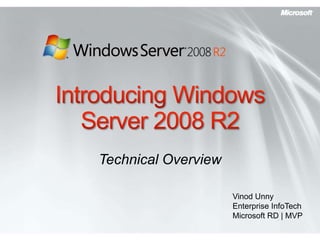
Windows Server 2008 R2
- 1. Introducing Windows Server 2008 R2 Technical Overview Vinod Unny Enterprise InfoTech Microsoft RD | MVP
- 2. Our Approach to Server Releases Customers want regular, compatible, and consistent server releases with great targeted innovation Our roadmap anticipates 2-4 year cadence of releases Major updates followed by minor “R2” updates (i.e., Windows Server 2003, followed by WS 2003 R2; Windows Server 2008, followed by WS 2008 R2) R2 strategy enables improved release refinement and feature enhancements leading to quicker industry adaptation Optional nature of R2 releases give IT more flexibility to leverage the latest server technology without feeling forced to upgrade their entire infrastructure Of note with R2 64-Bit only release 2nd time client and server jointly developed
- 3. Technology Investment Areas Management Web Virtualization IIS 7.5 ASP.NET on Server Core Enhanced FTP and WebDAV Administration Modules & Cmdlets Hyper-V™ with Live Migration Hot Add/Remove VM Storage Remote Desktop Services Power Management Windows PowerShell AD Administrative Center Best Practices Analyzer Solid Foundation for Enterprise Workloads Better Together with Windows 7 Scalability and Reliability DirectAccess™ BranchCache™ Enhanced Group Policies RemoteApp & Desktop Connections 256 Core Support Componentization Boot from SAN or VHD Support for Solid-state Devices File Classification Infrastructure
- 5. Overview Virtualization in WS08R2: Server virtualization with Hyper-V Presentation virtualization with RDS
- 6. Increasing AvailabilityLive Migration Virtual Machine Virtual Machine Configuration Data Memory Content Memory Sync Cluster Node 1 Cluster Node 2 User VHD Network Storage
- 7. Increasing AvailabilityLive Migration Migrate virtual machines between hosts with no interruption of service Benefits: No dropped network connections High availability for production workloads Flexible management Enables dynamic IT environment
- 8. 64 Logical Processor Support Overview Provides Hyper-V the ability to utilizes up to 64 of the logical processor pool presented to Windows Server 2008 R2 Benefits Significantly increases host server density Easily provide multiple processers per virtual machine
- 9. VM Chimney (TCP Offload Support) Overview TCP/IP traffic in a VM can be offloaded to a physical NIC on the host computer. (disabled by default) Benefits Reduce CPU burden Networking offload to improve performance Live Migration is fully supported with Full TCP Offload Cautions: Not all applications benefit from Chimney Works best for long-lived connections with large data transfers Applications with pre-posted buffers Chimney capable hardware supports a fixed number of offloaded connections – shared between all VMs
- 10. Virtual Machine Queue (VMQ) Overview NIC can DMA packets directly into VM memory VM Device buffer gets assigned to one of the queues Avoids packet copies in the VSP Avoids route lookup in the virtual switch (VMQ Queue ID) Allows the NIC to essentially appear as multiple NICs on the physical host (queues) Disabled by default Benefits Host no longer has device DMA data in its own buffer resulting in a shorter path length for I/O (performance gain)
- 11. Processor Compatibility Mode Overview Allows Live Migration across different CPU versions within the same processor family (i.e. Intel-to-Intel and AMD-to-AMD). Does NOT enable cross platform from Intel to AMD or vice versa. Configure compatibility on a per-VM basis. Abstracts the VM down to the lowest common denominator in terms of instruction sets available to the VM. Benefits Provides a great deal of migration flexibility within clusters. Enables migration across a broader range of Hyper-V host hardware. No specific hardware requirements needed.
- 12. Streamlining Virtualization Management Hyper-V Management Console PowerShell command-line interface System Center Virtual Machine Manager 2008
- 13. Simplifying Deployment Boot from .vhd Enables pre-configuration of virtual and physical computers Reduces the number of managed images Simplifies test deployments VHD Boot
- 14. Remote Desktop Services in R2 RDS and VDI – An Integrated Solution Single broker to connect users to sessions or virtual machines, out of the box solution for VDI scenarios with Hyper-V Improving the User Experience Experience rich multimedia, VoIP integration, aero glass remoting, true multi-monitor support RemoteApp & Desktop Connections Centrally hosted applications integrated into start menu, desktop, etc. Can personalize a non-work PC with work applications without installing them locally Improved Management Tool Set Reduce repetitive task with RDS Powershell support, improved application install, connection broker install & profile management Platform Investments Multiple levels of extensibility for custom partner solutions for Remote Desktop Services & VDI based solutions
- 15. RDS & VDI – An Integrated Solution Remote App Servers Hyper-V-based Remote Desktops Authentication Client Remote Desktop Gateway Server Remote Desktop Connection Broker RemoteApp & Desktop Web Access Server
- 16. Management
- 17. Power management Streamlined administration Windows PowerShell remote scenarios PowerShell graphical interface Extending Windows PowerShell scripts AD & Identity management Best Practice Analyzers Overview
- 18. 2.8 GHz Quad Core Processor Core Parking Adjusting P-states Centralizedstorage P-State=0 Processor Core 1 Active Processor Core 2 Inactive Power Management Processor Core 1 Storage Area Network Processor Core 4 Inactive Processor Core 3 Inactive P-State=4 Processor Core 2
- 19. Power SavingsWS03 vs. WS08 RTM vs. R2 Lower is better TPC-Eworkload
- 20. New & Improved Consoles
- 21. Remote PowerShell Scenarios Fan-Out (1 to Many) Send the script Select properties – Allows you to specify which properties to bring back Throttling – limits number of concurrent operations Async support – Runs the command in background on client Fan-In (Many to 1) Hosting model Share static data between sessions (eg: cmdlet metadata from snap-in) Send progress information to client (eg: Connecting, Connected)
- 22. The PowerShell Graphical Interfaces Out-GridView Graphical PowerShell Multi-tabbed interface Integrated development environment Syntax coloring
- 23. Extending PowerShell Scripts Advanced functions Call .NET APIs Improved debugging Event log subscription Write cmdlets in PowerShell script Script translation New cmdlets Community site Powershellcommunity.org
- 24. AD & Identity Management Active Directory server role enhancements New forest functional level Windows PowerShell management Microsoft System Center Management Pack Active Directory Administrative Center Recycle Bin Offline domain join Managed service accounts Active Directory Federated Services update Authentication assurance
- 25. Configuration Assurance Integrated Best Practice Analyzer Validates configuration information Enhances infrastructure reliability Improves compliance with service level agreements
- 26. Scalability and Reliability Solid Foundation for Enterprise Workloads
- 27. Overview Performance & Scalability Failover Clustering Storage Performance Backup & Recovery
- 28. Performance and Scalability 256 Logical Cores Reduced overhead via Server Core High performance storage
- 29. Performance & Scalability CPUs Support for 256 Logical Processors (LP) NUMA enhancements System Topology APIs Virtualization Live Migration SLAT support (NPT/SPT) NUMA scheduling improvements Power Improved Processor Power Management Policies & additional optimization of Windows Server component power usage Reduced Memory Reduced Power Windows Server 2008 R2 Scale - 256 p Virtualization
- 30. Performance & ScalabilityContinued… Memory Footprint Reduction General OS memory reductions Reductions in non-paged memory Trigger start of drivers and services Wide Area Network File copy improvements (per-file round trips reduced Downloads: 5 (old) to 3 (new) Uploads: 4 (old) to 3 (new)
- 31. Componentization The OS as Components Install only what you need Example: Server Core, Branch RoDC Server = Kernel, TCP/IP & Security Role = Active Directory Services Features = BitLocker
- 32. Cluster Shared Volumes Concurrent access to a single file system SAN VHD VHD VHD Single Volume
- 33. Improvements in Recovery and Backup Windows Server Backup Recovering disk volumes using LUN Resynchronization Integration with System Center Data Protection Manager 2007
- 34. Improvements in Windows Server Backup Backup specific files and folders. Perform incremental backup of system state. Perform scheduled backups to volumes. Perform scheduled backups to network shared folders. Manage backups by using PowerShell.
- 35. Solid Foundation for Enterprise Workloads Better Together
- 36. DirectAccess™ Oveview BranchCache™ Read-Only DFS for branch security Serving Up the Virtual Desktop Protection for Mobile Data
- 37. DirectAccess™ Remote access is now ubiquitous Comprehensive anywhere access for Windows 7 and Windows Server 2008 R2 Seamless, always-on, secure connectivity; no separate client software required Utilizes networking technologies already in Windows Server 2008 No separate action required to connect to corpnet while remote. Corpnet is simply there. Leverages policy-based network access Enables desktop management regardless of client location.
- 38. DirectAccess IPv4 Devices IPv6 Devices Support IPv4 via 6to4 transition services or NAT-PT IT desktop management DirectAccess provides transparent, secured access to intranet resources without a VPN Native IPv6 with IPSec Allows desktop management of DirectAccess clients AD Group Policy, NAP, software updates IPv6 Transition Services Supports direct connectivity to IPv6-based intranet resources DirectAccess Server Internet Supports variety of remote network protocols Allows IPSec encryption and authentication Windows 7 Client
- 39. BranchCache™ Reduces Wide Area Network (WAN) link utilization Completely transparent to the user Supports end-to-end encryption between clients and servers HTTP, SMB and BITS protocols are optimized Two deployment models: Distributed mode Hosted caching
- 40. Improving Branch PerformanceDistributed Mode Second client downloads identifiers from main office server Client 1 Main Office Client 2 First client downloads data from main office server Branch Office Second client searches local network for data and downloads from first client
- 41. Client 1 First client downloads data from main office server Client 2 Branch Office Improving Branch PerformanceHosted Caching Second client downloads from hosted cache Content pushed to hosted cache from first client Main Office Second client downloads identifiers from main office server
- 42. Improving Branch Office Security Regional Datacenter Support for read-only DFS Read-only Replica of DFS Read/Write Replica of DFS Branch Office Provides a read-only, replica copy of read/write DFS resources Deletions are not allowed Prevents modifications within branch office
- 43. Protection for Mobile Data Encrypt data on removable drives Provided by BitLocker to Go Drive Encryption Store encryption keys in Windows Server 2008 R2 Active Directory Windows Server 2008 R2 Active Directory
- 44. Web
- 45. Overview Introducing IIS 7.5 Expanding IIS Manager Easier Troubleshooting IIS 7.5 FTP Services Extensible architecture
- 47. New Management Tools Enhanced IIS Manager Configuration Editor IIS Manager UI Extensions Request Filtering Windows PowerShell Provider .NET on Server Core
- 48. Reducing Troubleshooting Effort Auditing changes and application configuration Failed Request Tracing for FastCGI Best Practice Analyzer
- 49. IIS 7.5 FTP Services Supports New Web Standards FTP over SSL USC and UTF8 IPv6 Virtual Host Names
- 50. Extending IIS Functionality and Features Introduced Modularity and Extensibility Windows Server 2008 Extensions bundled with IIS 7.5 3rd Party PowerShell Provider, FTP publishing, WebDAV publishing and New IIS Administration Pack modules Windows Server 2008 R2
- 51. IIS 7.0 Extensions Available
- 52. Summary Increased server consolidation Greater administrative control Rich Web-based experiences Performance and scalability enhancements Unprecedented synergies with client OS Anywhere access Taking an enterprise-class foundation to the next level
- 53. VINOD UNNY Enterprise InfoTech vinod@enterpriseinfotech.com www.vinodunny.com/blog www.twitter.com/vinodunny © 2007 Microsoft Corporation. All rights reserved. Microsoft, Windows, Windows Vista and other product names are or may be registered trademarks and/or trademarks in the U.S. and/or other countries. The information herein is for informational purposes only and represents the current view of Microsoft Corporation as of the date of this presentation. Because Microsoft must respond to changing market conditions, it should not be interpreted to be a commitment on the part of Microsoft, and Microsoft cannot guarantee the accuracy of any information provided after the date of this presentation. MICROSOFT MAKES NO WARRANTIES, EXPRESS, IMPLIED OR STATUTORY, AS TO THE INFORMATION IN THIS PRESENTATION.
Notas del editor
- Windows® Server® 2008 R2 is a release that builds on the Windows Server 2008 foundation.It is an incremental release to Windows Server 2008 – and only the second timethatWindows Client and Server releases are shippedsimultaneously (Windows 2000 Server® was first). And while Windows 7 is available in both 32- and 64-bit versions, R2 is the first 64-bit only Server release.Along with the focus and simultaneous client and server development, Microsoft concentrated on four key technology investment areas while building Windows Server 2008 R2. These include:Virtualization and Consolidation – With the introduction of Live Migration, Windows Server 2008 R2 moves into a leadership position in the virtualization market. With the same feature portfolio as the competition available in Windows Server 2008 R2 out-of-box, the TCO argument for R2 over an additional third-party software purchase becomes a no-brainer. Live Migration allows administrators to migrate running virtual machines from one physical host to another in milliseconds, without connection loss or service interruption for connected users. This not only facilitates hardware maintenance and upgrades, manual failover, and the consolidation of workloads on fewer servers, but also (and more exciting) is the combination of Live Migration, Hyper-V and the rest of Windows Server 2008 R2. These technologies combine to allow administrators to monitor and manage their servers independent of hardware considerations for the most part. Only the integration of a virtualization and operating system environment allows this first step into cohesive utility computing, and Windows Server 2008 R2 is in the lead in this area. With a new Hyper-V on Windows Server 2008 R2, administrators will find updates to features like hardware assisted virtualization (EPT/NPT) and reduced virtualization overhead, you can achieve up to 50% higher consolidation ratios running virtual machines on equivalent hardware, as compared to Windows Server 2008.While not a requirement for Live Migration, Windows Server 2008 R2’s introduction of Cluster Shared Volumes is definitely the way to go for shops with regular Live Migration operations on the horizon. Cluster Shared Volumes (CSV) enables access to files on a shared storage device from all nodes in a Failover Cluster at the same time. This implementation provides several key advantages for managing Virtual Machines with Hyper-V, including consistent namespace, no need for drive letters and no additional hardware requirements.Last, Terminal Services gets a name change to Remote Desktop Services (more on that later). But RDS combined with the new Virtual Desktop Infrastructure (VDI) and RemoteApp and Desktop (RAD) Connections feature, lets Windows XP, Vista®, and Windows 7 desktop operating systems as well as individual apps or portfolios of applications all be virtualized on R2 and managed via group policies. This makes it possible for end-users to run multiple operating systems simultaneously on client hardware, and facilitates desktop management as a whole and hosted desktop deployments in particular.Streamlined Management - R2’s most profound management enhancement is no doubt the new PowerShell 2.0. This updated version has several important enhancements, including hundreds of new cmdlets available out-of-box with R2 and designed with IT administration in mind. There are also enhancements to PowerShell’s dev console and much broader support for the technology across all of Windows Server 2008 R2’s components. Many of R2’s new management interface, like the new Active Directory Administrative Center (ADAC), are built entirely upon PowerShell. The new ADAC combines all the management console administrators used to hit to manage AD end-to-end into a single accessible console, built on PowerShell and extensible via the same technology.Power management is another important benefit of R2, including advanced CPU technologies that allow logical processor loads to be turned on and off in response to workload—a feature called Core Parking as we’ll see below. Active Directory has also been outfitted with even more granular power management policy controls across both server and Windows 7 clients.Last, Microsoft has responded to the immensely popular customer feedback surrounding its Best Practice Analyzers (BPAs). These originated on other MS platform products (Exchange and SQL Server, for instance) and had early support in Windows Server 2008. We’ve since expanded that to include all core Server 2008 R2 roles and added tighter integration with Server Manager as well.Web - Windows Server 2008 R2 includes many improvements that strengthen its position as an industry-leading Web and application serving platform. IIS 7.0 has new management consoles and more integration with Server Manager. It’s also more fully deployable on Server Core with the addition of the .NET platform on SC, which also means IIS-on-Server-Core can be managed via PowerShell. IIS’ feature set has been beefed up with the inclusion of several popular extensions from the previous version (like the Administration Pack, which has also been updated) and new management features have been deployed, like Configuration Tracing, which provides enhanced auditing of changes to IIS and application configuration. That lets track any configuration changes made to your test and production environments.Solid Foundation for Enterprise Workloads: This area covers two disparate categories. One the one hand, Windows Server 2008 R2 was designed to give Microsoft enterprise customers an unprecedented set of tools for protecting, monitoring and maintaining their enterprise server infrastructure. That includes new scalability and reliability updates to features, like support for up to 256 logical cores for single instances of Windows Server 2008 R2 and up to 32 logical cores for a single VM instance. We’ve also increased our focus on OS componentization supply more core roles, so IT administrators need only install those components they need for a particular server, thus decreasing both server and management overhead. And we’ve added specific reliability features like DHCP failover as well as DNSSEC, which uses public-key technologies to insure the integrity of DNS name queries and verify that zone transfers are from trusted sources.Better Together With Windows 7. Windows Server 2008 R2 includes technology improvements aimed at giving client computers running Windows 7, the most reliable and flexible network productivity feature set in Microsoft’s history. This includes more than just client OS features, but also several dedicated features aimed specifically at the synergy between Server 2008 R2 and Windows 7 clients. One of the most exciting is DirectAccess, which as you’ll see later on in the presentation, has the potential to revolutionize remote access computing from both the client and server perspectives. We’ve also included BranchCache, a powerful new file access solution for remote and branch offices. We’ve also added enhancement to AD’s group policies allowing managers deeper granularity when managing Windows 7 clients, including the ability to manage new features like BitLocker to Go (the ability to encrypt removable drives with the BitLocker technology). AD policies also integrate with Terminal Services’ new RAD and VDI desktop and application virtualization features allowing administrators to deploy virtualized apps and desktops based on policy, while those resources are integrated so tightly with Windows 7 that in most cases users won’t be able to tell the difference between a locally installed app and a virtualized one.
- Virtualization is a huge part of today’s datacenters. The operating efficiencies offered by virtualization allow organizations to dramatically reduce the operations effort and power consumption. Windows Server 2008 R2 provides the following virtualization:Server virtualization provided by Hyper-V. Hyper-V™ in Windows Server 2008 R2 is a micro-kernelized hypervisor which manages a server’s system resources to provide a virtualized environment for operating systems and applications. Hyper-V™ is the cornerstone for server virtualization and when used in conjunction with Virtual Desktop Infrastructure (VDI), Hyper-V™ is used for client computer virtualization.Presentation virtualization. Virtualizes a processing environment and isolates the processing from the graphics and I/O, making it possible to run an application in one location but have it be controlled in another. Presentation virtualization might allow you to run only a single application, or it might present you with a complete desktop offering multiple applications. Windows Server 2008 R2 offers a host of new capabilities for administrators taking advantage of presentation virtualization.
- Beginning with Windows Server 2008, computer virtualization by using Hyper-V technology has been an integral part of the operating system. Now, Hyper-V in Windows Server 2008 R2 has been updated as a part of Windows Server 2008 R2. The new Hyper-V is an enabling technology for the marquee feature of Windows Server 2008 R2: Live Migration. This allows virtual machines to be moved between failover cluster nodes without interruption of services provided by the virtual machines. The users connected to the virtual machine being moved will notice only a slight drop in performance for a few moments. Otherwise, they will be unaware that the virtual machine was moved from one physical computer to another.In a typical live migration a user is connected to a VM on cluster node 1. An administrator begins the live migration which copies the VM’s config data from node 1 to node 2. It then takes an initial memory snapshot and moves that to node 2. But because users are still connected and interacting with node 1, this memory state changes. To keep the migration seamless, node 1 and node 2 must perform a memory sync. When the two are completely in sync, node 1 goes offline and user 1 is instantly connected to node 2 with no service interruption or perceived downtime.While not a requirement, Live Migration can make good use of the new Cluster Shared Volumes feature in failover clustering. The Cluster Shared Volumes feature supports a file system that is shared between cluster nodes. The Cluster Shared Volumes feature is implemented as a filter driver in Windows Server 2008 R2. Live Migration allows you to perform maintenance on the original physical computer by moving the virtual machines on that computer to another physical computer. Because you have no disruption of service, high user uptime is maintained.Quick Facts:Moving from Quick to Live Migration requires:Changes to VMs: NoChanges to storage infrastructure: NoChanges to network infrastructure: NoUpdate to Windows 7 Hyper-V: Yes
- Beginning with Windows Server 2008, computer virtualization by using Hyper-V technology has been an integral part of the operating system. Now, Hyper-V in Windows Server 2008 R2 has been updated as a part of Windows Server 2008 R2. The new Hyper-V is an enabling technology for the marquee feature of Windows Server 2008 R2: Live Migration. This allows virtual machines to be moved between failover cluster nodes without interruption of services provided by the virtual machines. The users connected to the virtual machine being moved will notice only a slight drop in performance for a few moments. Otherwise, they will be unaware that the virtual machine was moved from one physical computer to another.The Live Migration feature uses the new Cluster Shared Volumes feature in failover clustering. The Cluster Shared Volumes feature supports a file system that is shared between cluster nodes. The Cluster Shared Volumes feature is implemented as a filter driver in Windows Server 2008 R2. Live Migration allows you to perform maintenance on the original physical computer by moving the virtual machines on that computer to another physical computer. Because you have no disruption of service, high user uptime is maintained.Quick Facts:Moving from Quick to Live Migration requires:Changes to VMs: NoChanges to storage infrastructure: NoChanges to network infrastructure: NoUpdate to Windows 7 Hyper-V: Yes
- Even with all the efficiency gains with virtualization, virtual machines still need to be managed. The number of virtual machines tends to proliferate much faster than physical computers because machines typically do not require a hardware acquisition. So, management of virtual datacenters is even more imperative than ever before.Windows Server 2008 R2 includes the following improvements that will help you manage your virtual data center: Reduced effort for performing day-to-day Hyper‑V administrative tasks by using management consoles. Enhanced command-line interface and automated management of day-to-day Hyper‑V administrative tasks by using PowerShell cmdlets.PowerShell cmdlets provide the ability to fully manage Hyper-V and the virtual machines running on Hyper-V. The PowerShell cmdlets augment the graphical management tools and help automate repetitive management tasks.Improved management of multiple Hyper‑V servers in a virtual datacenter environment by using System Center Virtual Machine Manager 2008.Some of the improved Hyper-V management features provided by System Center Virtual Machine Manager 2008 include: Extended Support for Hyper-V. System Center Virtual Machine Manager (VMM) 2008 supports all Hyper-V functionality while providing VMM-specific functions, such as the Intelligent Placement, the Self-Service Portal, and the integrated Library. Automated responses to virtual machine performance problems and failures. The Performance and Resource Optimization (PRO) feature in VMM 2008 can dynamically respond to failure scenarios or poorly configured components that are identified in hardware, operating systems, or applications. When combined with PRO-enabled Management Packs and System Center Operations Manager 2007, you can receive automatic notifications if a virtual machine, operating system, or application is unhealthy. Improved availability for virtual machines. VMM 2008 includes expanded support for failover clusters that improves the high-availability capabilities for managing mission-critical virtual machines. VMM 2008 is now fully cluster-aware, meaning it can detect and manage Hyper-V host clusters as a single unit. New user-friendly features, such as automatic detection of added or removed virtual hosts and designating high-availability virtual machine with one click, which helps reduce your administrative effort.
- Historically, deploying operating systems and applications to physical and virtual computers used different methods. For virtual computers, the .vhd file format has become a de facto standard for deploying and interchanging pre-configured operating systems and applications.Windows Server 2008 R2 also supports the ability to boot a computer from a .vhd file stored on a local hard disk. This allows you to use preconfigured .vhd files for deploying virtual and physical computers. This helps reduce the number of images that you need to manage and provides an easier method for your testing deployment prior to deployment in your production environment.
- Note for speaker: use this slide if you need to cover the improvements in one slide.You can omit if you are using the following slides to drill down in detailsRDS & VDIIncreasingly businesses aim to enable their employees and contractors to work from home or from an offshore, outsourced facility. These new work environments provide better flexibility, cost control and lower environmental footprint but increase demand for security and compliance so that precious Corporate data is not at risk.To address these challenges, Microsoft has been investing in Virtual Desktop Infrastructure, also known as VDI, in collaboration with our partners, which include Citrix, Unisys, HP, Quest, Ericom and several others. We’ve also been adding management and performance features to our Terminal Services-based virtualization, combining the two to form the most flexible presentation virtualization offering in Windows Server’s history. To better illustrate the breadth of these features, we’ve decided to rename Terminal Services to Remote Desktop Services.RDS incorporates all the features of Terminals Services and expands on them. VDI is a centralized desktop delivery architecture which allows customers to centralize the storage, execution and management of a Windows desktop in the data center. It enables Windows Vista Enterprise and other desktop environments to run and be managed in virtual machines on a centralized server.Improving the user experienceFor both VDI and traditional remote desktop services the quality of user experience is more important than ever before. Microsoft is making great progress in improving the end user experience through new Remote Desktop Protocol capabilities.These new capabilities, enabled with Windows Server 2008 R2 in combination with Windows7 Enterprise Edition and Ultimate Edition, improve significantly the experience of remote users, making it more similar to the experience enjoyed by users accessing local computing resourcesRemoteApp & Desktop ConnectionsNew Remote Desktop & Application feeds provides a set of resources, such as RemoteApp programs and Remote Desktops. These feeds are presented to Windows 7 users using the new RemoteApp & Desktop Connection control panel. The new RemoteApp & Desktop Web Access provides the ability to connect to resources from Vista & XP in addition to Windows 7.Improved Management ToolsetRemote Desktops Services in Windows Server 2008 R2 focuses on improving management for all the existing scenarios delivered previously in Terminal Services and the exciting new scenarios in Remote Desktop Services; additionally we have added features to help improve application compatibility Perhaps this should be security and platform bucket and then have a separate management bucket?Platform InvestmentsMultiple levels of extensibility for custom partner solutions for Remote Desktop Services & VDI based solutions
- Hyper-V support for VDI - Providing a better virtualization platform for scalable and highly available VDI deploymentsLive Migration of Virtual Machines – With Live Migration, there will be no perceived downtime in the desktop workloads running in the VM, and network connections from and to the VM being migrated will stay connected. This capability will be possible between hosts within a High Availability cluster.Support for Enhanced Virtualization Capabilities in the Hardware – Support for Nested Page Tables (NPT) and Extended Page tables (EPT) in Intel and AMD hardware. These capabilities improve the performance of translation of memory addresses.The new Remote Desktop Connection Broker, which extends the Session Broker capabilities already found in Windows Server 2008, creates a unified admin experience for traditional session-based remote desktops and (new) virtual machine-based remote desktops. The two key deployment scenarios supported by the Remote Desktop Connection Broker, besides traditional TS, are persistent (permanent) VMs and pooled VMs. In either case, the in-box solution supports storage of the image(s) on the Hyper-V host.SCVMM 2008 support provides intelligent placement of VMs during placement, fast and reliable P2V and V2V (VMware to Hyper-V) conversions as well monitoring of all virtual and physical assets from “one single pane of glass”.
- The ongoing management of servers in the datacenter is one of most time consuming tasks facing IT professionals today. Any management strategy you deploy must support the management of both your physical and virtual environments. A specific goal for Windows Server 2008 R2 is reducing the ongoing management of Windows Server 2008 R2 and reducing the administrative effort required for completing common day-to-day operational tasks. The management improvements in Windows Server 2008 R2 include the following: Improved datacenter power consumption management. Streamlined management; support for standards, updated management consoles Reduced administrative effort for administrative tasks performed interactively. Enhanced command-line and automated management by using PowerShell version 2.0. Improved identity management provided by Active Directory Domain Services and Active Directory Federated Services. Improved compliance with established standards and best practices.
- The Core Parking feature, which is configured by using Group Policy, allows Windows Server 2008 R2 to consolidate process onto the fewest number of possible processor cores and suspends inactive processor cores. If additional processing power is required, the Core Parking feature activates inactive processor cores to handle the increased processing requirements. Windows Server 2008 R2 has the ability to adjust processor performance (or, “P-state”) and subsequently adjust the server power consumption. Depending on the processor architecture, you can configure how P-states are adjusted by using Group Policy, giving you very fine control over processor power consumption.Windows Server 2008 R2 supports the ability to boot from Storage Area Network (SAN), which eliminates the need for local hard disks in the individual server computers. And the performance for accessing storage on SANs has been greatly improved.
- All-up power savings benchmarked using Windows Server 2003 R2 vs. Windows Server 2008 R2, RC build.
- Windows Server 2008 R2 has a number of improvements in remote administration, including the following:Improved remote management through updated graphical management consoles. Server Manager has been updated in a number of ways, including tight integration with other Windows Server core roles and Best Practice Analyzers. But one customer request that was most pervasive for Server Manager was the ability to install SM on an admin’s workstation and manage all the servers to which the admin has access from a remote console. We’ve answered that request in Windows Server 2008 R2. We’ve also gone to great lengths to more tightly integrate Server Manager with specific workload management consoles, including AD, Hyper-V and more.The new Active Directory Administrative Center combines the features administrators used to visit multiple areas for into a single cohesive interface. IT’s also written entirely on top of PowerShell, which means all tasks can be done on both the command line and the GUI. You’ll also find new task-driven features, including a cool new Recycle bin, offline domain joins and more.The new IIS Manager is another example of tight integration between R2’s management consoles and PowerShell. Using its PowerShell provider, IIS Manager not only eases Web management overall, but also enables remote management even across Server Core.Hyper-V Manager also includes new VM management tools, notably Live Migration. But much of its functionality is also mirrored in the upcoming System Center Virtual Machine Manager 2008 release, which will be tool of choice for managing large virtualized installations.Improved remove management from command-line and automated scripts. PowerShell version 2.0 has a number of improvements for remote management scenarios. These improvements allow you to run scripts on one or more remote computers or allow multiple IT professionals to simultaneously run scripts on a single computer.
- PowerShell version 2.0 supports the following remote management scenarios:One IT professional running scripts on multiple computers from a single console. This scenario is also known as the fan-out scenario. In this scenario, the IT professional could have different levels of access based on their credentials. This is useful for large scale automation.Many IT professionals running scripts on a single computer. This scenario is also known as the fan-in scenario. In this scenario, each IT professional could have a customized level of access based on their credentials. This provides automation of Delegated Administration, which is useful for Hosted Services.One IT professional interactively running scripts on a single remote computer. This scenario is also known as the one-to-one scenario.Run PowerShell scripts as a background job. This scenario allows you to run a PowerShell command or expression asynchronously (in the background) without interacting with the console. The command prompt returns immediately and you can query for the job results interactively. You can run background jobs on a local or remote computer.
- Graphical PowerShell provides a graphical user interface that allows you to interactively create and debug PowerShell scripts within an integrated development environment similar to Visual Studio®. Graphical PowerShell include the following features: Syntax coloring for PowerShell scripts (similar to syntax coloring in Visual Studio). Support for Unicode characters. Support for composing and debugging multiple PowerShell scripts in a multi-tabbed interface. Ability to run an entire script, or a portion a script, within the integrated development environment. Support for up to eight PowerShell Runspaces within the integrated development environment. The new Out-GridView cmdlet displays the results of other commands in an interactive table, where you can search, sort, and group the results. For example, you can send the results of a get-process, get-wmiobject, or get-eventlog command to out-gridview and use the table features to examine the data.Note: Graphical PowerShell feature requires Microsoft .NET Framework 3.0.
- PowerShell 2.0 includes the ability to extend PowerShell scripts functionality by using the following features:Create advanced functions. Advanced functions allow you to write wrappers around existing cmdlets. PowerShell 2.0 searches for functions first and then cmdlets. This allows advanced functions to take precedence over cmdlets.Call .NET application programming interfaces (APIs). This feature allows you to extend your PowerShell with the features provided by any .NET API.Improved script debugging. PowerShell 2.0 allows you to set breakpoints on lines, columns, functions, variables, and commands. You can also specify actions to run when the breakpoint is hit. The debugging environment supports stepping into, over, or out of functions. You can also get the call stack information (breakpoints).Subscription-based interface to Windows Event System. This feature allows your PowerShell scripts to respond to specific events in event logs.Write cmdlets in PowerShell script. This feature allows you to write cmdlets in PowerShell instead of compiled C# or VB.NET.Script translation. This new feature allows PowerShell script authors to write scripts that can be translated to any language supported by Windows.New cmdlets. There are hundreds of new cmdlets, including some for remoting, converting types, transactions, debugging, eventing, background jobs, and many more.
- Identity management has always been one of the critical management tasks for Windows-based networks. The implications of a poorly managed identity managed system are one of the largest security concerns for any organization.Windows Server 2008 R2 includes several identity management improvements in the Active Directory Domain Services, including:Recovery of deleted objects. Domains in Active Directory now have a Recycle Bin feature that allows you to recover deleted objects. If an Active Directory object is inadvertently deleted, you can restore the object from the Recycle Bin. This feature requires the updated R2 forest functional level. Improved process for joining domains. Computers can now join a domain without being connected to the domain during the deployment process, also known as an offline domain join. This process allows you to fully automate the joining of a domain during deployment. Domain administrators create an XML file that can be included as a part of the automated deployment process. The file includes all the information necessary for the target computer to join the domain.Improved management of user accounts used as identity for services. One time-consuming management task is the maintenance of passwords for user accounts that are used as identities for services, also known as service accounts. When the password for a service account changes, the services using that identity also must be updated with the new password. To address this problem, Windows Server 2008 R2 includes a new feature known as managed service accounts. In Windows Server 2008 R2, when the password for a service account changes, the managed service account feature automatically updates the password for all services that use the service account.Reduced effort to perform common administrative tasks. As illustrated in the following figure, Windows Server 2008 R2 includes a new Active Directory Domain Services management console, Active Directory Administrative Center. Active Directory Federated Services in Windows Server 2008 R2 includes a new feature known as authentication assurance. This feature allows administrators to establish authentication policies for accounts that are authenticated in federated domains. This enables a variety of advanced authentication scenarios, such as smart cards.
- We’ve also leveraged our successful Best Practice Analyzer technology. This was first introduced with other platforms, notably Exchange, and compared the server upon it was run to all the best practice compliance knowledge that Microsoft had available in its knowledgebase. This extends down to configurations and network environments specific to a particular server and the BPA comes back with a complete best practice analysis report, including advice for fixing problems and links back to the Microsoft Web site for more detailed information. Customers have been big fans of this technology and Windows Server 2008 R2 has answered that feedback by providing BPAs for all the server roles available in R2. Administrators can now quickly configure an R2 for any scenario and immediately get back optimized config information. The Best Practices Analyzer creates a checklist within Server Manager for the role that you can use to help you perform all the configuration tasks.
- Another key design goal was to provide higher performance for Windows Server 2008 R2 running on the same system resources as previous versions of Windows Server. In addition, Windows Server 2008 R2 supports increased scaling capabilities that allow you to support greater workloads than ever before. The Windows Server 2008 R2 features that improve performance and scalability for applications and services include:Scaling OutSupport for larger workloads by adding additional servers to a workload (scaling out)Scaling UpSupport for larger workloads by utilizing or increasing system resources (scaling up)The Network Load Balancing feature in Windows Server 2008 R2 allows you to combine two or more computers in to a cluster. You can use Network Load Balancing to distribute workloads across the cluster nodes to support larger number of simultaneous users. The Network Load Balancing feature improvements in Windows Server 2008 R2 include:IP Stickiness. The IP Stickiness feature in Network Load Balancing allows you to configure longer affinity between client and cluster nodes by using a configurable timeout setting for connection state (hours or even weeks in length). Common usage scenarios include Universal Access Gateway (UAG) with Secure Sockets Layer (SSL) Virtual Private Network (VPN) and IIS or ASP.NET applications (shopping cart).PowerShell support. PowerShellcmdlets provide the ability to fully manage Network Load Balancing clusters and the applications running on the cluster. The PowerShellcmdlets replace nlb.exe, which provided a command-line and scriptable interface for managing Network Load Balancing clusters in previous versions of Windows Server. These PowerShellcmdlets allow you to:Create and destroy clusters.Add, remove, and control cluster nodes.Add , edit, and remove cluster virtual IP addresses and dedicated IP address.Provide support for local and remote management.Application health awareness. Awareness for applications running on IIS by using the NLB management pack in R2. Support up to 128 logical processors.Run more workloads on Server Core installation option.Has improved disk access to storage devices connected through iSCSI and other remote storage solutions. Scaling up allows you to reduce the number of servers in your datacenter and be more power efficient. The features in Windows Server 2008 R2 that support scaling up include:Increased number of logical processors supported. Windows Server 2008 R2 Datacenter Edition supports up to 256 logical processors.Reduced operating system overhead for graphical user interface. In addition to reducing the attack surface of the operating system, the Server Core installation option eliminates the graphical user interface, which reduces the amount of processor utilization. The reduction in processor utilization allows more of the processing power to be used for running workloads.Improved performance for storage devices. Windows Server 2008 R2 includes a number of performance improvements for managing network-connected storage, including new support for iSCSI SANs, 10gig Ethernet wirespeed throughput
- Additional performance and scalability improvements delivered in the RC build.
- Windows Server 2008 R2 Server Core installation option reduces attack surfaceSupports more server roles, such as .NET application support, than Windows Server 2008 RTMReduced administrative effort with PowerShell v2.0 and PowerShell Remoting
- Cluster Shared VolumesNot a requirement for Live Migration, but highly recommended. CSV enables true storage sharing over SANs.No special hardware requirementsNo special application requirementsNo file type restrictionsNo directory structure or depth limitationsNo special agents or additional installationsNo proprietary file systemUses well established traditional NTFSGuest VMs can be moved without requiring any drive ownership changesNo dismounting and remounting of volumes is requiredEnabling multiple nodes to concurrently access a single ‘truly’ shared LUNProvides VM’s complete transparency with respect to which nodes actually own a LUNOnly supported with Hyper-VCSV provides a single consistent file name spaceFiles have the same name and path when viewed from anynode in the cluster
- Windows Server 2008 R2 includes a new version of the Windows Server Backup utility. This new version of Windows Server Backup allows you to: Backup specific files and folders. In Windows Server 2008 RTM you had to backup and entire volume. In Windows Server 2008 R2, you can include or exclude folders or individual files. You can also exclude files based on the file types.Perform incremental backup of system state. Previously, you could only perform a full backup of the system state by using the wbadmin.exe utility. Now you can perform incremental backups of the system state by using Windows Server Backup utility, the wbadmin.exe utility, or from a PowerShell cmdlet. Perform scheduled backups to volumes. You can perform a scheduled backup to existing volumes in Windows Server 2008 R2. In Windows Server 2008, you had to dedicate an entire physical disk to the backup (the target physical disk was partitioned and a new volume was created previously). Perform scheduled backups to network shared folders. You can now perform scheduled backups to a network shared folder, which was not possible in the previous version. Manage backups by using PowerShell. You can manage backup and restore tasks by using PowerShell (including all PowerShell remoting scenarios). This includes the management of on-demand and scheduled backups.
- In Windows 7 we are fixing that. A new approach to networking so the user has the same experience in the office that they have outside the office. Anytime you have Wi-Fi, you have corpnet access too. Great IT benefits: while you are connected, IT can apply group policy, updates, and remote assistance. The connectivity goes both ways.One of the goals of Windows 7 is to enable users to access the information that they need whether they are in or out of the office. In the past few years, Microsoft has made getting to email from outside the office easier. First, we had Outlook Web Access, so we could access email through the web. Then we introduced RPC over HTTP, which just requires an Internet connection to connect to the Exchange server.But users still have a challenge when accessing resources that are inside the corporate network. For example users cannot open the links to an internal Web site or share included in an email. The most common method to access these resources is VPN. VPN can be hard to use for users because it takes time and multiple steps to initiate the VPN connection and wait for the PC to be authenticated from the network. Hence, most remote users try to avoid VPN’ing as much as possible and stay disconnected from corporate network for as long as they can. At this point we run into a chicken-egg problem: Since remote users are disconnected, IT cannot manage them while away from work – remote users stay more out of date and it gets harder and harder to access corporate resources… With the capabilities Windows 7 enables, users who have internet access will be automatically connected to their corporate network. A user who is sitting on a coffee shop can open his laptop, connect to the internet using the wireless access of the coffee shop and start working as if he is in the office. The user in this case will be able to not only use outlook, but also work with intranet sites, open corporate shares, use LOB applications, and basically have full access to corporate resources. This solution is also very appealing to IT Professionals:Managing mobile PCs has always been an issue since they could be disconnected from the corporate network for a long time. With this work access solution, as long as they have internet connectivity, users will be on corporate network. Servicing mobile users (such as distributing updates and Group Policy) is easier since they can be accessed more frequently by IT systems.Deploying Windows 7 will not automatically enable this type of work access connection. You will have the choice to enable it or not and it will require some changes to your backend network infrastructure, including having at least one server running Windows Server 2008 R2 at the edge of your network. The solution takes advantage of Microsoft’s investments in IPSEC and IPv6 to provide secure connectivity even when not on the physical corporate network. This feature requires Windows 7 Enterprise on the client PC.
- The first is a peer-to-peer model known as Distributed Mode. In this scenario, content is cached at the branch on client computers running Windows 7. To enable distributed mode, each Windows 7 client maintains a cache of the content it has retrieved, and then makes this content available to other clients when they send out requests. The content is only provided if the requestor was authorized by the server at the data center, so authentication and access right security is maintained. As a result, this feature reduces WAN traffic, since cached data gets served locally with the additional side benefit of improving application responsiveness.The disadvantage to this solution is that content is cached on client computers, so if the computer containing the cached content is unavailable, the content must be retrieved over the WAN connection again.
- In the Server scenario also known as hosted caching, content is cached at the branch on a server running Windows Server 2008 R2. The advantage to this solution is that the server is always available, so the cached content is always available. The unavailability of any client computer running Windows 7 does not affect the availability of the content cache, or require content to be retrieved over the WAN link again.How it works:The client computer running Window 7 requests information that resides in another location across a WAN network segment.The client computer contacts the computer hosting the information in the other location.The computer hosting the information returns a set of hashes to the client computer.The client computer sends out a request on the local network for any local cached copies of the file by using the hashes retrieved from the computer hosting the information.If the content is on the Hosted Branch Cache server, the Hosted Branch Cache server responds and the client retrieves the content from the local cache.If the content is not on the Hosted Branch Cache server, the Hosted Branch Cache server retrieves the content, caches the content, and the client retrieves the content from the local cache.Subsequent requests for the same content are retrieved from the local cache.
- Increased Protection for Removable DrivesIn Windows 7, you can use BitLocker to encrypt removable drives, such as eSATA hard disks, USB hard disks, USB thumb drivers, or compact flash drives. This allows you to protect information stored on removable media with the same level of protection as the operating system volume.Improved Prevention of Data Loss for Mobile UsersThe Offline Files feature allows you to designate files and folders stored on network shared folders for use even when the network shared folders are unavailable (offline). For example, a mobile user disconnects a laptop computer from your intranet and works from a remote location. In Window Server 2008 RTM and Windows Vista this feature is configured in online mode by default. In Windows Server 2008 and Windows 7, this feature is configured in offline mode by default.Improved Availability for Automated IP Configuration ServicesTraditional DHCP services are prone to outages failure because the database which contains the DCHP lease information is stored on only one computer. If the computer fails, the DHCP lease database is inaccessible and computers are unable to renew their DHCP leases. In Windows Server 2008 R2 and Windows 7, the DHCP Failover feature has been included to help mitigate IP configuration outages due to DHCP server failures. The DHCP Failover feature is an implementation of the DHCP Failover protocol, which is an Internet Engineering Task Force (IETF) draft. In the DHCP Failover feature, two computers providing DHCP Server services synchronize DHCP lease information. One of the computers is designated as the primary DHCP server and the other is designated as the secondary DHCP server, which is similar in concept to the primary and secondary WINS servers. When computers request IP configuration, the primary DHCP server will respond by default. In the event the primary DHCP server fails, computers receive IP configuration information from the secondary DHCP server until the primary DHCP server is restored. Improved Security for DNS ServicesOne of the common issues with DNS name resolution is determining if a DNS record obtained from a DNS server is legitimate. Many denial of service or spoofing attacks can be performed by intercepting DNS queries and returning illegitimate DNS responses.The DNSSEC feature in Windows Server 2008 R2 and Windows 7, allows the DNS Client to verify the authenticity of a DNS record and perform integrity checking of DNS query responses. The DNS records in a protected DNS zone include a set of private keys that are sent as DNS resource records from the DNS Server services on Windows Server 2008 R2 and Windows 7. The DNS client can authenticate the zone by using the public keys. This method prevents intercepting DNS queries and returning illegitimate DNS responses from an untrusted DNS server.
- Title: Internet Information Services Talking Points: Internet Information Services (IIS) is the Web publishing platform in Windows Server® 2008 and Windows Server 2008 R2 that enables organizations to deliver rich Web-based experiences. Extensible Web features in IIS provide easy-to-use tools to aid your customers in administration, diagnostics, and management. IIS is a customizable platform with .NET extensibility. It provides enhanced reliability, security, and failure recovery via efficient management and deployment tools. IIS provides a variety of benefits for your customers’ business managers, technical staff, and for Web hosting, including: More ReliableIncreased availability through dynamic request handling, improved caching, and powerful troubleshooting toolsScalable Web InfrastructureImplement a scalable Web infrastructure with HTTP-based load balancing and intelligent request handling and routingURL Rewriter, Application Request RoutingDynamic Caching & CompressionImprove performance by enabling high-speed dynamic caching and compressionUser-Mode Caching, Kernel-Mode Caching, Static and Dynamic CompressionPowerful Diagnostic ToolsFind and fix issues quickly and easily with powerful diagnostic toolsDetailed Errors, Failed Request Tracing, [**Configuration Logging, Best Practice Analyzer] More ControlSimplified, distributed management through set of customizable administrative tools with easier application deployment for developersCentralized Web ManagementConfigure and manage your Web infrastructure from one place through a wide selection of administration toolsIIS Manager, Database Manager, Windows PowerShell Snap-In, AppCmd, Shared Configuration, .NET Web Administration, WMIDelegated Remote ManagementDelegate site configuration management and publishing to remote usersFeature Delegation, IIS Manager for Remote AdministrationEasy Application & Server DeploymentArchive, package, migrate, and deploy complete applications and Web servers more easilyWeb Deployment Tool More SecureImproved security and server protection through reduced server footprint, enhanced publishing, and request filtering capabilitiesEnhanced Server ProtectionMaximize Web site security through reduced server footprint and automatic application isolationServer Core, Modular Architecture, Application Pool IsolationSecure Content PublishingPublish Web content more securely using standards-based protocolsFTP, WebDAVImproved Access ProtectionProtect Web server and Web applications from malicious requests and unauthorized accessRequest Filtering, URL Scan, URL Rewriter, URL Authorization, Dynamic IP Restrictions More ChoiceFlexible platform with enhanced support for multiple application development platforms and media content deliveryBuilt-in ASP.NET & PHP SupportDevelop and deploy ASP.NET and PHP applications together on a flexible Web platformWeb Platform Installer, FastCGI, Integrated PipelineModular & Extensible Web ServerDeploy a streamlined, modular, and extensible Web serverServer Core, Modular Architecture, .NET Extensibility, ISAPI Extensions and FiltersIntegrated Media PlatformOptimize bandwidth and set content delivery options through intelligent media serving in an integrated HTTP-based media delivery platformSmooth Streaming, Live Smooth Streaming, Advanced Logging, Bit Rate Throttling, Web Playlists **Configuration Logging and Best Practice Analyzer are available only in Windows Server 2008 R2 Additional Information:IIS online: http://learn.iis.net/
- Enhancements to IIS ManagerNew features have been added to IIS Manager for the 7.5 release, including: Configuration EditorConfiguration Editor (illustrated in the following figure) allows you to manage any configuration section available in the configuration system. Configuration Editor exposes several configuration settings that are not exposed elsewhere in IIS Manager.IIS Manager UI ExtensionsWe’ll talk about these in more detail a little later on, but the short message is that the new IIS Manager utilizes the extensible and modular architecture introduced with IIS 7.0, the new IIS 7.5 integrates and enhances existing extensions and allows for further enhancements and customizations in the future. The FastCGI module, for example, allows management of FastCGI settings while the ASP.NET module allows management of authorization and custom error settings. Request Filtering One example of the extensibility of IIS manager is the new The Request Filter module in Windows Server 2008 R2. This will include the filtering features previously found in URLScan 3.1. By blocking specific HTTP requests, the Request Filter module helps prevent potentially harmful requests from being processed by Web applications on the server. The Request Filtering user interface (illustrated in the following figure) provides a graphical user interface for configuring the Request Filtering module.Automation of Common Tasks through the Windows PowerShell ProviderThe Windows PowerShell Provider for IIS is a Windows PowerShell snap-in that allows you to perform administrative tasks on IIS, and to manage IIS configuration and run-time data. In addition, a collection of task-oriented cmdlets provide a simple way to manage Web sites, Web applications and Web servers.Using Windows PowerShell with the new provider for IIS affords administrators several important advantages:Simplifying Web server administration by scripting common management tasksExecuting tasks automatically across multiple Web serversConsolidating key Web metrics from all Web servers in real-time. On a more granular level, the IIS-specific cmdlets included with Windows Server 2008 R2 ease the administrative burden for many low-level day-to-day tasks. For example, these cmdlets allow administrators to add and change configuration properties of Web sites and Web-based applications as well as virtual directories and application pools. Users more familiar with Windows PowerShell will be able to execute advanced configuration tasks and even integrate existing Windows PowerShell scripts with other Windows PowerShell providers across different Windows Server 2008 R2 feature areas. A few common scenarios for PowerShell within IIS 7.5 management might include:Adding/modifying/deleting sites and applicationsMigrating site settingsConfiguring SSL and other security settingsRestricting access by IP addressBacking up IIS configuration and content.NET on Server CoreThe .NET Framework (versions 2.0, 3.0, 3.5.1 and 4.0) is now available as a feature on the Server Core installation option. By taking advantage of this feature, administrators can enable ASP.NET on Server Core which affords them full local use of Windows PowerShell cmdlets. Additionally, .NET support means the ability to perform remote management tasks from IIS manager through the Web Management Service, and the ability to host ASP.NET Web applications on Server Core as well.
- Enhanced auditing of changes to IIS 7.5 and application configuration. The new Configuration Logging feature in IIS 7.5 provides enhanced auditing of changes to IIS and application configuration, which allows you to track the configuration changes made to your test and production environments. This provides logging of both reads and writes as well as logon attempts, changes to path mappings, file creations and more. Failed Request Tracing for FastCGI. In IIS 7.5, PHP developers can use the FastCGI module to include IIS trace calls in their applications. This reduces the effort required for debugging code during development and troubleshooting application errors after deployment by using IIS Failed Request Tracing. Best Practices Analyzer (BPA).The BPA for IIS 7.5 is a management tool that can help you reduce best practice violations by scanning an IIS 7.5 Web server and reporting on potential configuration issues found. You can access the BPA through Server Manager and Windows PowerShell.
- Windows Server 2008 R2 includes a new version of FTP Server services. These new FTP server services offer the following improvements:Reduced administrative effort for FTP server services. The new FTP server is fully integrated with the IIS 7.5 administration interface and configuration store, as shown in the following figure. This allows administrators to perform common administrative tasks within one common administration console. Extended support for new Internet standards. The new FTP server includes support for emerging standard, including:Improved security by supporting FTP over secure sockets layer (SSL).Support of extended character sets by including UTF8 support. Extended IP addressing features provided by IPv6.Improved integration with web-based applications and services. With the new FTP server, you can specify a, virtual host name for an FTP site. This allows you to create multiple FTP sites that use the same IP address, but are differentiated by using unique virtual host names. This allows you to provide FTP and Web content from the same Web site simply by binding an FTP site to a Web site.Reduced effort for support and troubleshooting FTP–related issues. Improved logging that now supports all FTP-related traffic, unique tracking for FTP sessions, FTP sub statuses, an additional detail field in FTP logs, and more.
- With the release of IIS 7.0 in Windows Server 2008, IIS adopted a more modular architecture and a new extensibility model.This architecture means that you can choose which modules are installed to customize and streamline your Web server. In addition, new and custom modules can be added on top of those already available with IIS 7.0. The extensibility APIs are published on www.iis.net to allow developers to add or replace modules on the server with those they write themselves, and these same APIs are used by the IIS team in Microsoft to release Extensions for IIS that deliver further functionality and features.There have been many Extensions made available for IIS since the release of Windows Server 2008, and many of these are integrated right out of the box in Windows Server 2008 R2. These Extensions are in addition to further enhancements made to the underlying IIS technology. The IIS team will continue to release Extensions that can be installed on top of IIS in Windows Server 2008 R2 to ensure new innovation are made available on an ongoing basis.
- A table showing a list of available extensions in Windows Server 2008 R2.
- Microsoft Windows Server 2008 R2 gives IT Professionals more control over their server and network infrastructure, and provides an enterprise-class foundation for business workloads. Microsoft enables organizations to deliver rich Web-based experiences efficiently and effectively, by reducing the amount of effort required to administer and support your Web-based applications. The powerful Virtualization technologies in Windows Server 2008 R2 enable you to increase your server consolidation ratios, while reducing the amount of administrative effort required for managing the infrastructure. Through increased automation and improved remote administration, Windows Server 2008 R2 helps organizations save money and time, by reducing travel expenses, decreasing energy consumption, and automating repetitive IT tasks. When combined with Windows 7 client operating system, the Virtual Desktop Infrastructure in Windows Server 2008 enables you to provide your employees with anywhere access to corporate data and resources, while helping to maintain the security of your enterprise systems.
