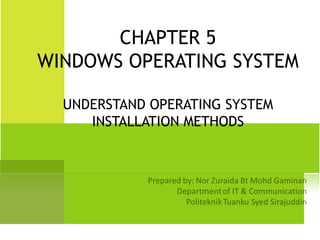
FP 202 - Chapter 5
- 1. CHAPTER 5 WINDOWS OPERATING SYSTEM UNDERSTAND OPERATING SYSTEM INSTALLATION METHODS
- 2. LEARNING OUTCOME At the end of this chapter, student will be able to: 1) Explain various types of installation 2) Describe basic options available for the installation of a new operating system 3) Identify pre-installation checklist 4) Explain how to name a computer 5) Identify the purpose of planning network names and address
- 3. TYPES OF INSTALLATION 1) Typical Installs the most common options and is recommended for most users. 2) Full Installs all component included in the installation package. 3) Custom Give complete control over which packages user wish to install and the installation that is used.
- 4. BASIC OPTIONS OF NEW WINDOWS INSTALLATION 1) Clean Install A clean installation is done in which there is no existing operating system installed on the computer or Done in which user do not want to preserve the existing installation. Advantage: User can be certain that nothing is carried over from a previous installation, which usually results in somewhat better performance and stability. Disadvantage: The only real disadvantage of performing a clean installation over an upgrade is that user will have to reinstall all of their applications and reconfigure their Windows settings.
- 5. BASIC OPTIONS OF NEW WINDOWS INSTALLATION 2) Upgrade An upgrade installation is one in which Windows is installed over an existing installation of a previous version of Microsoft Windows. Advantage: User can retain application installations and user settings. Following a successful upgrade, user should be able to log on to Windows XP and start working again right away.
- 6. BASIC OPTIONS OF NEW WINDOWS INSTALLATION 3) Multi-boot A multiple boot installation is one in which multiple operating systems are installed on a computer, and the user can select which operating system to use during system startup. Advantage: User can retain the previous operating system and installed applications.
- 7. WINDOWS PRE-INSTALLATION CHECKLIST 1) Backup hard disk data • All users are recommended to accomplish a full backup in the event of an upgrade failure. • Backup documents files or applications to an external media or another partition of the hard drive. 2) Application Uninstallation / Upgrade • Incompatible applications need to be uninstalled or upgrade before proceeding to Windows 7 upgrade. 3) Clean up data • To ensure that user will have the most free space to work with during their upgrade, as well as an optimized system, drive for temporary files must be clean up.
- 8. OPERATING SYSTEM PATCHES Operating system patches are the latest security updates that are released by the operating system vendor such as Microsoft, Apple and Sun etc. Functions: 1) To keep user computer protected from the viruses, spyware, adware, Trojan horses, malware and hackers attacks and other online threats it is highly recommended that their update your operating system regularly. 2) Operating system contains the vulnerabilities and security lapses and that can be fixed by installing the latest services packs, hot fixes and the security patches. 3) To protect the Windows computers, Microsoft intermittently releases the latest patches and security updates to deal with the latest online threats. You can configure the Windows based operating system to automatically update itself.
- 9. WINDOWS FILE MANAGEMENT 1) NTFS (New Technology File System) • NTFS is much more flexible than FAT. • Its system areas are almost all files instead of the fixed structures used in FAT. • Since files are used, the system areas can be modified, enlarged, or moved as is needed. • Because it is intended for multi-user environments, NTFS has much more security built in. • NTFS is not intended for small disks. • Also the amount of memory required is substantial. These system overhead requirements, which formerly limited the use of Windows NT to larger computers, have largely disappeared as a factor with newer PCs and their much larger amounts of RAM and very large hard drives.
- 10. WINDOWS FILE MANAGEMENT 2) FAT (File Allocation Table) TheStandard file system used for DOS/Windows computers. It uses a File Allocation Table to note which cluster or clusters a file is stored in. If a file is stored in more than one cluster, then the cluster indicates a pointer to the next cluster for the file until the final cluster includes End of File marker. The Directory contains entries for file names and their attributes such as file size, attribute byte, modification time and date and starting allocation unit (which is a pointer to an entry in FAT). FAT system has been in use by Microsoft since before DOS 1
- 11. • There are versions called FAT12, FAT16, and FAT32. • The numbers refer to the number of bits used for the cluster entries in the table
- 12. WINDOWS MEMORY MANAGEMENT: PAGING In OS there are various ways in which the operating system can store and retrieve data from secondary storage for use in main memory. One such memory management scheme is referred to as paging. In the paging memory-management scheme, the operating system retrieves data from secondary storage in same-size blocks called pages. The main advantage of paging is that it allows the physical address space of a process to be noncontiguous. Prior to paging, systems had to fit whole programs into storage contiguously which caused various storage and fragmentation problems.
- 13. Paging is an important part of virtual memory implementation in most contemporary general-purpose operating systems, allowing them to use disk storage for data that does not fit into physical RAM. Paging is usually implemented as architecture-specific code built into the kernel of the operating system
- 14. WINDOWS MEMORY MANAGEMENT: RESERVE AND COMMIT Certain kinds of process committed memory are charged against the system commit limit. System committed memory is that which is backed either by the paging file or physical memory. Not all memory in the address space is system committed memory – for example, the notepad.exe image or its DLLs are backed by disk, so if the system tossed out of memory and Notepad wanted to access it again, it could simply retrieve it from notepad.exe on disk.
- 15. When Windows needs to reallocate private memory, it has to store it in the paging file (otherwise it would be missing when it needed to retrieve it). When that limit is reached, user would run out of virtual memory. They can increase the system commit limit by adding RAM or increasing the paging file size: if paging files are configured to expand, that means that the system commit limit may not actually be the maximum limit. You can view system commit charge and limit from Task Manager or Process Explorer
- 16. WINDOWS DISK MANAGEMENT Disk Manager is a utility that manages the system disks and the volumes or partitions contained. With Disk Management user can initialize disks, create volumes, format volumes with file systems FAT, FAT32 or NTFS. Disk Manager allows user to perform most tasks related to disk without rebooting the system or interrupting users. Most configuration changes enter into force immediately.
- 17. FUNCTIONS OF DISK MANAGEMENT Create and delete partitions on a hard disk and make logical drives. Get status information concerning these items: • The amount of free space left on disk for making partitions. • Volume labels, their drive-letter assignment, file system type and size. • Alter drive letter and file mounting assignments. • Enlarge disk volumes. • Create, delete, and repair mirror sets.