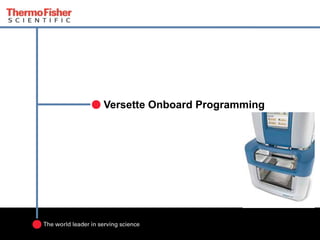
GUI Design by Roni Sue Player
- 2. 2 Versette Onboard Programming GUI Interface • Applications: Academia, pharma and biotech including drug discovery (including CROs), cell-based, genomics and proteomics. Ideal for life science researchers in low- to high-throughput laboratories currently performing hand-held pipetting tasks who want to move to automation or researchers putting together integrated systems that require liquid handling. • Intuitive and easy to use • Full color touch panel display • Graphically based and inviting to look at • Most options are preset and allow toggling between options • Guides the user through program creation • Testing capability through preview screen
- 3. 3 • Steps • Serial Dilution Column-wise Across 96 Well Microplate • Remove Excess Volume from Last Column of Microplate • Dispose of Excess Volume from Last Column IC50 Serial Dilution/ 8-Channel Pipetting Procedure
- 4. 4 IC50 Serial Dilution/ 8-Channel Pipetting Procedure Step 1: Select New Program
- 5. 5 IC50 Serial Dilution/ 8-Channel Pipetting Procedure Step 2: Enter Program Name Select Next IC50
- 6. 6 IC50 Serial Dilution/ 8-Channel Pipetting Procedure Step 3: Select Pipetting Head Type from RFID Scanned List Using Arrows on Right Select Next
- 7. 7 IC50 Serial Dilution/ 8-Channel Pipetting Procedure Step 4: Select Pipetting Head Substation Pick-up and Drop-off Information
- 8. 8 IC50 Serial Dilution/ 8-Channel Pipetting Procedure Step 6: Select Select Tips
- 9. 9 IC50 Serial Dilution/ 8-Channel Pipetting Procedure Step 8: Select Clip Tip Pick up Stage, Rack Location, and Waste Location Select Next
- 10. 10 IC50 Serial Dilution/ 8-Channel Pipetting Procedure Step 9: Preview Select Insert to add a step to the Head and Tip Configuration
- 11. 11 IC50 Serial Dilution/ 8-Channel Pipetting Procedure Step 10: Choose Serial Dilute from the first of two selection menus to add a Serial Dilute Procedure to the program (Select More to access the second set)
- 12. 12 IC50 Serial Dilution/ 8-Channel Pipetting Procedure Step 11: Select Stage used for Serial Dilution; Stage will Turn Blue once a selection is made Select Next
- 13. 13 IC50 Serial Dilution/ 8-Channel Pipetting Procedure Step 11: Select Labware on Stage 3 Select Next
- 14. 14 IC50 Serial Dilution/ 8-Channel Pipetting Procedure Step 12: The Serial Dilute Procedure has two menus of parameters to configure. When adjusting these parameters, differences will appear to the right of the pressed button or a sub- menu will pop up (Start and EndRow/Colum, Volume, Well Map, and Mix Between Volume all have pop-up menus that appear when pressed). Select Next
- 15. 15 IC50 Serial Dilution/ 8-Channel Pipetting Procedure Step 13: These are pop-up menus that appear when Well Map and Mix Between Volume is pressed. Select Next
- 16. 16 IC50 Serial Dilution/ 8-Channel Pipetting Procedure Step 14: Preview Select Save
- 17. 17 IC50 Serial Dilution/8-Channel Pipetting Procedure Step 15: Confirm and modify (if necessary) the program name Select Next to Save An informational dialog box appears while file is being written and then the Preview menu will appear again IC50 Please wait. Saving file IC50…
- 18. 18 IC50 Serial Dilution/ 8-Channel Pipetting Procedure Step 16: Preview Select Insert
- 19. 19 IC50 Serial Dilution/8-Channel Pipetting Procedure Step 17: Select Next Pipetting Step (Aspirate to remove excess volume in the last column of the Serial Dilution Plate)
- 20. 20 IC50 Serial Dilution/ 8-Channel Pipetting Procedure Step 18: Select Aspirate Labware Position Selected stage from last command will be highlighted in Blue Since last stage is already highlighted, Select Next
- 21. 21 IC50 Serial Dilution/8-Channel Pipetting Procedure Step 19: Confirm Labware on Stage 3. Labware is already highlighted. Select Next
- 22. 22 IC50 Serial Dilution/ 8-Channel Pipetting Procedure Step 20: Select Aspirate Parameters Selections are similar to Serial Dilution Command Parameters Select Advanced for two more menus of Additional Aspirate Parameters 28
- 23. 23 IC50 Serial Dilution/8-Channel Pipetting Procedure Step 21: Select additional Aspirate Parameters if required Select More for the third menu of Aspirate selections
- 24. 24 IC50 Serial Dilution/8-Channel Pipetting Procedure Step 22: Third menu of Aspirate parameters. Select additional Aspirate Parameters if required Select Next
- 25. 25 IC50 Serial Dilution/8-Channel Pipetting Procedure Step 23: Aspirate Command Preview Select Save (keyboard will appear as shown previously to confirm file name). Select Insert to add next Step
- 26. 26 IC50 Serial Dilution/8-Channel Pipetting Procedure Step 24: Select Next Pipetting Step (Dispense to dispense excess volume in last column of Serial Dilution Plate)
- 27. 27 IC50 Serial Dilution/8-Channel Pipetting Procedure Step 25: The last stage chosen, Stage 3, will be highlighted when this screen first appears. Select a new stage, Stage 4, to Dispense Select Next
- 28. 28 IC50 Serial Dilution/8-Channel Pipetting Procedure Step 26: Confirm Labware on Stage 4. Last selected Labware is already highlighted. Select Next
- 29. 29 IC50 Serial Dilution/8-Channel Pipetting Procedure Step 27: Select Dispense Parameters Selections are similar to Aspirate Command Parameters Select Advanced for two more menus of Additional Dispense Parameters
- 30. 30 IC50 Serial Dilution/ 8-Channel Pipetting Procedure Step 28: Select additional Dispense Parameters if required Select More for the third menu of Dispense selections
- 31. 31 IC50 Serial Dilution/ 8-Channel Pipetting Procedure Step 29: Third menu of Dispense parameters. Select additional Dispense Parameters if required Select Next
- 32. 32 IC50 Serial Dilution/ 8-Channel Pipetting Procedure Step 30: Preview Select Execute Program to Run Procedure
