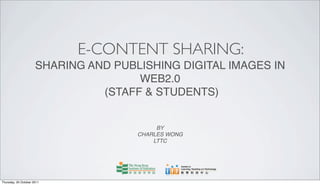
Sharing and publishing digital images in web2
- 1. E-CONTENT SHARING: SHARING AND PUBLISHING DIGITAL IMAGES IN WEB2.0 (STAFF & STUDENTS) BY CHARLES WONG LTTC Thursday, 20 October 2011
- 2. The Centre for Learning, Teaching and Technology Video Series Introduction The workshop focuses on introducing the basic concepts and features of digital images sharing and publishing. Some exemplars on Flickr, Picasa and Slideshare will be given to illustrate the digital content dissemination, sharing and publishing. This workshop will provide hands-on practice in using Flickr, Picasa and Slideshare to publish digital images and slides. 2 Thursday, 20 October 2011
- 3. The Centre for Learning, Teaching and Technology Video Series Basic concept of digital image sharing Digital image sharing is the publishing or transfer of a user's digital photos online, thus enabling the user to share them with others (publicly or privately). This function is provided through both websites and applications that facilitate the upload and display of images. (wikipedia - Photo_sharing) 3 Thursday, 20 October 2011
- 4. The Centre for Learning, Teaching and Technology Video Series Some features of image sharing websites ✓ Serve as online storage spaces for photos (free or paid) ✓ Users can tag and organize each photo ✓ Users can publish their images to whomever they want (publicly or privately). ✓ Users can join or form a group for their own interests to build an online community ✓ Other users can leave comments for the photographer on any image that has been made available. ✓ Some photo sharing web sites offer the ability to edit photos online, make notes, post photos to a blog and a variety of other features. 4 Thursday, 20 October 2011
- 5. The Centre for Learning, Teaching and Technology Video Series Ideas of Photo Sharing in teaching and learning • share, comment, and add notes to photos or images to be used in the classroom • embed your photos into your school or class web space • inspire writing and creativity • create a storybook using shared images • create a presentation using the photos, annotation and slideshow • use tools to create motivational posters, magazine covers, and more, using shared photos 5 Thursday, 20 October 2011
- 6. The Centre for Learning, Teaching and Technology Video Series Ideas of Photo Sharing in teaching and learning • find photos that you can use that are creative commons licensed • use tags to find photos of areas and events around the world for use in the classroom. • use photos to enhance students classroom work or for media literacy projects • promote and document school events in order to share photos with the school community • create digital portfolios where students and instructors can comment on the photos that are included. 6 Thursday, 20 October 2011
- 7. The Centre for Learning, Teaching and Technology Video Series Tools and examples of image & presentation sharing websites 7 Thursday, 20 October 2011
- 8. The Centre for Learning, Teaching and Technology Video Series How to share images and presentations through Flickr, Picasa and Slideshare ? 8 Thursday, 20 October 2011
- 9. The Centre for Learning, Teaching and Technology Video Series What is Flckr? Flickr is an image hosting and video hosting website, web services suite, and online community acquired by Yahoo. Flickr allow users to share content and help users organize photos and videos in new ways. Flickr allows you to organize your photos and create groups where members can upload their own photos. 9 Thursday, 20 October 2011
- 10. The Centre for Learning, Teaching and Technology Video Series Tutorial Exercise 1: Photos sharing through Flickr ‣ Set up your Flickr Account. ‣ Customize your Flickr profile. ‣ Upload your photo(s). ‣ Form your own group. ‣ Share your photos to your group. 10 Thursday, 20 October 2011
- 11. The Centre for Learning, Teaching and Technology Video Series Set up your Flickr Account ‣ In order to use Flickr, you need to have a Yahoo! account. ‣ If you don’t have, create a new Yahoo! account. ‣ Once you have created a Yahoo! account, go to Flickr.com and click on the “Create Your Account” button. ‣ Next you will be asked to log in using your Yahoo! username and password. 11 Thursday, 20 October 2011
- 12. The Centre for Learning, Teaching and Technology Video Series Customize your Flickr profile Three steps to customize your Flickr profile 1. Create your buddy icon 2. Choose your customer Flickr URL 3. Personalize your profile 12 Thursday, 20 October 2011
- 13. The Centre for Learning, Teaching and Technology Video Series Customize your Flickr profile Three steps to customize your Flickr profile 1. Create your buddy icon 2. Choose your customer Flickr URL 3. Personalize your profile 12 Thursday, 20 October 2011
- 14. The Centre for Learning, Teaching and Technology Video Series Customize your Flickr profile Three steps to customize your Flickr profile 1. Create your buddy icon 2. Choose your customer Flickr URL 3. Personalize your profile 12 Thursday, 20 October 2011
- 15. The Centre for Learning, Teaching and Technology Video Series Customize your Flickr profile Three steps to customize your Flickr profile 1. Create your buddy icon 2. Choose your customer Flickr URL 3. Personalize your profile 12 Thursday, 20 October 2011
- 16. The Centre for Learning, Teaching and Technology Video Series Upload your photos Three steps to upload your photos: 1. Choose photos and videos 2. Upload 3. Add titles, description, tags or add to a set 13 Thursday, 20 October 2011
- 17. The Centre for Learning, Teaching and Technology Video Series Upload your photos Three steps to upload your photos: 1. Choose photos and videos 2. Upload 3. Add titles, description, tags or add to a set 13 Thursday, 20 October 2011
- 18. The Centre for Learning, Teaching and Technology Video Series Upload your photos Three steps to upload your photos: 1. Choose photos and videos 2. Upload 3. Add titles, description, tags or add to a set 13 Thursday, 20 October 2011
- 19. The Centre for Learning, Teaching and Technology Video Series Upload your photos Three steps to upload your photos: 1. Choose photos and videos 2. Upload 3. Add titles, description, tags or add to a set 13 Thursday, 20 October 2011
- 20. The Centre for Learning, Teaching and Technology Video Series Form your own group Four steps to create your own group: 1. Create a new group 2. Set public or private 3. Create group name, description and titles 4. Invite friends 14 Thursday, 20 October 2011
- 21. The Centre for Learning, Teaching and Technology Video Series Share your photos to your group Three steps to share your photos to your group: 1. Select a photo in Your photostream page 2. Add to a Group 3. Select your existing group 15 Thursday, 20 October 2011
- 22. The Centre for Learning, Teaching and Technology Video Series What is Picasa? Picasa is an image organizer and image viewer for organizing and editing digital photos, plus an integrated photo-sharing website, and owned by Google. (Wikipedia: http://en.wikipedia.org/wiki/Picasa) 16 Thursday, 20 October 2011
- 23. The Centre for Learning, Teaching and Technology Video Series What is Picasa? It’s a free downloadable software from the Google web site. 17 Thursday, 20 October 2011
- 24. The Centre for Learning, Teaching and Technology Video Series Tutorial Exercise 2: Photos sharing through Picasa ‣ Get a Google Account. ‣ Install Picasa software into your computer. ‣ Edit and enhance your photos. ‣ Upload photos to Picasa Web Albums. ‣ Share your photos with friends and family in Picasa Web Albums. 18 Thursday, 20 October 2011
- 25. The Centre for Learning, Teaching and Technology Video Series Get a Google Account Three steps to create a Google account: 1. Visit Google site 2. Create an account 3. Fill in information 19 Thursday, 20 October 2011
- 26. The Centre for Learning, Teaching and Technology Video Series Get a Google Account Three steps to create a Google account: 1. Visit Google site 2. Create an account 3. Fill in information 19 Thursday, 20 October 2011
- 27. The Centre for Learning, Teaching and Technology Video Series Get a Google Account Three steps to create a Google account: 1. Visit Google site 2. Create an account 3. Fill in information 19 Thursday, 20 October 2011
- 28. The Centre for Learning, Teaching and Technology Video Series Install Picasa software into your computer 1. Go to the Picasa website at www.picasa.google.com 2. Download updated version 3. Run the program installation in your PC 20 Thursday, 20 October 2011
- 29. The Centre for Learning, Teaching and Technology Video Series Edit and enhance your photos • Adjust Basic Fixes • Tuning photo • Add Effects 21 Thursday, 20 October 2011
- 30. The Centre for Learning, Teaching and Technology Video Series Edit and enhance your photos • Adjust Basic Fixes • Tuning photo • Add Effects 21 Thursday, 20 October 2011
- 31. The Centre for Learning, Teaching and Technology Video Series Edit and enhance your photos • Adjust Basic Fixes • Tuning photo • Add Effects 21 Thursday, 20 October 2011
- 32. The Centre for Learning, Teaching and Technology Video Series Edit and enhance your photos • Adjust Basic Fixes • Tuning photo • Add Effects 21 Thursday, 20 October 2011
- 33. The Centre for Learning, Teaching and Technology Video Series Upload photos to Picasa Web Albums 1. Select the photos 2. Upload photos to the Photo Tray 3. Sign in Account for Picasa Web Albums 4. Choose your upload settings 5. Upload photos to the Picasa Web Albums 22 Thursday, 20 October 2011
- 34. The Centre for Learning, Teaching and Technology Video Series Share your photos with friends and family in Picasa Web Albums • Click the Share button in the Picasa Web Albums • Share with individual people • Share with groups • Send Email to your friends and family 23 Thursday, 20 October 2011
- 35. The Centre for Learning, Teaching and Technology Video Series Picasa for your students • Young students still developing their reading skills are able to use their strong visual learning skills. • Teachers can take pictures of objects and challenge the students to identifying the object and spelling the name of it. • Students can do a simple photo editing with Picasa and share images with others. • It encourages children’s digital fluency. • There is an example of secondary 1 to 3 lesson plans with Picasa : https://wiki.itap.purdue.edu/display/INSITE/Secondary+Education +Lesson+Plan 24 Thursday, 20 October 2011
- 36. The Centre for Learning, Teaching and Technology Video Series Some examples of using Flcikr and Picasa in school • http://www.flickr.com/photos/stleothegreat/ • http://www.flickr.com/photos/lewiselementary/ • http://www.flickr.com/photos/westwoodschools/ • http://www.flickr.com/photos/dkuropatwa/4968359568/ • http://picasained.wikispaces.com/inspiration • http://www.slideshare.net/wendysmith49/picasa-in-the-classroom 25 Thursday, 20 October 2011
- 37. The Centre for Learning, Teaching and Technology Video Series What is Slideshare? • SlideShare is an online community for sharing presentations and documents. • Individuals or organizations can upload and share PowerPoint, PDF, or OpenOffice presentations. • Share publicly to reach millions of global viewers • Share privately with colleagues, friends and classmates 26 Thursday, 20 October 2011
- 38. The Centre for Learning, Teaching and Technology Video Series What can slideshare do for you? Teachers and students have made many PowerPoint presentations; most people have made so many they are tired of the same old thing. Slideshare provides a new way to look at the old PowerPoint and make it more useful for students and teachers. 27 Thursday, 20 October 2011
- 39. The Centre for Learning, Teaching and Technology Video Series Tutorial Exercise 3: Presentations sharing through Slideshare ‣ Get a free Slideshare Account ‣ Upload presentation documents in the SlideShare ‣ Share Your SlideShare Presentations ‣ Create your own group ‣ Add document or presentation into your group 28 Thursday, 20 October 2011
- 40. The Centre for Learning, Teaching and Technology Video Series Get a free Slideshare Account 1. Get a free account from Slideshare.net site (http:// www.slideshare.net) 2. Create your username and password 3. Fill in your profile information 29 Thursday, 20 October 2011
- 41. The Centre for Learning, Teaching and Technology Video Series Upload presentation documents in the Slideshare 1. Use 'Upload' button from the top menu bar 2. select a presentation document (PowerPoint, PDF, etc) from your computer 3. Fill the metadata of the presentation file 4. select the category and set the privacy 30 Thursday, 20 October 2011
- 42. The Centre for Learning, Teaching and Technology Video Series Share Your Slideshare Presentations For Privacy you selected '[Public] Everyone' ‣ Click on 'Share' to e-mail the link ‣ Copy the link from the address bar in your browser and e-mail the link ‣ Embed the presentation by copying the embed code. You can now go to your webpage (or blog etc) For Privacy you selected '[Private] only me' ‣ No one can find your presentation ‣ Send the Secret URL to your friends 31 Thursday, 20 October 2011
- 43. The Centre for Learning, Teaching and Technology Video Series Create your own group 1. In your presentation page, please click on the “More” at the menu bar and select Groups. 2. Click “Create your first group” link 3. Fill in information and set privacy 4. Invite your Friends into your group 32 Thursday, 20 October 2011
- 44. The Centre for Learning, Teaching and Technology Video Series Create your own group 1. In your presentation page, please click on the “More” at the menu bar and select Groups. 2. Click “Create your first group” link 3. Fill in information and set privacy 4. Invite your Friends into your group 32 Thursday, 20 October 2011
- 45. The Centre for Learning, Teaching and Technology Video Series Create your own group 1. In your presentation page, please click on the “More” at the menu bar and select Groups. 2. Click “Create your first group” link 3. Fill in information and set privacy 4. Invite your Friends into your group 32 Thursday, 20 October 2011
- 46. The Centre for Learning, Teaching and Technology Video Series Create your own group 1. In your presentation page, please click on the “More” at the menu bar and select Groups. 2. Click “Create your first group” link 3. Fill in information and set privacy 4. Invite your Friends into your group 32 Thursday, 20 October 2011
- 47. The Centre for Learning, Teaching and Technology Video Series Create your own group 1. In your presentation page, please click on the “More” at the menu bar and select Groups. 2. Click “Create your first group” link 3. Fill in information and set privacy 4. Invite your Friends into your group 32 Thursday, 20 October 2011
- 48. The Centre for Learning, Teaching and Technology Video Series Add document or presentation into your group 1. Find a publicly presentation, click "More" Tab. 2. Select the group 3. Message is optional 4. Send to Slideshare 33 Thursday, 20 October 2011
- 49. The Centre for Learning, Teaching and Technology Video Series Slideshare for students • It promotes students’ creativity. They know their work is accessible online and can be downloaded. Accuracy and imagination can be key words for the success of their presentation. • It is a way of sharing personal ideas, tastes and thus stimulate students’ personality development and reinforce self-confidence. • It allows students to feel part of a larger community, whether a classroom or the world. Group work encourages them to engage in group socialization, in decision making and problem solving. • It invites students to comment on their peers’ work, practising oral and written skills. 34 Thursday, 20 October 2011
- 50. The Centre for Learning, Teaching and Technology Video Series Slideshare for teachers • Slideshare is the best way to get your slides out there on the Web, teachers can present the Powerpoint on the Web. • Teachers can find and download thousand of interesting presentations on the Slideshare for preparing their teaching materials. • Teachers can share interesting slidecasts to their student, such as http://www.slideshare.net/sergeverbruggen/luciano-pavarottithe-tenor 35 Thursday, 20 October 2011
- 51. The Centre for Learning, Teaching and Technology Video Series What is Creative Commons? There are 4 kinds of condition in Creative Commons for users choose to apply to their work You let others copy, distribute, display, and perform your copyrighted Attribution work — and derivative works based upon it — but only if they give by credit the way you request. Share Alike You allow others to distribute derivative works only under a license sa identical to the license that governs your work. Non-Commercial You let others copy, distribute, display, and perform your work — and nc derivative works based upon it — but for non-commercial purposes only. No Derivative Works You let others copy, distribute, display, and perform only verbatim copies nd of your work, not derivative works based upon it. http://www.flickr.com/creativecommons/ 36 Thursday, 20 October 2011
- 52. The Centre for Learning, Teaching and Technology Video Series Beware of Copyright Issue Useful links • IPR education website 1 • IPR education website 2 • • (CASH) • http://hk.video.yahoo.com/video/video.html?id=55807&p= • http://www.ipd.gov.hk/eng/intellectual_property/copyright/edu_guide.pdf 37 Thursday, 20 October 2011
- 53. The Centre for Learning, Teaching and Technology Video Series Feedback to LTTC Workshop Please login to our eLearning platform – Moodle; URL: http://moopweb.ied.edu.hk/ Thursday, 20 October 2011
- 54. The Centre for Learning, Teaching and Technology Video Series Select the workshop you attend from My courses. Thursday, 20 October 2011
- 55. The Centre for Learning, Teaching and Technology Video Series Select the Workshop Feedback correspondingly from the bottom of the Topic outline. Thursday, 20 October 2011
- 56. The Centre for Learning, Teaching and Technology Video Series THANKS Thursday, 20 October 2011