Comm645 gephi handout
•
0 recomendaciones•962 vistas
Denunciar
Compartir
Denunciar
Compartir
Descargar para leer sin conexión
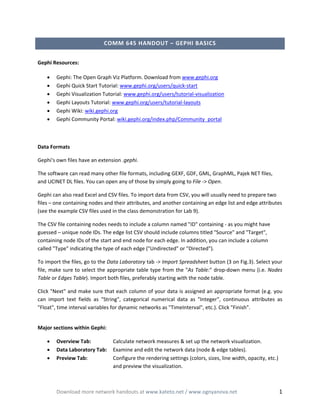
Recomendados
Recomendados
Más contenido relacionado
Similar a Comm645 gephi handout
Similar a Comm645 gephi handout (20)
Polyline download and visualization over terrain models

Polyline download and visualization over terrain models
Programming Without Coding Technology (PWCT) Environment

Programming Without Coding Technology (PWCT) Environment
Report: Test49 Geant4 Monte-Carlo Models Testing Tools

Report: Test49 Geant4 Monte-Carlo Models Testing Tools
A Holistic Approach to Addressing the Cloud's Paradox of Choice

A Holistic Approach to Addressing the Cloud's Paradox of Choice
Spatial Data Integrator - Software Presentation and Use Cases

Spatial Data Integrator - Software Presentation and Use Cases
1 Project 2 Introduction - the SeaPort Project seri.docx

1 Project 2 Introduction - the SeaPort Project seri.docx
Último
💉💊+971581248768>> SAFE AND ORIGINAL ABORTION PILLS FOR SALE IN DUBAI AND ABUDHABI}}+971581248768
+971581248768 Mtp-Kit (500MG) Prices » Dubai [(+971581248768**)] Abortion Pills For Sale In Dubai, UAE, Mifepristone and Misoprostol Tablets Available In Dubai, UAE CONTACT DR.Maya Whatsapp +971581248768 We Have Abortion Pills / Cytotec Tablets /Mifegest Kit Available in Dubai, Sharjah, Abudhabi, Ajman, Alain, Fujairah, Ras Al Khaimah, Umm Al Quwain, UAE, Buy cytotec in Dubai +971581248768''''Abortion Pills near me DUBAI | ABU DHABI|UAE. Price of Misoprostol, Cytotec” +971581248768' Dr.DEEM ''BUY ABORTION PILLS MIFEGEST KIT, MISOPROTONE, CYTOTEC PILLS IN DUBAI, ABU DHABI,UAE'' Contact me now via What's App…… abortion Pills Cytotec also available Oman Qatar Doha Saudi Arabia Bahrain Above all, Cytotec Abortion Pills are Available In Dubai / UAE, you will be very happy to do abortion in Dubai we are providing cytotec 200mg abortion pill in Dubai, UAE. Medication abortion offers an alternative to Surgical Abortion for women in the early weeks of pregnancy. We only offer abortion pills from 1 week-6 Months. We then advise you to use surgery if its beyond 6 months. Our Abu Dhabi, Ajman, Al Ain, Dubai, Fujairah, Ras Al Khaimah (RAK), Sharjah, Umm Al Quwain (UAQ) United Arab Emirates Abortion Clinic provides the safest and most advanced techniques for providing non-surgical, medical and surgical abortion methods for early through late second trimester, including the Abortion By Pill Procedure (RU 486, Mifeprex, Mifepristone, early options French Abortion Pill), Tamoxifen, Methotrexate and Cytotec (Misoprostol). The Abu Dhabi, United Arab Emirates Abortion Clinic performs Same Day Abortion Procedure using medications that are taken on the first day of the office visit and will cause the abortion to occur generally within 4 to 6 hours (as early as 30 minutes) for patients who are 3 to 12 weeks pregnant. When Mifepristone and Misoprostol are used, 50% of patients complete in 4 to 6 hours; 75% to 80% in 12 hours; and 90% in 24 hours. We use a regimen that allows for completion without the need for surgery 99% of the time. All advanced second trimester and late term pregnancies at our Tampa clinic (17 to 24 weeks or greater) can be completed within 24 hours or less 99% of the time without the need surgery. The procedure is completed with minimal to no complications. Our Women's Health Center located in Abu Dhabi, United Arab Emirates, uses the latest medications for medical abortions (RU-486, Mifeprex, Mifegyne, Mifepristone, early options French abortion pill), Methotrexate and Cytotec (Misoprostol). The safety standards of our Abu Dhabi, United Arab Emirates Abortion Doctors remain unparalleled. They consistently maintain the lowest complication rates throughout the nation. Our Physicians and staff are always available to answer questions and care for women in one of the most difficult times in their lives. The decision to have an abortion at the Abortion Cl+971581248768>> SAFE AND ORIGINAL ABORTION PILLS FOR SALE IN DUBAI AND ABUDHA...

+971581248768>> SAFE AND ORIGINAL ABORTION PILLS FOR SALE IN DUBAI AND ABUDHA...?#DUbAI#??##{{(☎️+971_581248768%)**%*]'#abortion pills for sale in dubai@
Último (20)
2024: Domino Containers - The Next Step. News from the Domino Container commu...

2024: Domino Containers - The Next Step. News from the Domino Container commu...
EMPOWERMENT TECHNOLOGY GRADE 11 QUARTER 2 REVIEWER

EMPOWERMENT TECHNOLOGY GRADE 11 QUARTER 2 REVIEWER
Web Form Automation for Bonterra Impact Management (fka Social Solutions Apri...

Web Form Automation for Bonterra Impact Management (fka Social Solutions Apri...
Emergent Methods: Multi-lingual narrative tracking in the news - real-time ex...

Emergent Methods: Multi-lingual narrative tracking in the news - real-time ex...
Strategize a Smooth Tenant-to-tenant Migration and Copilot Takeoff

Strategize a Smooth Tenant-to-tenant Migration and Copilot Takeoff
Polkadot JAM Slides - Token2049 - By Dr. Gavin Wood

Polkadot JAM Slides - Token2049 - By Dr. Gavin Wood
Apidays New York 2024 - Scaling API-first by Ian Reasor and Radu Cotescu, Adobe

Apidays New York 2024 - Scaling API-first by Ian Reasor and Radu Cotescu, Adobe
Exploring the Future Potential of AI-Enabled Smartphone Processors

Exploring the Future Potential of AI-Enabled Smartphone Processors
Apidays Singapore 2024 - Modernizing Securities Finance by Madhu Subbu

Apidays Singapore 2024 - Modernizing Securities Finance by Madhu Subbu
Apidays New York 2024 - The value of a flexible API Management solution for O...

Apidays New York 2024 - The value of a flexible API Management solution for O...
TrustArc Webinar - Unlock the Power of AI-Driven Data Discovery

TrustArc Webinar - Unlock the Power of AI-Driven Data Discovery
Cloud Frontiers: A Deep Dive into Serverless Spatial Data and FME

Cloud Frontiers: A Deep Dive into Serverless Spatial Data and FME
Mastering MySQL Database Architecture: Deep Dive into MySQL Shell and MySQL R...

Mastering MySQL Database Architecture: Deep Dive into MySQL Shell and MySQL R...
+971581248768>> SAFE AND ORIGINAL ABORTION PILLS FOR SALE IN DUBAI AND ABUDHA...

+971581248768>> SAFE AND ORIGINAL ABORTION PILLS FOR SALE IN DUBAI AND ABUDHA...
Comm645 gephi handout
- 1. COMM 645 HANDOUT – GEPHI BASICS Gephi Resources: • • • • • • Gephi: The Open Graph Viz Platform. Download from www.gephi.org Gephi Quick Start Tutorial: www.gephi.org/users/quick-start Gephi Visualization Tutorial: www.gephi.org/users/tutorial-visualization Gephi Layouts Tutorial: www.gephi.org/users/tutorial-layouts Gephi Wiki: wiki.gephi.org Gephi Community Portal: wiki.gephi.org/index.php/Community_portal Data Formats Gephi's own files have an extension .gephi. The software can read many other file formats, including GEXF, GDF, GML, GraphML, Pajek NET files, and UCINET DL files. You can open any of those by simply going to File -> Open. Gephi can also read Excel and CSV files. To import data from CSV, you will usually need to prepare two files – one containing nodes and their attributes, and another containing an edge list and edge attributes (see the example CSV files used in the class demonstration for Lab 9). The CSV file containing nodes needs to include a column named "ID" containing - as you might have guessed – unique node IDs. The edge list CSV should include columns titled "Source" and "Target", containing node IDs of the start and end node for each edge. In addition, you can include a column called "Type" indicating the type of each edge ("Undirected" or "Directed"). To import the files, go to the Data Laboratory tab -> Import Spreadsheet button (3 on Fig.3). Select your file, make sure to select the appropriate table type from the "As Table:" drop-down menu (i.e. Nodes Table or Edges Table). Import both files, preferably starting with the node table. Click "Next" and make sure that each column of your data is assigned an appropriate format (e.g. you can import text fields as "String", categorical numerical data as "Integer", continuous attributes as "Float", time interval variables for dynamic networks as "TimeInterval", etc.). Click "Finish". Major sections within Gephi: • • • Overview Tab: Data Laboratory Tab: Preview Tab: Calculate network measures & set up the network visualization. Examine and edit the network data (node & edge tables). Configure the rendering settings (colors, sizes, line width, opacity, etc.) and preview the visualization. Download more network handouts at www.kateto.net / www.ognyanova.net 1
- 2. Figure 1: The Gephi interface: Overview tab 1 2 7a 8 4 3 7b 5 6 Fig.1 → 1, Partition Tab: Change node/edge color based on a categorical attribute (select the Nodes or Edges tab, select the attribute from the drop-down Type menu). Fig.1 → 2, Ranking Tab: Change the color or size of a node/edge/label based on a continuous attribute (You can select which visual property to change using the buttons in the top right corner of the tab). Fig.1 → 3, Layout Tab: Select and customize one of the available layout algorithms. Fig.1 → 4: Interactive selection of nodes/edges; change size/color manually; add nodes/edges, etc. Fig.1 → 5: Reset the node size, color, label, or label size. Fig.1 → 6: Change color, size and other characteristics applying to all nodes, edges, and labels. Fig.1 → 7a, Filters Tab: Apply filters to select specific nodes and/or edges from your network. The filters are applied through dragging and dropping onto Fig.3 → 7b: Queries. The filters based on attributes include "Equal" (select elements with particular attribute values), "Partition"(select different levels of categorical attributes), "Range" (select nodes/edges with attribute values in a particular range – for instance out-degree between 1 and 4), Inter-edges (select edges with particular attributes – for one-mode networks), Intra-edges (select edges with particular attributes, going across the modes of multimode networks), and so on. Download more network handouts at www.kateto.net / www.ognyanova.net 2
- 3. Filters based on edges allow you to select ties with different properties – e.g. a particular range of weights. Topology filters allow for selection based on network structure – components, K-cores, degree range, etc. Operators allow you to combine other filters in different ways (find their intersection, union, complement, etc.). Fig.1 → 8, Statistics Tab: To calculate a network/node/edge statistic, click the "Run" button next to it. Once calculated, many measures will be available in the Data Laboratory – and can be used in the visualization (e.g. computing eigenvector centrality will allow you to resize nodes based on that attribute). Note that to get betweenness and closeness centrality, you need to calculate the average path length (hit "Run" next to Avg. Path Length). Figure 2: The Gephi interface: Data Laboratory 1 2 3 4 Fig.2 → 1: Data table for nodes and node attributes. Fig.2 → 2: Data table for edges and edge attributes. Fig.2 → 3: Import spreadsheets: node and edge data from Excel/CSV/etc. Fig.2 → 4: Manipulate data columns (you can also change individual values directly by clicking on them and typing their new values). Download more network handouts at www.kateto.net / www.ognyanova.net 3
- 4. Figure 3: The Gephi interface: Preview Tab 1 2 3 4 Fig.3 → 1: Configure rendering settings: size, color, and other properties of nodes, edges, and labels. Those apply to the visualization in general. If you want to change specific properties (e.g. the color of a particular node subset, the width of some edges), you need to go back to the Overview tab (Fig.1). Fig.3 → 2: If you are visualizing a very large network, rendering it may be time- and resource-intensive. While you're tweaking the visualization properties, you may want to preview a smaller subgraph rather than the full network. This option is controlled by the Preview Ratio setting. Fig.3 → 3: After you change the rendering settings you need to refresh the network preview. Fig.3 → 4: Change the preview background color. Save and Export Once you are satisfied with your network visualization, you can save your project in one of multiple supported formats. To save as a graph file, go to File -> Export -> Graph File and select your preferred format. To save as an image or PDF file, go to File -> Export -> SVG/PDF/PNG File. If installed, several optional Gephi plugins will also allow you to export to an interactive web project that can be easily embedded into your website. Download more network handouts at www.kateto.net / www.ognyanova.net 4
