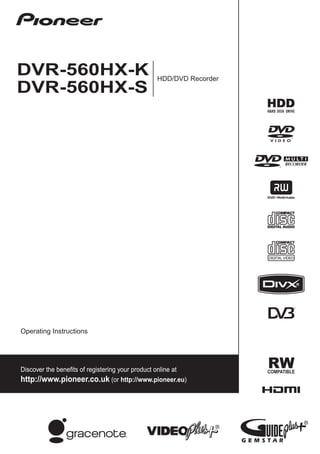
A10024d0f91ae74eb1da9958e85dc9fe
- 1. 00 Cover_back_560HX_WV.fm 1 ページ 2008年3月6日 木曜日 午前10時54分 HDD/DVD Recorder DVR-560HX-K HDD/DVD Recorder DVR-560HX-S Operating Instructions http://www.pioneer.co.uk http://www.pioneer.eu Published by Pioneer Corporation. Copyright © 2008 Pioneer Corporation. All rights reserved. Operating Instructions PIONEER CORPORATION 4-1, Meguro 1-Chome, Meguro-ku, Tokyo 153-8654, Japan PIONEER ELECTRONICS (USA) INC. P.O. BOX 1540, Long Beach, California 90801-1540, U.S.A. TEL: (800) 421-1404 PIONEER ELECTRONICS OF CANADA, INC. Discover the benefits of registering your product online at 300 Allstate Parkway, Markham, Ontario L3R 0P2, Canada TEL: 1-877-283-5901, 905-479-4411 PIONEER EUROPE NV http://www.pioneer.co.uk (or http://www.pioneer.eu) Haven 1087, Keetberglaan 1, B-9120 Melsele, Belgium TEL: 03/570.05.11 PIONEER ELECTRONICS ASIACENTRE PTE. LTD. 253 Alexandra Road, #04-01, Singapore 159936 TEL: 65-6472-7555 PIONEER ELECTRONICS AUSTRALIA PTY. LTD. 178-184 Boundary Road, Braeside, Victoria 3195, Australia, TEL: (03) 9586-6300 PIONEER ELECTRONICS DE MEXICO S.A. DE C.V. Blvd.Manuel Avila Camacho 138 10 piso Col.Lomas de Chapultepec, Mexico,D.F. 11000 TEL: 55-9178-4270 K002_B_En Printed in UK <VRB1486-A>
- 2. DVR560HX_WV_EN.book 2 ページ 2008年2月22日 金曜日 午後7時26分 Thank you for buying this Pioneer product. Please read through these operating instructions so you will know how to operate your model properly. After you have finished reading the instructions, put them away in a safe place for future reference. IMPORTANT CAUTION RISK OF ELECTRIC SHOCK DO NOT OPEN The lightning flash with arrowhead symbol, CAUTION: The exclamation point within an equilateral within an equilateral triangle, is intended to TO PREVENT THE RISK OF ELECTRIC triangle is intended to alert the user to the alert the user to the presence of uninsulated SHOCK, DO NOT REMOVE COVER (OR presence of important operating and "dangerous voltage" within the product's BACK). NO USER-SERVICEABLE PARTS maintenance (servicing) instructions in the enclosure that may be of sufficient INSIDE. REFER SERVICING TO QUALIFIED literature accompanying the appliance. magnitude to constitute a risk of electric SERVICE PERSONNEL. shock to persons. D3-4-2-1-1_En-A CAUTION VRW2262 - A CAUTION CLASS 3B VISIBLE AND INVISIBLE LASER RADIATION WHEN OPEN, AVOID EXPOSURE TO THE BEAM. ATTENTION RADIATIONS LASER VISIBLES ET INVISIBLES DE CLASSE 3B QUAND OUVERT. ÉVITEZ TOUT EXPOSITION AU FAISCEAU. ADVARSEL KLASSE 3B SYNLIG OG USYNLIG LASERSTRÅLING VED ÅBNING. UNDGÅ UDSÆTTELSE FOR STRÅLING. VARNING KLASS 3B SYNLIG OCH OSYNLIG LASERSTRÅLNING NÄR DENNA DEL ÄR ÖPPNAD. UNDVIK ATT UTSÄTTA DIG FÖR STRÅLEN. VORSICHT BEI GEÖFFNETER ABDECKUNG IST SICHTBARE UND UNSICHTBARE LASERSTRAHLUNG DER KLASSE 3B IM GERÄTEINNEREN VORHANDEN. NICHT DEM LASERSTRAHL AUSSETZEN! PRECAUCIÓN CUANDO SE ABRE HAY RADIACIÓN LÁSER DE CLASE 3B VISIBLE E INVISIBLE. EVITE LA EXPOSICIÓN A LOS RAYOS LÁSER. VARO! AVATTAESSA OLET ALTTIINA NÄKYVÄLLE JA NÄKYMÄTTÖMÄLLE LUOKAN 3B LASERSÄTEILYLLE. ÄLÄ KATSO SÄTEESEEN. D3-4-2-1-8_B_En
- 3. DVR560HX_WV_EN.book 3 ページ 2008年2月22日 金曜日 午後7時26分 Operating Environment CAUTION D3-4-2-1-7c_A_En D3-4-2-2-2a_A_En POWER-CORD CAUTION S002_En Replacement and mounting of an AC plug on the power supply cord of this unit should be performed only by qualified service personnel. IMPORTANT: THE MOULDED PLUG This appliance is supplied with a moulded three pin mains plug for your safety and convenience. A 5 amp fuse is fitted in this plug. Should the fuse need to be replaced, please ensure that the replacement fuse has a rating of 5 amps and that it is approved by ASTA or BSI to BS1362. Check for the ASTA mark or the BSI mark on the body of the fuse. If the plug contains a removable fuse cover, you must ensure that it is refitted when the fuse is replaced. If you lose the fuse cover the plug must not be used until a replacement cover is obtained. A replacement fuse cover can be obtained from your local dealer. If the fitted moulded plug is unsuitable for your socket outlet, then the fuse shall be removed and the plug cut off and disposed of safely. There is a danger of severe electrical shock if the cut off plug is inserted into any 13 amp socket. If a new plug is to be fitted, please observe the wiring code as shown below. If in any doubt, please consult a qualified electrician. IMPORTANT: The wires in this mains lead are coloured in accordance with the following code: Blue : Neutral Brown : Live As the colours of the wires in the mains lead of this appliance may not correspond with the coloured markings identifying the terminals in your plug, proceed as follows ; The wire which is coloured BLUE must be connected to the terminal which is marked with the letter N or coloured BLACK. The wire which is coloured BROWN must be connected to the terminal which is marked with the letter L or coloured RED. How to replace the fuse: Open the fuse compartment with a screwdriver and replace the fuse. D3-4-2-1-2-2_B_En
- 4. DVR560HX_WV_EN.book 4 ページ 2008年2月22日 金曜日 午後7時26分 01 Contents 01 Before you start 05 Using the GUIDE Plus+® What’s in the box . . . . . . . . . . . . . . . . . . . 6 electronic programme guide Putting the batteries in the remote The GUIDE Plus+® system . . . . . . . . . . 39 control. . . . . . . . . . . . . . . . . . . . . . . . . . . . 6 Using the GUIDE Plus+® system . . . . . 39 Using the remote control. . . . . . . . . . . . . . 6 Areas . . . . . . . . . . . . . . . . . . . . . . . . . . . 41 Disc/content format playback GUIDE Plus+® FAQ and compatibility . . . . . . . . . . . . . . . . . . . . . . . 7 troubleshooting . . . . . . . . . . . . . . . . . . . 50 About the internal hard disk drive . . . . . . 12 Symbols used in this manual . . . . . . . . . 13 06 Using the digital electronic programme guide 02 Connections The Digital EPG system . . . . . . . . . . . . . 53 Rear panel connections. . . . . . . . . . . . . . 14 Using the Digital EPG. . . . . . . . . . . . . . . 54 Front panel connections . . . . . . . . . . . . . 15 Setting timer programmes . . . . . . . . . . . 54 Connecting a TV antenna . . . . . . . . . . . . 15 Other useful EPG functions . . . . . . . . . . 59 Easy connections . . . . . . . . . . . . . . . . . . 16 Using other types of audio/video 07 Recording output . . . . . . . . . . . . . . . . . . . . . . . . . . . 17 About DVD recording . . . . . . . . . . . . . . . 60 Connecting to a cable box or satellite About HDD recording. . . . . . . . . . . . . . . 61 receiver . . . . . . . . . . . . . . . . . . . . . . . . . . 18 Recorded audio . . . . . . . . . . . . . . . . . . . 61 Connecting an external Restrictions on video recording . . . . . . . 62 decoder box (1) . . . . . . . . . . . . . . . . . . . . 19 Using the built-in A.TV Connecting an external and D.TV tuners . . . . . . . . . . . . . . . . . . . 62 decoder box (2) . . . . . . . . . . . . . . . . . . . . 20 Setting the picture quality/ Connecting to an AV recording time . . . . . . . . . . . . . . . . . . . . 65 amplifier/receiver . . . . . . . . . . . . . . . . . . 20 Basic recording from the TV . . . . . . . . . . 66 Connecting using HDMI . . . . . . . . . . . . . 21 Pause Live TV . . . . . . . . . . . . . . . . . . . . . 67 Connecting other AV sources . . . . . . . . . 23 About timer recordings . . . . . . . . . . . . . 69 Connecting a USB device . . . . . . . . . . . . 24 Simultaneous recording and playback Plugging in . . . . . . . . . . . . . . . . . . . . . . . 25 (Chase Play) . . . . . . . . . . . . . . . . . . . . . . 71 Recording from an external 03 Controls and displays component. . . . . . . . . . . . . . . . . . . . . . . 71 Front panel . . . . . . . . . . . . . . . . . . . . . . . 26 Playing your recordings on other DVD Common Interface . . . . . . . . . . . . . . . . . 27 players . . . . . . . . . . . . . . . . . . . . . . . . . . 72 Display . . . . . . . . . . . . . . . . . . . . . . . . . . 28 Initializing recordable DVD discs . . . . . . 73 Remote control . . . . . . . . . . . . . . . . . . . . 29 DVD-RW Auto Initialize. . . . . . . . . . . . . . 74 04 Getting started 08 Playback Switching on and setting up . . . . . . . . . . 32 Introduction . . . . . . . . . . . . . . . . . . . . . . 75 For users receiving digital broadcast Basic playback . . . . . . . . . . . . . . . . . . . . 75 services . . . . . . . . . . . . . . . . . . . . . . . . . . 35 Using the Disc Navigator to browse the Setting up the GUIDE Plus+® contents of a disc . . . . . . . . . . . . . . . . . . 79 system. . . . . . . . . . . . . . . . . . . . . . . . . . . 35 Scanning discs. . . . . . . . . . . . . . . . . . . . 80 Playing in slow motion . . . . . . . . . . . . . . 80 Frame advance/frame reverse . . . . . . . . 81 4 The Play Mode menu . . . . . . . . . . . . . . . 81 En
- 5. DVR560HX_WV_ENTOC.fm 5 ページ 2008年2月22日 金曜日 午後8時11分 Displaying and switching subtitles . . . . . 83 15 Copying files from a PC Switching DVD and DivX soundtracks. . . 83 (Connect PC) Switching audio channels . . . . . . . . . . . . 84 Connecting the PC . . . . . . . . . . . . . . . . 125 Switching camera angles . . . . . . . . . . . . 84 Copying WMA/MP3 files. . . . . . . . . . . . 125 Displaying disc information Copying JPEG and DivX files . . . . . . . . 127 on-screen . . . . . . . . . . . . . . . . . . . . . . . . 85 16 The Disc Setup menu 09 Playing and recording from a Basic settings. . . . . . . . . . . . . . . . . . . . 128 DV/HDD camcorder Initialize settings . . . . . . . . . . . . . . . . . 129 Playing from a DV camcorder . . . . . . . . . 86 Finalize settings . . . . . . . . . . . . . . . . . . 129 Recording from a DV camcorder . . . . . . . 86 Optimize HDD . . . . . . . . . . . . . . . . . . . 129 About DV. . . . . . . . . . . . . . . . . . . . . . . . . 88 Initialize HDD . . . . . . . . . . . . . . . . . . . . 130 Copying from an HDD camcorder . . . . . . 89 17 The Video Adjust menu 10 Editing Setting the picture quality for TV Editing options . . . . . . . . . . . . . . . . . . . . 90 and external inputs. . . . . . . . . . . . . . . . 131 The Disc Navigator screen. . . . . . . . . . . . 91 Setting the picture quality for disc playback . . . . . . . . . . . . . . . . . . . . . . . . 132 11 Copying and backup Introduction . . . . . . . . . . . . . . . . . . . . . 100 18 The Initial Setup menu One Touch Copy . . . . . . . . . . . . . . . . . . 100 Using the Initial Setup menu . . . . . . . . 134 Using Copy Lists . . . . . . . . . . . . . . . . . . 102 Using disc backup. . . . . . . . . . . . . . . . . 106 19 Additional information Setting up the remote to control 12 Playing and copying DivX files your TV . . . . . . . . . . . . . . . . . . . . . . . . . 149 (PC VIDEO) Minimum copying times. . . . . . . . . . . . 151 Playing DivX files. . . . . . . . . . . . . . . . . . 108 Manual recording modes . . . . . . . . . . . 152 Copying DivX files to the HDD . . . . . . . . 109 Troubleshooting . . . . . . . . . . . . . . . . . . 153 Editing files on the HDD . . . . . . . . . . . . 110 If the picture freezes and the front panel and remote control buttons stop 13 Playing and copying music working . . . . . . . . . . . . . . . . . . . . . . . . 160 (Jukebox) On-screen displays . . . . . . . . . . . . . . . . 160 Copying music to the HDD . . . . . . . . . . 111 Front panel displays . . . . . . . . . . . . . . . 163 Playing music from the Jukebox . . . . . . 113 Language code list . . . . . . . . . . . . . . . . 164 Copying albums/tracks . . . . . . . . . . . . . 115 Country/Area code list . . . . . . . . . . . . . 164 Editing the HDD Jukebox . . . . . . . . . . . 116 Screen sizes and disc formats . . . . . . . 165 Handling discs . . . . . . . . . . . . . . . . . . . 166 14 Playing and copying photos Cleaning the pickup lens . . . . . . . . . . . 166 (PhotoViewer) Condensation . . . . . . . . . . . . . . . . . . . . 166 Locating JPEG picture files . . . . . . . . . . 117 Hints on installation . . . . . . . . . . . . . . . 167 Playing a slideshow. . . . . . . . . . . . . . . . 118 Moving the recorder . . . . . . . . . . . . . . . 167 Creating photo movies . . . . . . . . . . . . . 120 Resetting the recorder . . . . . . . . . . . . . 167 Importing files to the HDD . . . . . . . . . . 120 Specifications. . . . . . . . . . . . . . . . . . . . 168 Copying files to a DVD-R/-RW . . . . . . . . 121 Copying selected files to a DVD-R/-RW. . . . . . . . . . . . . . . . . . . . . 122 Editing files on the HDD . . . . . . . . . . . . 122 Printing files . . . . . . . . . . . . . . . . . . . . . 124 5 En
- 6. DVR560HX_WV_EN.book 6 ページ 2008年2月22日 金曜日 午後7時26分 01 Before you start Chapter 1 Before you start What’s in the box • Remove batteries from equipment that isn’t going to be used for a month or Please confirm that the following more. accessories are in the box when you open it; • When disposing of used batteries, • Remote control please comply with governmental • AA/R6P dry cell batteries x 2 regulations or environmental public instruction’s rules that apply in your • Audio/video cable (red/white/yellow) country or area. • G-LINK™ cable WARNING • RF antenna cable x 2 Do not use or store batteries in direct sunlight or other excessively hot place, such as inside a car or • Power cable near a heater. This can cause batteries to leak, overheat, explode or catch fire. It can also reduce the • These operating instructions life or performance of batteries. D3-4-2-3-3_En • Warranty card Putting the batteries in the Using the remote control remote control Please keep in mind the following when using the remote control: • Insert two AA/R6P batteries into the • Make sure that there are no obstacles battery compartment following the between the remote and the remote indications (,) inside the sensor on the unit. compartment. • Remote operation may become unreliable if strong sunlight or fluorescent light is shining on the unit’s remote sensor. • Remote controllers for different devices can interfere with each other. Avoid using remotes for other equipment located close to this unit. • Replace the batteries when you notice a Important fall off in the operating range of the remote. Incorrect use of batteries can result in hazards such as leakage and bursting. • When the batteries run down or you Please observe the following: change the batteries, the remote control mode is reset to Recorder 1. See Remote • Don’t mix new and old batteries Control Mode on page 145. together. • Use within the operating range in front of • Don’t use different kinds of batteries the remote control sensor on the front together — although they may look panel, as shown. similar, different batteries may have different voltages. • Make sure that the plus and minus ends of each battery match the indications in 7m 6 the battery compartment. En
- 7. DVR560HX_WV_EN.book 7 ページ 2008年2月22日 金曜日 午後7時26分 Before you start 01 • You can control this recorder using the The following table shows older Pioneer DVD remote sensor of another Pioneer recorders’ limited compatibility with component via the CONTROL IN jack on DVD-RW ver. 1.2 discs. the rear panel. See Rear panel connections on page 14 for more Model Playable Recordable information. DVR-7000 Yes*1,2,3 No DVR-3100 Yes*1 No Disc/content format playback DVR-5100H compatibility *1 Discs should be finalized in this recorder before playing. Unfinalized VR mode and Video mode discs Compatible media may not play. *2 Cannot read the CPRM information will show in • DVD-RW ver. 1.1 / 1x / 1x to 2x, ver. 1.2 / 2x to 4x / 2x to 6x the display when you load a disc. However, this will not affect playback. • DVD-R ver. 2.0 / 1x / 1x to 4x / 1x to 8x / *3 Copy-once protected disc titles will not play. 1x to 16x, ver. 2.1 / 1x to 8x / 1x to 16x • DVD+RW 1x to 2.4x / 1x to 4x / 3.3x to 8x Readable file system • DVD+R 1x to 2.4x / 1x to 4x / 1x to 8x / This recorder can play DVDs recorded under 1x to 16x the following file systems1: ISO 9660*, • DVD-RAM ver. 2.0 / 2x, ver. 2.1 / 2x / UDF 1.02, UDF 1.50, UDF 2.00, UDF 2.01. 2x to 3x / 2x to 5x, ver. 2.2 / 2x / 2x to 3x / * ISO 9660 Level 1 or 2 compliant. Romeo and 2x to 5x Joliet file systems are both compatible with • DVD-R DL ver. 3.0 / 2x to 4x / 2x to 8x this recorder. • DVD+R DL 2.4x / 2.4x to 8x Note that older models of DVD recorders and DVD writers may reject DVD-RW ver 1.2 discs and/or corrupt the data on the disc. If you want to share DVD-RW discs between this recorder and an older recorder/writer, we recommend using ver.1.1 discs. Note 1 • Depending on the recording technique used, even files recorded in compatible file systems may not play correctly. • MP3/WMA/DivX files can be played back when recorded onto a DVD that contains no video titles and uses the 7 UDF 1.02, UDF 1.50, UDF 2.01 or ISO 9660 file systems. En
- 8. DVR560HX_WV_EN.book 8 ページ 2008年2月22日 金曜日 午後7時26分 01 Before you start HDD/DVD Recording and playback compatibility This recorder can play and record all widely-used DVD disc types, and additionally provides HDD functionality. The table below shows some specific compatibility differences between the different disc types. DVD DVD HDD DVD-R DVD-RW DVD+R +RW -RAM Marks used in this HDD DVD (VR) DVD (Video) DVD (VR) DVD (Video) DVD+R DVD+RW DVD-RAM manual *1 *1 *2 *13, 16 Logos Re-recordable/ *3 *3 *3 *14 Erasable Editing of recorded *4 *4 *4 *4 programmes Recording of Copy- *12 *12 *12 once protected material Playback in other n/a *5 *6 *7 *6 *6, 15 *8 *9 players/recorders Chase play 16:9 and 4:3 programme recording Bilingual broadcast *10, 11 *11 *11 *11 recording of both audio channels Notes to table *11 Only when the recording mode is not set to LPCM. *1 Must be initialized for VR mode recording *12 CPRM-compatible discs only. (page 129). *13 Take the disc out of the cartridge before use. Only *2 Must be initialized for Video mode recording Panasonic and Maxell discs have been tested to work (page 129). reliably with this recorder. Discs from other makers may *3 Erasable, but free space does not increase. become unusable when recorded or edited. *4 Cannot erase sections, edit chapters or use playlist *14 Erasing a title does not increase the available editing. recording time, nor increase the number of recordable *5 Must be compatible with DVD-R (VR) playback. titles left. *6 Finalize using this recorder (may not playback in *15 Must be compatible with DVD+R playback. some units) (page 72). *16 Depending on the disc, it may have to be initialized *7 Must be compatible with DVD-RW (VR) playback. before it can be recorded (page 129). In this case, *8 Must be compatible with DVD+RW playback. initialization may take over one hour. *9 Must be compatible with DVD-RAM playback. is a trademark of DVD Format/Logo *10 Only when HDD Recording Format is set to Video Licensing Corporation. Mode Off (page 142). 8 En
- 9. DVR560HX_WV_EN.book 9 ページ 2008年2月22日 金曜日 午後7時26分 Before you start 01 Using DVD-R DL/DVD+R DL discs The DVD side of a DualDisc plays in this DVD-R DL (Dual-Layer) and DVD+R DL product. DVD-Audio content will not play. (Double-Layer) discs contain two recordable For more detailed information on the layers on a single side, giving about DualDisc specification, please refer to the 1.8 times the recording capacity of a disc manufacturer or disc retailer. conventional single-layer disc. This unit can record to both DVD-R DL and DVD+R DL Other disc compatibility discs. In addition to DVD, this recorder is • If you intend to play DVD-R DL (Video compatible with a wide range of disc types mode) or DVD+R DL discs recorded on (media) and formats. Playable discs will this unit on other DVD recorders/players, generally feature one of the logos on the disc you must finalize them. (Note that some and/or disc packaging shown below. Note DVD recorders/players may not play however that some disc types, such as even finalized DL discs.) recordable CD (and DVD), may be in an • This logo indicates that the disc is a unplayable format — see below for further DVD-R DL or DVD+R DL disc: compatibility information. Audio CD CD-R CD-RW Correct operation has been confirmed for DL discs: Video CD Super Video CD (Super VCD) • DVD-R DL ver. 3.0/2x to 4x Mitsubishi Kagaku Media (Verbatim) • DVD-R DL ver. 3.0/2x to 8x Mitsubishi Kagaku Media (Verbatim) CD-R/-RW compatibility That’s This recorder cannot record CD-R or CD-RW JVC discs. • DVD+R DL 2.4x • Readable formats: CD audio, Video CD/ Mitsubishi Kagaku Media (Verbatim) Super VCD, ISO 9660 CD-ROM* RICOH containing MP3, WMA, JPEG or DivX files • DVD+R DL 2.4x to 8x * ISO 9660 Level 1 or 2 compliant. CD Mitsubishi Kagaku Media (Verbatim) physical format: Mode1, Mode2 XA Form1. RICOH Romeo and Joliet file systems are both compatible with this recorder. About DualDisc playback • Multi-session playback: Yes (except CD A DualDisc is a new two -sided disc, one side audio and Video CD/Super VCD) of which contains DVD content – video, audio, etc. – while the other side contains • Unfinalized disc playback: CD audio only non-DVD content such as digital audio material. Compressed audio compatibility The non-DVD, audio side of the disc is not • Compatible media: DVD-ROM, compliant with the CD audio specification DVD-R/-RW, DVD+R/+RW, DVD-RAM, and therefore may not play. CD-ROM, CD-R, CD-RW, USB It is possible that when loading or ejecting a • Compatible formats: MPEG-1 Audio DualDisc, the opposite side to that being Layer 3 (MP3), Windows Media Audio played will be scratched. Scratched discs (WMA) may not be playable. 9 En
- 10. DVR560HX_WV_EN.book 10 ページ 2008年2月22日 金曜日 午後7時26分 01 Before you start • Sampling rates (MP3/WMA): 32 kHz, DivX video compatibility 44.1 kHz or 48 kHz • Bit-rates: Any (128 kbps or higher recommended) • Variable bit-rate (VBR) WMA/MP3 playback: Yes1 • WMA encoder compatibility: Windows DivX is a compressed digital video format Media Codec 8 (files encoded using created by the DivX® video codec from DivX, Windows Media Codec 9 may be playable Inc. Keeping the same terminology as but some parts of the specification are not DVD-Video, individual DivX video files are supported; specifically, Pro, Lossless, called “Titles”. When naming files/titles on a Voice and VBR) disc prior to burning, keep in mind that by • DRM (Digital Rights Management)2 file default they will be played in alphabetical playback: No order. • File extensions: .mp3, .wma (these must • Official DivX® Certified product. be used for the recorder to recognize • Plays all versions of DivX® video MP3 and WMA files – do not use for (including DivX® 6) with standard other file types) playback of DivX® media files. • File structure: The recorder can load up • File extensions: .avi and .divx (these to 99 folders/999 files at one time (if there must be used for the recorder to are more files/folders that this on the disc recognize DivX video files). Note that all then more can be reloaded) files with the .avi extension are recognized as MPEG4, but not all of these are WMA (Windows Media™ Audio) necessarily DivX video files and therefore content may not be playable on this recorder. This recorder can playback Windows Media • File structure: Up to 99 folders or Audio content. 999 files. WMA is an acronym for Windows Media DivX, DivX Certified, and associated logos are Audio and refers to an audio compression trademarks of DivX, Inc. and are used under technology developed by Microsoft license. Corporation. Windows Media is a trademark of Microsoft DivX® VOD content Corporation. DivX This product includes technology owned by Microsoft Corporation and cannot be used or In order to play DivX VOD (video on demand) distributed without a license from Microsoft content on this recorder, you first need to Licensing, Inc. register the recorder with your DivX VOD content provider. You do this by generating a DivX VOD registration code, which you submit to your provider. Note 1 The elapsed playing time may not be displayed properly. 2 DRM (digital rights management) copy protection is a technology designed to prevent unauthorized copying by restricting playback, etc. of compressed audio files on devices other than the PC (or other recording equipment) 10 used to record it. For detailed information, please see the instruction manuals or help files that came with your PC and/or software. En
- 11. DVR560HX_WV_EN.book 11 ページ 2008年2月22日 金曜日 午後7時26分 Before you start 01 Some DivX VOD content may only be PC-created disc compatibility playable a fixed number of times. When you Discs recorded using a personal computer load a disc containing this type of DivX VOD may not be playable in this unit due to the content, the remaining number of plays is setting of the application software used to shown on-screen and you then have the create the disc. In these particular option of playing the disc (thereby using up instances, check with the software publisher one of the remaining plays), or stopping. If for more detailed information. you load a disc that contains expired DivX Discs recorded in packet write mode (UDF VOD content (for example, content that has format) are not compatible with this zero remaining plays), the message Rental recorder. Expired is displayed. Check the DVD-R/-RW or CD-R/-RW If your DivX VOD content allows an unlimited software disc boxes for additional number of plays, then you may load the disc compatibility information. into your recorder and play the content as often as you like, and no message will be Dolby Digital displayed. Important • DivX VOD content is protected by a DRM system. This restricts playback of content to specific, registered devices. • If you load a disc that contains DivX VOD content not authorized for this recorder, Manufactured under license from Dolby the message Authorization Error is Laboratories. “Dolby” and the double-D displayed and the content will not play. symbol are trademarks of Dolby Laboratories. • Resetting the recorder (as described in Resetting the recorder on page 167) will DTS not cause you to lose your registration code. JPEG file compatibility • Compatible formats: Baseline JPEG and EXIF 2.2* still image files Manufactured under license under U.S. *File format used by digital still cameras Patent #: 5,451,942 & other U.S. and worldwide patents issued & pending. DTS and • Sampling ratio: 4:4:4, 4:2:2, 4:2:0 DTS Digital Out are registered trademarks and • Horizontal resolution: 160 to 5120 pixels the DTS logos and Symbol are trademarks of • Vertical resolution: 120 to 3840 pixels DTS, Inc. © 1996-2007 DTS, Inc. All Rights • Progressive JPEG compatible: No Reserved. • File extensions: .jpg, .jpeg, .jpe, .jif, .jfif (must be used for the recorder to DVB recognize JPEG files – do not use for The Digital Video Broadcasting Project, or other file types) DVB for short, is a set of open standards for digital broadcasting, covering terrestrial, • File structure: The recorder can load up cable and satellite broadcasts. to 99 folders/999 files at one time (if there are more files/folders that this on the disc then more can be reloaded) 11 En
- 12. DVR560HX_WV_EN.book 12 ページ 2008年2月22日 金曜日 午後7時26分 01 Before you start Based around the MPEG-2 coding system, • Do not use the recorder in excessively these open standards ensure that compliant hot or humid places, or in places that systems are able to work together, may be subject to sudden changes in independent of manufacturer. temperature. Sudden changes in DVB is extremely flexible, being able to temperature can cause condensation to deliver virtually any kind of digital content to form inside the recorder. This can be a the home, including High Definition and cause of HDD failure. Standard Definition TV, broadband • While the recorder is switched on multimedia content and interactive services. (including during EPG download when the front panel display shows EPG), do not unplug from the wall socket or switch the electricity off from the breaker DVB is a registered trademark of the DVB Project. switch. • Do not move the recorder immediately after switching it off. If you need to move About the internal hard disk the recorder, please follow the steps below: drive 1 After the message POWER OFF is The internal hard disk drive (HDD) is a fragile shown on the front panel display, wait at piece of equipment. When used without the least two minutes. proper care or in the wrong conditions, it is 2 Unplug from the wall socket. possible that recorded contents may be 3 Move the recorder. damaged or lost entirely, in some cases making even normal playback or recording • If there’s a power failure while the impossible. Please understand that in the recorder is on there is a chance that event of repair or replacement of the HDD or some data on the HDD will be lost. related components, all your HDD • The HDD is very delicate. If used over recordings will be lost. time in an improper manner or in an Please use the recorder following the unsuitable environment, it is possible guidelines below to protect against possible that the HDD will fail. Signs of problems HDD failure. include playback unexpectedly freezing and noticeable block noise (mosaic) in The HDD should not be regarded as a place to the picture. However, sometimes there store recordings permanently. We will be no warning signs of HDD failure. recommend that you back up your important If the HDD fails, no playback of recorded recordings onto DVD discs in order to protect material will be possible. In this case it against accidental loss. will be necessary to replace the HDD Pioneer cannot under any circumstances unit. accept responsibility for any direct or indirect loss arising from any inconvenience or loss of Optimizing HDD performance recorded material resulting from HDD failure. As you record and edit material on the HDD, • Do not move the recorder while it is on the data on the disk becomes fragmented, (this includes during EPG download eventually affecting the recorder’s when the front panel display shows performance. Before this happens, the EPG). recorder will warn you that it is time to • Install and use the recorder on a stable, optimize the HDD (which you can do from level surface. the Disc Setup menu; see Optimize HDD on page 129). • Do not block the rear vent/cooling fan. 12 En
- 13. DVR560HX_WV_EN.book 13 ページ 2008年2月22日 金曜日 午後7時26分 Before you start 01 Symbols used in this manual The following icons are provided to help you quickly identify which instructions you need for which kind of disc. HDD HDD DVD Any type of DVD disc (recordable or playback only), finalized or not. DVD-Video Commercially produced DVD, finalized Video mode DVD-R/-RW. DVD (Video) Video mode DVD-R/-RW (unfinalized) DVD (VR) VR mode DVD-R/-RW DVD+R DVD+R DVD+RW DVD+RW DVD-RAM DVD-RAM CD Audio CD Video CD Video CD Super VCD Super VCD WMA/MP3 WMA or MP3 files DivX DivX files ALL All of the above 13 En
- 14. DVR560HX_WV_EN.book 14 ページ 2008年2月22日 金曜日 午後7時26分 02 Connections Chapter 2 Connections Rear panel connections 1 2 3 4 5 AUDIO VIDEO ANTENNA R L COAXIAL IN S-VIDEO INPUT 3 AC IN AV 2 (INPUT 1/DECODER) HDMI OUT DIGITAL OUT G-LINK IN IN 5 V 30 mA OUT OUT Y PB PR CONTROL ANTENNA(DIGITAL) COMPONENT VIDEO OUT OUTPUT AV 1 (RGB) – TV 6 7 8 9 10 11 12 1 ANTENNA IN (RF IN)/OUT 7 OUTPUT Connect your TV antenna to the ANTENNA Stereo analog audio, video and S-Video IN (RF IN) jack. The signal is passed through outputs for connection to a TV or AV to the ANTENNA OUT jack for connection to amplifier/receiver. your TV. 8 AV1 (RGB)-TV AV connector 2 INPUT 3 Audio/video output SCART-type AV Stereo analog audio, video and S-Video connector for connecting to a TV or other inputs for connection to a VCR or other equipment with a SCART connector. The source component. video output is switchable between video, 3 AV2 (INPUT 1/DECODER) AV S-Video and RGB. See AV1 Out on page 138 connector for how to set this up. Audio/video input/output SCART-type AV 9 G-LINK™ connector for connecting to a VCR, or other Use to connect the supplied G-LINK™ cable equipment with a SCART connector. The to enable GUIDE Plus+® to control an input accepts video, S-Video and RGB. See external satellite receiver, etc. AV2/L1 In on page 138 for how to set this up. 10 CONTROL IN 4 HDMI OUT Use to control this recorder from the remote HDMI output for high quality digital audio sensor of another Pioneer component with a and video. CONTROL OUT terminal and bearing the 5 DIGITAL AUDIO OUT (COAXIAL) Pioneer mark. Connect the CONTROL Coaxial digital audio jack for connecting to OUT of the other component to the an AV amplifier/receiver, Dolby Digital/DTS/ CONTROL IN of this recorder using a mini- MPEG decoder or other equipment with a plug cord. digital input. 11 ANTENNA (DIGITAL) IN/OUT 6 COMPONENT VIDEO OUT Connect your DTV antenna to the ANTENNA A high-quality video output for connecting to (DIGITAL) IN jack. The signal is passed a TV or monitor with a component video through to the ANTENNA (DIGITAL) OUT input. jack for connection to your TV. 14 En
- 15. DVR560HX_WV_EN.book 15 ページ 2008年2月22日 金曜日 午後7時26分 Connections 02 12 AC IN – Power inlet connect the other supplied RF antenna Connect to a power outlet using the supplied cable to connect an antenna to the power cable after making all other ANTENNA IN (RF IN) connector. Lastly, connections. connect the recorder to your TV from the ANTENNA OUT connector. Front panel connections Antenna wall outlet Antenna wall outlet or indoor antenna On the front panel there is a flip-down cover that hides more connections. Left side: ANTENNA ANTENNA IN (RF IN) (DIGITAL) IN DV IN USB AUDIO VIDEO ANTENNA R L COAXIAL IN S-VIDEO INPUT 3 AC IN AV 2 (INPUT 1/DECODER) HDMI OUT DIGITAL OUT G-LINK IN IN 5 V 30 mA OUT OUT Y PB PR CONTROL ANTENNA(DIGITAL) COMPONENT VIDEO OUT OUTPUT AV 1 (RGB) – TV ANTENNA 1 2 3 OUT 1 DV IN A DV input i.LINK connector, suitable for connecting a DV camcorder. To antenna input 2 USB port (Type A) USB port for connecting an HDD TV camcorder, digital camera, keyboard or other USB device. Important 3 USB port (Type B) • If there is only one antenna outlet on USB port for connecting a PictBridge- your wall, use a divider. compatible printer or PC. • Do not connect a component that can Right side: receive analog signals to the ANTENNA (DIGITAL) OUT. INPUT 2 S-VIDEO VIDEO L(MONO) R AUDIO If your area is not yet served with terrestrial digital services, connect your antenna’s output to the ANTENNA IN (RF IN) connector 4 using one of the supplied RF antenna cables. 4 INPUT 2 Next, connect the recorder to your TV from the Audio/video input (stereo analog audio; ANTENNA OUT connector. composite and S-Video), especially suitable Antenna for camcorders, game consoles, portable wall outlet audio, etc. ANTENNA IN (RF IN) AUDIO VIDEO ANTENNA R L Connecting a TV antenna COAXIAL IN S-VIDEO INPUT 3 AC IN AV 2 (INPUT 1/DECODER) HDMI OUT DIGITAL OUT G-LINK IN IN 5 V 30 mA OUT OUT Y PB PR CONTROL ANTENNA(DIGITAL) COMPONENT VIDEO OUT OUTPUT AV 1 (RGB) – TV This recorder has separate built-in TV tuners ANTENNA for terrestrial digital and terrestrial analog TV OUT broadcasts. If you are ready to receive digital broadcasts To antenna input now, use one of the supplied RF antenna cables connect an antenna (either an TV antenna wall outlet or indoor antenna) to the 15 ANTENNA (DIGITAL) IN connector. Next, En
- 16. DVR560HX_WV_EN.book 16 ページ 2008年2月22日 金曜日 午後7時26分 02 Connections We strongly recommend using an outdoor antenna for better broadcast picture quality. 1 If, however, you want to use an indoor To antenna Antenna/cable TV input wall outlet antenna, use one with a signal amplifier From antenna output rated at 5 V, 30 mA and set Aerial Power to On in the Initial Setup menu (see page 136). VCR From SCART AV To recorder's connector antenna input Easy connections AV2 (INPUT 1/ 3 DECODER) The setup described below is a basic setup ANTENNA R AUDIO L VIDEO COAXIAL that allows you to watch and record TV IN S-VIDEO INPUT 3 AC IN AV 2 (INPUT 1/DECODER) HDMI OUT DIGITAL OUT G-LINK IN IN 5 V 30 mA OUT programmes, and play discs. Other types of OUT Y PB PR CONTROL ANTENNA(DIGITAL) COMPONENT VIDEO OUT OUTPUT AV 1 (RGB) – TV connections are explained starting on the AV1 (RGB) - TV following page. 2 Important • These connections use SCART cables (not supplied). If your TV (or VCR) does To SCART AV connector not have a SCART connection, and you want to use the supplied audio/video TV cable, see Using the supplied audio/video cable below. 1 Connect your TV antenna to the • The AV1 (RGB)-TV AV connector can recorder and TV. output ordinary (composite), S-Video or See Connecting a TV antenna on page 15 for RGB video, plus stereo analog audio. The details. AV2 (INPUT 1/DECODER) connector • If you want to incorporate a VCR in your accepts ordinary, S-Video and RGB video setup, connect it before the recorder (i.e., input, as well as stereo analog audio. between the antenna wall outlet and the See AV1 Out and AV2/L1 In on page 138 antenna input on the recorder). for how to setup these options. 2 Use a SCART cable (not supplied) to • Before making or changing any rear connect the AV1 (RGB)-TV AV connector panel connections, make sure that all on this recorder to the SCART AV components are switched off and connector on your TV. unplugged from the wall outlet. 3 Use another SCART cable to connect the AV2 (INPUT 1/DECODER) AV connector to a SCART AV connector on your VCR. Tip • This recorder has a ‘through’ function which allows you to record a TV programme from the built-in TV tuner in this recorder while watching a video playing on your VCR (To use this feature when the recorder is in standby, Power Save must be set to Off — see Power Save on page 134). 16 En
- 17. DVR560HX_WV_EN.book 17 ページ 2008年2月22日 金曜日 午後7時26分 Connections 02 Using other types of audio/ Using the S-Video or component video output video output To component If you can’t use the SCART AV connector to video input connect your TV to this recorder, there are To video standard audio/video output jacks, as well as To audio input an S-Video and component video output. input 1 2 TV Using the supplied audio/video AUDIO S-VIDEO cable OUTPUT OUTPUT AUDIO VIDEO ANTENNA R L COAXIAL IN S-VIDEO INPUT 3 AC IN AV 2 (INPUT 1/DECODER) HDMI OUT DIGITAL OUT G-LINK IN IN 5 V 30 mA OUT OUT Y PB PR CONTROL ANTENNA(DIGITAL) To audio input COMPONENT VIDEO OUT OUTPUT AV 1 (RGB) – TV COMPONENT VIDEO OUT To video input TV 1 Connect the S-Video or component AUDIO VIDEO video output to a similar input on your OUTPUT OUTPUT TV. 2 ANTENNA R IN AUDIO L VIDEO 1 S-VIDEO INPUT 3 COAXIAL AC IN For an S-Video connection, use an S-Video cable (not supplied) to connect the S-VIDEO AV 2 (INPUT 1/DECODER) HDMI OUT DIGITAL OUT G-LINK IN IN 5 V 30 mA OUT OUT Y PB PR CONTROL ANTENNA(DIGITAL) COMPONENT VIDEO OUT OUTPUT AV 1 (RGB) – TV OUTPUT jack to an S-Video input on your TV. 1 Connect the VIDEO OUTPUT jack to a For a component video connection, use a video input on your TV. component video cable (not supplied) to Use the yellow jack of the supplied audio/ connect the COMPONENT VIDEO OUT video cable for the video connection. jacks to a component video input on your TV. 2 Connect the AUDIO OUTPUT jacks to See also Component Video Out on page 137 the corresponding audio inputs on your for how to set up the component video TV. output for use with a progressive scan- Use the red and white jacks of the supplied compatible TV. audio/video cable for the audio connection. 2 Connect the AUDIO OUTPUT jacks to Make sure you match up the left and right the corresponding audio inputs on your outputs with their corresponding inputs for TV. correct stereo sound. You can use the supplied audio/video cable, leaving the yellow video plug disconnected. Make sure you match up the left and right outputs with their corresponding inputs for correct stereo sound. 17 En
- 18. DVR560HX_WV_EN.book 18 ページ 2008年2月22日 金曜日 午後7時26分 02 Connections Connecting to a cable box or 1 satellite receiver To antenna Satellite dish/ From antenna input antenna/cable TV If you have a cable box or satellite receiver output wall outlet with a built-in decoder, connect it to this recorder and your TV as shown on this Cable/Satellite From SCART AV page.1 If you are using a separate decoder receiver connector 3 box for your cable/satellite TV, set up To recorder's following the instructions on the next page. antenna input AV2 (INPUT 1/ DECODER) 4 Using the setup on this page you can: ANTENNA R AUDIO L VIDEO COAXIAL IN S-VIDEO • Record any channel by selecting it on OUT INPUT 3 AV 2 (INPUT 1/DECODER) G-LINK IN IN 5 V 30 mA OUT HDMI OUT DIGITAL OUT AC IN the cable box, satellite receiver or digital Y PB PR COMPONENT VIDEO OUT OUTPUT AV 1 (RGB) – TV CONTROL ANTENNA(DIGITAL) terrestrial receiver. AV1 (RGB) - TV • Change channels and set timer 2 recordings on the external receiver using the GUIDE Plus+® system (via the G-LINK™ cable, and after setting up). To SCART AV connector Important • Do not connect this recorder to your TV TV ‘through’ your VCR, satellite receiver or other component. Always connect each 1 Connect RF antenna cables as shown. component directly to your TV or AV See Connecting a TV antenna on page 15 for amplifier/receiver. more on RF antenna connections, including • When using the GUIDE Plus+ system to from this recorder to your TV. make a timer recording from an external 2 Use a SCART cable (not supplied) to receiver, make sure that the external connect the AV1 (RGB)-TV AV connector receiver is switched on. to a SCART AV connector on your TV. This enables you to watch discs. 3 Use another SCART cable to connect the AV2 (INPUT 1/DECODER) AV connector to a SCART AV connector on your cable box/satellite receiver. This enables you to record scrambled TV channels. 4 Plug the supplied G-LINK™ cable to the G-LINK™ jack. This enables you to control the tuner in the external receiver using the GUIDE Plus+® system. Note 18 1 The diagram shows SCART video connections, but you can alternatively use any of the other audio/video connections. En