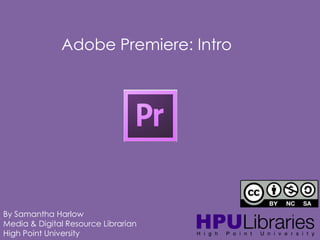
Adobe Premiere Tutorial
- 1. Adobe Premiere: Intro By Samantha Harlow Media & Digital Resource Librarian High Point University
- 2. Adobe Premiere is powerful video editing software. The free video editing tools iMovie (Mac) or Movie Maker (PC) might be an easier option for your project, since it has many built in titles, music tracks, etc. Since Adobe Premiere is more professional, it is expecting you to import your own titles, music, etc into the project. The only time that Adobe Premiere is necessary over the free video editors on your computers is: • Multiple music tracks or image tracks – the timeline on Adobe Premiere is more powerful. • Fading in and out multiple audio tracks within the editing workflow. • Working with many different video, image, or music files at once. By Samantha Harlow Media & Digital Resource Librarian High Point University
- 3. Getting Started: Pay attention to where you are saving your project. When opening up a new project, keep the General settings the same. By Samantha Harlow Media & Digital Resource Librarian High Point University Cancel out of Setting Presets
- 4. Program Monitor: this is what the viewer will see Source Monitor Audio Levels Project Pane: copies of your media and timeline By Samantha Harlow Media & Digital Resource Librarian High Point University Editing Tools Timeline/Sequence: graphical view of program from beginning to end.
- 5. Importing Files: Or you can double click on the Project Pane and a search box will automatically appear. Or you can go to the Media Browser tab By Samantha Harlow Media & Digital Resource Librarian High Point University
- 6. Importing Files: • You can import whole folders of still and moving images. • When you import files you are directing the program to where the files live, not actually importing the files into Premiere. This means keeping your original files in the same place is important. This also means that it is harder to harm your original files. • If you organize your files before hand into separate folders (interviews, files to edit, etc) then you can upload your files within these folders and keep them organized. By Samantha Harlow Media & Digital Resource Librarian High Point University
- 7. Editing: There are many Keyboard Shortcuts that can be used in Adobe Premiere. Please follow this link to see some of the most common shortcuts that will make your editing more efficient. http://www.effectivemarketingsecrets.com/dvd _premiere_shortcuts.html By Samantha Harlow Media & Digital Resource Librarian High Point University
- 8. Editing: Click Ok to the sequence settings – you can edit the settings later if need be. Creating a sequence to start editing – the sequence is the same as the timeline. By Samantha Harlow Media & Digital Resource Librarian High Point University Premiere will correct the settings when you drag in a video clip.
- 9. Editing: Drag and drop your video files into the timeline in whatever sequence you desire to start editing. By Samantha Harlow Media & Digital Resource Librarian High Point University
- 10. Editing: You can mark your In and Out points from the Project Panel by making the view “Icons” in the bottom left hand of the screen and then selecting the points by pressing “i” and “o”. By Samantha Harlow Media & Digital Resource Librarian High Point University
- 11. Editing: Double clicking on clip in Project Panel brings the clip to Source Panel, where you can also edit. You can also mark In and Out points in the Source Panel. By Samantha Harlow Media & Digital Resource Librarian High Point University
- 12. Editing: By clicking the small wrench on the bottom right of the source panel, you get your Source Panel preference options. If you Right Click on the Timeline in the Source Panel, you also get these options for editing. By Samantha Harlow Media & Digital Resource Librarian High Point University
- 13. Editing: Trimming Put your cursor at the beginning or end of where you want to trim. When it becomes red, you can drag the clip to the desired trimmed spot. You can drag your clip over into the gap. Make sure they “snap” together. If it does not snap together, press “s” key. By Samantha Harlow Media & Digital Resource Librarian High Point University
- 14. Editing: Transitions Right click on where you want to add transitions – Select Apply Default Transitions. Once you select your transition, you can drag and drop it into desired location on the timeline. By Samantha Harlow Media & Digital Resource Librarian High Point University If you want something other than Default Transition, you can go to the Effects tab in your Project box and then Video Transitions.
- 15. Editing: Titles You can upload your titles through your own personalized images, such as files made in Photoshop, PowerPoint, or Keynote. One tip is that you can make titles in Photoshop with transparent backgrounds that you can put over footage. Premiere does not come with default titles – you will always need to make your own. Once you have the image prepared, all you have to do is drag it into a layer on your timeline. By Samantha Harlow Media & Digital Resource Librarian High Point University
- 16. Editing: Music You can drag your music from the Project folders to the Source Pane or the timeline to begin. The Source Pane will allow you to edit the music within Premiere. By Samantha Harlow Media & Digital Resource Librarian High Point University
- 17. Editing: Music To view your waves in the timeline, take your cursor to the top of your audio file and drag it down – the blue is the waves of the video file and the green is the waves of an added music track. The two waves represent the left and right channel of the audio. By Samantha Harlow Media & Digital Resource Librarian High Point University
- 18. Editing: Music To adjust the volume, hover your mouse in the middle of the channels and then bring the waves up or down. This way you can make voices louder, and music softer. By Samantha Harlow Media & Digital Resource Librarian High Point University
- 19. Editing: Music If you drag the Audio option on the left on the timeline out, the middle circle button is where you can add and remove Keyframe. A keyframe allows you to split the audio in order to change volumes at different spots on your music or voice tracks. By Samantha Harlow Media & Digital Resource Librarian High Point University
- 20. Editing: Music Make sure your audio is selected and you make at least two keyframes. This way you can keep one at high volume and then bring your volume down at the split (see above). You can add more for subtly fading in or out if desired. By Samantha Harlow Media & Digital Resource Librarian High Point University
- 21. Exporting Project Make sure timeline is selected and go to File – Export – Media. By Samantha Harlow Media & Digital Resource Librarian High Point University
- 22. Exporting Project You will get this dialogue box. To select which format you want to export, to to the format tab. See image to left for all the options. By Samantha Harlow Media & Digital Resource Librarian High Point University
- 23. Exporting Project Be sure to select the “Entire Sequence” getting exported on the bottom left. By Samantha Harlow Media & Digital Resource Librarian High Point University
- 24. Exporting Project When all of your settings are done, push the export key. Be sure to allow for plenty of time to export since you are combining many types of high quality media. ***Allow for at least as long as your video – most likely you will need longer to export than you think. By Samantha Harlow Media & Digital Resource Librarian High Point University
- 25. For more information or private tutorials at High Point University contact the Media & Digital Resource Librarian: Samantha Harlow sharlow@highpoint.edu 336-841-9462 By Samantha Harlow Media & Digital Resource Librarian High Point University
- 26. Sources: This tutorial was made from Lynda.com tutorial: Premiere Pro CC Essential Training By Abba Shapiro By Samantha Harlow Media & Digital Resource Librarian High Point University