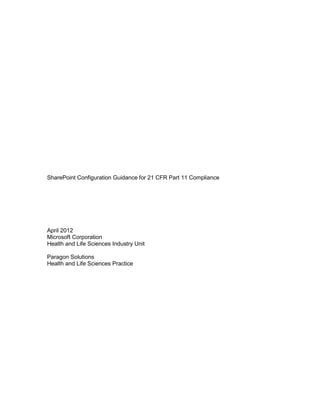
SharePoint Configuration Guidance for 21 CFR Part 11 Compliance
- 1. SharePoint Configuration Guidance for 21 CFR Part 11 Compliance April 2012 Microsoft Corporation Health and Life Sciences Industry Unit Paragon Solutions Health and Life Sciences Practice
- 2. Draft – SharePoint Configuration Guidance v0.9j 2 Table of Contents Introduction .....................................................................................................................4 Acknowledgements .........................................................................................................6 Architectural Approaches to Compliance.........................................................................7 Use Cases for 21 CFR Part 11 Compliance ....................................................................9 Electronic Signature Use Cases..................................................................................9 Single Signature Use Case......................................................................................9 Multiple Signature Use Case .................................................................................10 Digital Signatures Use Cases....................................................................................11 Single Signature Use Case....................................................................................11 Multiple Signature Use Case .................................................................................11 User Authentication Use Case...............................................................................12 Architecture for 21 CFR Part 11 Compliance.................................................................13 Windows Server 2008 R2..........................................................................................13 Active Directory Domain Services .............................................................................13 Active Directory Rights Management Server .............................................................13 Active Directory Certificate Services..........................................................................14 What is XAdES?....................................................................................................14 Time stamping and XAdES-T signatures ...............................................................15 Active Directory Federation Services.........................................................................15 SQL Server 2008 R2 .................................................................................................16 SharePoint Designer .................................................................................................16 SharePoint 2010 Architecture for Compliance ...........................................................16 Database Security.....................................................................................................17 Configuring the Electronic Signature Use Cases...........................................................19 Administrator Configuration for Single Signatures .....................................................19 Configure document library templates ...................................................................19 Configure Document Library Version Histories ......................................................22 Configure Document Templates for Workflow and Signatures...............................23 Create workflows for electronic signatures.............................................................26 Create a Signature Page .......................................................................................33 Set Policies for the Document Library....................................................................35 Configure Document Templates for Workflow and Multiple Signatures..................41 Create workflows for multiple electronic signatures ...............................................44 Create a Signature Page .......................................................................................51 Set Permissions for the Document Library.............................................................51 Set Policies for the Document Library....................................................................52 Digital Signatures Use Case..........................................................................................52 Administrator Configuration for Digital Signatures .....................................................52 Configure Document Library Templates ................................................................52 Configure Document Library Version Histories ......................................................53 Configure Document Templates for Workflow and Digital Signatures ....................53 Create workflows for digital signatures ..................................................................56 Add or Change a Collect Signatures Workflow ......................................................56 Add or change a Collect Signatures workflow for a library or content type.............56 Start a Collect Signatures workflow on a document or workbook...........................58 Create a Signature Page .......................................................................................59 Set Permissions for the Document Library.............................................................59 Set Policies for the Document Library....................................................................59 View the Version Histories for Digital Signatures ...................................................59
- 3. Draft – SharePoint Configuration Guidance v0.9j 3 21 CFR Part 11 Requirements ......................................................................................62 Subpart B Electronic Records .......................................................................................63 11.10 Controls for Closed Systems ...........................................................................63 11.10 (a) Validation of Systems.............................................................................63 11.10 (b) Record Review and Inspection ...............................................................65 11.10 (c) Records protection and retrieval .............................................................65 11.10 (d) System Access.......................................................................................66 11.10 (e) Audit Trail...............................................................................................68 11.10 (f) Operational System Checks ....................................................................68 11.10 (g) Protect records from unauthorized access..............................................68 11.10 (h) Data Input Validation ..............................................................................69 11.10 (i) Training ...................................................................................................69 11.10 (j) Electronic Signature Policy ......................................................................69 11.10 (k) System control........................................................................................70 11.30 Controls for Open Systems.........................................................................71 11.50 Signature Manifestations ............................................................................72 11.50 (a) Signature Manifestation..........................................................................72 11.50 (b) Control of signature information..............................................................72 11.70 Signature/Record Linking ...........................................................................73 Subpart C Electronic Signatures ...................................................................................73 11.100 General Requirements.............................................................................73 11.100 (a) Uniqueness ..........................................................................................73 11.100 (b) Identity Verification ...............................................................................74 11.100 (c) Legal Certification.................................................................................74 11.200 Electronic Signature Components and Controls.............................................74 11.200 (a) Non-biometric Signatures .....................................................................74 11.200 (b) Biometric Signatures ............................................................................75 11.300 Controls for Identification Codes/Passwords ............................................75 11.300 (a) Uniqueness of identity ..........................................................................75 11.300 (b) Password Policy ...................................................................................75 11.300 (c) Deactivation of Users............................................................................76 11.300 (d) Unauthorized use of passwords or identification codes ........................76 11.300 (e) Identification Code Device Testing .......................................................77 Systems Validation and Compliance .............................................................................78
- 4. Draft – SharePoint Configuration Guidance v0.9j 4 Introduction Since the release of the Microsoft Office SharePoint Server 2007, compliance has been a major focus of the Microsoft Office System. That focus continues with SharePoint 2010 and includes additional functionality that further enhances compliance capabilities. In addition to the audit trails and document level security that were introduced in SharePoint 2007, there are now enhanced capabilities for document and records compliance. These enhanced features include: Records center document libraries can be placed anywhere in a site collection In-place records management in any document library Centrally managed and distributed content types and taxonomies Centrally managed policies and workflow enforced on content types Workflow can promote a document from “loose collaboration” to a formally declared and managed “record”, including the capability for electronic signatures. Multi-stage records disposition Centralized audit trails and audit trail reporting that is easily configured with no additional coding necessary. While these features can be applied to a broad range of regulations, including Sarbanes- Oxley and HIPAA, they also apply to 21 CFR Part 11. Thus the Microsoft Office SharePoint Server 2010 when combined with other Microsoft technologies, including Active Directory, Information Rights Management, and (optionally) the Microsoft PKI system, provides a system that may be configured to assist with 21 CFR Part 11 compliance. In a departure from previous whitepapers on the topic, we approach this document a bit of a different way: 1. Describe the overall SharePoint architecture needed to support compliance a. Including both conceptual and product-level architectures 2. Provide a set of use cases for compliance and then detail the configurations necessary to support those use cases. 3. Provide a mapping between 21 CFR Part 11 and the configurations detailed as part of the use cases that support each individual line of the regulation. This approach will be more useful for those involved in the validation effort as it provides the use cases and then the configurations necessary for validation. Of course, software cannot be compliant by itself, so SharePoint 2010 and other Microsoft technologies must be used in conjunction with a broader compliance framework, including appropriate configurations, policies, procedures and validation documentation that are the responsibility of the implementing party.
- 5. Draft – SharePoint Configuration Guidance v0.9j 5 Disclaimer The information contained in this document represents the current view of Microsoft Corporation on the issues discussed as of the date of publication. Because Microsoft must respond to changing market conditions, it should not be interpreted to be a commitment on the part of Microsoft, and Microsoft cannot guarantee the accuracy of any information presented after the date of publication. This White Paper is for informational purposes only. MICROSOFT MAKES NO WARRANTIES, EXPRESS, IMPLIED OR STATUTORY, AS TO THE INFORMATION IN THIS DOCUMENT. Complying with all applicable copyright laws is the responsibility of the user. Without limiting the rights under copyright, no part of this document may be reproduced, stored in or introduced into a retrieval system, or transmitted in any form or by any means (electronic, mechanical, photocopying, recording, or otherwise), or for any purpose, without the express written permission of Microsoft Corporation. Microsoft may have patents, patent applications, trademarks, copyrights, or other intellectual property rights covering subject matter in this document. Except as expressly provided in any written license agreement from Microsoft, the furnishing of this document does not give you any license to these patents, trademarks, copyrights, or other intellectual property. ©2011 Microsoft Corporation. All rights reserved. Microsoft, Microsoft Office 2010, Microsoft SharePoint 2010, Microsoft Word, Microsoft Excel, Microsoft PowerPoint, Microsoft Rights Management Services, Active Directory, Windows Server 2008 R2, Windows 7, Windows Vista, Windows XP, Microsoft Windows, Microsoft Certificate Lifecycle Manager, Microsoft Visual Studio, Microsoft Forefront are either registered trademarks or trademarks of Microsoft Corporation in the United States and/or other countries. The names of actual companies and products mentioned herein may be the trademarks of their respective owners.
- 6. Draft – SharePoint Configuration Guidance v0.9j 6 Acknowledgements As with any effort of this size, there are a myriad of persons involved in its development. In this case, the efforts of Paragon Solutions (http://www.consultparagon.com) in the development of the demonstration system, SharePoint configurations, workflows, SharePoint Designer configurations and sample source code, all of which were absolutely essential for this project to be successful. It is also necessary to acknowledge the Life Sciences Industry Unit members who wrote and reviewed the configuration text, the use cases, regulation interpretation and guided the development of the end product. Finally, it is necessary to acknowledge the efforts of the Microsoft Consulting Services on the 2007 version of this whitepaper, portions of which remain intact especially in the section that maps each part of 21 CFR Part 11 to the needed configuration step.
- 7. Draft – SharePoint Configuration Guidance v0.9j 7 Architectural Approaches to Compliance When considering regulatory compliance, whether it be for eDiscovery, Part 11, DDMAC, SOX, or any other regulation, the most important step in the process is planning the architecture. While the SharePoint system is eminently flexible, that flexibility can also pose challenges down the road if you take a wholly haphazard approach. A good plan, consistently applied, will take you far and avoid pitfalls. When building the plan it is important, first and foremost, to understand the overall capabilities of the platform. In this case, it is important to understand that SharePoint has a plethora of capabilities in the Enterprise Content Management (ECM) space. Equally matched by the capabilities Foundational ECM capabilities in SharePoint are the plethora of partners that embrace and extend the SharePoint platform. These include vendors that provide out-of-the-box Part 11 and GxP compliance, vendors that provide capabilities for scientists through electronic lab notebooks and LIMS systems, even vendors that provide manufacturing and plant floor monitoring capabilities – all on SharePoint. These are in addition to the workloads listed in the graphic above. For the purposes of Part 11 compliance, we will be looking at the features that Microsoft categorizes as “Records Management”. For planning “Records Management” systems, the implementer will need to factor in a couple key considerations: Policies & Workflow File & Archival Plan – In-Place Records vs. Centrally Archived Managed Metadata and the Taxonomy Term Store Managed Metadata and the Taxonomy Term Store provide more flexibility to the end user as well as the system administrator when it comes to Metadata. Users are no longer simply consigned to setting the metadata through dialog boxes at upload time, but can actually set the metadata for a document during the authoring process. Similarly, Supplemental ECM Embrace and Extend Workloads with Partners Physical Records Management Business Process Management Transactional Content Management Scanning and Capture Archiving and Library Services Industry Specific Solutions Foundational ECM Document Management Records Management Web Content Management Rich Media Managment Document Output Human Centric Workflow E-Mail Archiving*
- 8. Draft – SharePoint Configuration Guidance v0.9j 8 content managers have the ability to manage the metadata, through hierarchical means, and propagate those terms throughout a site collection. The decision whether to use in-place records or centrally archived records becomes crucial when configuring the system for Part 11 compliance. In this document, the workflows and configurations demonstrate both approaches, by using in-place records for most electronic and digital signature workflows, but then using a central archive record store once a document’s lifecycle has run its course. Policies and workflow are central to configuring SharePoint 2010 for compliance with any regulation. In this whitepaper we will discuss at length the use of workflow for electronic and digital signatures, as well as the use of policies to determine which documents need signatures. Given those key considerations, the balance of this document will be split into two parts: 1. A discussion of configuring SharePoint 2010 for Part 11 compliance a. Utilize a “Use Case” methodology so the document can be used providing guidance for your own validation efforts b. Provide the architecture to support the Use Cases c. Detail the workflow and policies for electronic signatures d. Detail the workflow and policies for digital signatures e. The promotion of “records” to in-place and centrally managed records 2. Mapping 21 CFR Part 11 to the areas of the previous use case to demonstrate how SharePoint meets those regulations
- 9. Draft – SharePoint Configuration Guidance v0.9j 9 Use Cases for 21 CFR Part 11 Compliance In this section we will detail common use cases that require 21 CFR Part 11 compliance and then will step through the configuration of the system for that use case. There is another use case allowed for in Part 11, namely Biometric based signatures. While the combination of Windows 7, Active Directory and hardware manufacturers provide for this capability which can be extended to SharePoint, it is so uncommon a method of authentication and signature that it won’t be dealt with in this context. Electronic Signature Use Cases The following use cases will detail the configurations and resulting process for applying an electronic signature to a document either in a single signature scenario or in a multiple signature scenario. Single Signature Use Case To support the use case where the process requires a single electronic signature per document the site administrator will: Configure document library templates for electronic signatures o Update the document library with new columns o Set the Content Approval Status o Set the Document Version History settings o Create and add document templates for embedded signatures (optional) Create workflows for Electronic Signatures o Utilize SharePoint Designer o Attach the workflow to the document library Set the policies for the document template o Create custom security for the content-type o Set permissions on the content-type so that regulated documents cannot have the version history changed or versioned documents modified Create a customized page that captures the username and password for the electronic signature o Twelve lines of source code (provided) are used to call the LDAP store to authenticate the signature before storing it with the record. o The source code for authentication is added to the SharePoint Designer page created for the signature workflow. Note: This system details use of an optional embedding of the signature into the Word Document, providing a visible record in the document itself of the signature process. The user will: Navigate from the their project page to the document management library for that project View the documents currently in process and the workflow status of each document
- 10. Draft – SharePoint Configuration Guidance v0.9j 10 Author the document to make necessary changes Save the document to the library Submit the document for workflow approval Sign the document as part of the approval workflow View the audit trail (workflow history) of the document library Multiple Signature Use Case To support the use case where the process requires multiple electronic signatures per document the site administrator will: Configure document library templates for electronic signatures o Update the document library with new columns o Set the Content Approval Status o Set the Document Version History settings which turns on audit trails. o Create and add document templates for embedded signatures (optional) Create workflows for Electronic Signatures o Utilize SharePoint Designer o Attach the workflow to the document library Set the policies for the document template o Create custom security for the content-type o Set permissions on the content-type so that regulated documents cannot have the version history changed or versioned documents modified Create a customized page that captures the username and password for the electronic signature o Twelve lines of source code (provided) are used to call the LDAP store to authenticate the signature before storing it with the record. o The source code for authentication is added to the SharePoint Designer page created for the signature workflow. Note: This system details use of an optional embedding of the signature into the Word Document, providing a visible record in the document itself of the signature process. Each signing user will: Navigate from the their project page to the document management library for that project View the documents currently in process and the workflow status of each document Author the document to make necessary changes Save the document to the library Submit the document for workflow approval Sign the document as part of the approval workflow View the audit trail (workflow history) of the document library
- 11. Draft – SharePoint Configuration Guidance v0.9j 11 Digital Signatures Use Cases The following use cases will detail the configurations and resulting process for applying a digital signature to a document either in a single signature scenario or in a multiple signature scenario. Single Signature Use Case To support the use case where the process requires a single digital signature per document the site administrator will: Configure document library templates for digital signatures o Update the document library with appropriate columns for workflow o Set the Content Approval Status o Set the Document Version History settings o Create and add document templates for digital signatures Create workflows for Digital Signatures o Utilize SharePoint Designer (if designed) o Attach the workflow to the document library Set the policies for the document template o Create custom security for the content-type o Set permissions on the content-type so that regulated documents cannot have the version history changed These configurations will enable the user to: Navigate from the their project page to the document management library for that project View the documents currently in process and the workflow status of each document Author the document to make necessary changes Save the document to the library Submit the document for workflow approval Sign the document in Office 2010 client Save the document to the document library as part of the workflow View the audit trail (workflow history) of the document library Multiple Signature Use Case To support the use case where the process requires a single digital signature per document the site administrator will: Configure document library templates for digital signatures o Update the document library with new columns o Set the Content Approval Status o Set the Document Version History settings o Create and add document templates for embedded signatures
- 12. Draft – SharePoint Configuration Guidance v0.9j 12 Create workflows for Digital Signatures o Utilize SharePoint Designer o Attach the workflow to the document library Set the policies for the document template o Create custom security for the content-type o Set permissions on the content-type so that regulated documents cannot have the version history changed The user will: Navigate from the their project page to the document management library for that project View the documents currently in process and the workflow status of each document Author the document to make necessary changes Save the document to the library Submit the document for workflow approval Sign the document in Office 2010 client Save the document to the library as part of the workflow View the audit trail (workflow history) of the document library User Authentication Use Case Security and access control are central concepts for compliance. With the new reality of cross-company collaboration, authentication control is even more important. However this is also more straightforward, as there are clear instructions in other Microsoft documents on the use of Active Directory and Active Directory Federation Services with the use of SharePoint that a discussion here is not necessary.
- 13. Draft – SharePoint Configuration Guidance v0.9j 13 Architecture for 21 CFR Part 11 Compliance Given the use cases detailed above, there are a few key architectural components that are required in order to provide 21 CFR Part 11 compliance. As we detail each of these architectural components we will see how Microsoft technologies, when used together can provide compliance with many different regulations, but only as configured and implemented in the end-user's system and in the context of the implementers requirements. Windows Server 2008 R2 Windows Server is the basis for all the components needed for regulatory compliance. Some of the key compliance features of Windows Server 2008 R2: The ability to provide detailed IQ reports when used with a software distribution system such as Microsoft Systems Center Configuration Manager The ability to provide detailed OQ reports when used with the systems management provided through Microsoft Systems Center Operations Manager. The ability to provide Network Access Protection which enforces health requirements by monitoring and assessing the toll of client computers when they attempt to connect or communicate on a network. Client computers that are not in compliance with the health policy can be provided restricted network access until their configuration is updated and brought into compliance with policy. The concept of server roles allows server administrators to quickly and easily configure any Windows -- based server to run a specific set of tasks and remove extraneous 0S code from system overhead. Windows Server 2008 R2 further extends this model would support work more rules in a broadening of current role support. The Server Core installation option is important to mention here as it only includes necessary components for running applications such as SharePoint. Active Directory Domain Services Part of Windows Server 2008 R2 Core Infrastructure is Active Directory Domain Services. While SharePoint can utilize an LDAP system, Active Directory provides the means to manage the identities and relationships that make up your organization's network in a way that is easily integrated with the rest of your Microsoft-based infrastructure. It gives out-of-the-box functionality needed to centrally configure and administer system, user, and application settings. Active Directory Rights Management Server The next component in the identity and access management system is Active Directory Rights Management Services (AD RMS). With AD RMS you can augment and organizations security strategy by protecting information through a persistent usage
- 14. Draft – SharePoint Configuration Guidance v0.9j 14 policies, which remain with the information, no matter where it is moved. You can use AD RMS to help prevent sensitive information such as clinical trial reports, site monitoring documentation or even e-mails from intentionally or accidentally getting into the wrong hands. In SharePoint 2010 this is configured through the Information Rights Management (IRM) screen which can be applied at the document library or document library template level. It is important to note that users do not have to have Office installed to read protected documents and messages. SharePoint 2010 with Web Applications understands rights management, so any user with access to a browser and rights to the document can view the document. It is also important to note that users do not need to reside within your organization, as long as they are granted appropriate rights. Any user with a Hotmail account or a LiveID can be granted access to a document and then able to view it through a SkyDrive account or through e-mail. Active Directory Certificate Services Active Directory Certificate Services provides customizable services for issuing and managing certificates used in software security systems employing public key technologies. Active directory certificate services cast that allows organizations to deploy a digital certificate infrastructure, creating a Web of authentication between devices, users, and applications. AD CD is a role in Windows Server, which provides an integrated public key infrastructure (PKI) that enables capabilities such as digital signatures, strong authentication, and secure communications. These certificates when used in conjunction with Office 2010 provide the ability to sign Microsoft Office documents which are compliant with the XML-DSign and XAdES standards for digital signatures. Since XAdES forms the basis of other standards such as Safe BioPharma, this system can be integrated into a SAFE-compliant system in a fairly straightforward manner. What is XAdES? XAdES (XML Advanced Electronic Signatures) is a set of tiered extensions to XML-DSig, the levels of which build upon the previous to provide more and more reliable digital signatures. By implementing XAdES, Office complies with the European Union Advanced Electronic Signature Criteria in Directive 1999/93/EC as well as a new Brazilian government directive which defines XAdES as the accepted standard for digital signing in Brazil. Office 2010 can create different levels of XAdES signatures on top of XML-DSig signatures:
- 15. Draft – SharePoint Configuration Guidance v0.9j 15 Time stamping and XAdES-T signatures Time stamping digital signatures (XAdES-T signatures) is an important scenario we focused on in Office 2010. In order to create a time stamped signature, you’ll need to: Set up a timestamp server that complies with RFC 3161. Configure signature policy to let the client systems know where to locate the timestamp server. You’ll also need to add the timestamp server’s root certificate to the root certificate store. Once everything is configured, you can just create signatures like you normally would. A timestamp from a trusted timestamp server extends the life of your signature, because even after the certificate expires, the timestamp proves that the certificate had not expired at the time of signing. As a result, time stamping protects against certificate expiration, and if the certificate was revoked after the signature was applied, the signature is still valid. Active Directory Federation Services While not a hard and fast requirement for Part 11 compliance, ADFS provides simplified access and single sign-on for on premises and cloud-based applications in the enterprise, across organizations, and on the web. In the case of access to compliant SharePoint sites, it allows IT administrators and end users to grant access to known entities, even users outside their organizational boundaries. ADFS and SharePoint together accomplish this by using SAML 2.0 standard claims- based authentication and security. Once the ADFS servers of two organizations are “pointed” at each other through a simple configuration, end users from both
- 16. Draft – SharePoint Configuration Guidance v0.9j 16 organizations are free to collaborate, participate in workflow and even execute electronic or digital signatures in both organizations SharePoint sites. SQL Server 2008 R2 Microsoft SQL Server 2008 R2 is a complete set of enterprise ready technologies and tools that provide the database and business intelligence technologies for SharePoint and many of the other Microsoft platforms. As a database management platform, SQL Server 2008 R2 manages databases more efficiently and effectively. It provides your people with built-in tools for greater control and oversight. It manages at scale, automate automates tasks, and streamlines troubleshooting. As the business intelligence platform, it is a comprehensive platform for business intelligence that includes enhanced reporting, deeper and more powerful analysis, rich data modeling, master data management capabilities, and full integration with Microsoft Office. Microsoft SQL Server 2008 R2 also provides the database and business intelligence platform for SharePoint 2010. This “better together” capability means that not only does SQL Server store the objects and configurations of SharePoint, but it also provides on- demand and self-service business intelligence, list generation and PowerPivot capabilities. SharePoint Designer SharePoint Designer is the mechanism the IT Professionals and Power Users can use to create workflows, design custom pages and other tasks that are not available in the SharePoint interface itself. SharePoint 2010 Architecture for Compliance When you bring all the pieces and parts together, you end up with a general architecture for compliance that includes capabilities for workflow, electronic and digital signatures, document retention and archival and audit trails or histories to prove that the signatures and documents are valid.
- 17. Draft – SharePoint Configuration Guidance v0.9j 17 While the overall architectural components are important, it is also key to identify proper organization, sizing of the server farm, navigation and other concepts. Those elements are largely outside scope of this document. For information on the concepts of sizing, navigation and geographical disbursement, please visit http://msdn.microsoft.com as well as http://www.microsoft.com/itshowcase for best practice information on SharePoint implementation on an enterprise scale. Database Security 21 CFR 11.10(d) notes that access to IT applications must be limited to authorized individuals. In addition to internal safeguards built into a computerized system, external safeguards and policies should be put in place to ensure that access to the computerized system and to the data is restricted to authorized personnel. Staff should be kept thoroughly aware through training and procedures of system security measures and the importance of limiting access to authorized personnel. Procedures and controls should be put in place to prevent the altering, browsing, querying, or reporting of data via external software applications that do not enter through the protective system software. IT guidelines, standard operating procedures and controls typically ensure that access to back-end servers and applications is controlled. There is a potential security issue where a person with elevated permissions to the WSS-Content-Database could alter records in the database table and impact the Signed Windows Server 2008 R2 Active Directory Rights Management Services Certificate Services FAST Enterprise Search SQL Server 2008 R2 SharePoint 2010 Document Mgmt Policy Mgmt Workflow Records Mgmt Electronic & Digital Signature Workflow
- 18. Draft – SharePoint Configuration Guidance v0.9j 18 Person, Date signed, and Purpose of Signing tables. Per typical IT operating measures, people with elevated permissions are typically authorized and working under strict operating procedures. The likelihood of malicious changes is low. However, if someone did alter the underlying database tables, SharePoint will not recognize these changes; hence the signature would become invalidated. If this is viewed as a security issue not handled well enough by internal IT operating procedures, there are options. To fix this issue, an encryption key can be generated and stored in the document library. This key would be used to determine if changes were made to the document properties using SQL update. A hash key can be generated using the following columns from the document library: Signer Name Purpose of Signing DateTime (of signing) Version of the Document Document Status A timer service can run to check approved documents to see if any changes were made in the WSS-Content-Database. The encryption key is examined, and any changes noted will invalidate the document. If the document is found to be invalid, a workflow will be invoked to send an email to the signer and/or an administrator to note that the document has been changed by an unknown person and hence the document is invalid. There are other options for achieving this level of check and balance to ensure that a malicious activity at the database level is discovered and accounted for. However, for most organizations internal IT operating procedures preclude unauthorized access to servers and applications.
- 19. Draft – SharePoint Configuration Guidance v0.9j 19 Configuring the Electronic Signature Use Cases Electronic signatures are a central component to 21 CFR Part 11 compliance. As specified in the use cases, we’ll detail two mechanisms for electronic signatures: single signature documents and documents that require multiple signatures. In both use cases the configuration chosen makes a few key decisions: While not necessary, the electronically signed documents will contain a “representation” of the signature that includes the name of the signing party, the date of the signature and the reason for signing. Once signed, the document will be protected through Rights Management, so that the signed version cannot be tampered with, but it may also be used to create another version. The electronic signature will remain in the document as well as in the audit trail/version history of that document. Workflow can take the final electronically signed document and copy it to the records center for final disposition and archival. Administrator Configuration for Single Signatures To support the use case where the process requires a single electronic signature per document the site administrator will do the following tasks: Configure document library templates The first task is to select the document library to be enabled for electronic signatures.
- 20. Draft – SharePoint Configuration Guidance v0.9j 20 Once in the target document library, click on the “Library Tab” in the Ribbon Bar. This brings you to the “Document Library Settings” page which enables you to add the necessary columns for electronic signatures. Navigation Steps to Add Columns: To add columns in the document library Click Library Tools > Library > Document Library Settings and Create columns The following columns will be added: Username Purpose of Signature Document Status (needed for workflow processing) Date Signed Signers To add columns in the document library Click Library Tools > Library > Document Library Settings and Create columns
- 21. Draft – SharePoint Configuration Guidance v0.9j 21 After adding the necessary columns, while still in the “Document Library Settings”, click on “Versioning Settings”. This brings you to “Document Library > Document Library Settings > Versioning Settings” screen which enables you to control the versioning for the document library.
- 22. Draft – SharePoint Configuration Guidance v0.9j 22 Click “Yes” under “Require content approval for submitted documents” Click “Create major versions”, or other settings as needed by your company’s policies and procedures. Configure Document Library Version Histories After adding the necessary columns, while still in the “Document Library Settings”, click on “Versioning Settings”. This brings you to “Document Library > Document Library Settings > Versioning Settings” screen which enables you to control the versioning for the document library. Click “Yes” under “Require content approval for submitted documents” Click “Create major versions”, or other settings as needed by your company’s policies and procedures. Once you click “Submit” for the “Versioning Settings” screen, you will be returned to “Document Library > Document Library Settings” screen. This turns on the "audit trail” functionality, which allows users to be able to view the audit trail of the system through simple reports. In the Document Library those changes can be reflected in the document view itself on a document by document basis.
- 23. Draft – SharePoint Configuration Guidance v0.9j 23 For Centralized Audit Reporting, and administrator would need to turn on this feature under > Site Actions > Site Settings > Site Collection Audit Settings. Configure Document Templates for Workflow and Signatures In order to set the document templates needed for electronic signatures, click on “Advanced Settings” in the “Document Library > Document Library Settings” screen.
- 24. Draft – SharePoint Configuration Guidance v0.9j 24 In “Document Library > Document Library Settings > Advanced Settings Screen” click “Edit Template” in the Document Template section under the Template URL: dialog. This will launch the template editor in Microsoft Word. Click on the “Insert” tab in the Ribbon Bar. On the “Insert Tab”, click on the “Quick Parts > Document Property” dialog and pull-down.
- 25. Draft – SharePoint Configuration Guidance v0.9j 25 Drag and drop the fields “DateSigned”, “DocumentStatus”, “PurposeOfSignature”, “Username” and other fields added to the document library to support electronic signatures. This then results in a document that has a signature line added in through metadata. Note that this document, once signed, can be protected via Rights Management Service so that it cannot be modified once signed, even if e-mailed or a thumbdrive used to copy the document elsewhere. Once Rights Management has been set up for a SharePoint site, setting rights on any given document is as simple as having the document inserted or created in a document library with specific rights. Those permissions – or rights - are then inherited by all the documents in that library, or items in a list. This means that with the appropriate rights set on the document library, as shown in this document, you have the ability to lock down documents – with or without a formal records declaration – and prevent those documents from being changed by those without permissions.
- 26. Draft – SharePoint Configuration Guidance v0.9j 26 Create workflows for electronic signatures In order to create the workflows necessary to support electronic signatures, you will need to open SharePoint Designer. Once in SharePoint Designer, click on the “File” tab, then the “Open Site” button. If the site is displayed in the Recent Sites, then click to open that site.
- 27. Draft – SharePoint Configuration Guidance v0.9j 27 To create an electronic signature workflow, click on the “Workflows” link under “Navigation>Site Objects”.
- 28. Draft – SharePoint Configuration Guidance v0.9j 28 Once the workflow tab is open, click on the “Workflows” tab in the Ribbon Bar, then click on the “List Workflow” button. To configure the workflow for the electronic signature document library, click on the appropriate document library name in the “List Workflow” pull-down.
- 29. Draft – SharePoint Configuration Guidance v0.9j 29 In creating the workflow, the first step is to add condition checks for Approval Status. This will use the Content Approval Status Column in the list library. This condition check will determine if the document is Approved, Rejected, or if the document is already signed.
- 30. Draft – SharePoint Configuration Guidance v0.9j 30 You can then define the e-mail message that can be sent to the users involved in the workflow. This is configured through steps during the SharePoint design Workflow creation process. (see define e-mail Message below)
- 31. Draft – SharePoint Configuration Guidance v0.9j 31 To do this, simply go to Actions > Send an Email
- 32. Draft – SharePoint Configuration Guidance v0.9j 32
- 33. Draft – SharePoint Configuration Guidance v0.9j 33 Note, again, that the document, when placed into a library can inherit the permissions – and Information Rights Management Policies through RMS. Since RMS is not an inherently necessary part of Part 11 compliance, please see the MSDN documents on the topic. Create a Signature Page The one area of SharePoint that requires customized code to comply with current guidance on 21 CFR Part 11 is on the Signature Page. Many other federal regulations utilize electronic signatures. But 21 CFR Part 11 is the only one with a concept of a “signing password”, where the user re-authenticates in order to validate the signing event. In most other federal regulations, it is sufficient for the user to a) be authenticated and then during the signing event simply type in their full name as evidence that they are “signing” the record. To meet the “re-authentication” for the signing event, in this case, simply requires 12 lines of code. Creating the signing page with all the buttons requires more code – but that can be done through other methods besides code, including SharePoint designer. The primary step here is attaching the authentication code to the workflow. The code itself is relatively straightforward. Written in C#, the basic idea of the code is to take the users username and password and authenticate against LDAP – this is done in the “ValidateActiveDirectoryLogin” function below: /// <summary> /// Method to validate user for a given credentials /// </summary> /// <param name="domain"></param>
- 34. Draft – SharePoint Configuration Guidance v0.9j 34 /// <param name="username"></param> /// <param name="password"></param> /// <returns>Boolean returns true if success</returns> protected Boolean ValidateActiveDirectoryLogin(string domain, string username, string password) { Boolean success = false; System.DirectoryServices.DirectoryEntry Entry = new System.DirectoryServices.DirectoryEntry("LDAP://" + domain, username, password); DirectorySearcher searcher = new DirectorySearcher(Entry); searcher.SearchScope = System.DirectoryServices.SearchScope.Subtree; try { searcher.Filter = "(SAMAccountName=" + username + ")"; searcher.PropertiesToLoad.Add("cn"); System.DirectoryServices.SearchResult results = searcher.FindOne(); // userFullName = results.GetDirectoryEntry().Properties["CN"].Value.ToString(); success = (results != null); } catch (Exception ex) { success = false; lblMessage.Text = "Error: " + ex.Message; } return success; } Full source code for all the functions will be provided as an appendix to this whitepaper. Using the provided source code, the signature page appears as follows.
- 35. Draft – SharePoint Configuration Guidance v0.9j 35 Though not required, as the “signature” is stored with the document in SharePoint, it is a nice touch that helps users know that a signature has been applied to a given document. Thus, in the solution provided, code was added to append the signature to the document itself. In addition, the document is protected by rights management as part of the workflow cycle, so that no changes can be made to the document once signed. It is important to note that this is still an electronic signature and not a digital signature. The configuration methods for digital signatures are provided later in the document. Set Permissions for the Document Library SharePoint 2010 has the ability to set permissions on the Document level, Document Library level and site level. To set permissions for a document library, Navigate to your document library > click on Library > Library Permissions Set Policies for the Document Library One of the more important aspects of configuring SharePoint 2010 for 21 CFR part 11 compliance is configuring sitewide policies that dictate permission levels and rules. This is done to prevent users particularly content administrators from changing permission levels that would invalidate the compliance of any given document library. To configure site wide auditing: Go to Site Actions > Site Settings > Site Collection Audit Settings
- 36. Draft – SharePoint Configuration Guidance v0.9j 36 To add stage properties for a document library goto Document library settings > Information Management Policy Settings Click Change Resource link to change staging properties for the documents library
- 37. Draft – SharePoint Configuration Guidance v0.9j 37 On clicking the hyper link “Add Retention stage” the below popup will be shown to configure the document into Records Center. Note that the Content Organizer can also be used to send records into the records center that are subject to Part 11 compliance based on their content-type.
- 38. Draft – SharePoint Configuration Guidance v0.9j 38 Once delivered to its final destination after approval, the document is automatically declared a record.
- 39. Draft – SharePoint Configuration Guidance v0.9j 39 Navigate to > Site Actions > Site Settings > Record Declaration Settings for globally setting this throughout the site. The last step in the process is creating the Custom Permission Levels for Site Roles, so Versioning, Content Approval Settings, and Workflow can’t be manipulated.
- 40. Draft – SharePoint Configuration Guidance v0.9j 40 This is an important consideration for Part 11 compliance, as it assures – with proper configuration – that the audit histories, electronic signatures and other vital information for compliance is not changed in any fashion. This configuration of SharePoint and workflow has all records transferred to their preferred locations via the records retention policies based on the “Signed Doc” attribute. When the Document becomes approved, then the attribute is set as a record inside the workflow. To see more on the process of transferring “signed” documents to the records center, please see http://technet.microsoft.com/en-us/library/ee424395.aspx
- 41. Draft – SharePoint Configuration Guidance v0.9j 41 Once in the target document library, click on the “Library Tab” in the Ribbon Bar. This brings you to the “Document Library Settings” page which enables you to add the necessary columns for electronic signatures. The following columns will be added, which include the single signature columns as well as additional columns for multiple signatures: Username Purpose of Signature Document Status (needed for workflow processing) Date Signed Signers Additional fields as outlined below. The steps for setting version history and version control are the same as for creating single electronic signatures. Configure Document Templates for Workflow and Multiple Signatures In order to set the document templates needed for multiple electronic signatures in a single document, click on “Advanced Settings” in the “Document Library > Document Library Settings” screen.
- 42. Draft – SharePoint Configuration Guidance v0.9j 42 In “Document Library > Document Library Settings > Advanced Settings Screen” click “Edit Template” in the Document Template section under the Template URL: dialog. This will launch the template editor in Microsoft Word. Click on the “Insert” tab in the Ribbon Bar. On the “Insert Tab”, click on the “Quick Parts > Document Property” dialog and pull-down. Drag and drop the fields “DateSigned”, “DocumentStatus”, “PurposeOfSignature”, “Username” and other fields added to the document library to support electronic signatures.
- 43. Draft – SharePoint Configuration Guidance v0.9j 43 This then results in a document that has a signature line added in through metadata. Note that this document, once signed, can be protected via Rights Management Service so that it cannot be modified once signed, even if e-mailed or a thumbdrive used to copy the document elsewhere.
- 44. Draft – SharePoint Configuration Guidance v0.9j 44 Create workflows for multiple electronic signatures In order to create the workflows necessary to support electronic signatures, you will need to open SharePoint Designer. Once in SharePoint Designer, click on the “File” tab, then the “Open Site” button. If the site is displayed in the Recent Sites, then click to open that site.
- 45. Draft – SharePoint Configuration Guidance v0.9j 45 To create an electronic signature workflow, click on the “Workflows” link under “Navigation>Site Objects”. Once the workflow tab is open, click on the “Workflows” tab in the Ribbon Bar, then click on the “List Workflow” button.
- 46. Draft – SharePoint Configuration Guidance v0.9j 46 To configure the workflow for the electronic signature document library, click on the appropriate document library name in the “List Workflow” pull-down.
- 47. Draft – SharePoint Configuration Guidance v0.9j 47 In creating the workflow, the first step is to add condition checks for Approval Status. This will use the Content Approval Status Column in the list library. This condition check will determine if the document is Approved, Rejected, or if the document is already signed.
- 48. Draft – SharePoint Configuration Guidance v0.9j 48 You can then define the e-mail message that can be sent to the users involved in the workflow. Go to Actions > Send an Email and Confgure properties approprately
- 49. Draft – SharePoint Configuration Guidance v0.9j 49
- 50. Draft – SharePoint Configuration Guidance v0.9j 50 Again, it is important to note that while not necessary for Part 11 compliance, the use of Rights Management Service in conjunction with SharePoint will ensure that the rights become part of the document itself, originally applied as part of workflow or when a document is loaded into the document library.
- 51. Draft – SharePoint Configuration Guidance v0.9j 51 The instructions for updating SharePoint for Information Rights Management can be found on MSDN. Create a Signature Page The signature page for multiple signatures is the same as for single signatures. The final signed document with the signatures appears as follows: Set Permissions for the Document Library The methods for setting permissions for the document library are the same as for single signatures. To set permissions for a document libray, navigate to the document library > click on Library > Library Permissions
- 52. Draft – SharePoint Configuration Guidance v0.9j 52 Set Policies for the Document Library The methods for setting policies for the document library are the same for multiple signatures as they are for single signatures. Digital Signatures Use Case The following scenarios detail configuring SharePoint 2010 and Office 2010 to use digital signatures based on X.509 Certificates. Note that the provisioning and deployment of those signatures are outside the scope of this document. Configuring Digital Signatures in SharePoint and Office 2010 is far simpler than configuring electronic signatures and provides a higher level of security and assurance than simple electronic signatures, even with the added features detailed earlier in this document. In fact, SharePoint 2010 comes with an out of the box Approval Workflow called a “Collect Signatures” workflow. This document will utilize a variant of that workflow for the Digital Signatures use case. Administrator Configuration for Digital Signatures Similar steps are required for creating workflows for Digital Signatures as they are for Electronic Signatures. Configure Document Library Templates Creating the document library templates is essential, as this provides the signature blocks that will be used during the X.509 certificate signature process.
- 53. Draft – SharePoint Configuration Guidance v0.9j 53 As with the electronic signatures, you first select the document library that will be used for the Digital Signatures. When there, click on the “Library Tools > Library” tab in the Ribbon Bar. This brings you to the “Document Library Settings” page which enables you to add the necessary columns for digital signatures. The following column will be added: Document Status (needed for workflow processing) Date Signed Signers Configure Document Library Version Histories While digital signatures are more secure than electronic signatures, it is still important to create and set version histories for the audit trail capabilities of the document library. The steps for doing this are the same as for configuring electronic signatures. Configure Document Templates for Workflow and Digital Signatures Setting the document templates for digital signatures is straight forward. In the “Document Library > Document Library Settings” screen, click on “Advanced Settings” In “Document Library > Document Library Settings > Advanced Settings Screen” click “Edit Template” in the Document Template section under the Template URL: dialog.
- 54. Draft – SharePoint Configuration Guidance v0.9j 54 This will launch the template editor in Microsoft Word. The first step in adding a digital signature to the document is by going to the Office 2010 BackStage by clicking on the “File” tab in the Ribbon Bar. Then under “Protect Document” click on “Add Digital Signature”. Once the Digital Signature is added, you’ll want to navigate to the section of the document that will contain the signature. To insert the Signature at that location, Click on the “Insert” tab in the Ribbon Bar. Click on the “Signature Line” drop down.
- 55. Draft – SharePoint Configuration Guidance v0.9j 55 This will enable you to insert a signature block or multiple signature blocks. In addition, this drop down provides for multiple signature providers. This enables different certificates. Once inserted, an unsigned signature block – or multiple blocks – looks as such: The signature block can also be a stamped signature, such as would be done for a SAFE BioPharma logo. In Signing a document, the user is prompted for “Comment” which is generally used as the ‘Purpose for Signing’. It is also possible to create a custom signature event, such as one for SAFE BioPharma that is located at http://www.codeplex.com/safe Once used by the signer, the signature block appears as such: Note that digitally signing a document also makes that document read-only. Saving the document and making any changes invalidates and removes the signature (but not the unsigned signature block) from the document.
- 56. Draft – SharePoint Configuration Guidance v0.9j 56 Also important to discuss is the role of Rights Management, which can be applied to a document before the signature process, further protecting the document from change. Create workflows for digital signatures Creating workflows that utilize digital signatures is actually more straightforward than for electronic signatures. These workflows can either be created in SharePoint itself, or through SharePoint Designer. In fact, as mentioned previously, SharePoint 2010 contains out of the box workflows for digital signatures, in this called “Collect Signatures”. The MSDN Article used to configure this part of the document can be found at: http://office.microsoft.com/en-us/sharepoint-server-help/use-a-collect-signatures- workflow-HA010154428.aspx Along with more basic articles on approval workflow: http://office.microsoft.com/en-us/sharepoint-designer-help/understand-approval- workflows-in-sharepoint-2010-HA101857172.aspx?CTT=1 Add or Change a Collect Signatures Workflow Before a Collect Signatures workflow can be used, it must be added to a library or content type to make it available for document or items in a specific location. The Collect Signatures workflow is intended primarily for use in libraries and can be started only on documents that open in Office Word 2007 or Office Excel 2007. You must have the Manage Lists permission to add a workflow to a library or content type. In most cases, site administrators or individuals who manage specific lists or libraries perform this task. The availability of the workflow within a site varies, depending on where it is added: If you add a workflow directly to a library, it is available only for documents in that library. If you add a workflow to a list content type (an instance of a site content type that was added to a specific library), it is available only for items of that content type in the specific library with which that content type is associated. If you add a workflow to a site content type, that workflow is available for any items of that content type in every list and library to which an instance of that site content type was added. If you want a workflow to be widely available across libraries in a site collection for items of a specific content type, the most efficient way to achieve this result is by adding that workflow directly to a site content type. Add or change a Collect Signatures workflow for a library or content type If you want to add a Collect Signatures workflow to a library or content type, or if you want to change a Collect Signatures workflow that is already associated with a library or content type, you follow the same steps.
- 57. Draft – SharePoint Configuration Guidance v0.9j 57 1. To go to the Add a Workflow page or the Change a Workflow page for the library or content type to which you want to add a workflow, do one of the following: o For a library: 1. Open the library to which you want to add or change a workflow. On the Settings menu , click the settings for the type of library that you are opening. For example, in a document library, click Document Library Settings. 2. Under Permissions and Management, click Workflow settings. o For a list content type: 1. Open the library that contains the instance of the list content type for which you want to add or change a workflow. On the Settings menu , click the settings for the type of library that you are opening. For example, in a document library, click Document Library Settings. 2. Under Content Types, click the name of the content type. o For a site content type: 1. On the home page for the site collection, on the Site Actions menu , point to Site Settings, and then click Modify All Site Settings. 2. Under Galleries, click Site content types. Click the name of the site content type for which you want to add or change a workflow, and then click Workflow settings. NOTE If workflows have already been added to this library or content type, this step takes you directly to the Change Workflow Settings page, and you need to click Add a workflow to go to the Add a Workflow page. If no workflows have been added to this library or content type, this step takes you directly to the Add a Workflow page. 3. On the Change Workflow Settings page, click Add a workflow or click the name of the workflow for which you want to change the settings. Do one of the following: If you are adding a workflow, on the Add a Workflow page, in the Workflow section, click the Collect Signatures workflow template.
- 58. Draft – SharePoint Configuration Guidance v0.9j 58 If you are changing the settings for a workflow, on the Change a Workflow page, change the settings that you want to change according to the following steps. In the Name section, type a unique name for the workflow. In the Task List section, specify a tasks list to use with this workflow. NOTES You can use the default Tasks list or you can create a new one. If you use the default Tasks list, workflow participants will be able to find and view their workflow tasks easily by using the My Tasks view of the Tasks list. If the tasks for this workflow will reveal sensitive or confidential data that you want to keep separate from the general Tasks list, you should create a new tasks list. If your organization will have numerous workflows or if workflows will involve numerous tasks, you should create a new tasks list. In this instance, you might want to create tasks lists for each workflow. In the History List section, select a history list to use with this workflow. The history list displays all of the events that occur during each instance of the workflow. NOTE You can use the default History list or you can create a new one. If your organization will have numerous workflows, you might want to create a separate history list for each workflow. In the Start Options section, specify how, when, or by whom a workflow can be started. NOTES Specific options may not be available if they are not supported by the workflow template that you selected. The option Start this workflow to approve publishing a major version of an item is available only if support for major and minor versioning is enabled for the library and if the workflow template that you selected can be used for content approval. If you are adding this workflow to a site content type, specify whether you want to add this workflow to all content types that inherit from this content type in the Update List and Site Content Types section. NOTE The Update List and Site Content Types section appears on the Add a Workflow page only for site content types. Click OK. Start a Collect Signatures workflow on a document or workbook Before you can start a Collect Signatures workflow, you must save the document or workbook for which you want to collect signatures to a SharePoint library for which the Collect Signatures workflow is available. You must have at least the Edit Items permission to start a workflow. Some workflows may require that you also have the Manage Lists permission in order to start a workflow on an document or item. NOTE If you want to ensure that workflow participants receive e-mail notifications and reminders about their workflow tasks after you start a workflow, check with your server administrator to verify that e-mail notifications have been enabled for your site. 1) If the library is not already open, click its name on the Quick Launch. If the name of your library does not appear, click View All Site Content, and then click the name of your library.
- 59. Draft – SharePoint Configuration Guidance v0.9j 59 2) Point to the document or workbook on which you want to start a Collect Signatures workflow, click the arrow that appears, and then click Edit in Program Name.If the document or workbook does not already contain signature lines to capture the digital signatures that you want to collect, insert them now as described previously and repeated below.If you add new signature lines, click the File Tab, and then click Save to save your changes.If the document is checked out, you must also check in the document before you start the workflow. To check in the document, click the File Tab, point to Server, and then click Check In.For the user go start the workflow, click the File Tab, and then click Workflows.In the Workflows dialog box, locate the Collect Signatures workflow that you want to use, and then click Start.In the Workflow Name dialog box, type the names of the people you want to sign the document on the appropriate signers lines, or click Signer to select people from the directory service.If you want to assign the signature tasks in the order in which signature lines appear in the document, select the Request signatures in the order above, rather than all at once check box.If you want other people to receive notifications (not task assignments) when the workflow is started, type their names on the CC line, or click CC to select people and groups from the directory service.Click Start.Create a Signature Page Starting with Office 2007 and continuing with Office 2010, Signature Pages for Digital Signatures are out-of-the-box. To sign a document, right click on the “Signature Block” as shown above, select the certificate to be used, provide the reason for signing, and click OK. You will be prompted for your Digital Certificate PIN and/or to insert your SmartCard or Token. Once the PIN is authenticated against the card or token, the signature is placed within the document and the document is made read-only. The only change that can be made to a signed document is to add another signature. Set Permissions for the Document Library These steps are the same as for electronic signatures. Set Policies for the Document Library These steps are the same as for electronic signatures. View the Version Histories for Digital Signatures Auditing digitally signed documents can be done in a couple ways: within the document itself as XAdES requires the signing history be kept with the document and also through the SharePoint version history. To view additional information and signature history of the document: Use the following instructions to view information about digital signatures 1. Open the file that contains the signatures that you want to view.
- 60. Draft – SharePoint Configuration Guidance v0.9j 60 2. Click the File tab. The Microsoft Office Backstage view opens. 3. Click the Info tab. 4. Click View Signatures. 5. The Signatures pane appears with a list of signatures. The following image is an example of the Signatures pane. In the Signature pane, next to the signature name, click the down arrow and select Signature Details. The Signature Details dialog appears. Click See the additional signing information that was collected. The Additional Information dialog appears. The following image is an example of the Additional Information dialog. The following signature information appears:
- 61. Draft – SharePoint Configuration Guidance v0.9j 61 What the signature signs Local date and time the signature was applied The version of the Microsoft Windows operating system installed The version of Microsoft Office installed The version of the Microsoft Office program used The number of monitors installed Monitor resolution You can view the message that indicates the file is not showing hidden content
- 62. Draft – SharePoint Configuration Guidance v0.9j 62 21 CFR Part 11 Requirements Subpart B Addressed / Not Addressed 11.10 Controls for closed systems Addressed 11.10 (a) Validation of systems Addressed 11.10 (b) Record review and inspection Addressed 11.10 (c) Records protection and retrieval Addressed 11.10 (d) System access Addressed 11.10 (e) Audit trail Addressed 11.10 (f) Operational system checks Addressed 11.10 (g) Protect record from unauthorized access Addressed 11.10 (h) Data input validation Addressed 11.10 (i) Personnel training Not applicable 11.10 (j) Electronic signature policy Addressed 11.10 (k) System control Addressed 11.30 Controls for open system Addressed 11.50 Signature manifestation Addressed 11.50 (a) Signature information Addressed 11.50 (b) Control of signature information Addressed 11.70 Signature/record linking. Addressed Subpart C 11.100 General requirements. Not applicable 11.100 (a) Uniqueness Not applicable 11.100 (b) Identity verification Not applicable 11.100 (c) Legal certification Not applicable 11.200 Electronic signature components and controls Addressed 11.200 (a) Non-biometric signature Addressed 11.200 (b) Genuine use of biometrics signature Not applicable 11.300 Controls for credentials Addressed 11.300 (a) Maintain of credentials uniqueness Addressed 11.300 (b) Credential maintenance Addressed 11.300 (c) Process for lost or compromised credentials Addressed 11.300 (d) Safeguard to unauthorized credential use Addressed 11.300 (e) Device maintenance Not applicable
- 63. Draft – SharePoint Configuration Guidance v0.9j 63 Subpart B Electronic Records 11.10 Controls for Closed Systems Persons who use closed systems to create, modify, maintain, or transmit electronic records shall employ procedures and controls designed to ensure the authenticity, integrity, and, when appropriate, the confidentiality of electronic records, and to ensure that the signer cannot readily repudiate the signed record as not genuine. As the previous configurations demonstrate, SharePoint Server addresses authenticity, integrity and confidentiality of electronic records through access control and permission to the records on either the individual record level or a document library level. Users are assigned permissions to content and records through permissions which limit what they can do by administrators. Documents identified as records can be sent to a record center for safe keeping and have separate access control than when the document was authored and reviewed. To protect confidentiality of an electronic record, documents can be protected by Information Rights Management (IRM) policy that could restrict users from copying or printing documents even after the document is saved outside of the SharePoint Server. SharePoint also addresses non-repudiation through audit trails as demonstrated. The auditable system of records are implemented through policies which can be configured for documents and items in Office SharePoint Server 2010 to specify which events will be audited for each Content Type or site level, via the Information Management Policy capabilities. An audit trail is kept with a document throughout the document and record life cycle. 11.10 (a) Validation of Systems Systems validation ensures accuracy, reliability, consistent intended performance, and the ability to discern invalid or altered records. How Office 2010 System addresses the requirement Addressing this requirement takes a couple forms: 1) Validation of the system as a whole, and 2) validation of the individual documents or records. To address validation of the system, there are three areas of validation that implementing parties need to be concerned with: IQ (Installation Qualification), OQ (Operational Qualification) and PQ (Performance Qualification). In the case of Installation Qualification, the focus is on ensuring that the application is installed correctly, and all Microsoft product generated installation logs are maintained which detail the installation as well as any errors that may arise during the installation process. In addition, Microsoft Systems Center can provide installation audit trails for SharePoint implementations to ensure that all components installed properly.
- 64. Draft – SharePoint Configuration Guidance v0.9j 64 Operational Qualification begins with the development methodology utilized to create the software. Most Microsoft products, and all the products detailed in this whitepaper, adhere to the “Security Development Lifecycle” methodology. This methodology, which encompasses steps traditionally employed in software development methodology, places a particular focus on development of software that is secured by design, in development, and through implementation. All major software releases from Microsoft, beginning with the Office 2007 and Vista/Longhorn “wave” of software releases are required to go through the internal processes and checkpoints detailed in the Security Development Lifecycle methodology, and must be signed off on by a Security Officer before the particular software can be released to the general public. The details of the methodology are available on MSDN as well as through published works by Steve Lipner and Michael Howard (see the Reference section for more information). In addition, there is a whitepaper available entitled “Mapping Microsoft Development Methodology to the V-Model” that is available on MSDN as well. Operational Qualification extends to the operation of the software. To that end, most Microsoft software, and all the products detailed in this whitepaper, provide detailed error logging and troubleshooting information that can be gained through a proper implementation of the Microsoft Systems Center Operations Manager. In fact, any software release must include a management pack for Operations Manager before the particular software can be released to the general public. The details of the management pack for all relevant software are available in the References section of this document. Performance Qualification always includes the question -- “Does the software perform to the end users’ needs?” As that question can only be answered by the implementing party, the final step in validation of the software needs to be the development of test plans and testing of the software in the environment in which it will be utilized. These test plans can be modeled on this whitepaper to assist with the proper configuration of the software. While the overall validation of the software is up to the implementing party, Microsoft has assisted in the validation through the creation of the development methodology, implementation of management packs, implementation of the installation logs, and development of this whitepaper to give guidance in the configuration of the software and development of the test plans for performance qualification. Finally, Microsoft recommends that companies periodically audit their own implementation of the software, in order to ensure that the guidelines specified herein are applied to their production systems and are enforced throughout. To address validation of the individual documents, SharePoint provides auditing features to facilitate the validation process. As SharePoint server is designed as an auditable system, the administrator can configure the system to audit document creation, specifically document modification and
- 65. Draft – SharePoint Configuration Guidance v0.9j 65 deletion among other things so all changes to a document are audited. Additionally, you can also extend the auditing capabilities to include additional information such as version and workflow status. All these capabilities related to SharePoint were demonstrated in the configurations detailed in the use cases section of this Whitepaper 11.10 (b) Record Review and Inspection The ability to generate accurate and complete copies of records in both human readable and electronic form suitable for inspection, review, and copying by the agency. Persons should contact the agency if there are any questions regarding the ability of the agency to perform such review and copying of the electronic records. How Office 2010 System addresses the requirement As shown in the configuration methods, SharePoint has the ability to generate accurate and complete copies of records in both human readable and electronic form. Additionally, when the documents in question are written in the Microsoft Office 2010 system, the OpenXML file format allows the document to be accessible electronically (i.e. machine readable in XML in its component parts) while still maintaining the ability to be viewed as a whole through Word, Excel, or PowerPoint as appropriate. Saving the document in XML Paper Specification (XPS) format provides the best of both worlds: a machine readable document (in XML) whose formatting does not change regardless of the printer, screen, or viewing application used to display the document. A description of the OpenXML format is found at: http://www.ecma- international.org/publications/standards/Ecma-376.htm A description of the XML Paper Specification (XPS) is found at: http://www.microsoft.com/whdc/xps/downloads.mspx Both XPS and OpenXML are native file formats for Office 2010 and are understood and readable by the Windows 7 operating system as well. Agencies and inspectors can be given read-only access to documents during the review process. Electronic documents will be viewed either natively or in other formats via document converters or viewers. 11.10 (c) Records protection and retrieval Protection of records to enable their accurate and ready retrieval throughout the records retention period. How Office 2010 System addresses the requirement As discussed in the configuration section, SharePoint 2010 protects documents through content policies that prevent documents from being changed. In addition, the system then takes the documents declared as records and can flag them for retention for a specific period of time.
- 66. Draft – SharePoint Configuration Guidance v0.9j 66 1) Automatically receive/route records declared from other sources—Records Centers are able to determine how the Content Type of a declared record translates to an appropriate record series in the file plan, and then file the record into the appropriate location. 2) Hold orders—The Records Center includes a powerful hold order system to locate records relevant to particular event requiring a hold order, suspending disposition of those records for the duration of the event, and for resuming normal disposition once those events have ended. 3) Separate access controls—Records Center can give you the flexibility to specify whether users can access any section of the Records Center, whether they can view or add items, independent of the permissions those users have on authoring and collaboration sites. As demonstrated, documents can be attached to a policy that defines content expiration and version control policy. Microsoft Office technology allows content that is outside the repository to be secured on the basis of policies as well by using the Rights Management Server. With the 2010 system, an access control policy set up for a SharePoint site can also be maintained for documents on the desktop. These rights also extend to expiration, printing, forwarding, and copying, thereby ensuring a higher level of content security than has been possible with traditional approaches. 11.10 (d) System Access Limiting system access to authorized individuals How Office 2010 System addresses the requirement SharePoint sites containing information or documents to be protected should not allow anonymous access. The User will need to be authenticated before access to the site is granted. The following are authentication methods for SharePoint (or any ASP.NET application): Windows integrated (NTLM, Kerberos, or certificate) – user is authenticated when they log on their computer. This is enforced by IIS. Basic authentication – user enters domain credentials for authentication before access to the site is granted. This is enforced by IIS. As credentials are sent as plain text by default, this option should use SSL or other mechanism to encrypt the http traffic. Forms based or SSO – user enters credentials assigned to them that may not be their domain credentials. As with Basic Authentication, HTTP traffic needs to be encrypted to protect the credentials. This requires additional settings on web.config file for the web application. Authentication setting is set per web application (the container that hosts portal and collaboration sites) and is configured through SharePoint Central Administration Application.
- 67. Draft – SharePoint Configuration Guidance v0.9j 67 The following is a sample web.config file used to setup forms-based authentication, role- based access, and denies access to unauthenticated users: <configuration> <connectionStrings> <add name="MySqlConnection" connectionString="Data Source=MySqlServer;Initial Catalog=aspnetdb;Integrated Security=SSPI;" /> </connectionStrings> <system.web> <authentication mode="Forms" > <forms loginUrl="login.aspx" name=".ASPXFORMSAUTH" /> </authentication> <authorization> <deny users="?" /> </authorization> <membership defaultProvider="SqlProvider" userIsOnlineTimeWindow="15"> <providers> <clear /> <add name="SqlProvider" type="System.Web.Security.SqlMembershipProvider" connectionStringName="MySqlConnection" applicationName="MyApplication" enablePasswordRetrieval="false" enablePasswordReset="true" requiresQuestionAndAnswer="true" requiresUniqueEmail="true" passwordFormat="Hashed" /> </providers> </membership> <roleManager defaultProvider="SqlProvider" enabled="true" cacheRolesInCookie="true" cookieName=".ASPROLES" cookieTimeout="30" cookiePath="/" cookieRequireSSL="false" cookieSlidingExpiration="true" cookieProtection="All" > <providers> <add name="SqlProvider" type="System.Web.Security.SqlRoleProvider" connectionStringName="MySqlConnection" applicationName="MyApplication" /> </providers> </roleManager> </system.web> </configuration>
- 68. Draft – SharePoint Configuration Guidance v0.9j 68 After authentication, the user will also need to be assigned appropriate rights to access specific features and contents. Details on how to configure user roles and rights are discussed in Section 11.10 (g) of this paper. 11.10 (e) Audit Trail Use of secure, computer-generated, time-stamped audit trails to independently record the date and time of operator entries and actions that create, modify, or delete electronic records. Record changes shall not obscure previously recorded information. Such audit trail documentation shall be retained for a period at least as long as that required for the subject electronic records and shall be available for agency review and copying. How Office 2010 System addresses the requirement As discussed in 11.10 (a) audit trails in SharePoint are provided at the document level, document library level and at the site level. These capabilities were demonstrated in the configuration section of this document. 11.10 (f) Operational System Checks Use of operational system checks to enforce permitted sequencing of steps and events, as appropriate How Office 2010 System addresses the requirement As demonstrated in the configuration section, SharePoint 2010 can enforce workflow, audit trails and electronic signatures on any given document. 11.10 (g) Protect records from unauthorized access Use of authority checks to ensure that only authorized individuals can use the system, electronically sign a record, access the operation or computer system input or output device, alter a record, or perform the operation at hand. How Office 2010 System addresses the requirement As demonstrated, SharePoint Server 2010 controls access to Web sites, lists, folders, and list items through a role-based membership system by which users are assigned to roles that authorize their access to Windows SharePoint Services objects. The creation and authentication of the user and to which role the user is assigned is discussed in Section 11.300 – Controls for Identification Codes / Passwords. To give a user access to an object, you either add the user to a group that already has permissions on the object, or create a role assignment object, setting the user for the role assignment and then adding the assignment to the collection of role assignments for the object (such as list item, folder, list, or Web site). By default, objects inherit permissions from their parent (document from document library or folder, document library from site, site from parent site). Following are the screen shots of defining a unique permission setting for a document.
- 69. Draft – SharePoint Configuration Guidance v0.9j 69 11.10 (h) Data Input Validation Use of device (e.g., terminal) checks to determine, as appropriate, the validity of the source of data input or operational instruction. How Office 2010 System addresses the requirement Transport level encryption (such as SSL) can be used to secure the content (data input) from users. ASP.NET (which SharePoint is built on) uses the Message Authentication Code (MAC) technique to protect key information, such as view state data and authentication tickets, to make sure that the data are not illegally modified. For cookie-based authentication (such as forms authentication), administrators can configure cookie timeout parameters to be reasonably short to reduce the cookie reply security risk. For additional protection, Microsoft has developed Forefront Security for SharePoint, which helps businesses protect their Microsoft Office SharePoint Server 2010 servers from viruses, unwanted files and inappropriate content. With a layered, multiple scan engine approach, Forefront Security for SharePoint helps stop the latest threats before they impact your business and users. 11.10 (i) Training Determination that persons who develop, maintain, or use electronic record/electronic signature systems have the education, training, and experience to perform their assigned tasks. How Office 2010 System addresses the requirement Microsoft product teams follow rigorous development and testing processes for its product development including the Office 2010 systems, as described in Section 11.10(a) Validation of Systems. Microsoft and many of its partners offer extensive training courses, technical resources, and certifications for .NET, SharePoint and related technologies to help organizations to educate and train their people for specific tasks. 11.10 (j) Electronic Signature Policy The establishment of, and adherence to, written policies that hold individuals accountable and responsible for actions initiated under their electronic signatures, in order to deter record and signature falsification. How Office 2010 System addresses the requirement While the establishment of a Electronic Signature Policy is the responsibility of the implementing organization, the Office 2010 can assist in the adherence to those written policies by implementing Records Management that reflect and enforce those policies.
- 70. Draft – SharePoint Configuration Guidance v0.9j 70 Creating a successful Records Management system starts with mapping out the organization’s records management goals, anticipating the challenges an organization will face in making that vision a reality within the company, and developing a policy and implementation that fits these needs. Since planning is a key to both the policy development and solution implementation phases, it is important to outline the challenges faced at each stage so these can be kept top of mind when working out both the organization policy plan and implementation strategy. At the policy planning stage, the major challenge is to devise a system that encompasses an organization’s current records-keeping needs: content types, media types, storage requirements, business processes, and policies. It also needs to meet present legal and audit requirements, and be extensible and flexible enough to accommodate future content types and retention requirements. Another important goal is to enhance information retrieval, which will help employees do their jobs more efficiently and give an organization a competitive advantage. In developing the policy for an organization, the challenge is to create an overarching policy document that is comprehensive but short, easy to read, and accompanied by actionable retention schedules that can then be put into practical use. Furthermore the policy needs to be integrated with the organization’s other enterprise content management policies, and be able to absorb and integrate previous record keeping efforts. At the implementation stage, the major challenge is to create a system that suits the organization’s workflow, one that will actually be adopted by users and integrated into their daily activities. The implementation must be simple enough for employees to grasp quickly, easy enough to require only few extra steps (or clicks), but rigorous enough to meet the organization’s overall need for record keeping within the organization. Furthermore, any technology rollout must be manageable for the organization as a whole – and not significantly disrupt normal business operations. SharePoint Server 2010 includes multiple information management policy features to help an organization manage content type as shown in Section 11.10 (c): Document expiration Document auditing Document labels Document bar codes 11.10 (k) System control Use of appropriate controls over systems documentation including: (1) Adequate controls over the distribution of, access to, and use of documentation for system operation and maintenance. (2) Revision and change control procedures to maintain an audit trail that documents time-sequenced development and modification of systems documentation.
- 71. Draft – SharePoint Configuration Guidance v0.9j 71 How Office 2010 System and Rights Management Services (RMS) address the requirement Microsoft Active Directory Rights Management Services (RMS) augments an organization’s security strategy by providing protection of information through persistent usage polices, which remain with the information. Content is protected with RSA 1024- bit Internet encryption and authentication so that information will be safe in transit and will remain with the document, no matter where it goes. For example, encrypted content stored on a lost USB drive will not be accessible and viewable to any unauthorized viewer, regardless of location. This information protection technology works with RMS–enabled applications to help safeguard digital information from unauthorized use—both online and offline, inside and outside of the firewall. Record managers and administrators can define exactly how users can use data and can place limitations on who can open, modify, print, copy, and forward certain confidential information. Revision and change control can be enforced through checkout and audit trail policies as discussed previously in this document. 11.30 Controls for Open Systems Persons who use open systems to create, modify, maintain, or transmit electronic records shall employ procedures and controls designed to ensure the authenticity, integrity, and, as appropriate, the confidentiality of electronic records from the point of their creation to the point of their receipt. Such procedures and controls shall include those identified in Section 11.10, as appropriate, and additional measures such as document encryption and use of appropriate digital signature standards to ensure, as necessary under the circumstances, record authenticity, integrity, and confidentiality. How Office 2010 System addresses the requirement SharePoint can leverage the underlying ASP.NET infrastructure to authenticate users through various means which are discussed in Section 11.300 – Controls for Identification Codes / Passwords. Together with SSL (or other transport level security measures), user access and data transport can be secured from the point of creation to the point of receipt. Office 2010 enables three use-case scenarios with the out-of-the-box digital signature functionality to protect documents starting from their point of creation. Authenticity & Tamper Resistance – Signing an Office document to prove that it hasn’t been modified since it was signed. You can also view the digital certificate used to sign the document to verify the authenticity of the document and prove that it came from a trusted individual or organization. Digital Signature – Signing an Office document with both a specific identity and an assertion about why this document was signed (for example, “Approved for Publication”). This type of signature does not print with a document and does not