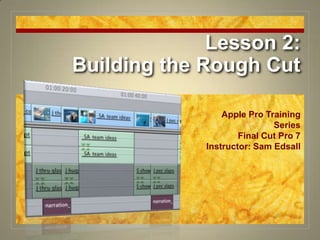
Final Cut Pro 7 Certification Lesson 2
- 1. Lesson 2:Building the Rough Cut Apple Pro Training Series Final Cut Pro 7 Instructor: Sam Edsall
- 2. Prep for Lesson 2 Load up Lesson 2: Choose File > Open and navigate to the book files and select Lessons > Lesson 2 Choose Save As and name it something new. Close any other open projects: Control-click (or 2-finger click) on the project tab and select ‘Close Tab’
- 3. Managing Project Elements Make a bin within a bin: Control click the ‘Clips’ bin. (2 finger) Select ‘New Bin’ Repeat three times. Should have three new bins INSIDE the ‘Clips’ bin.
- 4. Managing Project Elements Naming your new Bins: Select on the name of bin twice slowly. Name them: Name them ‘Interviews’, ‘Behaviors’ and ‘Underwater’
- 5. Managing Project Elements Sort the clips: Drag the ‘uw’ clips in the ‘Underwater’ bin Drag the ‘_’ clips in the ‘Interviews’ bin Drag the rest in the ‘Behaviors’ bin
- 6. Managing Project Elements Create a new sequence: Command N or Control click (two-finger click in Browser & select ‘New Sequence’ Name your new sequence: Rename the new Sequence ‘Behaviors_v1’ Create a Sequences Bin and drag it there.
- 7. Managing Project Elements Make another sequence: Create another new sequence and name it ‘Interviews_v1’ and drag in the Sequences bin. Double click ‘Interviews_v1’ to load into the Timeline.
- 8. Creating the Rough Edit
- 10. Getting Ready to Edit Close out the other open sequence: Control-click the “_Believe Selected Takes’ tab and choose ‘Close Tab’ from the shortcut menu.
- 11. Perform an Overwrite Edit Open the first clip: Load ‘_SA_team ideas’ into the Viewer. Do an Overwrite edit: Click the RED Overwrite button on the canvas. The clip is added to the timeline.
- 14. The Overwrite Edit Load up the next clip: Load ‘_MB_behavior board’ from the Interviews bin. Click the Play In to Out button to see the portion you will edit. Press fn F10 to overwrite this clip onto the timeline.
- 15. The Overwrite Edit Edit in a new clip: Load ‘_SA_room discussion’ from the Interviews bin into the Viewer Click fn F10 to add this clip to the timeline
- 16. Using the Overlay Use the overlay for the next edit: Load ‘_KW at board’ into the Viewer. Drag the clip from the Viewer into the Canvas and drop in the Overwrite box.
- 18. When Overwrite Comes in Handy Use the play head as a chopping device: Play the ‘_KW_at board’ clip and stop after you hear “…OK, great.”
- 19. When Overwrite Comes in Handy Perform the next overwrite edit: Open the ‘_DF_ambassadors’ clip in the Viewer. Perform an Overwrite edit. The new clip overwrites end of ‘_KW at board’
- 24. Managing Timeline Tracks Zoom in on a clip in the Viewer: Load ‘_DF_ambassadors’ in the viewer Select the Zoom tool (Z) & click inside the Video window Option Z = zoom out Shift Z = see the whole image again
- 28. Making Insert Edits Perform an insert edit: Load ‘_DS_show concept’ into the Viewer. Move play head to beginning of sequence. Click the yellow Insert button. -- Clip is inserted BEFORE the first clip. -- All other clips move down to allow room for the new clip.
- 29. Organizing Time Try it out: Click on Destination A4 then click on Destination A3.
- 30. Making Insert Edits Prep for an insert edit: Load ‘J thru glass’ into the Viewer Change the Source and Destinations to A3 & A4 Snap play head between ‘DS_show concept’ and ‘SA_team ideas’ Perform the insert edit: Press fn F9 to insert the clip after ‘DS show concept.’ -- Audio tracks go to A3 and A4.
- 31. Making Insert Edits Prep for another insert edit: Load ‘J hugs whale’ into the Viewer Make sure the play head is still at the end of ‘J thru glass’ Perform the insert edit: Press fn F9 to insert the clip after ‘J thru glass.’ Audio tracks go to A3 and A4.
- 32. Making Insert Edits Prep for another insert edit: Load ‘S show open’ into the Viewer Snap the play head after ‘_SA_team ideas’ Perform the insert edit using overlay: Drag the clip to the Canvas and select ‘Insert.’
- 33. Making Insert Edits Prep for another insert edit: Load ‘J pec slaps’ into the Viewer Make sure the play head is still at the end of ‘S show open’ Perform the insert edit using the overlay: Drag the clip to the Canvas and select ‘Insert.’ Save what you have: Press Command S to save your project.
- 34. Adding Audio Files Prep for importing: Close all the bins. This will make it easier to find your imported files when they are imported into the Browser Import: Choose File > Import Files… Shortcut = Command I
- 35. Adding Audio Files Load ‘er up: Load ‘narration_1’ from the Narration Bin into the Viewer Select Mono (a1) tab. This is a mono audio clip - nothing on (a2) Set In and Out points: Set In point just before narration begins Set Out point after “… have with the whales.”
- 36. Looking Around
- 37. Controlling Audio Panning the audio: Move the Pan slider to the left or type in ‘-1’ in the Pan field. Audio now play in left channel only. Adjust the volume: Shoot for -12 dB Adjust the Level slider or drag the Level Overlay.
- 38. Controlling Audio Make a narration track: Control click to the right of A4 Select ‘Add Track’ Set the destination: Control click on A5 and select ‘a1’ Click on Source a2 to disconnect the destination. Nothing will edit to A4 for now.
- 39. Controlling Audio Set the narration position: Snap the play head to the beginning of ‘J thru glass’ Perform an overwrite edit: Use the Grab Hand to drag the audio clip from the Viewer to the Canvas Select ‘Overwrite’. Can also use fn F10. Narration goes to A5.
- 41. Controlling Audio Turn off the track: Click the Green Audible control for A3 & A4 to turn them off Darkened track = off
- 42. Controlling Audio Set the next narration: Snap the play head to the start of ‘S show open’. Set new edit points: With ‘narration_1’ in the Viewer, set a new In point at “More than anything… Set the Out point at “…as to every performance.” Perform the edit: Fn F10
- 43. Moving Clips in the Timeline Move the narration: Click and drag ‘narration_1’ right until its Out point snaps to the end of ‘J hugs whale’. Duration box shows how far in time you have moved the clip.
- 44. Moving Clips in the Timeline Try it out: Select ‘narration_1’ and type -500. -- Move dialogue box appears Press return. -- Clip moves backward 5 seconds.
- 45. Moving Clips in the Timeline Try it out: Nudge the clip back and forth so the narration overlaps the two clips.
- 46. Creating a New Rough Cut Version Duplicate a sequence: Control click ‘Interviews_v1’ sequence in the Browser. Choose ‘Duplicate’ from the shortcut menu. Rename the new sequence Select ‘Interviews_v1 Copy’ in the name area and type ‘Interviews_v2_no narr’ Double click the new sequence to load into the timeline.
- 47. Deleting Clips Delete the narration: Select the narration clip and press Delete. Turn the nat sound back on: Click on the A3 & A4 Audible buttons to turn them back on.
- 48. Deleting Clips Delete a video clip: Select ‘J hugs whale’ and press Delete. -- A gap is left behind. Close the gap: Select the gap and press Delete Or Control click and select ‘Close Gap’.
- 49. Deleting Clips Delete some more: Marquee around ‘S show open’ & ‘J pec slap’ to select them both. Hold down the shift key and press Delete Can also choose Sequence > Ripple Delete. -- Both clips are deleted and gap is closed.
- 50. Drag and Drop Editing Prep for the next edit: Reset the source and destination controls to A1 & A2
- 51. Drag and Drop Editing
- 52. Drag and Drop Editing See the types of drag and drop edits: Select ‘_SA_favorite behavior’ and drag it to the end of the sequence, but do not release. Drag above gray line and below to see different edit types. Perform an overwrite edit: Overwrite at the end of the sequence.
- 55. Connect | Disconnect Set up for a Video edit only: Click on A1 and A2 to disconnect audio for this edit. Perform an overwrite edit: Select ‘performance_S spray jump’ and drag it to the end of ‘_SA_favorite behavior’ as an overwrite edit.
- 56. Connect | Disconnect Reconnect: Click on A1 and A2 to reconnect audio for this edit. Drag and drop insert edit: Select ‘__DS_show team’ and drag and snap to beginning of ‘_SA_team ideas’ as an insert edit.
- 57. Creating Tracks on the Fly From the Music bin open ‘Track 8_guitar.aif in the Viewer and play it. Lower the volume to about -10 dB. Drag this clip below A5 at the head of the sequence and release.
- 58. Controlling Volume Load up a sequence: Load the ‘Interviews_v1’ sequence from the Browser into the Timeline. Click A3 & A4 channels, if necessary, to turn them on.
- 59. Controlling Volume Fix the audio in a B-roll clip: Double-click on ‘J thru glass’ to load into the Viewer and bring volume down to -15 dB Fix the next clip’s audio: Double-click on ‘J hugs whale’ to load into the Viewer. Bring volume down to -15 dB.
- 61. Controlling Volume Try it yourself: In the timeline, turn on the track overlays. Crank up the size: Increase the size of the tracks so you can adjust them better. Make some adjustments: Select ‘S show open’ and turn the volume down to -15 dB. Do the same thing with ‘J pec slaps’. You are done with Lesson 2!
- 64. Lesson 2:Building the Rough Cut Apple Pro Training Series Final Cut Pro 7 Instructor: Sam Edsall
