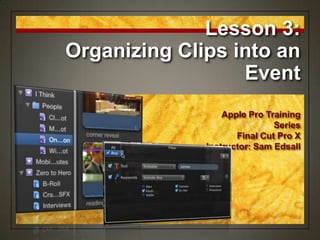
Final Cut Pro X Lesson 3
- 1. Lesson 3: Organizing Clips into an Event Apple Pro Training Series Final Cut Pro X Instructor: Sam Edsall
- 2. Event Management Getting things organized • Manually assigning keywords • Rating clips • Creating Smart Collections The Goal • To arrange and combine the Event clips so you can easily find them. • Done by using the Event Library and Event Browser to organize, sort, filter, and find your media.
- 3. Metadata Data about data • Provides information about your content • Content, title, length, format, creator, etc. • Tells you something about the clip without looking at it How FCP uses Metadata • Automatically logged during import • Like in lesson 2 • Tagging keywords to clips metadata • Rating clips with a thumbs up and thumbs down metadata • Final Cut Pro uses the metadata to organize your content into a structure that is easy to sort, filter, search, and retrieve.
- 4. 3 Types of Metadata Camera Metadata • Stored in the camera source files • Date, clip duration, timecode, frame rate and size Final Cut Pro metadata • Clips analyzed from media source files by FCP • People and shot detection • Video & audio problems – stability, hum, etc. User metadata • Done by you • Keywords, ratings, Smart Collections • Personalized clip organization for a faster and easier workflow.
- 5. Load up the Event Start up the APTS External Drive. In the Event Library, select the Mobileviz Minutes Event from APTS FCP X. Beneath the Event Library, click the List View button to view the clips as a list.
- 6. Event View Settings Set the Event Browser filter at the upper left is set to All Clips. Also choose Group Clips By >None
- 7. Clip Metadata in List View Data about your data • Clip metadata under each column heading • Name, start and end timecode, duration, creation date • Metadata came from the original camera files • You can add your own metadata in the Notes column and display additional columns
- 8. Event, Keywords, Smart Collections In the Event Library, click the disclosure triangles next to the I Thinkand Zero to HeroEvents. Open the I Think > People folder, to see the clip collections listed within those folders.
- 9. Color Coding Event • White-starred, purple icon Smart Collections • Purple with a purple gear icon Keyword Collections • Blue with a blue key
- 10. Event, Keywords, Smart Collections Under the I ThinkEvent, select the One PersonSmart Collection. To see these clips in filmstrip view, click the Filmstrip View button.
- 11. Clip Coding The Purple Line • Purple horizontal line across the top indicates an analysis keyword • „Find People‟ and „Create Smart Collection‟ was selected in the Import dialog box • FCP automatically collected the clips with one person and placed them in the One Person Smart Collection.
- 12. Event, Keywords, Smart Collections In the Event Library under the Zero to HeroEvent, click the Interviews Keyword Collection.
- 13. Clip Coding The Blue Line • Blue horizontal line across the top indicates a key word collection • This text-based Keyword Collection is named after the Interviews folder you imported in lesson 2.
- 14. Resizing the Event Browser Place your pointer over the boundary line between the Event Browser and the Viewer. When it changes to the resize pointer, drag right to enlarge the Event Browser.
- 15. Resizing the Event Browser In the Event Library, select the Mobileviz MinutesEvent. Drag the Clip Duration slider to All to view individual thumbnail images. Under Clip Appearance deselect Show Waveforms. Adjust the Clip Height slider until you see all the clips in this Event.
- 16. Adding Keyword Collections A Keyword Collection • Descriptive text label you apply to a clip. • Adding keywords helps you organize, sort, and finding your media • Helps speed up your editing workflow
- 17. Creating Keyword Collections In the Event Library, select the Mobileviz MinutesEvent, and then click the List View button. In the Event Browser, click the __Kevin_1 clip.
- 18. Creating Keyword Collections Hide the waveforms by choosing View > Hide Waveforms. Resize the filmstrip area by vertically dragging the boundary between the filmstrip and the list (above the column headings).
- 19. Creating Keyword Collections In the Event Browser, click the Keyword Editor button. -- or press Command-K. The Keyword Editor opens with the name of the selected clip, __Kevin_1, displayed in the name area of the window. -- any information entered in the Keyword field will be added to this clip.
- 20. Creating Keyword Collections In the Keyword field, type Kevin Watch the_Kevin_1_clip filmstrip as you press Return. -- the keyword you entered floats up into a blue horizontal line that is added to the filmstrip.
- 21. Keyword Collection Icons Event Library • New blue Keyword collection under the Event Event Browser • Blue line on clip • Keyword collection key under the clip in the list view
- 22. Add More Clips to Your Collection Select the __Kevin_2_ clip. Open the Keyword Editor and click on the Control 1 icon next to „Kevin‟. -- watch the filmstrip as the keyword floats into the __Kevin_2_ clip‟s new blue keyword line.
- 23. Add More Clips to Your Collection Drag em‟: Scroll through the Event Browser, find the eight clips with filenames that begin with mocap. Select all eight mocap clips -- Select the mocaphookup -- Shift-click the mocap strap stilts clip Drag the group onto the Kevin Keyword Collection.
- 24. Removing a Keyword from a Clip Oops • Sometimes you have a clip in a collection that doesn‟t belong there „Un-Keyword‟ it • Select the clip with the wrong keyword and press Control 0
- 25. Remove a Clip From Your Collection Select the Mobileviz Minutes Event. Select the mocap sensor rail clip. In the Keyword Editor, press Control-0 -- watch the filmstrip as the keyword turns into a puff of smoke, and the blue horizontal line disappears.
- 26. Assigning Multiple Keywords to Clips More is better • Clips with several keywords make it easier to find. • As you tag clips with additional keywords, they will find their ways into more Keyword Collections.
- 27. Adding Multiple Keywords to Clips Select the Mobileviz Minutes Event. Click the Filmstrip View button, and then drag the Clip Duration slider to All. Scroll to find the seven mocap clips (with blue keyword lines) you already tagged if necessary.
- 28. Adding Multiple Keywords to Clips Select the trailer cu clip, and then Shift-click the trailer wsclip. In the Keyword Editor window, type Trailer in the Keyword field, and press Return.
- 29. Adding Multiple Keywords to Clips In the Event Browser, Command-click all clips except: trailer int action trailer int colorist trailer int logo so they remain selected. In the Name field of the Keyword Editor next to the word Trailer, type Interior, and press Return.
- 30. Assigning Multiple Keywords to Clips Speed Keys • Create a bunch of keywords you know you will need • Then select the clips that need a keyword and assign them • Drag them over the keyword in the Event Library • Click on the button • Keyboard shortcut
- 31. Speed Keywording In the Keyword Editor, enter these keywords into the keyword shortcut fields. Press Tab after each keyword entry to move to the next field. Control-4: Interviews Control-5: Actress Control-6: Alex Control-7: Mocap Control-8: Robot Control-9: On Set
- 32. Speed Keywording In the Event Browser, select the _Alex clip, and then Shift-click the _Sergei_2 clip. Assign the Interviews keyword to all of these clips -- click the Keyword Shortcut button (^4) -- press Control-4 on your keyboard
- 33. Dump a Keyword Collection Lose it • Control-click (or 2- finger click) the offending keyword collection in the Event Library • Select “Delete Keyword Collection” in the shortcut menu
- 34. Dump a Keyword Collection To delete the Keyword Collection in the Event Library, Control-click the Interior keyword collection. From the shortcut menu, choose Delete Keyword Collection -- you can just press Command-Delete
- 35. Speed Keywording Add an On Set keyword to the following clips: Actress leaves car Alex at monitor Alex directs copters Alex green screen Alex talks framing arri camera camera focus green screen move James talks mocap mocap hookup
- 36. Speed Keywording Select the Interviews keyword collection, then select the _Alex clip and assign the Alex keyword to that clip. Select the Mobile vis Event, select all the clips with „Alex‟ in the name of the clip and drag to the Alex keyword in the Event Browser.
- 37. Applying a Keyword to Part of your Clip Mark a Part • You may find a few great seconds tucked into the middle of an otherwise uneventful shot. • In Final Cut Pro, you can identify a range of material within a clip, and then apply a keyword to that range.
- 38. Applying a Keyword to Part of your Clip In the Event Library, select the Mobileviz MinutesEvent. Click the List View button, and then select the arri camera clip.
- 39. Applying a Keyword to Part of your Clip Add some new Keywords: In the Keyword Editor, select Kevin in the first keyword shortcut field. Type Camera, and press Return. Click in the second shortcut field, type Pre- Selects, and press Return.
- 40. Applying a Keyword to Part of your Clip In the arri camera clip, skim to the point early in the clip around 00:00:38:15 -- camera zoomed in on the camera operator attaching mocap gear on camera. Press I to mark a Start point.
- 41. Applying a Keyword to Part of your Clip Skim the clip to the point where the checkerboard fills at least half of the frame at about 00:00:43:00. Press O to mark an End point.
- 42. Changing Start and End Points in Event Browser Change your Marks • Once you have selected a range within a clip, it‟s easy to change your Start and End points • Skim to new location and press I or O again • Drag the edge of your selection
- 43. Change your Selection In the arri camera filmstrip, position your pointer over the End point of the range selection, and drag right. In the Viewer, watch as the checkerboard edge clears the frame at about 00:00:44:00, and release the mouse button.
- 44. Applying a Keyword to Part of your Clip In the Keyword Editor, click the first shortcut button to add the Camera keyword to the clip. Then click the second shortcut button to add the Pre- Selects keyword to the clip.
- 45. Applying a Keyword to Part of your Clip Check it out: Select the Camera keyword collection in the Event Library and play the arri camera clip. -- see how only part of the entire clip is kept here
- 46. Rating, Sorting & Searching Clips Thumbs Up / Down • Use a rating system to narrow down your content into usable or unusable categories • Good clips or ranges of clips marked as a Favorite • Bad stuff marked as Rejected
- 47. Rating, Sorting & Searching Clips Who has or doesn‟t have a keyword? Select the Mobileviz Minutes Event, and click the List View button. In the Event Browser, click the Filter pop-up menu and choose No Ratings or Keywords
- 48. Selecting a Range as a Favorite Skim the actress leaves car clip and notice the swish pans at the start and end of the clip. -- we want to bypass the bad pans and mark the good stuff in the middle. This clip actually was assigned a keyword, so you need to select „All Clips‟
- 49. Selecting a Range as a Favorite Skim to where the camera first settles on the actress, at around 00:00:12:11. Drag the mouse to the right to around 00:00:15:19, just before the second swish pan begins, and then release the mouse button. -- you can also press I and O to set start and end points
- 50. Selecting a Range as a Favorite To rate this range or selection as a Favorite, in the toolbar, click the green- starred Favorite button, or press F. From the Filter pop-up, choose Favorites. Skim through the actress leaves car clip to see if you only have the good part of the clip.
- 51. Rejecting FAIL! • Mark a clip or a range as rejected • Works like the Favorite except now you rejecting and hiding content you don‟t intend to use
- 52. Sorting From the Filter pop-up menu, choose All Clips. In the search field, enter green. -- only those clips that have green in their names or notes will appear in the list.
- 53. Rejecting Skim through the green screen move clip and note the bobbled pan at the start of the clip. -- we want to mark that part of the clip as no good.
- 54. Rejecting Drag from the beginning of the clip to the right and release the mouse button when the camera settles on the silver truck. In the toolbar, click the red Reject (X) button, or press Delete.
- 55. Hiding Rejected Content From the Filter pop-up menu, choose Hide Rejected Select the green screen move clip and press the forward slash key (/) to play it. -- with the rejected portion hidden, this clip now begins with the silver truck.
- 56. Adding Notes to Clips Little Reminders • Note the content of an interview • An idea about how to use a clip in your project • Attach the portion of voice-over text to the clip or clips you are considering using at that location • Include lyric lines in clips for music video • Perform a text search to instantly bring up these clips when you are ready to implement your ideas
- 57. Adding Notes to Clips From the Filter pop-up menu, choose All Clips. In the search field, click the Reset button (X) to clear the field contents. Select the _Ari clip and play just the end of this clip. -- he says „cool concept‟ -- that‟s a good label for this sound bite
- 58. Add a Note to a Range of a Clip Create a range in the _Ari clip that includes all of his statement, “Having that on wheels...cool concept.” Mark this range as a Favorite.
- 59. Add a Note to a Range of a Clip In the Event Browser, below the clip filmstrip, scroll all the way to the right to bring the Notes column into view. Drag the Note column heading to the left and drop it so it is next to the Name column.
- 60. Add a Note to a Range of a Clip Select the Favorite that you created in the _Ari clip, and then click in the Note column field. When the field becomes active, enter cool concept, and press Return.
- 61. Add a Note to a Range of a Clip Test it out: In the Event Browser search field, enter cool concept. -- only the _Ari clip appears in the list. Click on the X to clear the search field.
- 62. Creating Smart Collections Save your searches • Search for clips in an Event using the Filter window • Save your search results as a Smart Collection. • Smart Collections update dynamically when a new clip matches the Smart Collection search criteria
- 63. Prep for a Smart Collection Click the Mobileviz Minutes Event. From the Filter pop-up menu, choose All Clips. If necessary, clear the search field.
- 64. Prep for a Smart Collection In the Event Browser, click the magnifying glass icon to open the Filter window. Easy shortcut – Command F – as in „find‟
- 65. The Filter Window How it works • You can use the results of the search to create a Smart Collection based on your chosen criteria • You can search by text, keyword, type of media, format, and so on.
- 66. Make a Smart Collection Next to the Text field, deselect the checkbox to remove Text as criteria for this search. Click the Add Rule (+) pop- up menu in the upper-right corner. From the pop-up menu, choose Keywords
- 67. Make a Smart Collection Within the Keyword filter rule, deselect all Keyword Collections except Kevin, On Set, and Camera. Click the New Smart Collection button.
- 68. Make a Smart Collection In the Event Library, a new purple-geared Smart Collection appears named Untitled. Highlight the new Smart Collection and name it MocapEdit, and press Return.
- 69. Modifying a Smart Collection Add or Remove Stuff • Open the Smart Collection in the Event Library • Use the Filter window to add or remove parameters • Clips will update as you make the changes
- 70. Modify a Smart Collection In the Event Library, double-click the_MocapEdit_SmartColle ction. In the Filter window, select the Text filter checkbox, and in the Text field enter James. -- right now, no clips appear in the Event Browser – hang on!
- 71. Little Button Big Difference All / Any Pop-up • Decides how to search for clips All • Only clips that meet all the filter parameters will be included Any • Any clip that meets any of the filter parameters will be included
- 72. Modify a Smart Collection In the Filter window, from the Filter pop-up menu, choose Any Now all the James and Kevin clips appear together, including the _James interview clip.
- 73. Shortcuts Command A • Selects all clips Command F • Show the Filter window Command K • Show/Hide Keyword Collection Command Shift K • Create a new Keyword Collection Command Delete • Move the selection to the trash
- 74. Shortcuts I • Set the start point for a selection O • Set the end point for a selection • Move the playhead to the previous frame • Move the playhead to the next frame Slash / • Play the selection
- 75. Homework Assignment 1. Complete this lesson so you have all the Keyword Collections and the Smart Collection in the Mobilevis Minutes event. 2. Select the Mocap Edit Smart collection 3. Change the view of Event Browser to filmstrip 4. Set the duration to All so each clip is one frame long 5. Adjust the clip height and size of the Event Browser so all the clips in the Smart Collection can be seen.
- 76. Homework Assignment 6. Using the Grab application, select the area of your Event Library and Event Browser so all the clips in the Mocap Edit Smart Collection can be seen. 7. Save the image. Email me on Western Online with the image as an attachment.
- 78. Lesson 3: Organizing Clips into an Event Apple Pro Training Series Final Cut Pro X Instructor: Sam Edsall
