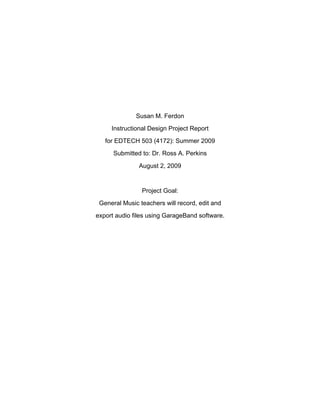
503ferdon idp report
- 1. Susan M. Ferdon Instructional Design Project Report for EDTECH 503 (4172): Summer 2009 Submitted to: Dr. Ross A. Perkins August 2, 2009 Project Goal: General Music teachers will record, edit and export audio files using GarageBand software.
- 2. TABLE OF CONTENTS Synthesis Reflection Paper 3 Part 1. Instructional Design Project Proposal 5 Part 2. Front-end Analysis Plan 6 Part 3. Front-end Analysis Report 8 Part 4: Goal Analysis 22 Part 5: Subskills Analysis and Entry Behaviors 23 Part 6: Learner and Context Analysis 34 Part 7: Instructional Objectives 40 Part 8: Learner Assessment 43 Part 9. Motivation Plan (ARCS) 49 Part 10. Sequence and Timing and Sample Lesson Plans 52 Part 11. Instructional Materials 66 Part 12. Formative Evaluation Plan 122 Appendix 124
- 3. Synthesis Reflection While the instructional design process can be as simple as analyze, produce and evaluate, there are a number of models that provide the instructional designer with guidelines and a means of assessing quality. Though models will differ in their approach to instructional design they will typically follow similar processes. The ADDIE process is commonly used in the design of instruction: • Analyze the needs of learners and the institution providing the instruction. • Design instruction to meet the needs of stakeholders, particularly the client. • Develop instructional materials that meet stated goals and objectives. • Implement the instruction that has been designed. • Evaluate effectiveness of the instruction (formative and summative) and achievement of the learner as they relate to instructional objectives. The successful instructional designer will be familiar with a variety of approaches – systems theory, postmodern, rapid prototyping – and will use an eclectic approach that meets the specific needs of an instructional design project. Each instructional design context is different and no single approach can account for all variables. Though it is not the only systems approach, Brown and Green (2006) note that “Dick and Carey’s systems approach model is a classic example of performing an instructional design task systematically” (p. 10-11). A system is defined as interrelated parts that depend on each other for success and in a systems approach to instructional design, “the instructor, learners, materials, instructional activities, delivery system, and learning and performance environments interact and work with each other to bring abut desired student learning outcomes” (Dick, Carey & Carey, 2009, p.1). A systems approach recognizes that the effectiveness of each part will affect the success of the entire design. Within that process, however, the two components I believe to be most important are analysis and evaluation. Analysis is the beginning of the design process and the goals and objectives that are identified will be the foundation upon which the rest of the design will be built. Instruction that based upon flawed goals will not produce desired results. Once all other components are in place, the evaluation piece, including a Subject Matter Expert review, will ensure that instruction is efficient, effective and appealing. As I completed coursework for this class, I found that work I have done while serving on school district committees (report cards, assessment, curriculum, self- directed earning) aligns well with theories, models and methodologies presented by the authors. I was not familiar with specific approaches and steps, but the processes seemed logical, and many procedures were much like those we have used in general music over the years. One of the reasons I am attracted to instructional design is that I love when something that can be very amorphous is approached in a very systematic manner. A task that could be huge and directionless is made manageable and orderly. As I learned more about instructional design, I have thought a great deal about the Curriculum Renewal and Redesign process that the general music department in my district is currently working through. We revised curriculum Outcomes for grades K-8 !
- 4. and adopted curriculum materials (Spotlight on Music™). Next year, the focus will be on implementation and the revision of district-wide assessments. Up to this point, the strengths of our curriculum have been overshadowed by a lack of instructional materials. Years ago, the district purchased Share the Music™ teacher editions and audio CDs (1995 edition), but teachers did not use the materials consistently as textbooks and related materials had not been purchased. Though teachers liked the freedom of using any materials they desired (and could obtain), lack of sufficient instructional materials meant that teachers were designing the instruction for every class, every day, all year, every year. Evidently, I’ve been an instructional designer for 26 years and didn’t even know it! The good news is that I have become adept at cranking out instructional materials, but the bad news is that the systematic aspect that is so critical to instructional design has been missing from my process. On a daily basis, I was immersed in the “DDI” portion of ADDIE, but rarely had any “A” or “E.” There was little time to assess the needs of my 400+ students, collaborate with other teachers, or do any sort of formative or summative evaluations. As I considered this “Teacher as Untrained Designer” model of instruction, it occurred to me that ramifications for teaching and learning were monumental. Teachers that have been considered most effective are, on reflection, those whose approach has been sequential, methodical and organized. It may be that those considered less effective are simply poor designers. Disassociating teaching ability from design ability is difficult, at best. With instructional materials now on hand, Deerfield music teachers will be able to focus more on teaching and learning and less on designing and developing. When instruction does need to be designed, however, I will be able to take a systematic approach and incorporate all components of the ADDIE process, not just “DDI.” As noted by Dick, Carey and Carey, teachers benefit from the study of instructional design because “mastery of the full model establishes the experience and insight to properly select the right pieces of the instructional design process according to specific instructional needs” (p. 10). With a degree in educational technology, and a growing understanding of instructional design, I will be in a good position to provide leadership for district music teachers as we continue to make program improvements. “‘One of the enduring difficulties about technology and education,’ according to Dr. Martha Stone Wiske, … at the Harvard Graduate School of Education, ‘is that a lot of people think about the technology first and the education later’” (Schacter, 1999, p.10). Educational technologists are, however, in a unique position to positively affect both education and technology. Teachers are frequently called upon to design components of classroom instruction and develop instructional materials, but many have limited experience and few have adequate training. The educational technologist can assist teachers in finding effective uses for technology tools and help keep the focus on educational goals, rather than the technology itself. ! ! ! ! !
- 5. Part 1. Instructional Design Project Proposal Main category: Software Subcategory: Creativity software Software: GarageBand Age Group of Participants: Adult learners Means of Delivery: Web-based Description of Purpose: The purpose of this instruction is to introduce adult learners to GarageBand software and provide guided practice in completing basic tasks: creating files, basics of recording, using loops and software instruments to create simple compositions, editing, and exporting songs for web and CD. Though instruction is appropriate for any adult learner, my goal is for materials to be used by music teachers in my school district. For the 2010-11 school year, general music classrooms in our district will be equipped with five MacBooks and teacher training is needed on the software that students will be using for composition. SME Name: Christine Wells SME Email address: cprintz80@yahoo.com Relationship to SME/His or her experience: Christine is a K-5 general music teacher in my school district. She is an experienced Mac-user and uses GarageBand for a variety of purposes.
- 6. Part 2. Front-end Analysis Plan PARTICIPANTS How many people will you survey or interview to collect needs assessment data? I will survey the six K-8 general music teachers who are the learners targeted for this instruction. Using an identical instrument, I will survey a minimum of four additional general music teachers. Keeping data from the targeted learners separate will ensure that instruction will fit their needs. Data from additional teachers will help ensure that the instruction will also be effective for a wider audience. Where will you find these potential participants? The survey for District 109 teachers will be linked in an email. Since it is summer and most teachers don’t check email every day, I will call each of the six teachers, and ask them to complete the survey. For those teachers outside the district, I will send an email with that survey linked, asking them to complete the survey and forward the email to other music teachers friends. I will also post a link to the survey on the Music Techie Teachers Ning (http://musictechieteachers.ning.com/). What are the top three things you want to learn about the participants' needs? 1) Participants’ experience using software/hardware for personal and professional use as well as with students in class. 2) Participants’ previous experience using GarageBand. 3) Participants’ comfort level with computers and preferred learning style. LOGISTICS What kind of instrument(s)/tools /techniques will you use to collect data for the analysis? I will create a web-based survey using SurveyMonkey. There will be 14 multiple-choice questions and three open-ended questions. Four questions will relate to learner background, four to hardware used, five to software, two questions will relate to GarageBand, and two will relate to learners’ comfort level using computers and preferred learning style. Responses will be collected using two identical surveys; one for Deerfield general music teachers and another for any other music teachers who respond. Where will the actual collection of data for the analysis take place? All participants will receive a link to the survey online. Learners who are part of the target audience will be contacted by phone, told about the survey, and informed of the
- 7. email they received containing the link. Those contacted by phone will have the option of answering survey questions either via phone interview or online. Survey questions, whether answered online or by phone, will be identical. The survey will be open from June 26th through July 1st, 2009.
- 8. Part 3. Front-End Analysis Report Section 1: Characteristics of Participants Instruction is being designed for general music teachers in School District 109, a K-8 district comprising four elementary schools and two middle schools in Deerfield, Illinois. There are currently seven general music teachers in the district, of which I am one. All six of the other Deerfield teachers took the survey, as did 28 other music teachers. After the survey window closed, data from the six Deerfield respondents was manually added to that collected from non-109 respondents, 34 in all. For purposes of this report, respondent-specific data will be limited to the six Deerfield teachers and survey data, in general, will reflect all 34 respondents. Complete survey results may be viewed online: http://www.surveymonkey.com/sr.aspx?sm=FYrfNErZfSuazDt9mMbxPZLMvNGk_2b3kc cWyapgOIpv0_3d Participant Years of Grade GarageBand Used a Learning Preference Experience Levels Experience Mac Before? 1 More than Middle Beginning Yes Instruction in a 15 years School (6-8) User class or workshop with teacher present along with self-paced materials to complete on my own. 2 Less than Primary Experienced Yes Instruction in a 15 years (K-2) User class or workshop Intermediate with teacher (3-5) present.
- 9. 3 More than Primary Beginning Yes Instruction in a 15 years (K-2) User class or workshop Intermediate with teacher (3-5) present along with self-paced materials to complete on my own. I need time to figure things out so they soak in. 4 11 – 15 Primary No previous No Instruction in a years (K-2) experience class or workshop Intermediate with teacher (3-5) present along with self-paced materials to complete on my own. 5 More than Middle No previous No Instruction in a 15 years School (6-8) experience class or workshop with teacher present. 6 5 - 10 years Primary Experienced Yes I like to figure it (K-2) User out by myself. As Intermediate a last resort, I will (3-5) read the manual or search for answers to my questions.
- 10. Years of Experience Deerfield teachers are an eclectic group in many ways. Our least experienced teacher just completed her first year of teaching and our most experienced teacher has been eligible for retirement for a number of years. Of the four survey participants (12% of total) with more than 15 years of experience, three of them are from Deerfield. While 50% of learners in the Deerfield group have 15 or more years of teaching experience, the majority of those who will likely use the materials are teachers with significantly less experience in the classroom.
- 11. Teaching Experience - General Music Survey participants will teach grades preschool through grade 12 during the 2009- 2010 school year, with the most common grades taught (70%) being grades 3 - 5. Deerfield percentages are comparable in that Intermediate is the largest sub-group, followed by Middle School. One Deerfield teacher will teach a preschool special needs class and none will teach high school, as it is a K-8 district. Teaching Experience - Other On the survey, teachers were asked to list any teaching experience outside of general music. My purpose here was twofold: 1) Even though the survey was "anonymous" I wanted to be able to match Deerfield teachers with their responses. Knowing which information went with which learner will help me to address individual needs more efficiently. 2) Since survey data will be shared on the MusicTechieTeachers blog, I wanted to provide information that would be of interested to the wider teacher
- 12. community. In retrospect, had I worded the question a bit better, I would have gotten more complete information. It was not always clear whether other teaching duties listed were in addition to, or in place of, general music and whether or not duties were concurrent. Respondents listed a variety of instructional duties, most of which could be enhanced by use of GarageBand to produce media for class use. Also, many of those responding have the capability of using GarageBand with their students. See chart: https://spreadsheets.google.com/a/u.boisestate.edu/ccc?key=0AraAQcsMu2HZclRsTG dDNkY2ZEZ5VTVFSDQ2eXdwMFE&hl=en Non-music teaching duties listed were children's literature instructor (college level), dance, drama, elementary classroom teacher, Physical Education, preschool, school librarian, substitute teacher and YMCA assistant site director. Computer Experience - Hardware Participants were asked what type of computers they currently use at school, at home, and in the past. Since GarageBand software is only available for Mac, it is helpful
- 13. to know that how many learners (82% in all) have used a Mac in the past. While the instruction that is being design assumes that the learner will have the hardware and software required to complete all tasks, the amount of previous experience learners have with the hardware and operating system will impact their progress. This area is one in which data for Deerfield teachers is less similar to the survey group. DEERFIELD Home - Current School - Current In the Past TEACHERS Mac Only 3 (50%) 0 0 PC Only 3 (50%) 5 (83%) 1 (17%) Mac and PC 0 1 (17%) 4 (67%) Other 0 0 1 (17%) OTHER TEACHERS Home - Current School - Current In the Past SURVEYED Mac Only 7 (25%) 9 (32%) 0 PC Only 13 (46%) 14 (50%) 4 (14%) Mac and PC 8 (29%) 5 (18%) 24 (86%) Other 0 0 0 The Deerfield teacher listed as "other" indicated that she currently uses PCs both at home and at school. Computers she has used in the past are PC, Apple and IBM mainframe computers. It is interesting to note that while 29% of other teachers use both Macs and PCs at home, Deerfield teachers seem to have stronger allegiance one way or the other. None use both Mac and PC at home and they are evenly split between the two. Not only will these learners be new to GarageBand software, the potential is there for them to be somewhat resistant to using a Mac. In regard to computer use in the classroom, 50% of Deerfield teachers and 65% of all respondents, indicated that computers are used only by the teacher. One Deerfield teacher (17%) and 26% of all respondents indicated that computers are used by teachers and students alike. Two of the three respondents, overall, that indicated that computers are not used in their classrooms (by teacher or students) are from Deerfield.
- 14. While that is 9% of all respondents, it represents 33% of Deerfield teachers. This disparity is likely due, at least in part, to the fact that 76%-82% of all survey participants, members of the MusicTechieTeacher Ning where the survey link was posted, are self- proclaimed "techies." Computer Experience - Software Survey participants were asked to indicate which types of Mac and PC software they felt comfortable using. While this information will not directly impact the nature of the instructional design, it does provide a general impression of the comfort level learners will have toward learning new software. Those with more limited experience may find the task of learning new software to be more daunting, while those who already use a wider variety of software may feel quite at home with the task. A greater awareness of learner experiences and attitudes will aid in the design create instruction that will be more appealing.
- 15. 82% of survey participants indicated that they have used Macs in the past, so one thing I looked at was the relative ease at which both types of computers were used. In looking at the number of software programs each participant indicated comfort with, the total number for both Mac and PC was calculated. Although five of six Deerfield teachers indicated past experience with both Mac and PC, data related to software use indicates greater experience with PCs. This is contrasted by data from other teachers in which those with more PC experience (43%) is very similar in number to those with more Mac experience (46%). The table below indicates the relative difference between the number of programs participants are comfortable using on PC and Mac. Same Difference Difference Difference More More Number of One of Two Greater PC Mac Than Two Deerfield 2 (33%) 2 (33%) 1 (17%) 1 (17%) 3 (50%) 1 (17%) Only Other 3 (11%) 8 (29%) 8 (29%) 9 (32%) 12 13 Teachers (43%) (46%)
- 16. The chart below indicates the total number of programs that participants are comfortable using on Mac and PC. All participants indicated that they are comfortable using PC software for email and word processing. With PCs being more widely used, it is not surprising that a greater number of participants are comfortable using at least two types of PC software. See chart: https://spreadsheets.google.com/a/u.boisestate.edu/ccc?key=0AraAQcsMu2HZckFrMk h5OE1FZmtVVnpzaW5hSXRoLXc&hl=en Section 2: Explanation of learning needs discovered Data show that participants' years of experience teaching and teaching duties are varied. Although Deerfield teachers surveyed teach only K-8 general and vocal music, the wider audience must be considered. Designing more "generic" instruction will help to ensure that it will be appealing to all who may want to learn how to use GarageBand software. The largest sub-groups taught are grades 3-8, and many teachers teach more
- 17. than just general music, so audio examples should be varied to appeal to a somewhat diverse group of learners. While most respondents (82%) have used both, survey data show that learners will likely have more experience and a greater comfort level with a PC than with a Mac. Instruction will be designed with the assumption that learners have the hardware and software required, but their experience using Macs will vary greatly between those who own a Mac and use it at home regularly, those who use Macs only at school, and those like the Deerfield teachers, who will be new to both Macs and GarageBand. Instruction is not intended to be a tutorial on how to find your way around a Mac, but cannot take for granted that learners are experienced Mac users. While previous data help to create an overall impression of the learner, survey questions related specifically to GarageBand provide more concrete information upon which to base instruction. To help determining learner needs, I approached this from two fronts. First, I asked what participants could already do. Knowing what people are already comfortable with helped me prioritize tasks and guide the sequencing of instruction. Data show that32% of survey participants have never used GarageBand, 50% consider themselves beginning users, and 17% consider themselves experienced users. The Deerfield group is evenly split with two teachers at each level. Those participants with experience using GarageBand (19 of 34) were asked to indicate tasks that they felt comfortable completing: 74% felt comfortable importing files from iTunes and editing files/tracks. 68% felt comfortable using loops and exporting to iTunes, and 58% felt comfortable recording with real and software instrument. The two participants (both from Deerfield) who indicated "other" said they did not feel comfortable completing any of the listed tasks.
- 18. My second approach to determining learner needs was to include an open-ended question asking just that. While some responded "all of the above" or "lots," there were specific tasks that can be addressed. Five of the tasks listed in the previous question (chart above) were listed as things survey participants wanted to learn and will be included in the instruction being designed. In addition, respondents listed five things that they wanted to learn that I had not previously considered: • Sync up loops better • Improving sound quality • I would like more unit ideas (and more computers) to get kids using Garageband in concrete ways • Good lesson plans for teaching students • I'm not sure...maybe more complex projects Syncing loops and improving sound quality can be easily incorporated into instruction. Unit ideas, lesson plans and more complex projects are outside the score of this instruction, but additional resources may be included as part of instructional materials.
- 19. Section 3: Explanation of learner preferences Instruction will be in the form of self-paced instructional materials, but learner preferences can guide how those materials are developed. Participants were asked to select one of five statements describing their comfort level using computers. While it is interesting to know how all participants answered this question, I was particularly interested in the Deerfield group as this is my primary target audience. As expected, Deerfield teachers do not feel as comfortable as those who are associated with the MusicTechieTeachers site. Deerfield Only Survey Total I do not feel comfortable 1 (17%) 3% using computers. I feel comfortable with the 2 (33%) 9% basics (email, word processing). I feel comfortable using 1 (17%) 21% several types of software. I feel comfortable using 2 (33%) 69% software and online tools (blogging and Internet, for example). I am a technological wiz – 0 6% the computer is my best friend. I expect that those who will access materials through the MusicTechieTeachers site will be eager learners seeking out instruction. They have greater experience with computers in general, and Macs in particular. Because those learners are strewn about cyberspace, there is no chance that instruction would be anything other that self-paced independent work. They have more experience using a variety of software and most (69%) are comfortable using software and online tools. I would expect this group of learners to have a very positive attitude toward the subject matter and instructional materials. The Deerfield group is comprised of two very distinct sub-groups. The three
- 20. teachers who already use Macs have the greatest comfort with computers, the most experience with technology, and have already used GarageBand. Based on observational data, these three teachers are eager and excited for the new opportunities that the addition of Macs and GarageBand will have for their classrooms. They will be very willing learners. The three teachers who have little or no experience with Macs have the least comfort with computers, the least experience with technology, and don't use computers in their classrooms. They will likely be a captive audience, taking part in mandated instruction. While I hope they will also be willing learners, there is every chance that they may feel overwhelmed and less than eager to tackle this unfamiliar task. Despite these facts, no one checked "I would rather not learn new software," so I am hopeful that all learners will have some degree of openness to the instructional tasks. For the Deerfield group, it would be my recommendation to the school district that face-to-face instruction occur. The self-paced instructional materials being developed could provide the bulk of the instruction and an instructor could be on hand to assist learners and answer questions. This is in keeping with the learning preferences that Deerfield teachers indicated on their surveys. Five of the six said they preferred that teacher-led instruction be part of learning new software. Three of those five, preferred self-paced instructional materials along with teacher-led instruction. One teacher indicated that her preference was to figure it out on her own and, as a last resort, read the manual. If Deerfield teachers are able to work their way through instructional materials during common meeting time, it would be beneficial to arrange seating so that home PC users were in close proximity to home Mac users so that help would be near at hand. Section 4: Influence on general goals or approach The tasks, and their sequence, that will comprise instruction were modified from my original plan based in large part on survey data from teachers with previous experience using GarageBand. Data from survey participants originally targeted for instruction (Deerfield) is limited due to the small size of that group, so it was
- 21. tremendously beneficial to have data from the 28 other teachers who took the survey. Instruction will not be limited to just those tasks that more experienced users are already comfortable with, however. In order for instruction to meet the needs of all learners, tasks involving more advanced skills must also be included. One respondent wants to learn how to sync loops better, which can be incorporated into Task II: Create an original composition using loops. Another survey participant wants to learn how to improve sound quality, which can be addressed in Task IV: Convert files for use with GarageBand. The challenge will be to design instruction that meets the needs of novice users and provides a bit of challenge for more experiences users, while remaining within the constraints of the required time frame. Because learners have a wide variety of experiences and comfort levels, I would expect the pace at which they move through instructional materials to vary greatly. Learners with some previous experience are likely to be comfortable with the first three tasks already (see below), whereas novice users would benefit from taking extra time on just the first two tasks. I decided to order tasks in such a way that, at any point, learners are able to skip to Task VI and thus complete the final step necessary for completing a GarageBand project - exporting audio. Tasks for GarageBand Instruction: I. Import and edit existing audio file from iTunes. II. Create an original composition using loops. III. Record using read and software instruments. IV. Convert files for use with GarageBand. V. Import audio files, including MIDI, .ogg and loops, from online sources. VI. Export audio in a variety of file formats for CD and web. Regardless of previous experience or learner attitudes, it is my hope that all learners can come away from instruction with specific skills they are able to use to complete a GarageBand project from beginning to end.
- 22. Part 4. Goal Analysis Document 1: Goal statement General Music teachers will record, edit and export audio files using GarageBand software. 2: Outline of major goal tasks I. Import and edit existing audio file from iTunes. II. Create an original composition using loops. III. Record using real and software instruments. IV. Convert files for use with GarageBand. V. Import audio files, including MIDI, .ogg and loops, from online sources. VI. Export audio in a variety of file formats for CD and web. 3: SME Review I have been in frequent contact with Mrs. Christine Wells, the Subject Matter Expert, regarding the Instructional Design Project and she was supplied with a copy of this goal analysis document. She was satisfied with the goal statement and commented that it was clear and concise. She believes that this task will capitalize on the main features of GarageBand that music teachers would want/need to use. In addition, she believes those tasks to be ones teachers would focus on with their students. Mrs. Wells recommended that I use the most recent version of GarageBand so that instruction would be reflective of the most current of available technology.
- 23. Part 5: Subskills Analysis & Entry Behaviors Flowchart Entry Behaviors: • Open GarageBand and iTunes. • Locate and use basic navigation buttons in GarageBand: play, stop, forward one measure, back one measure, go to beginning of song. • Knows basic terminology: region, timeline, loop (noun), loop (verb). • Switch between LCD modes: measures, time, key/tempo/signature, chord. • Connect audio input devices: USB microphone, USB keyboard. • Drag and drop files from one window to another. • Use mouse and keyboard arrows to set cursor location. • Learner has basic GarageBand loops only (no JamPacks). • As new skills are learned, they can be applied to new tracks/regions/loops without repeating step-by-step instructions.
- 34. Part 6: Learner and Context Analysis Learner Analysis Entry Behaviors DATA SOURCE: Survey: Learner (online) CHARACTERISTIC: The Deerfield group is comprised of six adult learners who are general music teachers. Three are comfortable with both PC and Mac and use a variety of technologies on a regular basis. Three have little or no experience with Macs and have not used computers in their classrooms. All have prior experience with mouse and keyboard controls, data entry, opening/closing and moving files. All learners are able to operate on-screen controls in GarageBand. The online group is comprised of music teachers who are members of the MusicTechieTeacher Ning. 3% of survey participants (compared to 17% of Deerfield group) indicated that they are not comfortable using computers, and 69% (compared to 33%) are comfortable using software and online tools. IMPLICATION: Those learners with less experience will benefit from having information presented using a variety of formats (text, graphics, multimedia). Video tutorials will provide less experienced learners with a greater level of support than would be possible using print materials alone. Learners with more experience will benefit from print overviews that can be skimmed or used as a resource as needed. Prior Knowledge of Subject Area DATA SOURCE: Observation and online Learner Survey CHARACTERISTIC: All learners in the Deerfield group are Illinois teachers, and meet state requirements for “Highly Qualified” status, including a minimum of 30 hours of content-specific college coursework. Two learners are experienced GarageBand users, two are beginning users, and two have never used GarageBand, or a Mac, before. In the online group 14% are experienced GarageBand users, 54% are beginning users and 32% have never used GarageBand before. IMPLICATION: Though the Deerfield group of learners is small, their needs are diverse. Instructional
- 35. components must include the basics, with user-friendly directions, for the less experiences users. Selection of instructional components should be such that all learners have the opportunity to acquire new skills. Academic Motivation DATA SOURCE: Observation and online Learner Survey CHARACTERISTIC: For those learners in the Deerfield group, the school district will be acquiring Macs/GarageBand and general music teachers will be required to use the software with their students for compositional tasks. Survey comments indicate that four of six learners in the Deerfield group are eager to participate in the instruction. Learners in the online group will be accessing materials voluntarily for personal or professional use. IMPLICATION: For the Deerfield group instruction will be mandated, so learner attitudes may vary. While it may be assumed that learners in the online group are willing volunteers, there may be some who are required to use GarageBand software and are seeking training opportunities. Creation of attractive, user-friendly instructional materials will help to establish a positive learning environment for all. Educational and Ability Levels DATA SOURCE: Document Research and online Learner Survey CHARACTERISTIC: All learners are college graduates. In the Deerfield group, four have completed master’s degrees and the other two are currently enrolled in masters programs. While educational levels are advanced, experience and ability with technology varies greatly. IMPLICATION: Use of professional adult language is appropriate and should be reflective of the learner’s understanding of musical concepts and demonstration of productive work habits. Software-specific language should be geared towards those with the no prior GarageBand experience.
- 36. General Learning Preferences DATA SOURCE: Survey: Learner (online) CHARACTERISTIC: Most learners in the Deerfield group (5 of 6) prefer instruction in a class or workshop setting with an instructor present. Three of those five (50% of total) indicated that they would like self-paced instructional materials as a continuation of initial face-to-face instruction. The Deerfield learner with the greatest comfort-level with computers in general, and the most experience with GarageBand in particular, was the only one who prefers to figure out new software on her own. In the online group, 43% of learners (compared to 17% of Deerfield group) prefer to figure out new software by themselves and will, as a last resort, read the manual. 39% (compared to 83%) prefer instruction in a class or workshop setting, with an instructor present. 18% (compared to 50%) prefer self-paced materials completed on their own. IMPLICATION: While face-to-face instruction is not within project guidelines, offering suggestions for adapting use of materials should be included. In Deerfield, the possibility of using materials in conjunction with in-district professional development is worth investigating and would address the strong preferences of those learners. Many learners in the online group prefer to figure things out on their own and may choose to use materials as a supplement their own learning processes. Accordingly, materials should be organized in such a way that learner can easily access portions of interest. Learners accessing materials online, who prefer face-to-face instruction, may benefit from working through materials with a colleague. Attitudes towards Person(s) or Organizations Providing Training or Education DATA SOURCE: Deerfield Group - Observation CHARACTERISTIC: Historically, professional development in the Deerfield Public Schools has been planned and delivered by district administrators, with outside speakers and experts sometimes included. General music teachers have been permitted to plan and deliver staff development within their small department, once or twice each year, for the last several years. Music teachers are extremely pleased with how directly these staff development opportunities have applied to their teaching positions. The Deerfield teachers surveyed are among the group that recently revised the district’s General Music Curriculum. IMPLICATION: For this instruction, Deerfield learners will likely view the General Music Department – themselves – as the organization providing instruction. Because they wrote the curriculum that necessitates learning this software, attitudes are expected to be positive.
- 37. Since online learners are accessing materials voluntarily, attitudes are expected to be positive as well. However, learners from either group may have previous experiences with online instructional materials that may color their attitudes. Group Characteristics DATA SOURCE: Survey: Learner (online) CHARACTERISTIC: All learners are English language proficient music teachers. 96% of those surveyed teach in vocal music, general music, and instrumental music settings in K-12 public schools. Most of the 34 teachers surveyed have 10 or fewer years of teaching experience. The learners in the Deerfield group teach in neighboring schools, are well known to each other, and maintain communication throughout the school year. Learners in the online group may or may not have personal contact with someone who is familiar with GarageBand. IMPLICATION: Designing instruction to meet the needs of those with the least access to technical support will help ensure that instruction will meet needs of a more diverse group of learners. It will be possible to observe the Deerfield group using the materials so informal usability testing will be possible. Based on that information, instructional materials can be revised.
- 38. Context Analysis: School Environments PERFORMANCE CONTEXT Support NETS for Teachers: 1. Facilitate and Inspire Student Learning and Creativity Teachers use their knowledge of subject matter, teaching and learning, and technology to facilitate experiences that advance student learning, creativity, and innovation in both face-to-face and virtual environments. Teachers: a. promote, support, and model creative and innovative thinking and inventiveness. b. engage students in exploring real-world issues and solving authentic problems using digital tools and resources. 2. Design and Develop Digital-Age Learning Experiences and Assessments Teachers design, develop, and evaluate authentic learning experiences and assessments incorporating contemporary tools and resources to maximize content learning in context and to develop the knowledge, skills, and attitudes identified in the NETS•S. Teachers: a. design or adapt relevant learning experiences that incorporate digital tools and resources to promote student learning and creativity. 3. Model Digital-Age Work and Learning Teachers exhibit knowledge, skills, and work processes representative of an innovative professional in a global and digital society. Teachers: a. demonstrate fluency in technology systems and the transfer of current knowledge to new technologies and situations.
- 39. Physical Aspects Learners will access instructional materials online using a Mac computer. Physical aspects of the learning environment will be dependent upon the location the learner chooses for completing the instructional tasks. Social Aspects Learners are expected to complete instruction independently. The Deerfield group is a close-knit network and those in the online group communicate via the MusicTechieTeacher blog. Relevance Instruction is being provided to the Deerfield group so they can use the software for professional use and with students. Learners in the online group will be able to use GarageBand software for personal use, professional use, and/or with their students. LEARNING CONTEXT Compatibility Learners using personal computers may configure the learning environment in any way they choose. Learners using employer-owned equipment may have the ability to set up the room to suit their needs. If a shared space is used, learners are advised to use headphones instead of speakers. Adaptability for No changes to the physical environment are needed. simulation Conditions for assessment are the same as for instruction and practice. Delivery Instructional materials will be accessed online. Materials may accommodations be downloaded, so Internet access is required only at the onset of instruction. Members of the Deerfield group will be able to access materials via the Internet, a shared network folder, and/or a district SharePoint site. Learning-site Availability of electricity and Internet connectivity at individual constraints learning-site locations may impact the learner’s ability to access instructional materials.
- 40. Part 7: Outline of Instructional Objectives Goal: General music teachers will record, edit and export audio files using GarageBand software. With 100% accuracy, music teachers will: 1. Use GarageBand software to import and edit an audio file from iTunes. 1.1. The learner will modify track settings (tracks, metronome, on-screen keyboard) in a new GarageBand project. 1.2. The learner will use the “drag and drop” method to move an audio file from iTunes into GarageBand. 1.3. The learner will edit track regions by splitting, moving, deleting, copying and pasting content. 1.3.1. The learner will place cursor at precise location where split is desired. 1.3.2. The learner will use “drag and drop” method to move regions. 1.3.3. The learner will use keyboard and menu commands to delete, copy and paste selected regions. 1.4. The learner will apply “loop” function to repeat a track region. 2. Use GarageBand loops to create an original composition in ABA form, with eight- measure phrases, for drums, bass and piano. 2.1. The learner will select and use GarageBand drum loops to create two eight- measure phrases (A and B) with contrasting rhythms. 2.1.1. The learner will open loop browser and sort loops so that only drum loops in the preferred style are visible. 2.1.2. The learner will listen to loops then drag and drop desired drum loops into the timeline. 2.1.3. The learner will edit drum loops, as needed, to create two eight-measure phrases (A and B) with contrasting rhythms.
- 41. 2.2. The learner will insert and edit bass loops, with contrasting pitch patterns, in the A and B sections of the bass track. 2.2.1. The learner will click on “reset” then sort loops so that only bass loops in the preferred style are visible. 2.2.2. The learner will insert desired bass loops and edit, as needed, to create two eight-measure phrases (A and B) with contrasting pitches, which align with drum loops previously selected. 2.3. The learner will insert and edit piano loops, with contrasting pitch patterns, in the A and B sections of the piano track. 2.3.1. The learner will sort loops so that only piano loops in the preferred style are visible. 2.3.2. The learner will insert desired piano loops and edit, as needed, to create two eight-measure phrases (A and B) with contrasting pitches, which align with drum and bass loops previously selected. 2.4. The learner will use content of A and B sections to create a GarageBand composition in ABA form that has sections labeled. 2.4.1. Using the Arrangement Track, the learner will add a label, eight measures in length, above the “A” section of the song. The learner will click on text that reads “untitled” and change to “A section.” 2.4.2. Using the Arrangement Track, the learner will add a label, eight measures in length and titled correctly, to the “B” section of the song. 2.4.3. The learner will copy regions from all three tracks of the “A” section, paste them at the end of the “B” section, and label them correctly in the Arrangement Track. 3. Use GarageBand to record audio content with real and software instruments. 3.1. The learner will use a USB microphone to record audio content played on a real instrument. 3.2. The learner will use musical typing, the on-screen keyboard, and an external MIDI keyboard to record audio content for a software instrument.
- 42. 3.3. The learner will evaluate recordings for musical accuracy and delete or re-record as needed. 4. Convert audio files for use with GarageBand. 4.1. The learner will determine which audio files are compatible with GarageBand and iTunes. 4.2. Using iTunes and Switch software, the learner will convert non-compatible audio files to mp3. 5. Import audio files, including MIDI, .ogg and loops, from online sources. 5.1. The learner will locate public domain and/or Creative Commons audio files on two or more websites. 5.2. The learner will download a minimum of one MIDI and one .ogg file from online sources. 5.3. The learner will download a free, public domain loop from the Internet then add it to a GarageBand project and their Loop Library. 6. Export audio in a variety of formats for CD and web. 6.1. The learner will use GarageBand to burn a single project to disc. 6.2. The learner will share a GarageBand project with iTunes. 6.3. The learner will use iTunes to burn a playlist containing multiple songs.
- 43. Part 8: Learner Assessment Document Instructional materials were designed for self-paced, independent study and are not part of a graded course. Most learners who complete instructional tasks are doing so voluntarily and will not expect to have their learning formally assessed. Learners in the Deerfield group will complete instruction as part of in-service training on the use Apple computers and GarageBand software, which will be new to their classrooms. Two instruments are included in this instruction to allow learners to self-assess the quantity of tasks completed as well as the quality of understanding that has been achieved. For all lessons, learners may download the corresponding Practice Items PDF and use it to track progress and jot down information. For those learners who wish to go beyond a checklist, the Self-Assessment Rubric may be used to measure skill development related to each goal. In the Deerfield group, the Self-Assessment Rubrics will also be used as diagnostic tools. Those in leadership will observe students’ skill level, track progress, and adjust training and support to ensure learner success in using GarageBand software to meet curricular objectives. When considering ways to measure progress and achievement, the learning of GarageBand creativity software can be thought of as a continuum. At one end of the continuum, we will see students moving cautiously through new tasks with scaffolds in place to ensure success. As students progress, they become increasingly independent and the intensity and duration of scaffolds are reduced. At the other end of the continuum, we will see students transfer skills to new situations and achieve a depth and breadth of understanding that goes well beyond original instruction. For GarageBand instruction, more intensive scaffolds are in the form of screencast tutorials and visuals to augment text-based information. Once learners have gained foundational knowledge, they may discontinue use of more intensive supports and instead use the Reference Guides on an as-needed basis. To assess learner achievement of GarageBand goals, our learning continuum will be divided into five levels:
- 44. • Level 1: Students are unable to complete tasks. Progress has not yet been made. • Level 2: Students are learning new skills and make use of all scaffolds to ensure success. • Level 3: Students are becoming increasingly confident with new learning. Use of scaffolds has been reduced in intensity and/or frequency of use. • Level 4: Without the use of scaffolds, students are able to transfer skills and understandings from GarageBand lessons to comparable tasks that are novel. • Level 5: Students are able to complete tasks that go well beyond the scope of original instruction. For each goal task, descriptors specific to each level are provided. It is expected that learners will reach Level 2 for all lessons, and will reach Level 3 on two or more lessons. I. Import and edit existing audio file from iTunes. LEVEL WHAT IT LOOKS LIKE Level 1 I am not yet able to operate the software well enough to drag a song into GarageBand or make edits to a song that is already loaded in. Level 2 With step-by-step directions and visual aids, I am able to complete Lesson 1. I Scaffolds can drag a song into GarageBand and make simple edits (split track, cut, copy, paste). Level 3 With a Reference Guide and a list of Practice Items, I am able complete Lesson Reduced 1. I can drag a song into GarageBand and make edits of every type listed on Supports the page. Level 4 If I ever want to edit a song, I can import it from iTunes and make all the edits I Transfer desire without the use of reference documents. Level 5 I am able to successfully complete more complicated editing tasks that include Extend editing multiple tracks within a single project, changing Master Track volume, solo/mute tracks, and adjusting track pan and volume. !
- 45. II. Create an original composition using loops. LEVEL WHAT IT LOOKS LIKE Level 1 I am not yet able to operate the software well enough to locate loops and move them into the timeline. Level 2 With step-by-step directions and visual aids, I am able to complete Lessons 2 Scaffolds and 3. I can sort loops, add loops to the timeline, and insert an Arrangement Track. Level 3 With a Reference Guide and a list of Practice Items, I am able to complete all Reduced tasks in Lessons 2 and 3. I can sort loops, add loops to the timeline, and insert Supports an Arrangement Track. Level 4 I can create songs at will, using loops that meet my own criteria for instrument Transfer selection, musical style, length and form. I can use the Arrange Track to identify sections of my song. Level 5 I am able to successfully complete more complicated compositional tasks that Extend include: projects with six or more tracks, track pan and volume, judicious loop placement (tracks that are a combination of notes and rests), altering of form by making changes in the Arrange Track, and create/record my own loops and add them to my loop library. III. Record using real and software instruments. LEVEL WHAT IT LOOKS LIKE Level 1 I am not yet able to connect equipment and operate software well enough to make recordings. Level 2 With step-by-step directions and visual aids, I am able to complete Lesson 7. I Scaffolds can connect a USB microphone and keyboard to my computer and use them to make a recording. I can use the on-screen keyboard and musical typing to enter notes for simple melodies. Level 3 With a Reference Guide and a list of Practice Items, I am able to complete all Reduced tasks in Lesson 7. I can connect a USB microphone and keyboard and use Supports them to make a recording. I can use the on-screen keyboard and musical typing to enter notes for simple songs.
- 46. Level 4 I can connect any USB input device to my computer and use it to make Transfer recordings in classroom and performance situations. I can record rehearsals and performances, and make recordings that can be used in instruction. Level 5 I am able to successfully complete more complicated recording tasks that Extend include: connecting electric instruments via 1/8” jack, recording multiple tracks with the metronome on, using a combination of real instruments, software instruments, and loops within a single composition, and recording podcasts in Podcast Studio. IV. Convert files for use with GarageBand. LEVEL WHAT IT LOOKS LIKE Level 1 I am not yet able to operate the software well enough to convert files in iTunes or Switch. Level 2 With step-by-step directions and visual aids, I am able to complete Lesson 5. I Scaffolds can to use “Find Info” to determine file format and use iTunes and Switch to convert files to mp3. Level 3 With a Reference Guide and a list of Practice Items, I am able to complete all Reduced tasks in Lesson 5. I can use “Find Info” to determine audio file format and use Supports iTunes and Switch to convert files to mp3. Level 4 I am able to convert files whenever I want to. I can figure out whether to use Transfer iTunes or Switch and can save the converted file to any location on my computer. Level 5 I am able to convert to and from any supported file type using iTunes and Extend Switch and can figure out which file format is best suited for my purpose. V. Export audio in a variety of file formats for CD and web. LEVEL WHAT IT LOOKS LIKE Level 1 I am not yet able to operate the software well enough to export GarageBand projects.
- 47. Level 2 With step-by-step directions and visual aids, I am able to complete Lesson 4. I Scaffolds can burn a CD containing my GarageBand project and can share it with iTunes. Level 3 With a Reference Guide and a list of Practice Items, I am able to complete all Reduced tasks listed in Lesson 4. I can burn a CD containing my GarageBand project Supports and can share it with iTunes. Level 4 If I ever want to export a song, I can burn it in GarageBand or an iTunes playlist Transfer without the use of reference documents. Level 5 I am able to share GarageBand projects with iTunes and can share them as Extend ringtones, podcasts or movies. I can burn them to CD or upload them to the Internet. VI. Import audio files, including MIDI, .ogg and loops, from online sources. LEVEL WHAT IT LOOKS LIKE Level 1 I am not yet able to import audio files. Level 2 With step-by-step directions and visual aids, I am able to complete Lesson 6. I Scaffolds can download songs linked on the lesson page and convert them to mp3 using iTunes or Switch. I can download a loop linked on the lesson page and add it to the loop library. Level 3 With a Reference Guide and a list of Practice Items, I am able to complete all Reduced tasks in Lesson 6. I can download songs linked on the lesson page and convert Supports them to mp3 using iTunes or Switch. I can download a loop linked on the lesson page and add it to the loop library. Level 4 I can download songs from Wikimedia and Internet Archives and can figure out Transfer which software to use to convert them to mp3. I can download loops for a variety of instruments from Macloops and add them to the loop library in GarageBand. Level 5 I can search the Internet to find audio files to download and am able to Extend determine copyright restrictions. I can download a song in the file format that bests suits my purpose or, if unavailable, download in a different format and convert the file. I can search the Internet for loops and add them to my loop library. I can also create my own loops (4, 8 or 16 beat phrases) and add them to my library. !
- 48. It is my hope that these Self-Assessment Rubrics will help learners select goals for further study. Descriptors will provide a means of measuring progress towards those goals. For skills used only rarely, being able to complete tasks with the help of step-by- step instructions (Level 2) is sufficient. For skills that are used on a regular basis, learners may progress to Level 3 in a relatively short time, even without intentional practice. Regular use of GarageBand software would likely be needed for the development of skills to progress beyond Level 3. !
- 49. Part 9. Motivation Plan (ARCS) Project Goal Statement (Terminal Objective): General Music teachers will record, edit and export audio files using GarageBand software. CATEGORIES & STRATEGIES SUBCATEGORIES A.1. Creation of a webpage, where instructional materials ATTENTION will be accessed, that is visually attractive and easy to A.1. Perceptual arousal navigate will help to capture viewer interest. Creating a A.2. Inquiry arousal positive first impression will increase the likelihood that A.3. Variability students will be interested in continuing. A.2. Including a brief recorded introduction with background music created using GarageBand will give learners who are new to GarageBand a taste of what is possible with the software. Including an overview of the instruction and possible applications to the classroom will also help to spark interest. A.3. The average adult attention span is 20 minutes and brain-compatible learning tells us that lessons should include a variety of components. With that in mind, objectives were grouped in clusters of 15, 20, 10, 10, 15, 20, and 20 minutes in length. Within each cluster, instruction will be followed by time for students to practice and apply skills. Varying tasks and providing opportunities for direct application of learning, along with careful scripting and expressive narration of tutorials, will help maintain learner attention. R.1. Learners took part in a Needs Assessment Survey. RELEVANCE Data collected was used to guide planning of instructional R.1. Goal orientation goals and objectives. The four tasks that experienced R.2. Motive matching GarageBand users were most comfortable with were the R.3. Familiarity ones selected to be the focus of this instruction, and are geared toward beginning GarageBand users. The three tasks that experienced GarageBand users were least comfortable with have also been included so that those with more experience will still have something new they can learn. While Clusters 1-8 will be the primary focus of this
- 50. instruction, Clusters may be skipped if students are already competent with those skills. Instructional materials for Clusters 9 and 10 are beyond the scope of this project but will be added as time allows. R.2. The bulk of instruction relates to composing a song using loops. Types of instruments are suggested, but not required, though the use of those instruments will provide the learner with the greatest variety of styles and loops from which to choose. If learners choose to substitute different instruments, instructions would not need to be otherwise altered. Regardless of instruments used, learners are able to choose the key, time signature and tempo of their song and will have many loops (musical phrases 4 to 16 beats long) from which to choose. While the framework will be the same for all learners, ABA form with eight-measure phrases, the actual compositions learners will create will vary greatly. R.3. For each task, potential application to the classroom will be included. Learners in the online group are vocal music, general music and instrumental music teachers so including examples from each would be most appropriate. C.1. Breaking larger tasks into small pieces will make each CONFIDENCE learning task manageable and learners may feel a sense of C.1. Learning accomplishment as each task is completed. Providing a requirements library of audio files, sample GarageBand projects, and C.2. Success direct links to online sources will help to eliminate potential opportunities frustrations. Some students may become sidetracked and C.3. Personal control eliminating tasks that are not essential to learning the software (like searching the Internet for a file to import) will help keep things positive. C.2. Those students with previous GarageBand experience will move through the first few tasks quickly and may choose to skip those they are already comfortable with, which will reinforce their confidence level. Those students who are new to GarageBand, but have experience with other music software, are expected to move through instruction at a steady pace and feel confident completing the steps along the way. Others however, will begin instruction with little or no feeling of competence with computers in general, or GarageBand in particular. Supports in the form of video tutorials, print materials, and a library of sample GarageBand and audio files will enable all students, regardless of previous experience or confidence, to progress successfully through instructional materials and positively impact their feelings of competence.
- 51. C.3. Learners are using their own computers and software to interact with instructional materials independently. Learners are completing 100% of the work themselves and will not have the opportunity to observe others working through instructional tasks. S.1. GarageBand software is commonly used by music SATISFACTION teachers for personal and professional use and is widely S.1. Natural used in music classes for audio editing and composition. consequences Learners in the Deerfield group will use newly acquired S.2. Positive knowledge/skills as they implement the newly revised consequences general music curriculum in their classrooms. S.3. Equity S.2. Instruction provides the opportunity for learners to create a tangible product. Instruction takes them through each step from starting the new project to sharing it with iTunes or burning it to a disc. Taking away a product that is complete will provide a sense of accomplishment and closure. Students will have the opportunity to post completed compositions online for others to hear and comment on. S.3. Sample GarageBand projects included in the instructional materials will be comparable to what learners create and will provide a model that is attainable. Students will be encouraged to play/show their compositions to family and friends which will provide a personal touch. The above table is based on Keller (1987).
- 52. Part 10. Sample Lesson Plans GarageBand Tutorial Lesson 1 STATED OBJECTIVE: Use GarageBand software to import and edit an Objective # audio file from iTunes. 1.0 PRE-INSTRUCTIONAL ACTIVITIES Motivational strategies: A.1 Perceptual Arousal - This lesson will be students’ first exposure to the GarageBand instruction that has been designed. Housing materials on a webpage that is visually attractive and easy to navigate will help create a positive first impression. R.1 Goal Orientation - Based on the survey, this is the task that experienced GarageBand users felt most comfortable with. Audio editing is a main function of this software and one that will be directly applicable to music teachers’ professional responsibilities. Pre-Assessment: A brief description of the task will be provided. Students who have previous experience editing audio files in GarageBand may complete this lesson as a review or may choose to opt out of the instruction and/or practice segments. Students with no previous experience using GarageBand will complete both the instruction and practice portions of this lesson. CONTENT PRESENTATION Content: Students will learn to open a new GarageBand file, modify settings, then name and save the project. Students will learn to import a song from their iTunes library and place the cursor at desired locations for editing. Students will be provided instruction in cursor placement and splitting, copying, pasting, deleting, moving, and looping of regions. Examples: A video tutorial will provide step-by-step instructions for completing all editing tasks. A sample GarageBand file, containing a brief one-track song, will be provided for practice purposes. Groups: Students will work independently. Media selection: 1) Instructional materials will be housed on a website. Instructions will be included on the webpage, files and documents will be linked, and the video tutorial will be linked. 2) A video tutorial (five minutes) will provide step-by-step instructions for completing lesson tasks. 3) Lesson tasks will listed on the webpage and may be downloaded and printed, for those who prefer a hard copy. !
- 53. STUDENT PARTICIPATION Practice Items: Students may use the sample GarageBand file to practice the various editing techniques. Students will also open a new GarageBand project then drag and drop a song into it from their own iTunes library. Students will play the song and choose in/out points for editing. Students will then edit the song, as desired, to practice specific techniques: splitting, copying, pasting, deleting, moving, and looping of regions. Feedback: While there will be no direct feedback, students will be capable of observing whether or not each step has been completed. Students may review the tutorial and instructions as needed to successfully complete editing tasks. Assessment: A checklist, with lesson tasks, will be provided. Students will be encouraged to download and print the checklist and use it to track progress. The Self- Assessment Rubric can be downloaded and used to help learners set goals and evaluate progress. FOLLOW-THROUGH ACTIVITIES Memory aids: A downloadable PDF will provide step-by-step instructions for those tasks completed within this lesson. A reference guide, with reminders for common tasks, can also be downloaded. Transfer: A brief list of possible applications of editing tasks applicable to vocal music, general music, and instrumental music situations will be included.
- 54. GarageBand Tutorial Lesson 2 STATED OBJECTIVE: Use GarageBand loops to create an original Objective # composition in ABA form, with eight-measure phrases, for drums, 2.0 bass and piano. PRE-INSTRUCTIONAL ACTIVITIES Motivational strategies: A.3 Variability - The average adult attention span is 20 minutes and brain-compatible learning tells us that lessons should include a variety of components. This larger task, creating an original composition, is broken down into lesson segments not exceeding 15 minutes. Careful scripting and expressive narration of tutorials will also help to maintain student attention. R.1 Goal Orientation - Based on the survey, experienced GarageBand users felt very comfortable with this type of task, second only to editing. Composition is a function of this software that music teachers most often use with students. R.2 Motive Matching - Types of instruments are suggested, but not required, though the use of those instruments will provide the learner with the greatest variety of styles and loops from which to choose. While the framework will be the same for all learners, ABA form with eight-measure phrases, the actual compositions learners will create will vary greatly. Pre-Assessment: A brief description of the task will be provided. All students will be encouraged to view the tutorial as there are new features in GarageBand ’09 that users of previous versions may not be familiar with. Once they have viewed the tutorial students with a great deal of previous experience using GarageBand may choose to skip the practice segment and move on to the next lesson. Those with less prior experience using GarageBand will complete both the instruction and practice portions of this lesson. CONTENT PRESENTATION Content: In this lesson, students will learn to modify the tempo, key, and time signature in a GarageBand project. Students will learn to sort and reset loops in the loop browser will apply editing skills from the previous lesson to move, edit or repeat selected loops. Examples: A video tutorial will provide step-by-step instructions for completing all compositional tasks. A sample GarageBand file, containing a sixteen-measure song with drum, bass and piano tracks, will be provided as a model. Groups: Students will work independently. ! ! ! ! ! !
- 55. Media selection: 1) Instructional materials will be housed on a website. Instructions will be included on the webpage, files and documents will be linked, and the video tutorial will be linked. 2) A video tutorial (10 minutes) will provide step-by-step instructions for completing lesson tasks. 3) A sample GarageBand project containing a 16-measure song with drum, bass and piano tracks will be provided as a model. An image of the project file, a list of loops used, and an audio player will be included. 4) Lesson tasks will listed on the webpage and may be downloaded and printed, for those who prefer a hard copy. STUDENT PARTICIPATION Practice Items: Students will open a new GarageBand project and modify the tempo, key, and time signature of the song. Next students will sort loops and will select drum loops to use in the “A” section of their composition. They will use editing skills from the previous lesson to move, edit or repeat selected loops. Next, students will select contrasting drum loops and create the “B” section of their composition. Once the drum track is set – 8 measures for A, eight measures for B - students will reset the loop browser and select bass loops. Students will insert and edit bass loops, in contrasting styles, to align with drum loops in the A and B sections of the composition. Students will repeat this process as they add a third track, with piano loops, to their composition. Feedback: While there will be no direct feedback, students will be capable of observing whether or not each step has been completed. Students may review the tutorial and instructions as needed to successfully complete compositional tasks. Assessment: A checklist, with lesson tasks, will be provided. Students will be encouraged to download and print the checklist and use it to track progress. The Self- Assessment Rubric can be downloaded and used to help learners set goals and evaluate progress. FOLLOW-THROUGH ACTIVITIES Memory aids: A downloadable PDF will provide step-by-step instructions for those tasks completed within this lesson, as well as a list of helpful hints. A reference guide, with reminders for common tasks, can also be downloaded. Transfer: A brief list of possible applications of compositional tasks that are applicable to vocal music, general music, and instrumental music situations will be included as well as links to additional GarageBand composition resources.
- 56. GarageBand Tutorial Lesson 3 STATED OBJECTIVE: The learner will use content of A and B Objective # sections to create a GarageBand composition that has sections 2.4 labeled. PRE-INSTRUCTIONAL ACTIVITIES Motivational strategies: R.1 Goal Orientation - Most of the experienced GarageBand users who completed the Needs Assessment Survey indicated that they feel comfortable with the tasks and skills that have been the focus of previous lessons. Arrangement Track is new for GarageBand ’09 so it is likely that all students will have the opportunity to learn something new in this lesson. S.2 Positive Consequences - Instruction provides the opportunity for learners to create a tangible product. In this lesson, students complete the final steps in the compositional process, bringing the project to completion. Pre-Assessment: A brief description of the task will be provided. In this lesson, students will work with the Arrangement Track, which is new to this version of GarageBand, so all students, regardless of prior GarageBand experience, will be encouraged to complete both the instruction and practice portions of this lesson. CONTENT PRESENTATION Content: In this lesson, students will learn to copy/paste contents of multiple tracks to make a new arrangement of previously composed song material. Students will learn to use the Arrangement Track to identify and label A and B sections of their songs. Examples: A video tutorial will provide step-by-step instructions for completing all arrangement tasks. A sample GarageBand file, containing a sixteen-measure song with drum, bass and piano tracks with sections labeled, will be provided as a model. Groups: Students will work independently. Media selection: 1) Instructional materials will be housed on a website. Instructions will be included on the webpage, files and documents will be linked, and the video tutorial will be linked. 2) A video tutorial (four minutes) will provide step-by-step instructions for completing lesson tasks. 3) Lesson tasks will listed on the webpage and may be downloaded and printed, for those who prefer a hard copy. !
- 57. STUDENT PARTICIPATION Practice Items: Students may begin by using the sample GarageBand file to practice adding to, and editing, content in the Arrangement Track. Using the project created in the previous lesson, students will copy the first eight measures (A section, all tracks) of their composition and paste them at the end (after B section). Students will then use the Arrangement Track to insert an arrange region, change the border to align with the first eight measures, and label it “A section.” Students will repeat the process as they insert and label arrange regions for the remaining sections of their compositions. Feedback: While there will be no direct feedback, students will be capable of observing whether or not each step has been completed. Students may review the tutorial and instructions, as needed, to successfully complete arrangement tasks. Assessment: A checklist, with lesson tasks, will be provided. Students will be encouraged to download and print the checklist and use it to track progress. The Self- Assessment Rubric can be downloaded and used to help learners set goals and evaluate progress. FOLLOW-THROUGH ACTIVITIES Memory aids: A downloadable PDF will provide step-by-step instructions for those tasks completed within this lesson, as well as directions for sharing compositions on the website that houses the instructional materials. A reference guide, with reminders for common tasks, can also be downloaded. Transfer: A brief list of possible applications of arrangement tasks that are applicable to vocal music, general music, and instrumental music situations will be included.
- 58. GarageBand Tutorial Lesson 4 STATED OBJECTIVE: Export audio in a variety of formats for CD and Objective # web. 6.0 PRE-INSTRUCTIONAL ACTIVITIES Motivational strategies: A.3 Variability – This will be one of the shorter lessons and, unlike the previous lessons, does not require creativity on the part of the student. S.2 Positive Consequences – Learning to export audio is the final step to bringing the composition project to completion. Taking away a product that is complete will provide a sense of accomplishment and closure. Students will have the opportunity to post completed compositions online for others to hear and comment on. Pre-Assessment: A brief description of the task will be provided. Students who have previous experience burning CDs using GarageBand and iTunes may complete this lesson as a review or may choose to opt out of the instruction and/or practice segments. Students with no previous experience using GarageBand and iTunes to burn CDs will complete both the instruction and practice portions of this lesson. CONTENT PRESENTATION Content: Students will learn to burn a single GarageBand project to CD using GarageBand software. Students will learn to share a GarageBand project with iTunes, create a playlist, and burn the songs in that playlist to CD. Examples: A video tutorial will provide step-by-step instructions for completing all tasks related to burning a GarageBand project to CD. Groups: Students will work independently. Media selection: 1) Instructional materials will be housed on a website. Instructions will be included on the webpage, files and documents will be linked, and the video tutorial will be linked. 2) A video tutorial (five minutes) will provide step-by-step instructions for completing lesson tasks. 3) Lesson tasks will listed on the webpage and may be downloaded and printed, for those who prefer a hard copy. !
- 59. STUDENT PARTICIPATION Practice Items: Students will open one of the GarageBand projects they have created thus far and burn it to CD using GarageBand. Next, students will share that project with iTunes. Students will move the GarageBand song, and any others of their choice, into a playlist for burning. Feedback: While there will be no direct feedback, students will be capable of observing whether or not each step has been completed. Students may review the tutorial and instructions, as needed, to successfully complete exporting tasks. Assessment: A checklist, with lesson tasks, will be provided. Students will be encouraged to download and print the checklist and use it to track progress. The Self- Assessment Rubric can be downloaded and used to help learners set goals and evaluate progress. FOLLOW-THROUGH ACTIVITIES Memory aids: A downloadable PDF will provide step-by-step instructions for those tasks completed within this lesson. A reference guide, with reminders for common tasks, can also be downloaded. Transfer: Music teachers will likely be aware of situations that would require burning music to a CD. Including information about types of audio files will help learners/music teachers select appropriate file types for new situations that arise and develop greater understanding of file types they may come across.
- 60. GarageBand Tutorial Lesson 5 STATED OBJECTIVE: Convert audio files for use with GarageBand. Objective # 4.0 PRE-INSTRUCTIONAL ACTIVITIES Motivational strategy: A.3 Variability – This will be one of the shorter lessons and, once software is downloaded, is not technically demanding. R.1 Goal Orientation – On the Needs Assessment Survey, respondents felt less comfortable with this type of task than most others. Experienced GarageBand users will likely be quite interested in this lesson as it will be one of the few that will not be review. Pre-Assessment: A brief description of the task will be provided. Students who have previous experience converting files with Switch software may complete this lesson as a review or may choose to opt out of the instruction and/or practice segments. Students with no previous experience with Switch will complete both the instruction and practice portions of this lesson. CONTENT PRESENTATION Content: In this lesson, students will learn to identify different types of audio files and will learn to use Switch software to convert an audio file from one type to another. Examples: A video tutorial will provide step-by-step instructions for completing all tasks related to converting audio files. Examples of mp3, .ogg, and MIDI files will be included for student reference. Groups: Students will work independently. Media selection: 1) Instructional materials will be housed on a website. Instructions will be included on the webpage, files and documents will be linked, and the video tutorial will be linked. 2) A video tutorial (seven minutes) will provide step-by-step instructions for completing lesson tasks. 3) Lesson tasks will listed on the webpage and may be downloaded and printed, for those who prefer a hard copy. STUDENT PARTICIPATION Practice Items: Students will download four audio files, of varying formats, and drag them into a GarageBand project and iTunes to see if they “go.” Students will use Switch software (http://www.nch.com.au/switch/index.html) to convert files that are not compatible with GarageBand. !
- 61. Feedback: While there will be no direct feedback, students will be capable of observing whether or not each step has been completed. Students may review the tutorial and instructions, as needed, to successfully complete conversion tasks. Assessment: A checklist, with lesson tasks, will be provided. Students will be encouraged to download and print the checklist and use it to track progress. The Self- Assessment Rubric can be downloaded and used to help learners set goals and evaluate progress. FOLLOW-THROUGH ACTIVITIES Memory aids: A downloadable PDF will provide step-by-step instructions for those tasks completed within this lesson, along with links to sample audio files and information about audio file formats. A reference guide, with reminders for common tasks, can also be downloaded. Transfer: Including information about types of audio files will help learners/music teachers select appropriate file types for new situations that arise and develop greater understanding of file types they may come across.
- 62. GarageBand Tutorial Lesson 6 STATED OBJECTIVE: Import audio files, including MIDI, .ogg, and Objective # loops, from online sources. 5.0 PRE-INSTRUCTIONAL ACTIVITIES Motivational strategy: R.1 Goal Orientation – On the Needs Assessment Survey, respondents felt less comfortable with this type of task than most others. Experienced GarageBand users will likely be quite interested in this lesson as it will be one of the few that will not be review. C.1 Learning Requirements - Providing direct links to online sources will help to eliminate potential frustrations, particularly for students who are less experienced with GarageBand and the Internet. Some students may become sidetracked and eliminating tasks that are not essential (like searching the Internet for a file to import) will help keep things positive. Pre-Assessment: A brief description of the task will be provided. Though some learners may have experience importing audio files from online sources, all will be encouraged to view the brief instructional video and investigate the linked websites. Students with no previous experience importing audio will complete both the instruction and practice portions of this lesson. CONTENT PRESENTATION Content: In this lesson, students will learn to import one MIDI file, one .ogg file and one loop from linked online sources. Examples: A video tutorial will provide step-by-step instructions for importing all three files. Links to online sources, with songs pre-selected, will be provided. Groups: Students will work independently. Media selection: 1) Instructional materials will be housed on a website. Instructions will be included on the webpage, files and documents will be linked, and the video tutorial will be linked. 2) A video tutorial (eight minutes) will provide step-by-step instructions for completing lesson tasks. 3) Lesson tasks will listed on the webpage and may be downloaded and printed, for those who prefer a hard copy. STUDENT PARTICIPATION Practice Items: Students will click on a link to Internet Archive, select a MIDI file, and save it as a QuickTime movie. They will use iTunes to convert the file to .mp3 then drag it into a GarageBand project. Students will click on a link to Wikimedia Commons to !
- 63. import a .ogg file, save it, use Switch to convert it, and drag it into a GarageBand project. Next, students will click on a link to MacLoops and select a loop. Students will learn to set tempo of GarageBand project to match the tempo of the loop and will drag the loop into the GarageBand timeline. Students will learn to name the loop, add descriptors, and add the loop to the Loop Library. Feedback: While there will be no direct feedback, students will be capable of observing whether or not each step has been completed. Students may review the tutorial and instructions as needed to successfully complete editing tasks. Students will be warned that this is one of the more technically demanding lessons and that new users may want to become more familiar with other tasks before giving this lesson a try. Assessment: A checklist, with lesson tasks, will be provided. Students will be encouraged to download and print the checklist and use it to track progress. The Self- Assessment Rubric can be downloaded and used to help learners set goals and evaluate progress. FOLLOW-THROUGH ACTIVITIES Memory aids: A downloadable PDF will provide step-by-step instructions for those tasks completed within this lesson. A reference guide, with reminders for common tasks, can also be downloaded. Transfer: A brief list of online resources for public domain and Creative Commons audio files will be included, which teachers may find helpful with other projects.
- 64. GarageBand Tutorial Lesson 7 STATED OBJECTIVE: Use GarageBand to record audio content with Objective # real and software instruments. 3.0 PRE-INSTRUCTIONAL ACTIVITIES Motivational strategy: R.2 Motive Matching – All other GarageBand lessons require students to work with content that someone else has created in whole (imported and sample audio files) or in part (loops). Recording with real or software instruments will allow students to have a greater degree of creative control over their work. S.1 Natural Consequences - GarageBand software is commonly used by music teachers for personal and professional use and is widely used in music classes for audio editing and composition. Learners in the Deerfield group will use newly acquired knowledge/skills as they implement the newly revised general music curriculum in their classrooms. Recording student performances and original compositions are tasks that are typical of GarageBand in school music classes. Pre-Assessment: A brief description of the task will be provided. All students will be encouraged to view the tutorial as there are new features in GarageBand ’09 that users of previous versions may not be familiar with. Once they have viewed the tutorial students with a great deal of previous experience using GarageBand may choose to skip the practice segment and move on to the next lesson. Those with less prior experience using GarageBand will complete both the instruction and practice portions of this lesson. CONTENT PRESENTATION Content: In this lesson, students will learn to connect a USB microphone and USB keyboard to their computers and will learn to set preferences for input and output devices and set the tempo. Students will learn to record from a USB microphone, and USB keyboard, musical typing, and the on-screen keyboard. Examples: A video tutorial will provide step-by-step instructions for completing all recording tasks. Digital images, depicting common microphone and keyboard connections will be included. Groups: Students will work independently. Media selection: 1) Instructional materials will be housed on a website. Instructions will be included on the webpage, files and documents will be linked, and the video tutorial will be linked. 2) A video tutorial (eight minutes) will provide step-by-step instructions for completing lesson tasks. 3) Lesson tasks will listed on the webpage and may be downloaded and printed, for those who prefer a hard copy. !
- 65. STUDENT PARTICIPATION Practice Items: Students who have access to a USB microphone will connect the device and set input and output preferences in the GarageBand menu. They will open a new GarageBand project, modify settings as desired (tempo, key, time signature, metronome on or off) and record using the USB microphone. Students may use editing skills learned in earlier lessons to modify the recording. Next, students who have access to a USB keyboard will connect the device and, again, set input and output preferences in the GarageBand menu. They will modify settings in the GarageBand project, as desired, and make a recording using the USB keyboard. Students will repeat the process using musical typing and the on-screen keyboard. Feedback: While there will be no direct feedback, students will be capable of observing whether or not each step has been completed. Students may review the tutorial and instructions as needed to successfully complete compositional tasks. Assessment: A checklist, with lesson tasks, will be provided. Students will be encouraged to download and print the checklist and use it to track progress. The Self- Assessment Rubric can be downloaded and used to help learners set goals and evaluate progress. FOLLOW-THROUGH ACTIVITIES Memory aids: A downloadable PDF will provide step-by-step instructions for those tasks completed within this lesson and a reference guide with reminders for common tasks and tips for connecting USB audio input devices. Transfer: A brief list of possible applications of recording tasks that are applicable to vocal music, general music, and instrumental music situations will be included.
- 66. Part 11. Instructional Materials Instructional materials for this project are web-based. The nine-page site includes an introduction page, seven lesson pages, and a resource page. The introduction page provides an overview of the seven lessons as well as some hints for getting started. Each lesson page includes an overview of the task, video tutorial, supporting documents, and a list of practice items. GarageBand Tutorials: Introduction http://edtech2.boisestate.edu/ferdons/503/garageband/intro.html OVERVIEW: The introduction page on the website provides an overview of the instructional materials and suggestions for beginning users (proceed in lesson order) and those with some experience using GarageBand (skip around as desired). For each of seven lessons, there is a title, linked to the corresponding webpage, a brief description of learning tasks, and the approximate amount of time needed to view the tutorial and work through practice items. Learners may also use tabs to navigate between lessons/pages. A sample GarageBand composition can be heard by clicking on a QuickTime Player. !