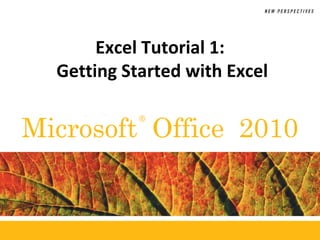
Getting Started with Excel 2010
- 1. ® Microsoft Office 2010 Excel Tutorial 1: Getting Started with Excel
- 2. XPXPXPObjectives • Understand the use of spreadsheets and Excel • Learn the parts of the Excel window • Scroll through a worksheet and navigate between worksheets • Create and save a workbook file • Enter text, numbers, and dates into a worksheet • Resize, insert, and remove columns and rows New Perspectives on Microsoft Office 2010 22
- 3. XPXPXPObjectives • Select and move cell ranges • Insert formulas and functions • Insert, delete, move, and rename worksheets • Work with editing tools • Preview and print a workbook New Perspectives on Microsoft Office 2010 33
- 4. XPXPXP New Perspectives on Microsoft Office 2010 4 Visual Overview
- 5. XPXPXP New Perspectives on Microsoft Office 2010 5 The Excel Window
- 6. XPXPXPIntroducing Microsoft Excel 2010 • Computer program used to enter, store, analyze, and present quantitative data • Creates electronic versions of spreadsheets – Collection of text and numbers laid out in a grid • Displays values calculated from data • Allows what-if analysis – Ability to change values in a spreadsheet and assess the effect they have on calculated values New Perspectives on Microsoft Office 2010 6
- 7. XPXPXPSpreadsheet Data in Excel New Perspectives on Microsoft Office 2010 7
- 8. XPXPXPWorksheet Navigation • A workbook can have two kinds of sheets: –Worksheet contains a grid of rows and columns into which user enters data –Chart sheet provides visual representation of data • Cell reference identifies column/row location New Perspectives on Microsoft Office 2010 8
- 9. XPXPXPWorksheet Navigation • To navigate between worksheets –Use sheet tabs • To navigate within a worksheet –Use mouse, keyboard, GoTo dialog box, or type cell reference in Name box New Perspectives on Microsoft Office 2010 9
- 10. XPXPXPWorksheet Navigation Keys New Perspectives on Microsoft Office 2010 10
- 11. XPXPXPPlanning a Workbook • Use a planning analysis sheet to define: –Goal or purpose of workbook –Type of data to collect –Formulas needed to apply to data you collected and entered –Appearance of workbook content New Perspectives on Microsoft Office 2010 11
- 12. XPXPXPEntering Text, Numbers, and Dates • Text data – Combination of letters, numbers, and symbols – Often referred to as a text string • Number data – Numerical value to be used in a mathematical calculation • Date and time data – Commonly recognized formats for date and time values New Perspectives on Microsoft Office 2010 12
- 13. XPXPXPEntering Text • New data appears in both the active cell and the formula bar • Truncation • AutoComplete feature • To enter multiple lines of text within a cell –Create a line break with Alt + Enter New Perspectives on Microsoft Office 2010 13
- 14. XPXPXPEntering Text New Perspectives on Microsoft Office 2010 14
- 15. XPXPXPEntering Numbers New Perspectives on Microsoft Office 2010 15
- 16. XPXPXPWorking with Columns and Rows • To make data easier to read: –Modify size of columns and rows in a worksheet • To modify size of columns or rows: –Drag border to resize –Double-click border to autofit –Format the Cells group to specify New Perspectives on Microsoft Office 2010 16
- 17. XPXPXPWorking with Columns and Rows • Column width –Expressed in terms of number of characters or pixels (8.43 characters equals 64 pixels) –Note: Pixel size is based on screen resolution • Row height –Measured in points (1/72 of an inch) or pixels –Default row height: 15 points or 20 pixels New Perspectives on Microsoft Office 2010 17
- 18. XPXPXPWorking with Columns and Rows New Perspectives on Microsoft Office 2010 18
- 19. XPXPXPWorking with Columns and Rows • Inserting a column or row –Existing columns or rows shift to accommodate New Perspectives on Microsoft Office 2010 19
- 20. XPXPXPWorking with Columns and Rows • Deleting and clearing a row or column –Deleting removes both the data and the cells –Clearing removes the data, leaving blank cells where data had been New Perspectives on Microsoft Office 2010 20
- 21. XPXPXP New Perspectives on Microsoft Office 2010 21 Visual Overview
- 22. XPXPXP New Perspectives on Microsoft Office 2010 22 Worksheet Data
- 23. XPXPXPWorking with Cells and Ranges • Range reference indicates location and size of a cell range –Adjacent (A1:G5) –Nonadjacent (A1:A5;F1:G5) • Selecting a range –Work with all cells in the range as a group • Moving and copying a range –Drag and drop –Cut and paste New Perspectives on Microsoft Office 2010 23
- 24. XPXPXPWorking with Cells and Ranges • Inserting and deleting a range –Existing cells shift to accommodate the change New Perspectives on Microsoft Office 2010 24
- 25. XPXPXPWorking with Formulas • Formula – An expression that returns a value – Written using operators that combine different values, resulting in a single displayed value New Perspectives on Microsoft Office 2010 25
- 26. XPXPXPWorking with Formulas • Entering a formula –Click cell where you want formula results to appear –Type = and an expression that calculates a value using cell references and arithmetic operators • Cell references allow you to change values used in the calculation without having to modify the formula itself –Press Enter or Tab to complete the formula New Perspectives on Microsoft Office 2010 26
- 27. XPXPXPWorking with Formulas • Order of precedence –Set of predefined rules used to determine sequence in which operators are applied in a calculation New Perspectives on Microsoft Office 2010 27
- 28. XPXPXPWorking with Formulas • Viewing a formula – Select cell and review expression displayed in the formula bar – Each cell reference is color coded in the formula and corresponding cell in the worksheet New Perspectives on Microsoft Office 2010 28
- 29. XPXPXPWorking with Formulas • Copying and pasting formulas –Cell references adjust to reflect new location of the formula in the worksheet New Perspectives on Microsoft Office 2010 29
- 30. XPXPXPWorking with Formulas • Guidelines for writing effective formulas: –Keep them simple –Do not hide data values within formulas –Break up formulas to show intermediate results New Perspectives on Microsoft Office 2010 30
- 31. XPXPXPIntroducing Functions • Function – Named operation that returns a value – Simplifies a formula, reducing a long formula into a compact statement; for example, to add values in the range A1:A10: • Enter the long formula: =A1+A2+A3+A4+A5+A6+A7+A8+A9+A10 - or - • Use the SUM function to accomplish the same thing: =SUM(A1:A10) New Perspectives on Microsoft Office 2010 31
- 32. XPXPXPEntering a Function New Perspectives on Microsoft Office 2010 32
- 33. XPXPXPEntering Functions with AutoSum • Fast, convenient way to enter commonly used functions • Includes buttons to quickly insert/generate: – Sum of values in column or row (SUM) – Average value in column or row (AVERAGE) – Total count of numeric values in column or row (COUNT) – Minimum value in column or row (MIN) – Maximum value in column or row (MAX) New Perspectives on Microsoft Office 2010 33
- 34. XPXPXPEntering Functions with AutoSum New Perspectives on Microsoft Office 2010 34
- 35. XPXPXPWorking with Worksheets • Inserting a worksheet –Name of new worksheet is based on number and names of other sheets in the workbook • Deleting a worksheet • Renaming a worksheet –31 characters maximum, including blank spaces –Width of sheet tab adjusts to length of name New Perspectives on Microsoft Office 2010 35
- 36. XPXPXPWorking with Worksheets • Moving and copying a worksheet –To move: • Click and drag –To copy: • Ctrl + drag and drop –Place most important worksheets at beginning of workbook (leftmost sheet tabs), less important worksheets toward end (rightmost tabs) New Perspectives on Microsoft Office 2010 36
- 37. XPXPXPEditing Worksheet Content • Use Edit mode to edit cell contents – Keyboard shortcuts apply only to text within selected cell • Undoing and redoing an action – Excel maintains a list of actions performed in a workbook during current session New Perspectives on Microsoft Office 2010 37
- 38. XPXPXPEditing Worksheet Content • Using find and replace New Perspectives on Microsoft Office 2010 38
- 39. XPXPXPEditing Worksheet Content • Using the spelling checker New Perspectives on Microsoft Office 2010 39
- 40. XPXPXPPreviewing a Workbook • Changing worksheet views –Normal view –Page Layout view –Page Break Preview New Perspectives on Microsoft Office 2010 40
- 41. XPXPXPPage Layout View New Perspectives on Microsoft Office 2010 41
- 42. XPXPXPPage Break Preview New Perspectives on Microsoft Office 2010 42
- 43. XPXPXPPreviewing a Workbook • Working with page orientation –Portrait orientation (default) • Page is taller than wide –Landscape orientation • Page is wider than tall New Perspectives on Microsoft Office 2010 43
- 44. XPXPXPPrinting a Workbook • Print tab provides options for choosing what to print and how to print –Printout includes only the data in the worksheet –Other elements (e.g., row/column headings, gridlines) will not print by default • Good practice: Review print preview before printing to ensure that printout looks exactly as you intended and avoid unnecessary reprinting New Perspectives on Microsoft Office 2010 44
- 45. XPXPXPPrinting a Workbook New Perspectives on Microsoft Office 2010 45
- 46. XPXPXP Viewing and Printing Worksheet Formulas • Switch to formula view – Useful when you encounter unexpected results and want to examine underlying formulas or to discuss your formulas with a colleague New Perspectives on Microsoft Office 2010 46
- 47. XPXPXP Viewing and Printing Worksheet Formulas • Scaling the printout of a worksheet forces contents to fit on a single page New Perspectives on Microsoft Office 2010 47