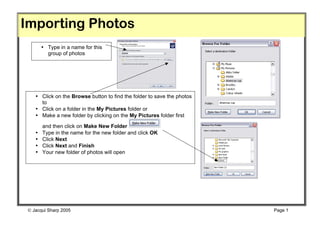
Picture manager
- 1. Importing Photos • Type in a name for this group of photos • Click on the Browse button to find the folder to save the photos to • Click on a folder in the My Pictures folder or • Make a new folder by clicking on the My Pictures folder first and then click on Make New Folder • Type in the name for the new folder and click OK • Click Next • Click Next and Finish • Your new folder of photos will open Jacqui Sharp 2005 Page 1
- 2. Edit Photos Microsoft Office Picture Manager • Go to Start – All Programs – Microsoft Office – Microsoft Office tools – Microsoft Office Picture Manager • Your screen should look something like this • If you haven’t got all the toolbars or side WARNING: before resizing or menus then go to View and make sure all compressing your photos Save of these are selected another copy of that photo, Click o Thumbnails on a photo, press Ctrl C on the o Task Pane keyboard and then press Ctrl V. o Shortcuts (this will mean that you have 2 o Show File Names copies of the same photo.) Do this o Show Pictures only because when you have compressed • If your Task Pane at the left is or resized your photo you will be not visible then click on the asked to save at some stage and all changes will be saved, which means Shortcuts button the original quality of your photo will be lost. Jacqui Sharp 2005 Page 2
- 3. Edit Photos • This is your ‘My Pictures Folder’, to see all of it click on the Plus sign • Click on a Folder and all of the pictures inside of it will appear • Rename a picture by clicking once on it and once again then type in a new name • Double clicking a picture will bring it into full screen and you can use the Zoom button to zoom in and out • Clicking on the AutoCorrect button will automatically correct colour, brightness and contrast of your photo • Click on the Edit Pictures button to make changes to the photos To change Brightness Click on Brightness and Contrast Select Auto brightness or move the controllers to adjust it manually. To go back to other options click on the arrow Jacqui Sharp 2005 Page 3
- 4. Edit Photos To change Colour click on Color Select Enhance Color or move the controllers to adjust it manually. To go back to other options click on the arrow • To crop the photos • Click on Crop . • Click on the Black handles in the middle or corners and drag to the centre of the photo. • Click OK. • If you have made a mistake click on the Undo arrow in the Toolbar. • To go back to other options click on the arrow To Rotate a picture Click on Rotate. Choose the option you want. To go back to other options click on the arrow Jacqui Sharp 2005 Page 4
- 5. Edit Photos To fix redeye • Click on The Redeye removal button. • Place your mouse over the eye and click, continue to click on all the red eyes in the photo. • Click OK when you have finished. • To go back to other options click on the arrow. To resize the photo • Click on Resize. To compress the photo • Click in the Click on Compress Predefined width x Pictures. height. Choose what you want to • Select from those compress for (the email choices or click on option is very tiny). Percentage of original See the difference in size width…, type in a under heading percentage like 50, Estimated total size, click OK. Click OK. To go back to other options click on • To go back to other the arrow. options click on the arrow. Jacqui Sharp 2005 Page 5
- 6. More on Photos • Go back to the beginning options by clicking on the Home button . • Rename pictures in this option by clicking on Rename pictures . • Click on the picture to be renamed and type in the name of the picture and press OK. • To go back to other options click on the arrow . Email pictures Find out the size • In this option click on Email pictures. of your photo by clicking on it and • Click on Attached to the message, or looking down at Displayed as previews. the bottom left of • Choose a preview size and click on Create the information Message. Outlook will open and you can type in bar email address and message and press OK Jacqui Sharp 2005 Page 6
- 7. More on Photos Quick Photo presentation • Send a whole group of photos to PowerPoint or Word. • Click on one photo or hold down the Ctrl key and click on multiple photos, click on Send Pictures to Microsoft office • Select PowerPoint and Send and they will all appear in a PowerPoint presentation. View Pictures in different ways by clicking on the three Send photos to another choices available to location on your hardrive, you Select photos, click on Thumbnail Filmstrip Browse and select folder Thumbnail view you would like to send them Filmstrip view to, change name and file Single picture. type if you wish and finally decided what size you want to export them. Click OK. Single Picture Jacqui Sharp 2005 Page 7
