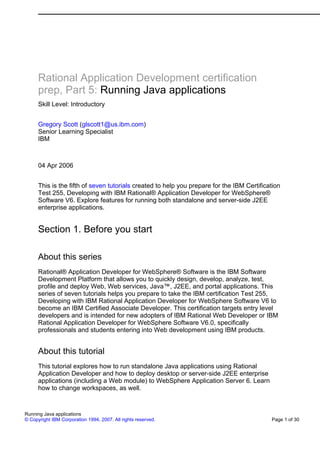
Part 5 running java applications
- 1. Rational Application Development certification prep, Part 5: Running Java applications Skill Level: Introductory Gregory Scott (glscott1@us.ibm.com) Senior Learning Specialist IBM 04 Apr 2006 This is the fifth of seven tutorials created to help you prepare for the IBM Certification Test 255, Developing with IBM Rational® Application Developer for WebSphere® Software V6. Explore features for running both standalone and server-side J2EE enterprise applications. Section 1. Before you start About this series Rational® Application Developer for WebSphere® Software is the IBM Software Development Platform that allows you to quickly design, develop, analyze, test, profile and deploy Web, Web services, Java™, J2EE, and portal applications. This series of seven tutorials helps you prepare to take the IBM certification Test 255, Developing with IBM Rational Application Developer for WebSphere Software V6 to become an IBM Certified Associate Developer. This certification targets entry level developers and is intended for new adopters of IBM Rational Web Developer or IBM Rational Application Developer for WebSphere Software V6.0, specifically professionals and students entering into Web development using IBM products. About this tutorial This tutorial explores how to run standalone Java applications using Rational Application Developer and how to deploy desktop or server-side J2EE enterprise applications (including a Web module) to WebSphere Application Server 6. Learn how to change workspaces, as well. Running Java applications © Copyright IBM Corporation 1994, 2007. All rights reserved. Page 1 of 30
- 2. developerWorks® ibm.com/developerWorks Objectives This tutorial demonstrates not only the ways of running Java applications in Application Developer 6, but some of the differences with earlier versions of the tool. Users of the earlier versions (WebSphere Studio Application Developer versions 4 and 5) will find Rational Application Developer 6 almost identical, except for features related to the associated server. After completing this tutorial, you will be able to run both standalone and server-side applications (such as Web applications) with confidence, use command line arguments from within Application Developer, and create or remove multiple launches. Prerequisites Before taking the first part of this tutorial, Running standalone applications, you need to understand the concepts covered in the first three tutorials of this series: • Rational Application Development certification prep: Part 1, Workbench basics • Rational Application Development certification prep: Part 2, Java development • Rational Application Development certification prep: Part 3, Web development The second half of this tutorial continues with related issues pertaining to WebSphere Application Server 6. Rational Application Development certification prep: Part 4, Working with databases on the data perspective is not necessary for this tutorial, although if you finished it successfully you will save time by continuing with the completed project. System requirements To run the examples in this tutorial, install Rational Application Developer for WebSphere Software or Rational Web Developer for WebSphere Software. Download a free trial version of Rational Application Developer for WebSphere Software if you don't already have a copy of it. The hardware and software requirements for this software can be located at IBM Rational Application Developer System Requirements. Section 2. Running standalone applications in Application Developer Running Java applications Page 2 of 30 © Copyright IBM Corporation 1994, 2007. All rights reserved.
- 3. ibm.com/developerWorks developerWorks® Step 1: Create or import a standalone application and run it 1. Open Application Developer and accept the default workspace or choose your own workspace. This tutorial assumes C:WebTutorial, which was used by Tutorials 3 and 4, but you can replace that directory with your own. 2. Open the Java perspective by clicking the icon in the upper-right corner, and close any files showing in the editor pane. 3. Create a new Java project called StandAlone. One way to do this is to select File > New > Project > Java. Or, click the icon in the menu bar. Figure 1. Java Project icon 4. In the New Java Project window, type in StandAlone as the name, and leave the defaults. Figure 2. New Java Project screen Running Java applications © Copyright IBM Corporation 1994, 2007. All rights reserved. Page 3 of 30
- 4. developerWorks® ibm.com/developerWorks 5. In this tutorial you keep the source and bytecode in the current project, but as you see, you have options for managing other locations. 6. Either click Next to see other options available for other projects (but leave the defaults) or click Finish. 7. The StandAlone project now appears in the Package Explorer view. You can code the application yourself, as the following instructions show. Alternatively, using the techniques learned in your previous tutorials, you can import the StandAlone.jar from the Download section to run the application. Please insure, though, that after selecting File > Import, you select Zip file rather than one of the specialized .jar files that relate to J2EE development (such as App Client JAR file, which itself means a file with an xml deployment descriptor in it). This is because for purposes of importing, Application Developer makes no distinction between a standard jar and a zip (although for exporting it does). Also make sure that, when you arrive at the following screen and before clicking Finish, the word StandAlone is showing in the Into folder: Figure 3. Zip file screen Running Java applications Page 4 of 30 © Copyright IBM Corporation 1994, 2007. All rights reserved.
- 5. ibm.com/developerWorks developerWorks® The StandAlone.jar is unzipped and the classes are added to your StandAlone folder. You can inspect them if you want. To code the application yourself: Select the StandAlone project and either right-click and select New > Package or click the Package icon on the menu bar. 8. Name the package myapps. Figure 4. New Java package screen 9. With the myapps package selected, click on the menu bar the New Class icon, which has the C on it (next to the package icon), or select File > New > Class. Fill in the name of the Java class as MyApplic1, and make sure the main method is checked, as follows: Figure 5. New Java Class screen Running Java applications © Copyright IBM Corporation 1994, 2007. All rights reserved. Page 5 of 30
- 6. developerWorks® ibm.com/developerWorks 10. Click Finish. 11. Add the following code to the main method: System.out.println("In main of MyApplic1 as of :"); System.out.println(new java.util.Date()); if (args.length > 0){ System.out.println("Your first argument is: " + args[0]); System.out.println("Your second argument is: " + args[1]); } else {System.out.println("You entered no command line arguments"); } 12. Save the file. There should be no errors. Select Run > Run from the menu. The launch window opens. Figure 6. Run screen Running Java applications Page 6 of 30 © Copyright IBM Corporation 1994, 2007. All rights reserved.
- 7. ibm.com/developerWorks developerWorks® If MyApplic1 is not showing under Java Application in the Configurations section, simply click New and create it. (Alternatively, you can choose from the menu, Run > Run As > Java Application and the new launch gets created for you.) 13. Click Run in the lower-right window. It looks as if nothing happened (unless you happened to have your Console showing, in which case you will see the print statements). 14. If your Console is not showing, click Window > Show View > Console. Figure 7. Show View: Console 15. The Console appears in the bottom pane. You should see the print statements, including the date, similar to this: Figure 8. Console output Running Java applications © Copyright IBM Corporation 1994, 2007. All rights reserved. Page 7 of 30
- 8. developerWorks® ibm.com/developerWorks 16. You can re-run the application a number of different ways: repeat the Run > Run step from above; use the Run > Run Last Launched sequence; or use the hotkey Ctrl-F11. Now it is time to work with command line arguments in Application Developer. Step 2: Use command line arguments 1. From the menu bar, click Run > Run again. 2. Click the (x)=Arguments tab. Enter two arguments into the Program Arguments section, similar to this: Figure 9. Program arguments text area 3. Click Run. You should see the correct print statements: Anthony is the first argument, and Randazzo is the second. 4. As with command line tools, if you want a string of words to be one argument, use double quotation marks. If you are not familiar with command line arguments, try running MyApplic1 again with a phrase similar to the following: Figure 10. Program arguments text area: 2nd ex As you see, the entire phrase gets returned as the second command line Running Java applications Page 8 of 30 © Copyright IBM Corporation 1994, 2007. All rights reserved.
- 9. ibm.com/developerWorks developerWorks® argument. Step 3: Create multiple launches What happens if you are switching back and forth between multiple standalone applications? Create a second application and find out, of course! 1. To keep this simple, right-click MyApplic1 and select Copy. Then paste MyApplic1 into the same package. Figure 11. Name Conflict screen 2. Type SecondApp (or MyApplic2 or whatever you want) as the new name. 3. Change the one line of code in SecondApp's main method so the printout is relevant: System.out.println("In main of SecondApp as of :"); 4. If you try to run the selected SecondApp by pressing Ctrl-F11 you still get the printout from MyApplic1. 5. Therefore, select Run > Run, and use the New button again to define the new launch; then click the Run button in the lower-right (or, from the beginning, with the SecondApp selected, simply click Run > Run As > Java Application). 6. As indicated before, the launch gets created and the class's main method runs. Now you will have the correct print statements. 7. At this point, if you use Ctrl-F11, it is SecondApp that runs again. If you want to revert to MyApplic1, then click Run > Run and select it from the list under Java Applications. Figure 12. Run screen: Configurations Running Java applications © Copyright IBM Corporation 1994, 2007. All rights reserved. Page 9 of 30
- 10. developerWorks® ibm.com/developerWorks 8. Once you no longer need a launch, you can select it and click Delete (next to New) shown above. You have explored the ways to run multiple applications in Application Developer. It is time for server-side considerations. Close any open files in the editor. Section 3. Running Web applications and changing workspaces using Application Developer and WebSphere Application Server 6 In the first part of the tutorial, Rational Application Developer certification prep, Part 3, you saw that you could deploy and run a Web application in one of three ways from the Web perspective: 1. Right-click the servlet class file and click Run on Server (if the servlet .java file does not give the Run on Server option, use the servlet's class Running Java applications Page 10 of 30 © Copyright IBM Corporation 1994, 2007. All rights reserved.
- 11. ibm.com/developerWorks developerWorks® file instead, as found under the WEB-INF/classes directory). 2. Right-click the desired Web application (for example, FirstWeb in the tutorial Rational Application Developer certification prep, Part 3) and click Run on Server. This option searches the Welcome file list in the web.xml for the first file, for example, index.html, and if found, runs that index.html. If not, it looks for the second file in the Welcome file list and tries to run it, and so forth, through the list. You must create these files to allow this automatic search to work. 3. In the Servers pane, right-click the server itself and select Add and Remove Projects. Add the desired project to the server. This starts the server automatically, at which point you can run a particular servlet or JSP or a Welcome file according to (1) or (2) above. The following section covers additional development issues resulting from using Application Developer 6 and WebSphere Application Server 6, and is especially relevant for previous users of WebSphere Studio Application Developer 4 and 5. Differences between Application Developer and WebSphere Studio Application Developer A little background: in versions 4 and 5 of Application Developer, the so-called WebSphere Test Environments were essentially WebSphere Application Server 4 and 5 respectively, but could be thought of as being internal to Application Developer. That is, if and when one switched workspaces in Application Developer 4 or 5 from, say, C:One to C:Two, and started up the server in the second workspace, a new instance of WebSphere Application Server 4 or 5 would be created that was independent of the server in the first workspace. Hence, there was no problem in having an enterprise application called, for instance, Library in both workspaces. Now, with Application Developer 6, the situation is different. Application Developer 6 gets installed with a basic edition of WebSphere Application Server 6 alongside of it. No longer is there a Server perspective in Application Developer, as there was in versions 4 and 5. Moreover, there is only one set of binaries for WebSphere Application Server 6, and any and all workspaces in Application Developer normally point to a default profile in WebSphere Application Server 6. What is a default profile? You can think of a profile as being an instance of WebSphere Application Server 6. Having profiles allows WebSphere Application Server administrators to create multiple instances of WebSphere Application Server with only one set of binaries. (For more info on profiles, see the Resources section.) Hence, the default profile is the one automatically run if users do not create their own profiles, and indeed developers using Application Developer 6 need not care about profiles as long as they do not change workspaces. However, if the workspace is changed in Application Developer 6, a potential problem occurs, as the following example describes: Assume an enterprise Running Java applications © Copyright IBM Corporation 1994, 2007. All rights reserved. Page 11 of 30
- 12. developerWorks® ibm.com/developerWorks application named Library had been created in C:One and deployed (which means that Library will also exist in the default profile of WebSphere Application Server 6). If a duplicate, similar, or new enterprise application called Library is created in C:Two and you attempt to deploy it to WebSphere Application Server 6, an error will occur, indicating that the application already exists. There are two solutions to this problem: 1. Create a second WebSphere Application Server profile to be used by the second Application Developer workspace . This solution is beyond the scope of this tutorial, but more information can be found in the Resources section. 2. Uninstall the enterprise application from the server in the first workspace before trying to create or deploy it from the second workspace. You get practice using this solution in the following section using the example from the tutorial "Rational Application Developer certification prep, Part 3", which contained the enterprise application called First (which contains the Web application called FirstWeb). Step 1: Deploy identically named enterprise applications from different workspaces This section assumes FirstWeb was run successfully in Part 3 or Part 4 of this tutorial series. If you did not successfully complete Part 4, use the solution from tutorial Part 3, as the database will not have been set up and connection errors will result from running Part 4 solution code. Before continuing, run whichever solution you are employing to make sure that it has been deployed successfully to the server. You can download the easiest solution from Part 3 if needed. 1. At this stage, your Web application is running (presumably in the C:WebTutorial workspace). You should see something similar to this: Figure 13. Possible output from running Input.jsp of FirstWeb Running Java applications Page 12 of 30 © Copyright IBM Corporation 1994, 2007. All rights reserved.
- 13. ibm.com/developerWorks developerWorks® 2. In the admin console for WebSphere Application Server 6, right-click the server under Servers and select Run administrative console. Figure 14. Run administrative console choice 3. The login screen opens. Because security is not turned on, you can enter any name or single character (it is for logging purposes only), then click LogIn. The Admin console screen opens. This is the same admin console that administrators work with to control WebSphere Application Server 6. Figure 15. Admin Console screen Running Java applications © Copyright IBM Corporation 1994, 2007. All rights reserved. Page 13 of 30
- 14. developerWorks® ibm.com/developerWorks 4. Expand Servers > Application Servers under the left Welcome column. You see the default name (server1) and your machine's name (the node). Figure 16. Application servers 5. Likewise, expand Applications > Enterprise Applications. You now see all of the enterprise applications that have been deployed to the application server, no matter what the Application Developer workspace. In my case, I see the following, including the enterprise application First that was created in the third tutorial and is now running, as shown by the green arrow under "Status". Figure 17. Installed enterprise applications Running Java applications Page 14 of 30 © Copyright IBM Corporation 1994, 2007. All rights reserved.
- 15. ibm.com/developerWorks developerWorks® 6. You can uninstall the First enterprise application either by using the admin console or by removing the project from the Servers pane in the Web perspective (with Add and Remove projects). Because you already know how to use the latter feature, stop and uninstall the First application from the admin console, as explained below. 7. Check the box next to the First application and then click Stop. A message indicating success appears, and the red x appears under Status. Figure 18. Enterprise Applications: Messages 8. Then click First again, and choose Uninstall. Click OK to confirm the uninstall. You should no longer see the First application listed. Equally important, you should see the Save message. You must click the Save link to finish the task, as shown: Running Java applications © Copyright IBM Corporation 1994, 2007. All rights reserved. Page 15 of 30
- 16. developerWorks® ibm.com/developerWorks Figure 19. Messages: Save option 9. A Save confirmation window appears. Figure 20. Save confirmation 10. Click Save. First is now completely uninstalled. 11. There are many other options you can explore in the admin console, but then you are entering much further into the administrator's realm. For more information on administering WebSphere Application Server, see the Resources section. 12. For the moment, log out of the admin console by clicking the Logout option at the top. Figure 21. Admin console: logout Running Java applications Page 16 of 30 © Copyright IBM Corporation 1994, 2007. All rights reserved.
- 17. ibm.com/developerWorks developerWorks® 13. Now that you have removed First from WebSphere Application Server, change your workspace in Application Developer, using the steps in the following section, and import the First application into that new workspace. To cover some other issues, export First from the C:WebTutorial workspace and then re-deploy First to insure that it runs from the new workspace. Step 2: Change the workspace and re-deploy 1. Close all files within Application Developer (File > Close All), but leave it running for the moment. 2. Check the running applications in your operating system. If you're running Windows, click Ctrl-Alt-Delete and choose Task Manager > Processes. You should see a javax.exe for Application Developer and another java.exe for WebSphere Application Server and, depending on other software you might be running, there could be other java.exe processes. You will re-examine the Task Manager in a few minutes. Figure 22. Task Manager results: one possibility Running Java applications © Copyright IBM Corporation 1994, 2007. All rights reserved. Page 17 of 30
- 18. developerWorks® ibm.com/developerWorks 3. Back in Application Developer, drill down in Project Explorer to First > Deployment Descriptor and open it. Click the Deployment tab. This tab is new in Application Developer 6. It enhances your .ear (more information later). For the moment, simply note that if you did not run Part 4 on databases of this tutorial series, you do not see any custom values. If you finished Tutorial 4, select the Cloudscape JDBC provider to remind yourself how you configured it. 4. In WebSphere Studio Application Developer 4 and 5, the database information was not contained in the .ear file. You had to export separately any server information (be it in a project or not) and manually configure the testing WebSphere Application Server to accept the relevant information. In this tutorial that information is merely the database JNDI name and location (assuming you finished Tutorial 4). If you completed Tutorial 4 you should see the following; if you skipped the tutorial, examine a little more carefully the whole screenshot here, simply for your edification: Figure 23. Enhanced .ear: Application Deployment Descriptor Running Java applications Page 18 of 30 © Copyright IBM Corporation 1994, 2007. All rights reserved.
- 19. ibm.com/developerWorks developerWorks® Now that you have confirmed the information that can exist in an enhanced .ear file, close the descriptor and export First as an .ear: 1. Right-click First and select Export > Ear file. Figure 24. Export EAR 2. Choose your own temporary Destination. Check Export source files and Running Java applications © Copyright IBM Corporation 1994, 2007. All rights reserved. Page 19 of 30
- 20. developerWorks® ibm.com/developerWorks Include project build (Overwrite is optional in this case). Figure 25. Destination 3. Click Finish. Confirm the ear file is in the Destination directory, then close Application Developer. 4. Now go back to the Task Manager in your operating system, and use the j key to quickly find any process beginning with j. You should find only java.exe -- the javaw.exe representing Application Developer was closed, but the server is still running! 5. To be sure your server does not continue to run, stop it in one of three ways: 1. Before closing Application Developer, stop it from your Servers pane (in a relevant perspective like Web or J2EE) 2. Kill the process from Task Manager 3. Use your WebSphere Application Server command line options to stop it: Go to the following directory, or its equivalent, on your system: C:Program FilesIBMRationalSDP6.0runtimesbase_v6bin. Run the stopserver batch file with the name of your server (recall from the admin console that it was server1). For example: C:. . .base_v6bin>stopServer server1 You see: Running Java applications Page 20 of 30 © Copyright IBM Corporation 1994, 2007. All rights reserved.
- 21. ibm.com/developerWorks developerWorks® Figure 26. Windows command screen Your server is stopped and the java.exe is gone from the Task Manager process. 6. Open Application Developer into a different, new workspace. For the following steps, it is assumed C:Tutorial5 is the new workspace name you enter when opening the Application Developer. 7. Notice that the tool subsequently opens with the default Welcome window. 8. Close the Welcome pane and switch to the Web perspective if it is not your default. 9. In your Project Explorer window, right-click Enterprise Applications and click Import > EAR file. 10. Browse to the temporary directory with the First.ear file that you exported a few steps back and select First.ear. The other fields are filled in for you. Figure 27. Import Enterprise Application Running Java applications © Copyright IBM Corporation 1994, 2007. All rights reserved. Page 21 of 30
- 22. developerWorks® ibm.com/developerWorks 11. Click Next. In the next screen, check Import for partial EAR development. Notice the .jar file gets checked automatically. Figure 28. Partial development Running Java applications Page 22 of 30 © Copyright IBM Corporation 1994, 2007. All rights reserved.
- 23. ibm.com/developerWorks developerWorks® 12. To see any module (namely, FirstWeb) being brought in under First, click Next. Otherwise, click Finish. Stay in the Web perspective if you are asked whether you want to go to the J2EE perspective. 13. In the Servers pane, right-click WebSphere Application Server 6 and select Add and Remove Projects. The following window opens: Figure 29. Add and Remove Projects Running Java applications © Copyright IBM Corporation 1994, 2007. All rights reserved. Page 23 of 30
- 24. developerWorks® ibm.com/developerWorks 14. With First selected as the Available project, click Add, then Finish. 15. Notice the server is now starting (and the project gets added to it under the covers). Your project is now deployed to WebSphere Application Server 6, more precisely, again, to the default profile of Application Server. If the Server status bar displays Debugging rather than Started, restart the server in Start mode. Figure 30. Restart option 16. Depending on your hardware and processor speed, you might have to wait a minute or three for the restart to finally be successful. Examine the Running Java applications Page 24 of 30 © Copyright IBM Corporation 1994, 2007. All rights reserved.
- 25. ibm.com/developerWorks developerWorks® Console output to see the status. You need to see the line "Server1 open for e-business" before continuing. 17. To test click Dynamic Web Projects > FirstWeb > WebContent > externaljsp > Input.jsp > Run on Server. 18. Perhaps, surprisingly, you might be asked to select a server. Figure 31. Server Selection screen This is surprising, and perhaps an oddity of Application Developer for this version only, because after the server started, an Add and Remove Projects check indeed showed that First was added to WebSphere Application Server 6. 19. In any event, check Set server as project default. Figure 32. Set Server screen Running Java applications © Copyright IBM Corporation 1994, 2007. All rights reserved. Page 25 of 30
- 26. developerWorks® ibm.com/developerWorks 20. To confirm that First is an added project, click Next or simply click Finish. 21. Your Input.jsp form should now appear, as follows, and you can enter data. Figure 33. Input.jsp screen If you used the solution from Tutorial 3 (Web application) you get simulated results back, and it does not matter what lastname or account number you used (age was never implemented on the server side in the previous tutorials). If you used the solution from Tutorial 4 (Data perspective), remember that, for the sake of simplicity, the lastname field was never checked against the database in the business logic (although it does get echoed back in the output jsp). Implementing the code to insure that lastname matches the correct account number is left to the reader as a "bonus" exercise. At this stage, the account number is the only crucial element for data input, and must match a relevant piece of data in your database; otherwise, no status is returned from the InitialOutput.jsp (which resides under FirstWeb > WEB-INF > jsp). 22. You probably want to stop the server before leaving Application Developer so you don't leave java.exe running in your processes. In the Web perspective Servers pane, right-click the server and select Stop or, if the server is selected, simply click the Stop icon, the red square. Figure 34. Stop icon If you have drastic problems Sometimes, your application code for a server-side application does not get reflected in the tested code, and simply restarting the server does not solve the problem. Here are some general solutions, from basic to advanced: Running Java applications Page 26 of 30 © Copyright IBM Corporation 1994, 2007. All rights reserved.
- 27. ibm.com/developerWorks developerWorks® 1. In the test server's popup menu, select Add and Remove Projects. Remove your project, click Finish, and then add it back again. The server needs to be running to do this because adding or removing a project invokes wsadmin tasks on the server. 2. Alternatively, in Application Developer's menu, select Project > Clean.... Be sure to build again after the cleaning, either automatically or through Project > Build.... Do the add/remove projects step detailed above. 3. Incremental building and smart publishing, which is new with Application Developer 6, can get out of sync. If none of the previous fixes work, you must rebuild the default profile, which is the most drastic step of all, short of re-installing Application Developer. Rebuilding the profile can fix a multitude of server-related problems, but obviously will require some work (eight to twenty minutes, depending naturally on your experience). See the Resources section for links to information about rebuilding profiles. Congratulations. You have now completed Tutorial 5. Running Java applications © Copyright IBM Corporation 1994, 2007. All rights reserved. Page 27 of 30
- 28. developerWorks® ibm.com/developerWorks Downloads Description Name Size Download method Startup code for this tutorial StandAlone.jar 1KB HTTP Information about download methods Running Java applications Page 28 of 30 © Copyright IBM Corporation 1994, 2007. All rights reserved.
- 29. ibm.com/developerWorks developerWorks® Resources Learn • The Source for Java Developers is the place to get information on the latest Java JDK (J2SE 5, previously known as J2SE 1.5), including basic Java standalone applications that require a main method or server-side applications, making use of servlets, JSP pages or EJB components, with examples and tutorials. • To get more information on applets, go to J2SE 5 Java DemonstrationApplets. • At J2EE Connector Architecture you will find a number of links on resource adapters and connecting to legacy or enterprise information systems. • The Technical library view provides access to a multitude of free tutorials for mastering development, including how to run various applications, in Application Developer. • The article, IBM Rational Developer: Powerful support for rapid Java and J2EE development, presents an introduction into the various ways to develop and run Java applications using Application Developer. • To learn more about EJB components, take the tutorial Getting Started with Enterprise JavaBeans Technology. • To learn more about version 6 and its profiles, read the article System management for WebSphere Application Server V6. • The forum posting at WebSphere 6.0 -- Creating multiple app server instances on one physical server presents information on using profiles, including instructions on deleting and re-creating the default profile. • The IBM Redbook, WebSphere Application Server V6 System Management & Configuration Handbook, provides information to help you administer WebSphere Application Server 6. • Visit the developerWorks Application Developer zone to expand your Application Developer skills and knowledge. • Get certified as an "IBM Certified Associate Developer". Check out the objectives, sample assessment tests, and training resources for test 255, "Developing with IBM Rational Application Developer for WebSphere Software V6". • Stay current with developerWorks technical events and webcasts. Get products and technologies • Download a free trial version of IBM Rational Application Developer. • Build your next development project with IBM trial software, available for download directly from developerWorks. Discuss Running Java applications © Copyright IBM Corporation 1994, 2007. All rights reserved. Page 29 of 30
- 30. developerWorks® ibm.com/developerWorks • Participate in the discussion forum for this content. • Participate in developerWorks blogs and get involved in the developerWorks community. About the author Gregory Scott Greg is an instructor in private and public national settings, internal and external to IBM, primarily related to Java client-side and server-side (J2EE) programming. Specializations include servlets, JSPs, Enterprise JavaBeans, portlets, XML and Web Services. Running Java applications Page 30 of 30 © Copyright IBM Corporation 1994, 2007. All rights reserved.