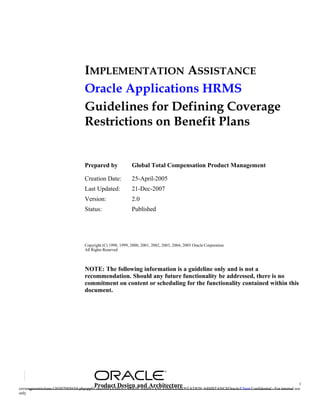
Coverage restrictions
- 1. IMPLEMENTATION ASSISTANCE Oracle Applications HRMS Guidelines for Defining Coverage Restrictions on Benefit Plans Prepared by Global Total Compensation Product Management Creation Date: 25-April-2005 Last Updated: 21-Dec-2007 Version: 2.0 Status: Published Copyright (C) 1998, 1999, 2000, 2001, 2002, 2003, 2004, 2005 Oracle Corporation All Rights Reserved NOTE: The following information is a guideline only and is not a recommendation. Should any future functionality be addressed, there is no commitment on content or scheduling for the functionality contained within this document. Product Design and Architecture 1 coveragerestrictions-130307005654-phpapp01.docIMPLEMENTATION ASSISTANCEIMPLEMENTATION ASSISTANCEOracle/Client Confidential - For internal use only
- 2. CHANGE RECORD Date Document Document Posted to MetaLink Change Description Version Status 25-April- 1.0 Draft N/a Initial Version 2005 21-nov- 1.1 Draft Update 2007 REFERENCES This section lists any documents referenced in the main body of this document or additional references which may be helpful for this topic. Document Author 2 coveragerestrictions-130307005654-phpapp01.docIMPLEMENTATION ASSISTANCEIMPLEMENTATION ASSISTANCEOracle/Client Confidential - For internal use only
- 3. Contents Change Record............................................................................................................................................2 References...................................................................................................................................................2 GUIDELINES FOR DEFINING COVERAGE RESTRICTIONS ON BENEFIT PLANS.................................................4 Introduction.................................................................................................................................................4 Audience......................................................................................................................................................4 Overview......................................................................................................................................................4 Benefit Restriction Applies..........................................................................................................................5 Option Restriction Applies..........................................................................................................................5 Change Restrictions.................................................................................................................................................................................... 6 Values Min & Max Area:........................................................................................................................................................................... 6 Increases and Multiple Increases area........................................................................................................................................................ 7 Interim Setup.............................................................................................................................................................................................. 8 Coverage Restrictions: Certifications .......................................................................................................................................................10 Coverage Restrictions: Life Event level Change Restrictions..................................................................11 Coverage Restrictions Life Event Values Mins & Maxes..............................................................................................................12 Coverage Restrictions Life Event Reasons Increases and Multiple Increases ...............................................................................13 Coverage Restrictions Life Event Reasons Interim setup...............................................................................................................14 Coverage Restrictions Life Event Reasons Certifications...............................................................................................................17 Benefit Restriction Applies – Sample Setup..............................................................................................18 Option Restriction Applies – Sample Setup..............................................................................................20 Gotchas......................................................................................................................................................21 Glossary.....................................................................................................................................................22 3 coveragerestrictions-130307005654-phpapp01.docIMPLEMENTATION ASSISTANCEIMPLEMENTATION ASSISTANCEOracle/Client Confidential - For internal use only
- 4. Guidelines for Defining Coverage Restrictions on Benefit Plans INTRODUCTION This document contains the best practice setup necessary to complete Option and Benefit coverage restrictions. Please note that customer requirements may determine modifications to the solution introduced in this document; however, for general purposes, this document identifies how a customer may use certifications at predetermined levels to restrict coverage for Insurance plans. Coverage Restrictions are used for plans where an employee can enroll up to a certain benefit/coverage amount without providing a certification (i.e. “Proof of Good Health”). When configured, the amount or multiple can be exceeded. The examples provided are for general plan benefit restrictions and are created solely for the purpose of demonstrating plan design setup and should only be used as a reference during implementation. AUDIENCE This document is intended for Advanced Benefits users that have completed basic plan design using the Practice Solution for Basic Enrollment Setup Note:227541.1 available on MetaLink. OVERVIEW In Oracle Advanced Benefits, clients have the ability to specify when an Insurance plan requires certification based on a benefit/coverage amount a person has selected. This restriction may be applicable for the entire plan or for specific life events for the plan that may occur. As stated, this document only examines the plan level restriction. You use Coverage Restrictions to define when a participant can select up to a certain benefit/coverage amount for a plan without providing a certification. The most commonly used certification is “Proof of Good Health”. If defined, the amount or multiple can be exceeded, but it requires certification. Until the participant provides the certification, election is suspended, and if defined, the interim coverage is applied. Plans with a coverage type of “Enter Value at Enrollment” or “Flat Range” are considered to impose Benefit Restrictions when implementing Certifications on benefit levels. Plans that are setup as “Multiple of Compensation” or some coverage type that is similar are often considered to impose Option Restrictions. Coverage or benefits amounts can be defined as amounts or ranges of amounts (i.e. 10,000-1,000,000 or 1 to 7 times pay). Identifying which type of coverage your plan will implement is the first step in setting up Coverage restrictions. 4 coveragerestrictions-130307005654-phpapp01.docIMPLEMENTATION ASSISTANCEIMPLEMENTATION ASSISTANCEOracle/Client Confidential - For internal use only
- 5. The setup needed to implement coverage restrictions varies slightly based on the type of coverage restriction identified. This document is split up into two sections. The first section describes how to Restrict Change Based On “Benefit Restriction Applies” for plans or options in plans. The second section describes how to Restrict Change Based On “Option Restriction Applies”. NOTE: A Coverage Calculation must be configured for the comp object, for the Coverage Restrictions to operate optimally. BENEFIT RESTRICTION APPLIES This selection limits changes in coverage to a plan. This is used only for Plans without Options. The following coverage calculations can only be used with this selection: a) Flat Range, and b) Flat amount with Enter Value at enrolment. If the coverage calculations for a plan is Flat Range, it can be used with all interim codes- Min, Next Lower, Nothing, and Default. If the interim Code “Default” is used, the Plan needs to be set up as a default plan at the plan or plan in program level. For “Flat Amount with Enter Value at Enrollment”, the user can’t use the Next Lower Interim Code combination. Other codes Min, Default, and Nothing can be used. In this case, Min is taken as the Min defined in the Coverage Calculations and Default is taken as the Default defined in the coverage calculations. An example of this is a Medical Plan Type that contains two plans: "Active Medical" and "Decline Medical". The customer can indicate that the "Decline Medical" is the interim until the certification is received. After certification receipt, the participant can be enrolled into the Active Medical plan. OPTION RESTRICTION APPLIES This limits changes in coverage to an option in a plan. For this selection, we can only use Plans with Options. An example of using Option Restriction Applies is a Supplemental Life plan with 5 options based on compensation (1xcomp, 2xcomp, 3xcomp, 4xcomp, 5xcomp). The maximum coverage without certification is $100,000. If a selection is made during initial enrollment, that exceeds the $100,000 coverage, then the participant should be placed in the interim of the "next lower" option. 5 coveragerestrictions-130307005654-phpapp01.docIMPLEMENTATION ASSISTANCEIMPLEMENTATION ASSISTANCEOracle/Client Confidential - For internal use only
- 6. Change Restrictions Users have the ability to limit the participant’s ability to decrease or increase coverage in the plan. When configured, the choices seen in the enrollment form will be limited by the code selected. For Example: No Restrictions would allow all available options to be seen. Increase Only would only allow those options above the current election to be seen. Values Min & Max Area: Users can specify the minimum or maximum coverage amount (usually a dollar payout for something like a Life Insurance plan) outside of which this suspension needs to occur. This "Values Mins and Maxes" area targets both first time enrollments and changes in enrollments. The user enters either a Minimum numeric, OR a specification of "No Min" via checkbox. If the "No Min" checkbox is checked, then the Min numeric field is non- enterable. Similarly, if a Min numeric is entered, then the No Min checkbox is non- check-able. When one or the other selection is made, the remaining field greys out. Similarly, the user enters either a Maximum numeric, OR a specification of "No Max" via checkbox. If the "No Max" checkbox is checked, then the Max numeric field is non-enterable. Similarly, if a Max numeric is entered, then the No Max checkbox is non-check-able. When one or the other selection is made, the remaining field greys out. Max Multiple With Certification is a numeric enterable field. For a "multiple of compensation" type of life insurance is set up, this counts the # of allowable multiples or levels that can be made even with certification. For example, if Max Multiple with Cert is set up, and you type in "3" for the max multiple, that means a participant could only go up to "3 x comp", and cannot select "6 x comp". (This is comprable to the Max with certification but when defined by an option, not an amount.) The Min Rule is a non-mandatory list of values that allows users to select a pre- defined fast formula, which determines the fixed minimum coverage amount that can be selected if a Certification is provided. The Max Rule is a non-mandatory list of values that allows users to select a pre- defined fastformula, which determines the fixed maximum coverage amount that can be selected if a Certification is provided. 6 coveragerestrictions-130307005654-phpapp01.docIMPLEMENTATION ASSISTANCEIMPLEMENTATION ASSISTANCEOracle/Client Confidential - For internal use only
- 7. Max with Certifications: This numeric enterable, non-mandatory field allows users to indicate the maximum coverage (usually a $ amount) that can be saved when Certification is provided. If this is lower than the Max on an Enter at Enrollment or Flat Range calculation method, it will override that maximum. Increases and Multiple Increases area Earlier, we described the "Values Mins and Maxes" to be a configurable area that targets both first time (New Hire) enrollments as well as ongoing enrollments. The "Increase" and "Multiple Increases" area are configuration specific to a change in existing enrollment. For example, if a participant is currently enrolled in the $100,000 option of a life insurance plan, and if we restrict the max increase without certification to $20,000; then this participant should receive a suspension (and possibly an interim) if s/he decides to increase the coverage to $130,000. Conversely, if this participant increases their coverage to $115,000 during the second life event, then s/he should not be suspended. The Multiple Increases area works in a similar fashion. If the participant is enrolled in the 2xComp Supplemental Life Insurance, and we restrict the "Max Increases" to 2, then s/he should receive a suspension (and possibly an interim) if s/he decides to increase the coverage to 5xCompensation. Conversely, if the participant increases the coverage to 3xComp, then we will not expect a suspension. Increases area This region contains a numeric enterable "Max" field, as well as a numeric enterable "Max with Certification" field. Max: Users can define the maximum flat amount increase for a participant who is already enrolled in this plan. This can be used alone or in conjunction with the "Max with Certification" field. Max with Certification: Users can define a maximum increase with certification amount, for participants who are already enrolled in this plan. The key difference between these 2 fields and the "Max with certification" field in the Values area is that these specifications apply to persons who are already enrolled in the plan. Multiple Increases area 7 coveragerestrictions-130307005654-phpapp01.docIMPLEMENTATION ASSISTANCEIMPLEMENTATION ASSISTANCEOracle/Client Confidential - For internal use only
- 8. This region contains a numeric enterable "Max" field, as well as a numeric enterable "Max with Certification" field. Max: Users can define the maximum multiple coverage increase for a participant who is arlready enrolled in this plan. This can be used alone or in conjunction with the "Max with Certification" field. Max with Certification: Users can define a maximum multiple coverage increase with certification amount, for participants who are arleady enrolled in this plan. The key difference between these 2 fields and the "Max with certification" field in the Values area is that these specifications apply to persons who are already enrolled in the plan. Note that the Increase levels are based on the options attached to the plan. For example, to create a Suspension when the participant jumps from 1xComp to 3xComp, enter a maximum of 2. Interim Setup Users can specify the interim coverage to assign for a compensation object, in cases where a participant's election of this coverage has been suspended pending the completion of an action item. For example, the customer might require a Proof of Good Health to be furnished whenever a participant exceeds a life insurance enrollment of $80,000 coverage. Let's say a participant who is currently enrolled in the 1xComp option decides to increase his/her coverage to 3xComp during Open Enrollment. In doing so, the participant breaches the $80,000 maximum without certification limit. As a generous employer, this customer provides a "Current Same Plan, Next Lower" interim coverage of 2xComp while they await the Proof of Good Health. Once the Proof of Good Health is supplied, the participant is fully enrolled in the originally selected 3xComp option. You can qualify the conditions under which interim coverage is provided based on the participant's current enrollment and the new suspended election. You can either use an interim to assign code or an interim to assign rule to determine the interim electable choice. Interim area Assign code: The non-mandatory "Assign Code" list of values contains 61 selectable values, out of which one is a Rule. Each interim to assign code contains two parts: 8 coveragerestrictions-130307005654-phpapp01.docIMPLEMENTATION ASSISTANCEIMPLEMENTATION ASSISTANCEOracle/Client Confidential - For internal use only
- 9. The first part identifies if the suspended election is current or new. Current means that the suspended enrollment is for the Same Option in Plan, Same Plan, or Same Plan Type as the participant's current enrollment. New means the participant does not have a current enrollment in the designated compensation object (Option in Plan, Plan, or Plan Type) of the suspended enrollment. The second part defines the interim coverage that is provided. You have the following options: • Same: The system assigns the person's current election as interim coverage. • Next Lower: The system assigns as interim coverage the plan in plan type, option in plan, or coverage amount of a range that is the next lower sequence that will not be suspended based on your plan or option definitions. You assign a sequence number when you define a plan or option. • Default: The system assigns as interim coverage the default compensation object or coverage amount defined for the plan, based on the default enrollment codes. • Min: The system assigns as interim coverage the minimum option in plan, plan in plan type, or coverage amount within a range defined for the plan. • Nothing: No interim coverage is assigned in place of the suspended coverage. Example: Current Same Plan Type, Default; New, Nothing--This code means that if the participant is currently enrolled in a plan of the same plan type, they are assigned the default coverage; if they are not currently enrolled in a plan of the same plan type, they receive no interim coverage. Interim to Assign Rule If none of the seeded interim codes match the customer's requirements, they can specify a Rule. The Rule field is greyed out until "Rule" is selected in the "Interim to Assign" field. The interim to assign rule provides greater flexibility in interim cover determination. You configure an interim to assign rule to return one of the following parameters that meets your business requirements: a) An interim to assign code 9 coveragerestrictions-130307005654-phpapp01.docIMPLEMENTATION ASSISTANCEIMPLEMENTATION ASSISTANCEOracle/Client Confidential - For internal use only
- 10. b) An electable choice ID within the plan type of the suspended enrollment c) An electable choice ID within the plan type of the suspended enrollment, and a benefit amount, which must be less than the amount for the suspended enrollment. Unsuspend Code When an enrollment is suspended, the Unsuspend Code is used to define the enrollment Coverage Start & End dates and the Activity Rate Start & End dates that the suspended comp object should take, once it becomes unsuspended. The following are commonly used Unsuspend codes: a) As of Completed Date: This code sets the enrollment coverage start equal to the effective date on which the enrollment is unsuspended. b) Use Existing Enrollment Start Date: This code uses the original enrollment coverage start date, even if this date is before the suspension end-date. c) Recalculate Using Completed Date and Enrollment Start Date Code: This code recomputes the enrollment coverage date using the un-suspended date as the life event occurred on date or notification date (depending on your life event definition) if the computed coverage start date is less than the effective date of the un-suspension. The activity rate start and end dates are re-calculated based on the enrollment coverage start date of the unsuspended enrollment. There is currently an enhancement request to recalc using the specified Rate Start/End dates for the plan. Coverage Restrictions: Certifications In this section, we will solely address the following fields currently located on Plan Enrollment Requirement form --> General tab OR Plan Enrollment Requirements Plan tab Coverage drop down Coverage Restrictions button Certifications. This is the main Certifications area associated with the Coverage Restrictions. We will later review the Certifications associated with the life event level. Users can specify required or optional certifications that work in conjunction with the increases or suspensions specified on this form. Certification Button The Certification form allows users to save an Enrollment Certification Type, from a mandatory list of values. This list of values is seeded with: 10 coveragerestrictions-130307005654-phpapp01.docIMPLEMENTATION ASSISTANCEIMPLEMENTATION ASSISTANCEOracle/Client Confidential - For internal use only
- 11. • Proof of Business Conduct • Proof of External Coverage • Proof of Good Health • Proof of Other Coverage Benefits users can add their own custom certificates via the Lookup: BEN_ENRT_CTFN_TYP. Users can also save a Certification Required By rule. The Required checkbox allows users to indicate whether this is a Required or Optional certificate. If a Required certificate isn't furnished by the associated Action Items list, the Close Action Items process can drop the participant from the comp object. There is no adverse action if the certificate is set to Optional. The Effective Start & End Date fields are greyed out, and are auto-populated by the datetrack(s) used to save and end-date each certificate. Multiple simultaneous certifications can be saved. NOTE: When multiple simultaneous certifications are saved, then all of those marked "Required" are required to fulfill the requirement; whereas AT LEAST ONE of the "Optionals" must be met to complete the requirement. COVERAGE RESTRICTIONS: LIFE EVENT LEVEL CHANGE RESTRICTIONS In this section, we will solely address the following fields currently located on Plan Enrollment Requirement form --> General tab OR Plan Enrollment Requirements Plan tab Coverage drop down Coverage Restrictions button Life Event Reasons: Coverage Restrictions, Life Event, and Effective Dates. On this form, users can specify min/max's and interim coverage, at a Life Event level. In other words, each life event configured can have its own unique interim coverage and max/min specifications. Life Event: The user begins by making a selection on this non-mandatory "Life Event" list of values, which contains all of the life events that exist on the Life Event Reasons form, for the particular query datetrack used. Change Restrictions: Users have the ability to limit the participant’s ability to decrease or increase coverage in the plan. When configured, the choices seen in the enrollment form will be limited by the code selected. For Example: No Restrictions would allow all available options to be seen. Increase Only would only allow those options above the current election to be seen. 11 coveragerestrictions-130307005654-phpapp01.docIMPLEMENTATION ASSISTANCEIMPLEMENTATION ASSISTANCEOracle/Client Confidential - For internal use only
- 12. Once multiple configurations exist, the user can requery all of the life event configurations by using the Up and Down arrows on the keyboard, to scroll through all of them. Coverage Restrictions Life Event Values Mins & Maxes At the life event level, customers can specify the minimum or maximum coverage amount (usually a dollar payout for something like a Life Insurance plan) outside of which this suspension needs to occur. This "Values Mins and Maxes" area targets both first time enrollments and changes in enrollments. Note that a Coverage Calculation must be configured for this comp object, for the Coverage Restrictions to operate optimally. Values Mins & Max's The "Min" and "Max" fields are numeric enterable fields, and the "No Min" and "No Max" fields are checkboxes. The user enters either a Minimum numeric, OR a specification of "No Min" via checkbox. If the "No Min" checkbox is checked, then the Min numeric field is non- enterable. Similarly, if a Min numeric is entered, then the No Min checkbox is non- check-able. When one or the other selection is made, the remaining field greys out. Similarly, the user enters either a Maximum numeric, OR a specification of "No Max" via checkbox. If the "No Max" checkbox is checked, then the Max numeric field is non-enterable. Similarly, if a Max numeric is entered, then the No Max checkbox is non-check-able. When one or the other selection is made, the remaining field greys out. Max Multiple With Certification is a numeric enterable field. For a "multiple of compensation" type of life insurance is set up, this counts the # of allowable multiples (skips from 1 x comp up to 2 x comp, or 5 x comp etc) can be made when a certification is rendered. The Min Rule is a non-mandatory list of values that allows users to select a pre- defined fastformula, which determines the fixed minimum coverage amount that can be selected if a Certification is provided. The Max Rule is a non-mandatory list of values that allows users to select a pre- defined fastformula, which determines the fixed maximum coverage amount that can be selected if a Certification is provided. Max with Certifications: This numeric enterable, non-mandatory field allows users to indicate the maximum coverage (usually a $ amount) that can be saved when Certification is provided. 12 coveragerestrictions-130307005654-phpapp01.docIMPLEMENTATION ASSISTANCEIMPLEMENTATION ASSISTANCEOracle/Client Confidential - For internal use only
- 13. Coverage Restrictions Life Event Reasons Increases and Multiple Increases This is similar to the Values Mins & Maxes in the main Coverage Restrictinos form; and allows the customer to specify the same material at a more granular, life event level. Earlier, we described the "Values Mins and Maxes" to be a configurable area that targets both first time (New hire) enrollments as well as ongoing enrollments. The "Increase" and "Multiple Increases" area are configuration specific to a change in existing enrollment. For example, if a participant is currently enrolled in the $100,000 option of a life insurance plan, and if we restrict the max increase without certification to $20,000; then this participant should receive a suspension (and possibly an interim) if s/he decides to increase the coverage to $130,000. Conversely, if this participant increases their coverage to $115,000 during the second life event, then s/he should *not* be suspended. The Multiple Increases area works in a similar fashion. If the participant is enrolled in the 2xComp Supplemental Life Insurance, and we restrict the "Max Increases" to 2, then s/he should receive a suspension (and possibly an interim) if s/he decides to increase the coverage to 5xCompensation. Conversely, if the participant increases the coverage to 3xComp, then we will *not* expect a suspension. Increases area This region contains a numeric enterable "Max" field, as well as a numeric enterable "Max with Certification" field. Max: Users can define the maximum flat amount increase for a participant who is arlready enrolled in this plan. This can be used alone or in conjunction with the "Max with Certification" field. Max with Certification: Users can define a maximum with certification amount, for participants who are arleady enrolled in this plan. The key difference between these 2 fields and the "Max with certification" field in the Values area, is that these specifications apply to persons who are already enrolled in the plan. Multiple Increases area This region contains a numeric enterable "Max" field, as well as a numeric enterable "Max with Certification" field. 13 coveragerestrictions-130307005654-phpapp01.docIMPLEMENTATION ASSISTANCEIMPLEMENTATION ASSISTANCEOracle/Client Confidential - For internal use only
- 14. Max: Users can define the maximum multiple coverage increase for a participant who is arlready enrolled in this plan. This can be used alone or in conjunction with the "Max with Certification" field. Max with Certification: Users can define a maximum multiple coverage increase with certification amount, for participants who are arleady enrolled in this plan. The key difference between these 2 fields and the "Max with certification" field in the Values area, is that these specifications apply to persons who are already enrolled in the plan. NOTE: The Increase levels are based on the options attached to the plan. For example, to restrict a maximum level increase from 1x comp to 3x comp, enter a maximum of 2. Coverage Restrictions Life Event Reasons Interim setup For each life event, users can specify the interim coverage to assign for a compensation object, in cases where a participant's election has been suspended pending the completion of an action item. For example, the customer might require a Proof of Good Health to be furnished whenever a participant exceeds a life insurance enrollment of $80,000 coverage for the New Hire life event, but the certification requirement increases to $100,000 for the Open life event. This level of granularity could not be set up on the main Coverage Restrictions alone, without the help of a Rule. We have eliminated the need for a rule, by allowing for life-event-specific configuration here. You can qualify the conditions under which interim coverage is provided based on the participant's current enrollment and the new suspended election. You can either use an interim to assign code or an interim to assign rule to determine the interim electable choice. Interim area Assign code: The non-mandatory "Assign Code" list of values contains 61 selectable values, out of which one is a Rule. Each interim to assign code contains two parts. The first part identifies if the suspended election is current or new. Current means that the suspended enrollment is for the Same Option in Plan, Same Plan, or Same Plan Type as the participant's current enrollment. The second part defines the interim coverage that is provided. You have the following options: • Same: The system assigns the person's current election as interim coverage. 14 coveragerestrictions-130307005654-phpapp01.docIMPLEMENTATION ASSISTANCEIMPLEMENTATION ASSISTANCEOracle/Client Confidential - For internal use only
- 15. • Next Lower: The system assigns as interim coverage the plan in plan type, option in plan, or coverage amount of a range that is the next lower sequence that will not be suspended based on your plan or option definitions. You assign a sequence number when you define a plan or option. • Default: The system assigns as interim coverage the default compensation object or coverage amount defined for the plan, based on the default enrollment codes. • Min: The system assigns as interim coverage the minimum option in plan, plan in plan type, or coverage amount within a range defined for the plan. • Nothing: No Interim coverage is assigned in place of the suspended coverage. Example: Current Same Plan Type, Default; New, Nothing--This code means that if the participant is currently enrolled in a plan of the same plan type, they are assigned the default coverage; if they are not currently enrolled in a plan of the same plan type, they receive no interim coverage. Coverage Restrictions Life Event ReasonsInterim to Assign Rule This field is analogous to the "Interim Rule" field on the main Coverage restrictions form; but allows for more granular configuration at the Life Event level. If none of the seeded interim codes match the customer's requirements, they can specify a Rule. The Rule field is greyed out until "Rule" is selected in the "Interim to Assign" field. The interim to assign rule provides greater flexibility in interim cover determination. You configure an interim to assign rule to return one of the following parameters that meets your business requirements: a) An interim to assign code b) An electable choice ID within the plan type of the suspended enrollment c) An electable choice ID within the plan type of the suspended enrollment, and a benefit amount, which must be less than the amount for the suspended enrollment. Coverage Restrictions Life Event Reasons Unsuspend Code This field is analogous to the "Unsuspend Code" field on the main Coverage restrictions form; but allows for more granular configuration at the Life Event level. When an enrollment is suspended, the Unsuspend Code is used to define the enrollment Coverage Start & End dates and the Activity Rate Start & End dates that the suspended comp object should take, once it becomes unsuspended. 15 coveragerestrictions-130307005654-phpapp01.docIMPLEMENTATION ASSISTANCEIMPLEMENTATION ASSISTANCEOracle/Client Confidential - For internal use only
- 16. The following are commonly used Unsuspend codes: • As of Completed Date: This code sets the enrollment coverage start equal to the effective date on which the enrollment is unsuspended. • Use Existing Enrollment Start Date: This code uses the original enrollment coverage start date, even if this date is before the suspension end-date. • Recalculate Using Completed Date and Enrollment Start Date Code: This code recomputes the enrollment coverage date using the un-suspended date as the life event occurred on date or notification date (depending on your life event definition) if the computed coverage start date is less than the effective date of the un-suspension. The activity rate start and end dates are re-calculated based on the enrollment coverage start date of the unsuspended enrollment. There is currently an enhancement request to recalc using the specified Rate Start/End dates for the plan. Suspend Enrollment As noted earlier, this "Suspend Enrollment" flag exists on the Life Event Reasons area ONLY. Certifications like Proof of Business Conduct, Proof of External Coverage, Proof of Good health, Proof of other Coverage, and custom certifications can be associated with the Life-Event-in-Coverage Restriction level enrollment. Benefits users can configure a suspension to occur until required certification(s) are met. By checking this "Suspend Enrollment" checkbox, they have configured a suspension until the enrollment certificate is furnished. If the box is unchecked, but a Certification is saved, then a pop-up reminder occurs during the enrollment process, but no suspension occurs. The Suspend Enrollment checkbox is checked on default. The Suspend Enrollment checkbox alone does not do anything. Users MUST save a certification at this same Life-Event-in-Coverage Restriction level for this to provide any suspension. Coverage Restrictions Life Event Reasons Certification Determination Codes Certification Determination Codes do not exist on the main Coverage Restrictions area, and is therefore specific to the Life Event level of this configuration. They allow for additional flexibility on when and how suspensions are prompted. Certification Code The non-mandatory Certification Code field contains 5 values: 16 coveragerestrictions-130307005654-phpapp01.docIMPLEMENTATION ASSISTANCEIMPLEMENTATION ASSISTANCEOracle/Client Confidential - For internal use only
- 17. • Certification is required in this life event: The participant must supply a certification for this life event. • Enroll for the first time: If participants should be prompted for a certification, only when enrolling for the first time, this configuration can be made. • If never produced in the past: If participants should be prompted for a certification, only if the cert has never been produced in the past, this configuration can be selected. • Only if New dependent designated: If certifications are necessary only when a new dependent is designated to the comp object, then this selection can be made. • Required all the time: As the name states, this selection makes the certification prompt occur for every life event. The Certification codes only work IF there is a Certification saved at the Life Event level. Stated otherwise, if the certification area is null (ie, doesn't contain a "Proof of Good Health" or something else), then it will not function. Coverage Restrictions Life Event Reasons Certifications The Certification form associated with the Life Event level is very similar to the one on the main Coverage Restrictions area. NOTE: An important thing to keep in mind, is that the Certification form must be filled out at the same level as the remainder of the configuration. For instance, if the user is filling out a Life Event level coverage restriction, then there must be a Certification filled out at this same level. Conversely, if the customer is NOT using the life event level; and is simply using the main Coverage restriction area, then the Certification form on the main Coverage restrictions area must be filled out. Mixing and matching will result in no suspension. Users can specify required or optional certifications that work in conjunction with the increases or suspensions specified on this form. Certification Button The Certification form allows users to save an Enrollment Certification Type, from a mandatory list of values. This list of values is seeded with: • Proof of Business Conduct 17 coveragerestrictions-130307005654-phpapp01.docIMPLEMENTATION ASSISTANCEIMPLEMENTATION ASSISTANCEOracle/Client Confidential - For internal use only
- 18. • Proof of External Coverage • Proof of Good Health • Proof of Other Coverage Benefits users can add their own custom certificates via the Lookup: BEN_ENRT_CTFN_TYP. Users can also save a Certification Required By rule. The Required checkbox allows users to indicate whether this is a Required or Optional certificate. If a Required certificate isn't furnished by the associated Action Items list, the Close Action Items process can drop the participant from the comp object. There is no adverse action if the certificate is set to Optional. Multiple simultaneous certifications can be saved. NOTE: When multiple simultaneous certifications are saved, then all of those marked "Required" are required to fulfill the requirement; whereas AT LEAST ONE of the "Optionals" must be met to complete the requirement BENEFIT RESTRICTION APPLIES – SAMPLE SETUP The following is an example of how to implement coverage restrictions for a Proof of Good Health certification at a specific benefit amount. Specific requirements are provided only to give you an understanding of the fields that need to be completed. Requirements Mr. Smith is currently enrolled in a plan with 80k of coverage as of June 1, 2005. He just had a new child and has now elected 150k of coverage. Mr. Smith needs to provide Proof of Good Health certification by July 31, 2005. He will continue to be enrolled in 80k until he provides the certificate. If he does not provide the certificate by July 31, 2005, he will keep his original 80k of coverage. Let’s assume that our plan has 2 options. The first option is “Decline”. The second option is “Enroll” with coverage of “Flat Range” which is defined as a range of values from 25k to 500k. The requirements that we will implement are as follows: 1) Proof of Good Health is required for Coverage Amounts of 125k or more. 2) Once Certification is provided for a specific amount, the participant may lower coverage without providing Certification, but any increase in the benefit amount requires Certification. 3) If the participant elects 125k, the election is suspended and the participant has 60 days from the life event to provide the Certification. 18 coveragerestrictions-130307005654-phpapp01.docIMPLEMENTATION ASSISTANCEIMPLEMENTATION ASSISTANCEOracle/Client Confidential - For internal use only
- 19. 4) If the election is suspended, participants are placed in their previously elected coverage amount. Otherwise participants are considered to be “new” to the plan and are enrolled in the default election at a coverage level of 50k. 5) Elections are unsuspended when certification is received. Setup in professional User Interface forms 1. Define Proof of Good Health with a Due Date of 60 days from the event date. Plan Enrollment Requirements General Plan Actions Action Type = Enrollment Certification Required Action Type Due Date = 60 Days from Event 2. Set the Coverage Restrictions to apply for Benefit Amounts Plan Enrollment Requirements General Plan Coverage (dropdown) Coverage Restrictions Restrict Change Based On = Benefit Restrictions Applies Change Restrictions = NULL (This field determines if electable choices are created, not whether the participant can move to a higher or lower amount.) 3. Define the Values required for this plan. We identified a max of 100k available without certification. Thus, the Values section is defined as follows Values Min = No Min Max = 100000 (Requirements state that certification is required at 125k. Thus, 100k is the max enrollment without certification because of a 25k increment restriction.) Max with Certification = 500000 (This is the maximum coverage amount available.) None of the other fields in the Values region apply for our example. 4. Define Interim Coverage rules. As stated, there are 2 options in the Plan. Interim Code = Current Same Option in Plan, Same; New, Default (This code determines if the participant is currently in the “Enrolled” option. If so and enrollment is suspended by the participant’s subsequent election, the participant remains in the “Enrolled” option and is enrolled in interim coverage at the coverage amount prior to the suspended election. If the participant is in the “Decline” option, enrollment is considered “new” and the participant is enrolled in the Decline option if it is marked as Assign on Default.) 5. Define when the Coverage is unsuspended. 19 coveragerestrictions-130307005654-phpapp01.docIMPLEMENTATION ASSISTANCEIMPLEMENTATION ASSISTANCEOracle/Client Confidential - For internal use only
- 20. Unsuspend Code = As of Completed Date (The participant will remain enrolled in the elected level on the day that Proof of Good Health certification is provided.) OPTION RESTRICTION APPLIES – SAMPLE SETUP The following example illustrates Option Coverage Restrictions for a plan where a participant selects an option and the option may produce a different amount based on the coverage type defined. Requirements Participants can enroll in 1 of 7 options in the plan or in a separate decline plan that is of the same plan type. The options are defined as 1 through 7 times stated salary (i.e. Option 1 = 1 X Salary, Option 2 = 2 X Salary, etc.) Participants can increase their coverage 1 level at a time during each Life Event that creates electable choices in the plan. 1) Participants can enroll in a maximum of 1 level without certification. 2) Coverage can be increased 1 level each subsequent enrollment. 3) Proof of Good Health is required 60 days after the event. 4) If the participant is currently enrolled in the plan and a subsequent election is suspended, they will remain enrolled at the prior election level. 5) Enrollment is unsuspended as of the original enrollment for the compensation object. Setup in professional User Interface forms 1. Set the Coverage Restrictions to apply for Benefit Amounts. Plan Enrollment Requirements General Plan Coverage (dropdown) Coverage Restrictions Restrict Change Based On = Option Restriction Applies Change Restrictions = NULL (This field determines if electable choices are be created, not whether the person can move to a higher or lower amount.) 2. The Values section is not relevant because we are only concerned with the option level in which the employee is enrolled. The following setup accomplishes this Level only requirement. Please note that the “Max with Certifications” field must always have a numeric value. In cases of pure level jumping, set the field to some value that will never be reached such as 999,999,999. Values 20 coveragerestrictions-130307005654-phpapp01.docIMPLEMENTATION ASSISTANCEIMPLEMENTATION ASSISTANCEOracle/Client Confidential - For internal use only
- 21. Min = No Min Max = No Max Max with Certifications = 99999999 3. Set the Multiple Increases section to enforce Level Jumping. (When level jumping the number of increases applies to options in plan only, not plans in plan type. For example the waive object must be an option within plan to be counted in level jumping. A waive plan will not be counted when level jumps are calculated) Multiple Increases Max = 1 Max with Certifications = 7 Multiple Increases define how many levels participants can increase their coverage from their currently enrolled level. This example sets this to 1. Participants can increase their coverage from the option they are currently in to the next option in the sequence without providing a certification. In our example, they can go all the way up to the highest sequence number if they only increase 1 level at a time. An increase greater then a 1 level requires a certification. This is the most important field for Level Jumping configuration. 4. Define Interim Coverage rules. As stated, there are 7 options in our Plan. There is also a Waive plan of the same plan type. Interim Code = Current Same Plan Type, Same; New, Default (This is necessary if a participant moves over from the Waive plan rather than moving between options within the same plan. In order for the interim coverage to be produced when coming from the Waive plan, the system must look across Plan Types.) 5. Define when the Coverage is unsuspended. Unsuspend Code = Use Existing Enrollment Start Date (The participant will remain enrolled in the elected level on the coverage date of the enrollment result now in suspension) GOTCHAS 1. When defining Coverage Restrictions at the Life event level, it is best to have setup at the Generic level in cases where subsequent events have no setup. For Example: Certifications are set up at the life event level. Open enrollment is run, but the action items have not been completed prior to the event closing. If you run another life event, which does not have certification setups, then the earlier action items and the suspensions will be removed. However, if the subsequent life event also has certifications setups, the action items and suspension will be continued and the dates of suspension and action items will be moved to the latest life event being processed. 21 coveragerestrictions-130307005654-phpapp01.docIMPLEMENTATION ASSISTANCEIMPLEMENTATION ASSISTANCEOracle/Client Confidential - For internal use only
- 22. Navigation: Total Compensation > Programs and Plans > Plan Enrollment Requirements > Coverage Alternate Region Coverage Restrictions > Life Event Reason 2. Suspended/Interim Coverage cannot be created for an item requiring an additional action. For Example: "Beneficiary Designation Requirements" provided at plan level apply to all the options of the plan. If the "Beneficiary Designation Code" provided at plan level is set to "Required”, then, irrespective of the option of the plan, “Beneficiary" is "Required". This will lead to a scenario where the "default" interim option will be suspended. The "default" interim option should not get suspended under any circumstance; if any such scenario arises the person would be suspended in the current option and will NOT be enrolled into the default interim option. GLOSSARY Benefit Amount: A value that is used to provide coverage for a plan. Options: a level of coverage for a participant’s election, such as employee only for a medical plan, or 2 times salary for a life insurance plan. Coverage: coverage defines the level of benefits coverage a participant receives under the plans such as group life insurance or accidental death or dismemberment plans. Although other there are many types of coverage calculation methods, typical business requirements allow a participant to choose either a flat coverage amount or an amount that is a multiple of the participant’s salary. Certification: A document requested to be provided for certain types of enrolments i.e.) Proof of good health or proof of other coverage. 22 coveragerestrictions-130307005654-phpapp01.docIMPLEMENTATION ASSISTANCEIMPLEMENTATION ASSISTANCEOracle/Client Confidential - For internal use only